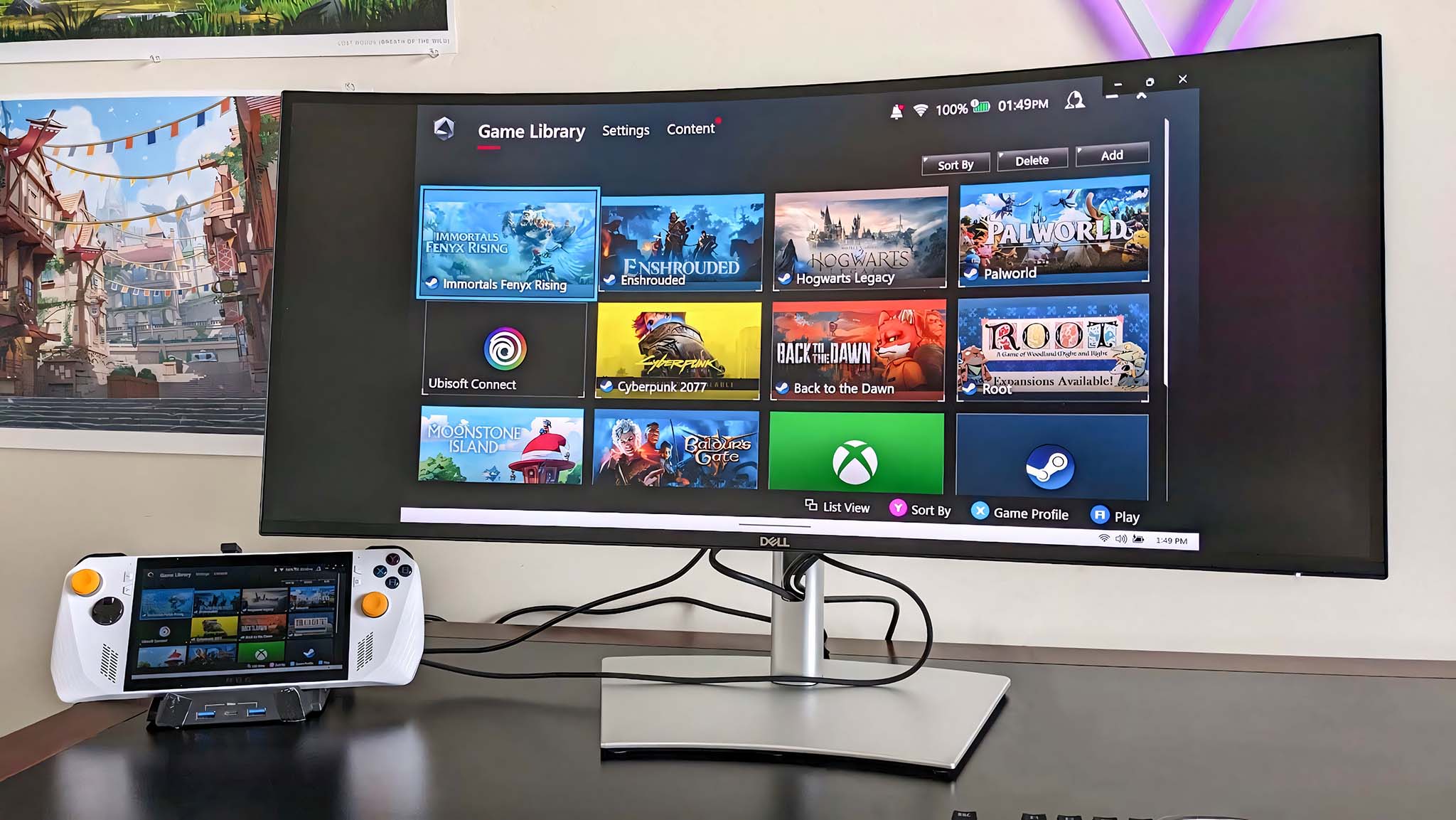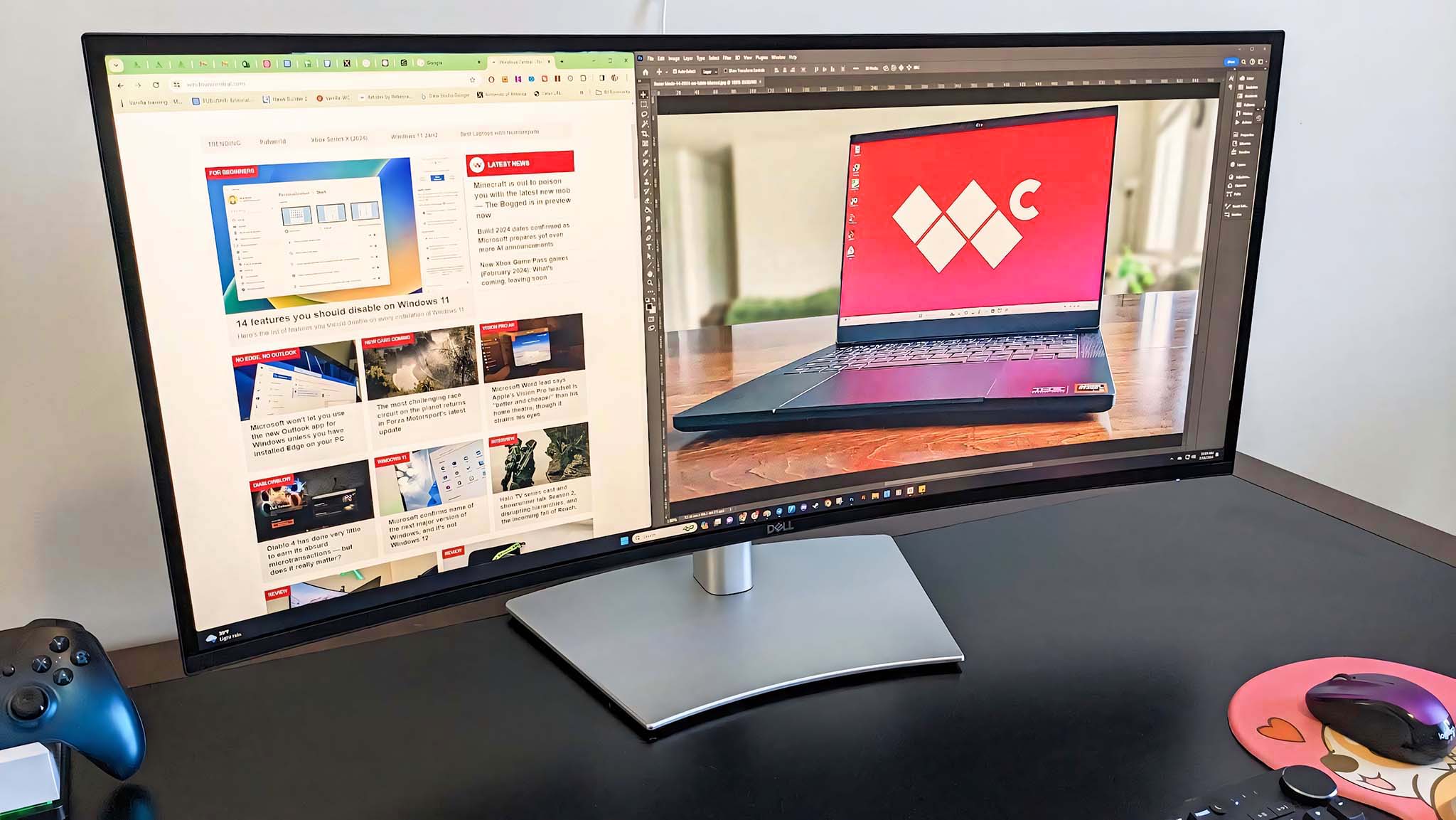Best desktop PC accessories 2025: Get the perfect computer setup
The right computer accessories can make your laptop or desktop a whole lot more convenient to use.
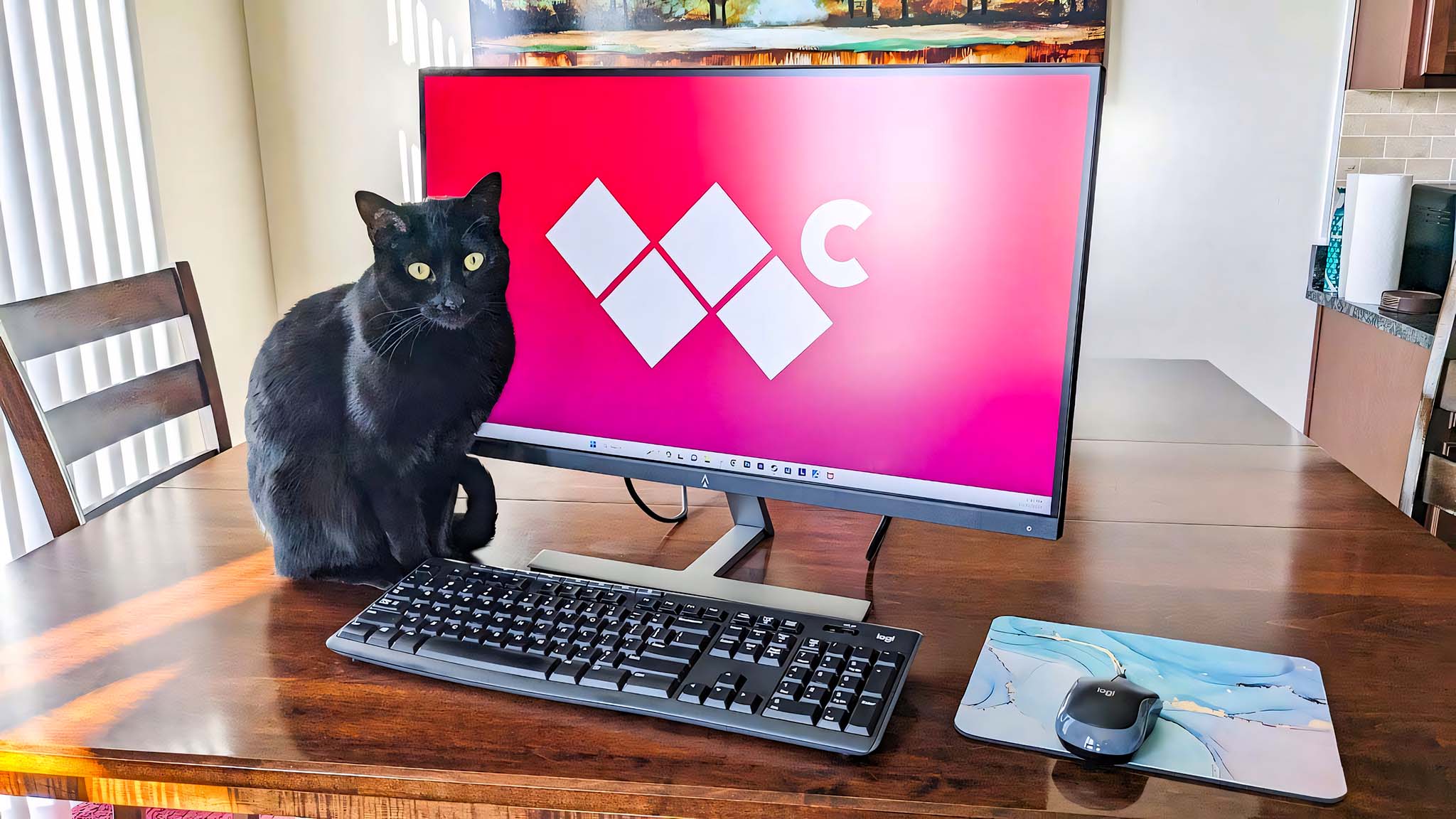
As someone who sits at their computer desk for well over 80 hours every week, I know how important it is to have the right desktop PC accessories. My computer peripherals need to be reliable, convenient to use, and built to last for a long time. There have been a few times in my life when I had subpar accessories and it made for very frustrating experiences that weren't rectified until I bought something better. These days, my colleagues and I get to review a lot of PC accessories, so I can easily let you know which ones are worth your time.
To save yourself potential headaches and the frustration of knowing you made a bad purchase, I've listed the very best desktop PC accessories available right now. If you want additional information on anything, click the included review link for each product to learn more. There's also a list of honorable mentions at the end if you want more recommendations.
BTW, if you have a feline friend in your house, you can check out my guide on how to cat-proof your computer.

Rebecca reviews laptops, computer towers, and monitors regularly. She built the desktop she currently works at during the day and spends time playing on her separate gaming PC in her free time. With over 80-hours spent at her computers each week, she understands the importance of having the best PC accessories.
Update January 23, 2025: I double-checked that our favorite accessories are still available and added a few more items to the additional PC accessories section.
The Quick List
Don't have a lot of time? Here's the quick list of the very best PC accessories you can get right now. You can get additional information further down on this page for each device.

Best overall
Thanks to its large 34-inch display, this curved monitor makes for the ideal multitasking screen. Picture quality is very good and it even has built-in KVM capabilities to connect it to more than one computer. Ample ports, tool-less assembly, a durable build, and adjustable stand all work together to make a fantastic computer monitor.

Best computer mouse
When it comes to comfort, responsiveness, and value for your money the Logitech MX Master 3S is a fantastic computer mouse. There are seven customizable buttons to work with your specific setup and it can be connected to multiple devices. Its great build feels more like a premium offering at a more affordable price point.

Best keyboard
This keyboard is responsive, feels good to type on, and has extra functions running along the top to add additional convenience to your PC experience. I also love that this keyboard offers a full number pad so you can easily enter in numeric data whenever necessary. Simply plug the included wireless dongle into your computer and you're good to go.

Best webcam
There are literally thousands of webcams on the market, but the Logitech BRIO 4K outshines them all. Crisp picture quality paired with excellent microphones makes it possible to show you off to great advantage during virtual meetings. You can choose 1080p Full HD at 30FPS or 60FPS as well as 720p HD at 30FPS, 60FPS, or 90FPS.

Best speakers
It's a fact that many built-in computer speakers for monitors and laptops aren't that great. If you value the listening experience or want to jam out to your favorite music then the Razer Leviathan V2 Pro is what you want. It handles everything from high tones to deep bass beautifully and even has customizable RGB for extra fun.

Best office chair
This office chair stands out from others thanks to its built-in and adjustable lumbar support. Simply twist the knobs on either side to determine the depth and height of internal lumbar. Meanwhile, the magnetic pillow is soft and filled with memory foam. The sturdy design is built to last. Plus, you get to choose between faux leather or linen fabric material in various colors.
The best overall PC accessory
Specifications
Reasons to buy
Reasons to avoid
The computer tower might be what does most of the work, but you as a user will spend countless hours staring at your computer monitor. As such, it's important to get a reliable one that offers good picture quality and customization options.
Earlier this year, I did our Dell Ultrasharp 34 (U3425WE) review, and I walked away very impressed by its physical design and picture quality. This is a curved, 34-inch WQHD IPS display with a 120Hz refresh rate and 5ms response time that doesn't require any tools to assemble. Just follow the included instructions that tell you to click everything into position and then put the display on your desk.
Overall, the Ultrasharp 34 offers great specs that make the display ideal for multitasking between different programs while doing office tasks, school work, or personal projects. I also love that the stand can be adjusted up and down as well as tilted and pivoted to get it in the best position.
When I ran colorimeter tests, the display produced 100% of sRGB, 88% of AdobeRGB, and 94% of P3. These are great results and show that the screen offers a good color range to show off videos and everyday programs well. Oddly enough, it doesn't support true HDR, but that shouldn't be a problem unless you're doing professional-level creative work or are specifically set on getting an HDR monitor.
An especially nice thing with this 34-inch display is that it has built-in KVM. In other words, you can connect the monitor to two separate systems and still use the same mouse and keyboard between the two without having to unplug or reposition anything. For instance, I connected the Dell Ultrasharp 34 to both my ROG Ally (gaming handheld) and my computer tower. There are plenty of ports to accomodate KVM functionality and everything runs smoothly. Just note that the included USB cables that come with the monitor are relatively short (around three feet) so you'll want to make sure you place this curved display relatively close to your rig or else get longer cables for it.
You'll also appreciate that the Dell Display Manager program makes it easier to adjust display settings or set up KVM on screen. For me, this meant I didn't have to fumble around the backside of the monitor trying to press the right buttons. Altogether, the Dell Ultrasharp makes for a fantastic multitasking monitor.
Read our in-depth Dell Ultrasharp 34 (U3425WE) review
The best computer mouse
Specifications
Reasons to buy
Reasons to avoid
When you're looking at a best PC mouse list, you'll undoubtedly find that Logitech and Razer are prominent names. Razer especially has a place within the best gaming mouse arena, but when you're looking for a good office or standard mouse Logitech tends to be king. This being the case, it's no wonder that we at Windows Central love the Logitech MX Master 3S.
This mouse is extremely comfortable to use thanks to its ergonomic design. It also offers seven customizable buttons to help you be more productive in your various computer workflows. When my colleague, Zachary Boddy did their Logitech MX Master 3S review, they specifically said the mouse "feels like a premium product with great build quality," so you can rely on it to be a sturdy device.
The Logi Bolt 2.4GHz wireless dongle that comes with the mouse can be paired to multiple devices so you can easily use it between your laptop or computer without having to go through the pairing process each time. Overall, it's a fantastic mouse that responds to your movements and will let you navigate around your computer comfortably.
Read our in-depth Logitech MX Master 3S review
The best keyboard
3. Logitech 920-009814 MK295
Specifications
Reasons to buy
Reasons to avoid
When it comes to keyboard affordability and functionality, you really cannot beat the Logitech 920-009814 MK295. I should know since this is the keyboard I specifically use for my work (non-gaming) PC. Technically, this is a combo deal that gets you both a computer mouse as well as one of the best keyboards available, so it can get you everything you need if you want.
Additionally, the keyboard offers plenty of helpful functions buttons such as volume controls, an email button, a power button, and a calculator button to bring up various tools quickly. I also love being able to use a full-size number pad when working in spreadsheets or otherwise entering numerical data. All of the keys press in nicely and feel responsive when pushed. Plus, the Silent Touch design specifically allows the keyboard to operate more quietly for those who don't like clicky keyboards. It really is one of the best keyboards available now.
Something I love about this keyboard is that it only takes one wireless dongle for both the mouse and keyboard to function, so you don't need to take up more than one USB-A port on your desktop. You just want to make sure there aren't too many things in the way between the dongle and the keyboard or you might have connectivity issues. As far as battery life goes, Logitech says it lasts for roughly 36 months, and I believe it with how little I have to worry about replacing batteries in my own keyboard. You can count on it to last for a long time.
The best webcam
Specifications
Reasons to buy
Reasons to avoid
As you can see from our Logitech BRIO 4K Webcam review, despite being a relatively older option it still remains one of the very best webcams available today. You'll be able to display yourself clearly and crisply in beautiful 4K Ultra HD up to 4096 x 2160p at 30FPS. Meanwhile, you can also choose 1080p Full HD at 30FPS or 60FPS as well as 720p HD at 30FPS, 60FPS, or 90FPS. Simply plug it in and it will start working.
Additionally, thanks to Windows Hello support, the camera can be used with facial recognition to sign you in quickly. Plus, you can feel more comfortable using the webcam since it has a privacy shutter to ensure you cannot be displayed when you don't intend to.
Another important aspect of the BRIO 4K Webcam is that it features great dual, omnidirectional speakers with noise canceling. As such, you can rest assured that your voice will carry clearly and distinctly as long as you are within a reasonable range from the microphone.
Read our in-depth Logitech BRIO 4K Webcam review
The best speakers
Specifications
Reasons to buy
Reasons to avoid
While many monitors and laptops come with built-in speakers, you'll typically only get a good audio experience if you also use one of the best computer speakers with your setup. There are a number of excellent choices to choose from, but just taking a glance at our Razer Leviathan V2 Pro review will help you see why this sound bar makes for my personal best pick.
The Leviathan V2 Pro utilizes head tracking to adjust audio settings to best provide whoever is sitting in front of it with the best listening experience possible. As you can imagine, this can help you better appreciate your favorite music tracks, in-game audio, or YouTube videos better. Many computer speakers do a good job with mid-to-high tones and aren't good with lower ones, but the Leviathan V2 Pro does an outstanding job of carrying everything from high pitches to bass tones with plenty of depth.
Plus, the sound bar's RGB lighting allows for customization from its 30 zones. You can basically get the colorful lighting to do whatever you want using Razer Chroma. It's a fun way to add a bit of splash to your desk. Of course, if you don't much care for RGB lighting or need to temporarily turn it off you can do that too.
Honestly, the only things to be aware of is that the Leviathan V2 Pro does require the use of two AC power sockets in order for it to function. So you'll need to make sure you have two available. Additionally, it doesn't have 3.5mm optical audio input for some reason. Still, if you're looking for powerful computer speakers that can add depth to your listening experience then this is the soundbar to get.
Read our in-depth Razer Leviathan V2 Pro review
The best office chair
Specifications
Reasons to buy
Reasons to avoid
Over the years, I've tested a number of different office chairs, but the one I recommend most is the AndaSeat Kaiser 3. I specifically did my AndaSeat Kaiser 3 review at iMore before coming to work at Windows Central, but Sean Endicot who reviewed it for Windows Central also gave it a very high score. This is technically a gaming chair, but I've been using it at my work computer for the last two years and I recommend it to anyone looking for a new computer chair. It is a bit pricey compared to some other options, but it will also last you a long time while providing a much better-than-average sitting experience.

- Best gaming headsets
- Best computer monitors
- Best gaming monitors
- Best Wi-Fi routers
I learned somewhat recently after talking with Dr. Matthew Hwu of 1HP that I was sitting in my office chair completely wrong and it was causing aches and pains. According to Dr. Hwu, adjustability is the most important factor for choosing an office chair and that's one of the reasons I recommend the Kaiser 3 so much. It has adjustable internal lumbar support, which allows me to set the height of the lumbar support as well as how much pressure goes into my back by twisting the knobs on either side of the chair. It's extremely comfortable when set to my specific preferences and helps me have better posture. Plus, it doesn't have an awkward back pillow like many other gaming chairs do. It really is one of the best office chairs as well as one of the best gaming chairs out there.
The 4D armrests can also be adjusted forward, backward, up, down, and pivoted to the sides. Pair armrest placement with the correct height and tilt of the chair base and you'll have the perfect positioning for your specific needs. I also love that the magnetic neck pillow attaches without a messy-looking strap and it's made of soft memory foam, which makes it very comfortable to rest against.
As for the main chair, you can choose whether to get it in L (holds up to 260 pounds) or XL (holds up to 365 pounds). Plus, there are a total of 11 different colors to choose from, but some are specific to material type. You get to choose between Premium PVC Leather, a soft Linen fabric, or a PU leather material. All three are soft and comfortable, but I especially appreciate the two faux leather options since they make the chair very easy to clean if something spills on them.
Like many shipped office chairs, the Kaiser 3 does require assembly, but illustrated instructions and the tools you need are provided in the box. You can easily get the chair set up within an hour or less. Once assembled, it's extremely sturdy and should last you for several years to come.
Read our in-depth AndaSeat Kaiser 3 review
Additional PC accessory suggestions
There are dozens if not hundreds of useful PC accessories on the market, so it's impossible to list all of them. However, these are a few additional peripherals that are definitely worth considering.
Blue Yeti X: $169.99 at Amazon
Blue Yeti consistently proves that you don't need to spend a ton of money in order to have a good microphone. It connects to your computer via USB and offers great audio quality whether you want it for streaming, content creation, or work meetings.
See at: Amazon.com
🔍Check out our Blue Yeti X review.
Samsung T7: $99.99 at Amazon
It can be easy to run out of storage space on your computer, which is when an external solid-state drive (SSD) comes in handy. Samsung offers a 500GB, 1TB, or 2TB capacities in three different colors. Simply plug it into your computer and you'll have additional storage space.
See at: Amazon.com
🔍 See our Samsung T7 review
NerdyTec Couchmaster CYCON³: $199.00 at Amazon
Don't have a lot of room in your home for a full-on computer area? This lap desk features USB ports and comes with cushions so you can easily connect it to your computer that's displayed on your TV. It's useful for both work and playing PC games.
See at: Amazon.com
🔍Check out our Couchmaster CYCON² review
N NOROCME Cable Management Kit (192 pieces): $15.78 at Amazon
There's no denying that having a good computer setup means you'll have plenty of cables running around your desk. Thankfully, you can tidy them up and mostly tuck them out of sight with the help of this cable management kit.
See at: Amazon.com
HyperX Cloud III Wireless Headset: $149.99 at Best Buy
This is the headset that I personally use at my computer. I love how clearly it captures my voice and sends it to anyone else on a call. It also has excellent speakers to help you jam out to your favorite music or hear in-game sounds. What's more, the battery lasts for up to 120 hours.
See at: BestBuy.com
🔍 Check out our HyperX Cloud III review
Govee RGBIC LED Strip Lights: $14.99 at Amazon
Add some color to your desk space with this Bluetooth and Wi-Fi light strip. It can be controlled from your phone to create the exact ambiance for your room that you're looking for.
See at: Amazon.com
How we test PC accessories
We at Windows Central are always very particular when doing any PC accessory reviews. As part of our evaluations, we test these peripherals to see how well they work and make note of any peculiar things people should know about. Our review process involves using the product for several hours to several days in order to get a complete understanding of that item.
The most important accessories for your desktop are a computer monitor, computer mouse, keyboard, webcam, speakers, and office chair. There are plenty of options out there to choose from, but the ones on this list are ones that we've personally used here at Windows Central and stand by.
Whenever I look for a new PC accessory, cost is always a factor. However, I also make sure that the device I'm looking for works properly, offers all of the capabilities I expect it to have, and is sturdy enough to last me for a while. It's in these ways that I highly recommend the Dell Ultrasharp Curved Monitor as the ideal computer display. Its curved design helps you see every part of the screen without turning your head too much and it has plenty of settings options to get the monitor set up the way you like.
Now, one of the most crucial computer accessories is actually an office chair. These can be very expensive. However, it's worth spending the money on a comfortable one that is built well rather than an office chair that will cause aches and might break down in a few months. My top choice is AndaSeat Kaiser 3, the chair that I personally have been using for the last two years. It has adjustable internal lumbar support, so you can set things specifically for your needs. Plus, it's made of quality materials, with a steel frame so it will last a long time.
PC accessory FAQ
What are the most important PC accessories?
At the very minimum, you need a monitor, keyboard, and mouse in order to interact with your computer. It's also helpful to have headphones and/or speakers for listening to music or watching shows. Anyone who wants to participate in video calls will also want a webcam. Last but not least, you should have a comfortable office chair to help you sit in such a way that reduces aches and pains.
What type of monitor is best for PC?
This partially comes down to a matter of preference. IPS LCD displays tend to be more affordable while providing good contrast and color. But if you want the best visual experience, OLEDs really make vibrant colors pop against true black while offering crisp detail, good refresh rates, and high resolutions.
Should I get a flat display or a curved PC monitor?
There are reasons to buy either type of computer monitor. Curved monitors tend to cost more, but they can help keep more of the screen wrapped around your vision than flat screens do when you're seated right in front of it. But if the screen is located farther away like on a wall, a flat screen is best.
What office chair is best when sitting for several hours?
I personally prefer the AndaSeat Kaiser 3 XL as my office chair of choice since it is comfortable, helps me sit up straight, and offers adjustable lumbar support to fit my body type. These are all things you'll want when choosing a good office chair, otherwise you might feel aches and pains when sitting for long stretches.
All the latest news, reviews, and guides for Windows and Xbox diehards.

Self-professed gaming geek Rebecca Spear is one of Windows Central's editors and reviewers with a focus on gaming handhelds, mini PCs, PC gaming, and laptops. When she isn't checking out the latest games on Xbox Game Pass, PC, ROG Ally, or Steam Deck; she can be found digital drawing with a Wacom tablet. She's written thousands of articles with everything from editorials, reviews, previews, features, previews, and hardware reviews over the last few years. If you need information about anything gaming-related, her articles can help you out. She also loves testing game accessories and any new tech on the market. You can follow her @rrspear on X (formerly Twitter).