The Spyder 5 color calibrates your PC monitor and makes it look much better
One of the best things you can do for your PC monitor is to calibrate its colors properly. Datacolor's Spyder 5 is a valuable tool that helps you do just that.

If you're involved in any kind of creative work, it'd be fair to call PC color calibration a necessity. You might think your shiny new monitor looks really nice, the colors are popping and that everything is A-OK. The sad truth is that it's probably not, or at least, not if you're looking to meet a standard for color work.
Getting it calibrated is a really simple process ... if you have the right equipment.
For the purposes of this article, we're using the Datacolor Spyder 5 Pro colorimeter. It cost $139 on Amazon at the time of writing. For even more control — targeted towards professionals — there's the Spyder 5 Elite, too.
Why calibrate your PC's color?
From Datacolor:
Most monitors come out of the box with the brightness set too high and with oversaturated colors – plus they degrade over time. Your display is the window into your digital image, you need to be able to trust it. Spyder5 calibrates your display to an industry color reference standard to ensure your colors are accurate for better print matching. Your image editing will be easier and faster, you'll spend less time in the 'print-edit-print' cycle, and you'll waste less ink and paper.
Essentially, the process makes sure your monitor is as close as humanly possible to market standards for color work. That way you can trust that what you're seeing on the display in front of you is accurate and will look great.
Getting it done
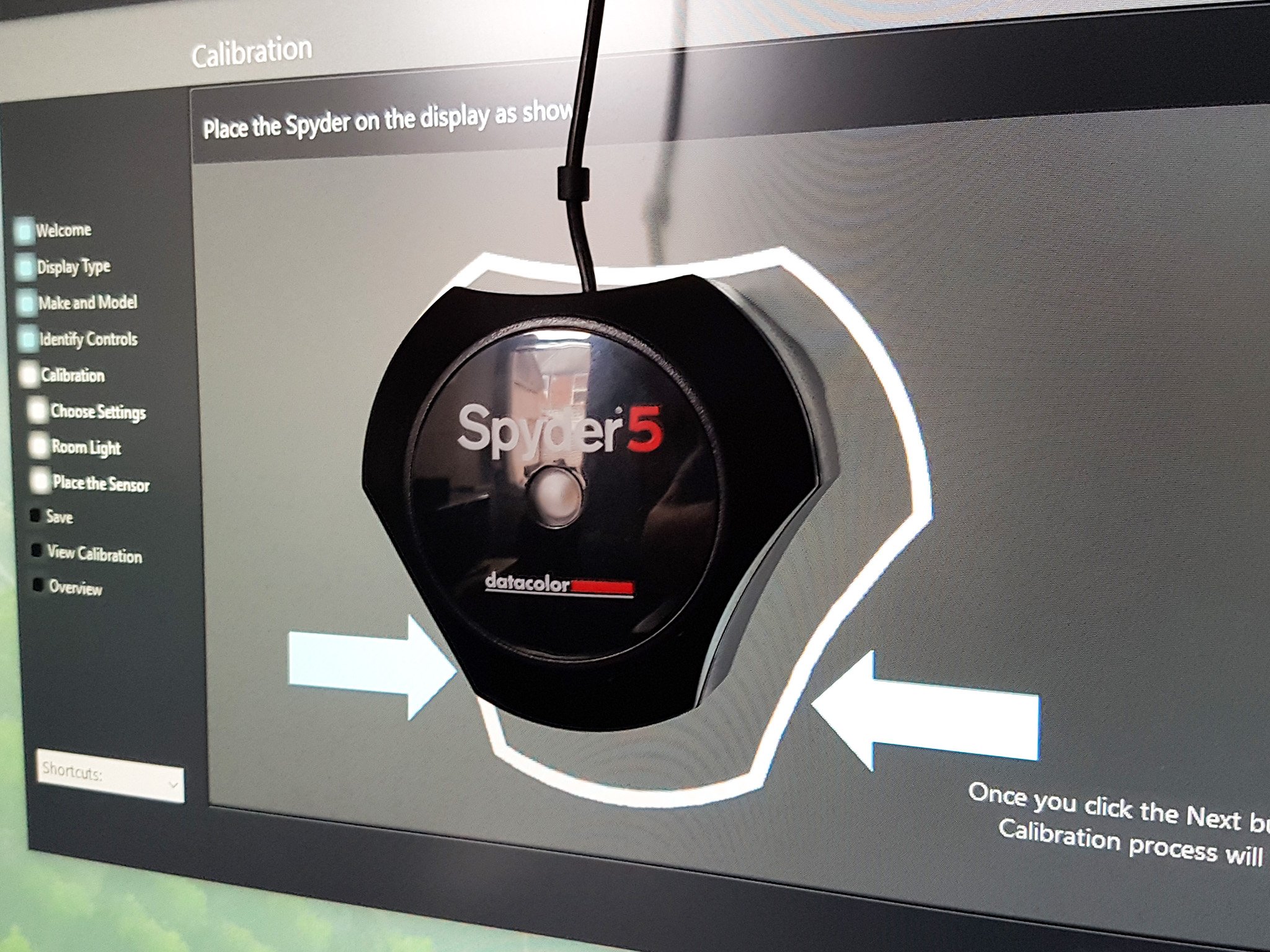
In the box, there's not a lot to look at, just the Spyder 5 Pro and a redemption code for the companion software. The colorimeter itself consists of a plastic puck with an ambient light meter, a lens cap covering the important bits and the connected USB cable.
Getting going is as simple as plugging in and downloading the software. You simply hang the colorimeter over the top of the monitor with the sensors facing the display. This particular model has an ambient light sensor to help with finer corrections, but there's also a cheaper model that only has fixed correction profiles.
All the latest news, reviews, and guides for Windows and Xbox diehards.
The process is straightforward, and the software from Datacolor is easy to use. You get a step-by-step guide on what you need to do before you start, and the software should be able to identify your monitor automatically. If it doesn't you can select it from a drop-down list.
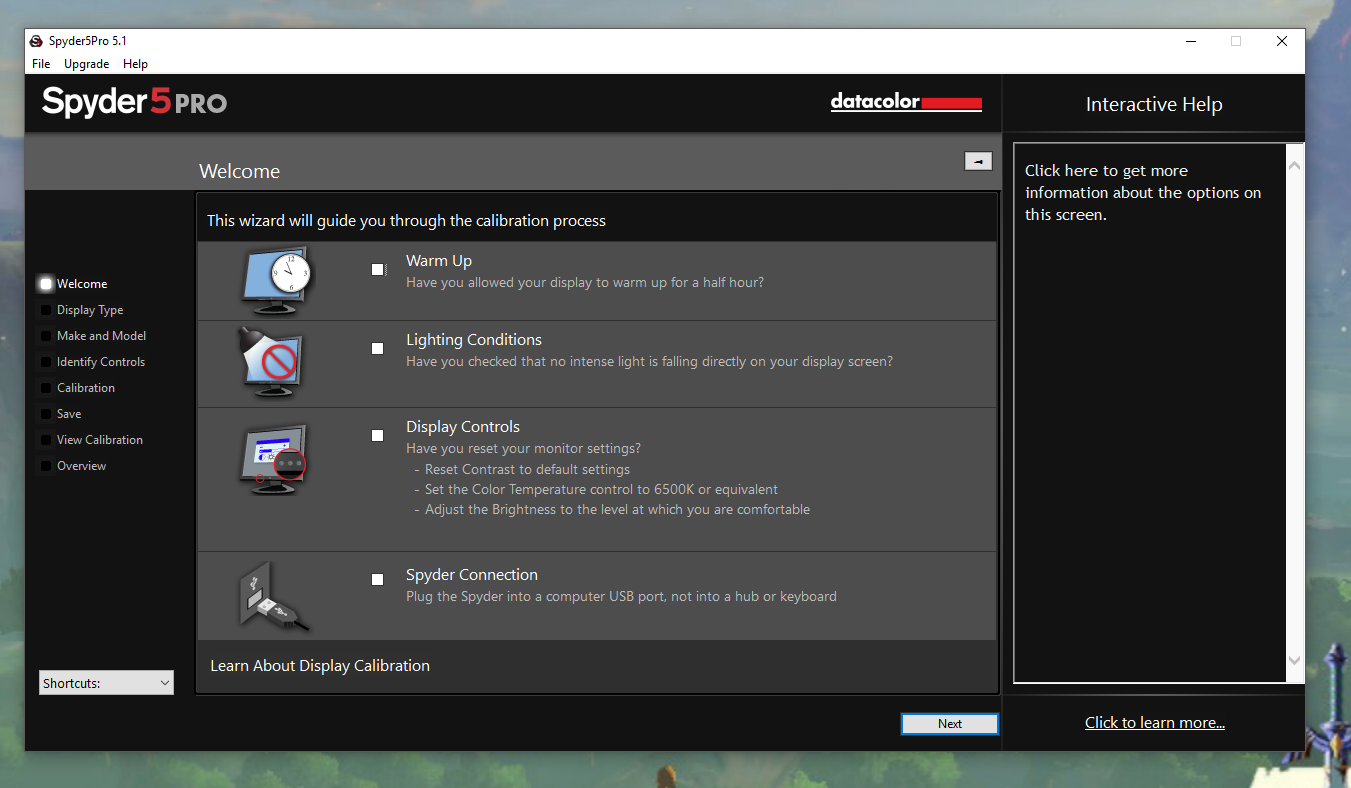
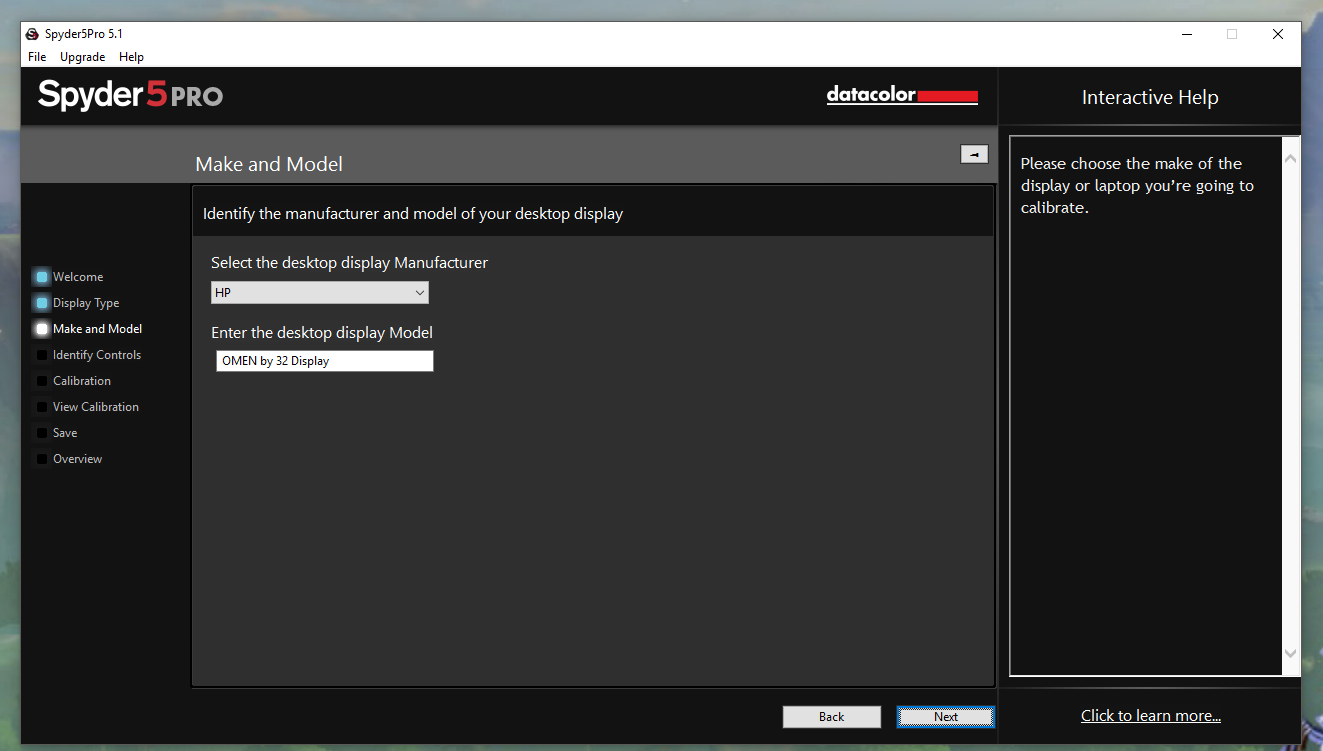
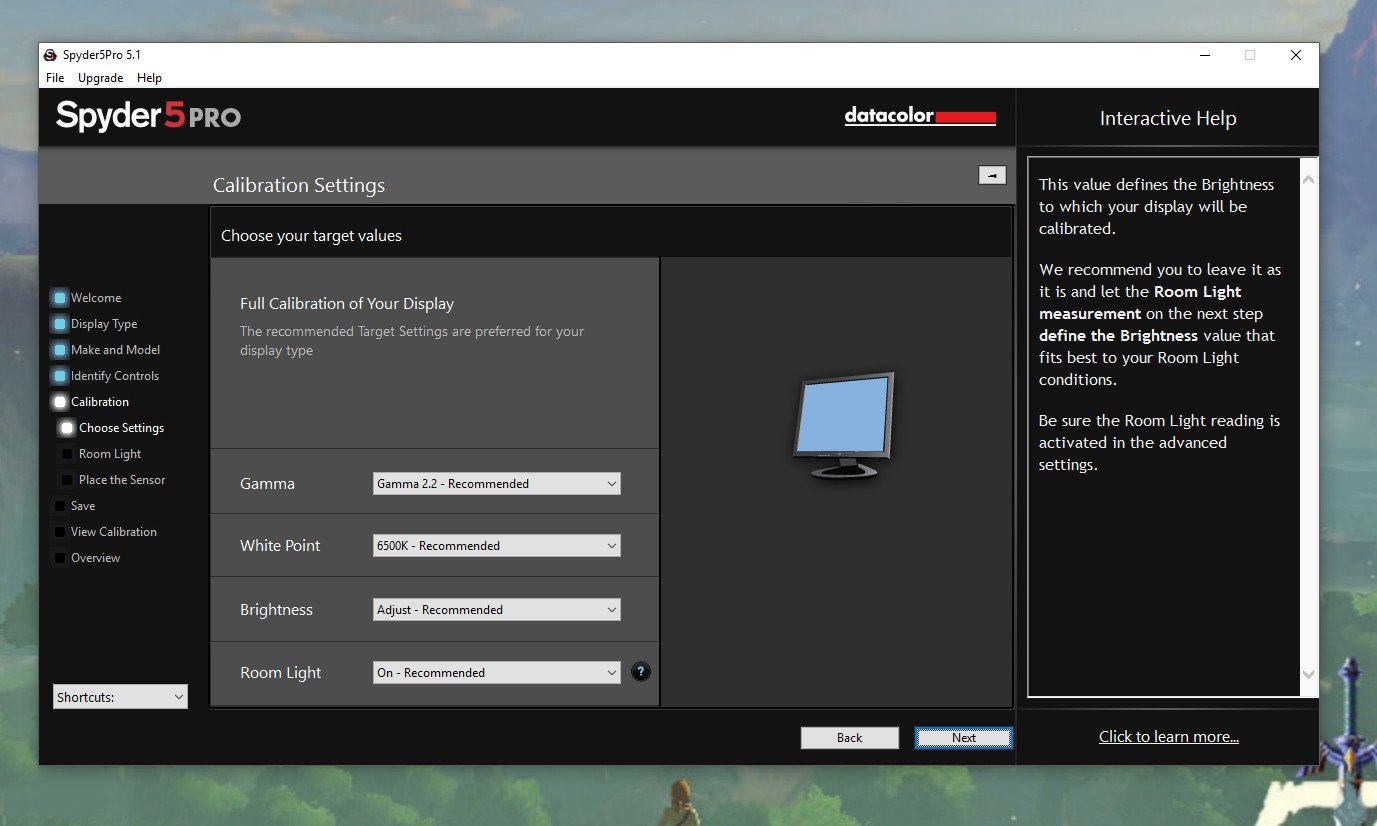
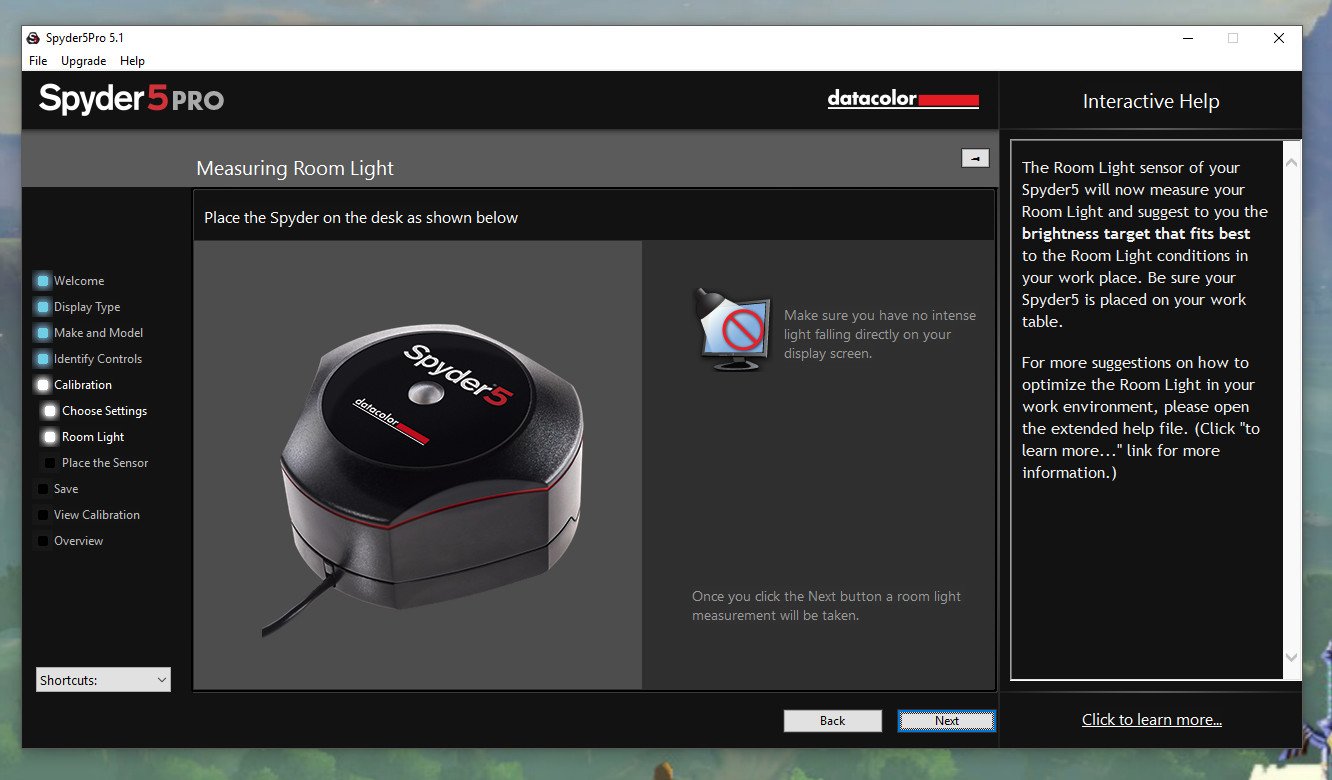
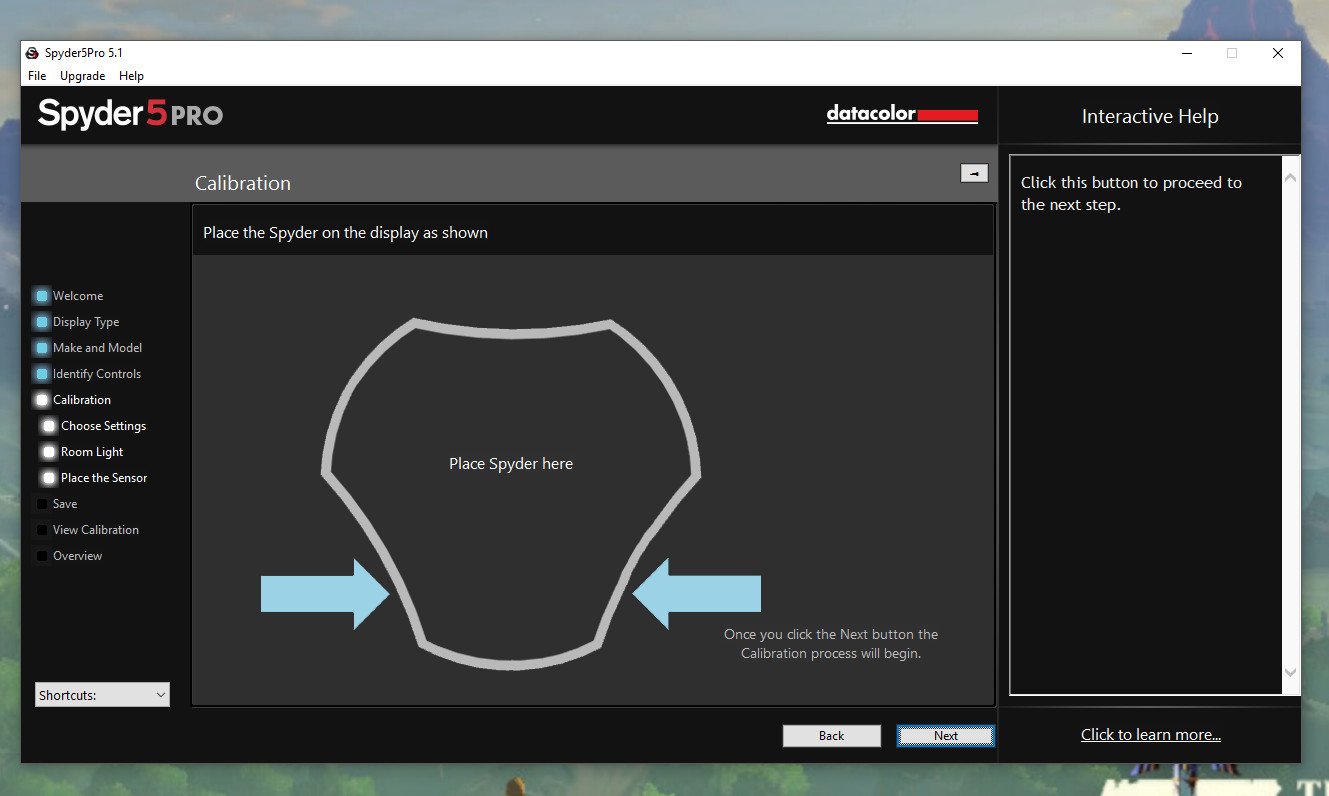
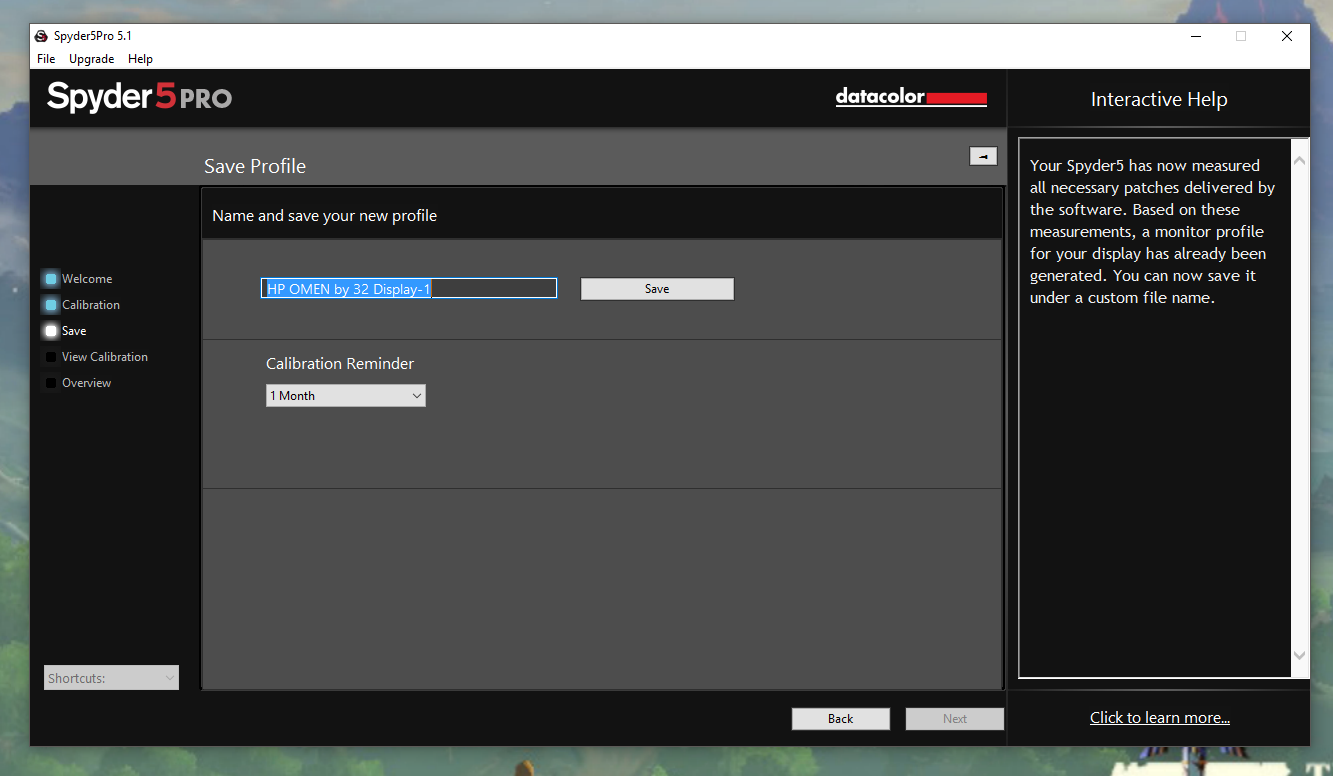
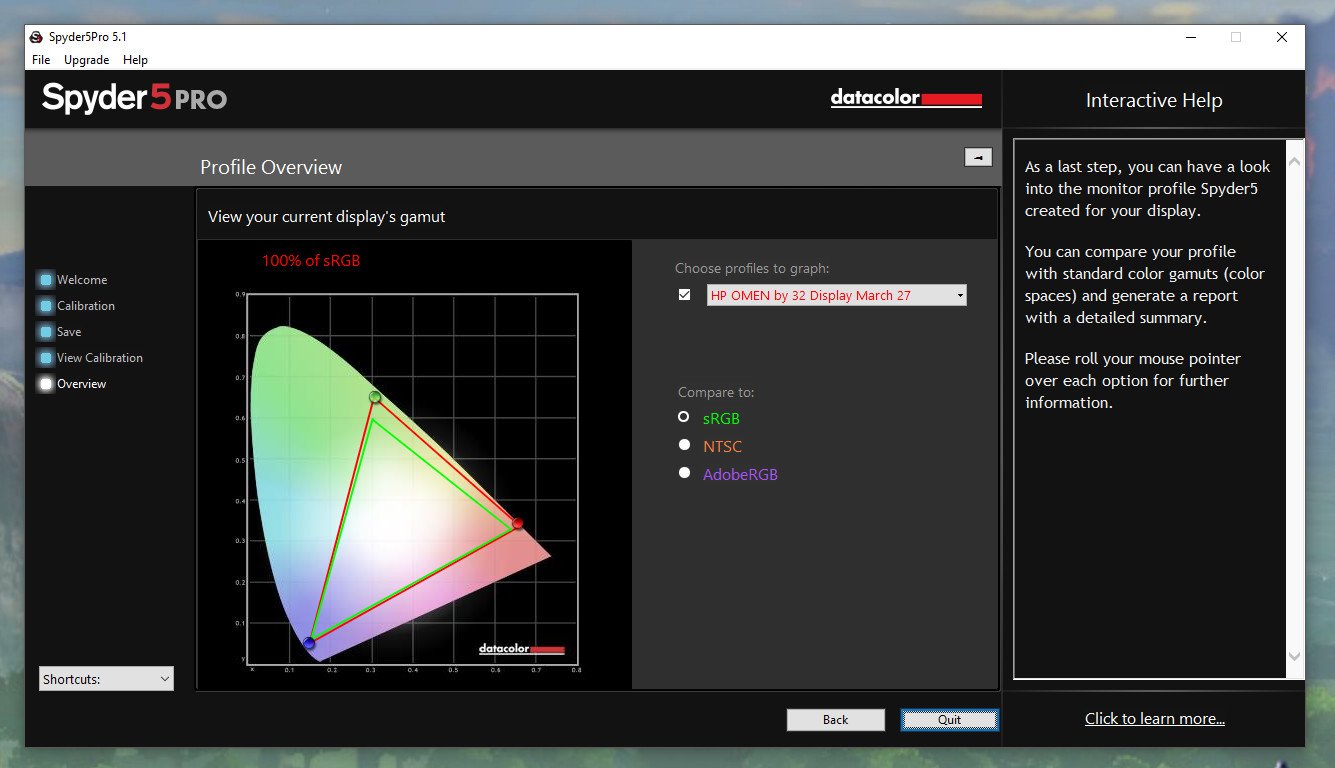
It'll recommend settings for Gamma, color temperature and brightness — which is influenced by the room light, should you measure it — or you can choose your own custom options. Once you've clicked through and attached the colorimeter where instructed, it's time to sit back for a few and let it do its work.
In this instance, the procedure paused mid-way through for a brightness adjustment, but if that's not on your list you'll see a variety of colors flash up while readings are taken.
When you come out on the other side, the software will have generated a new calibration profile for your monitor. You can save this and set a reminder to do it again on a monthly basis, and you can also look at sample images with or without the profile applied. The results may surprise you.
In my case, the resulting profile was 100-percent sRGB compliant and 80 percent Adobe RGB. The Spyder 5 Pro doesn't work magic, and it can't make things look better than the monitor can physically handle, but it can make a big difference. In my case, on my HP Omen 32 gaming monitor, the overall appearance to the eye is warmer and less bright, with the added comfort of meeting the sRGB standard, which is good for web work.
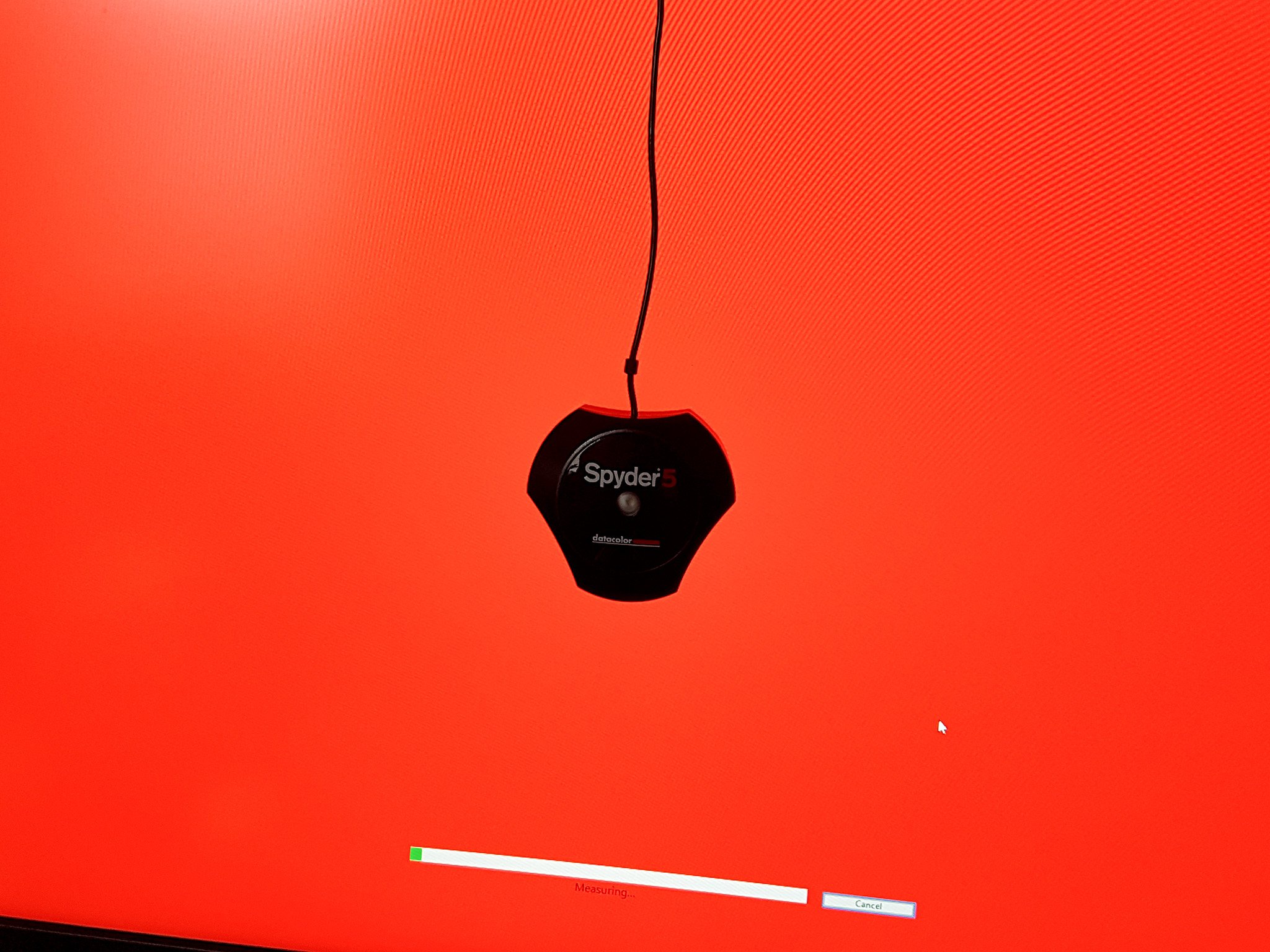
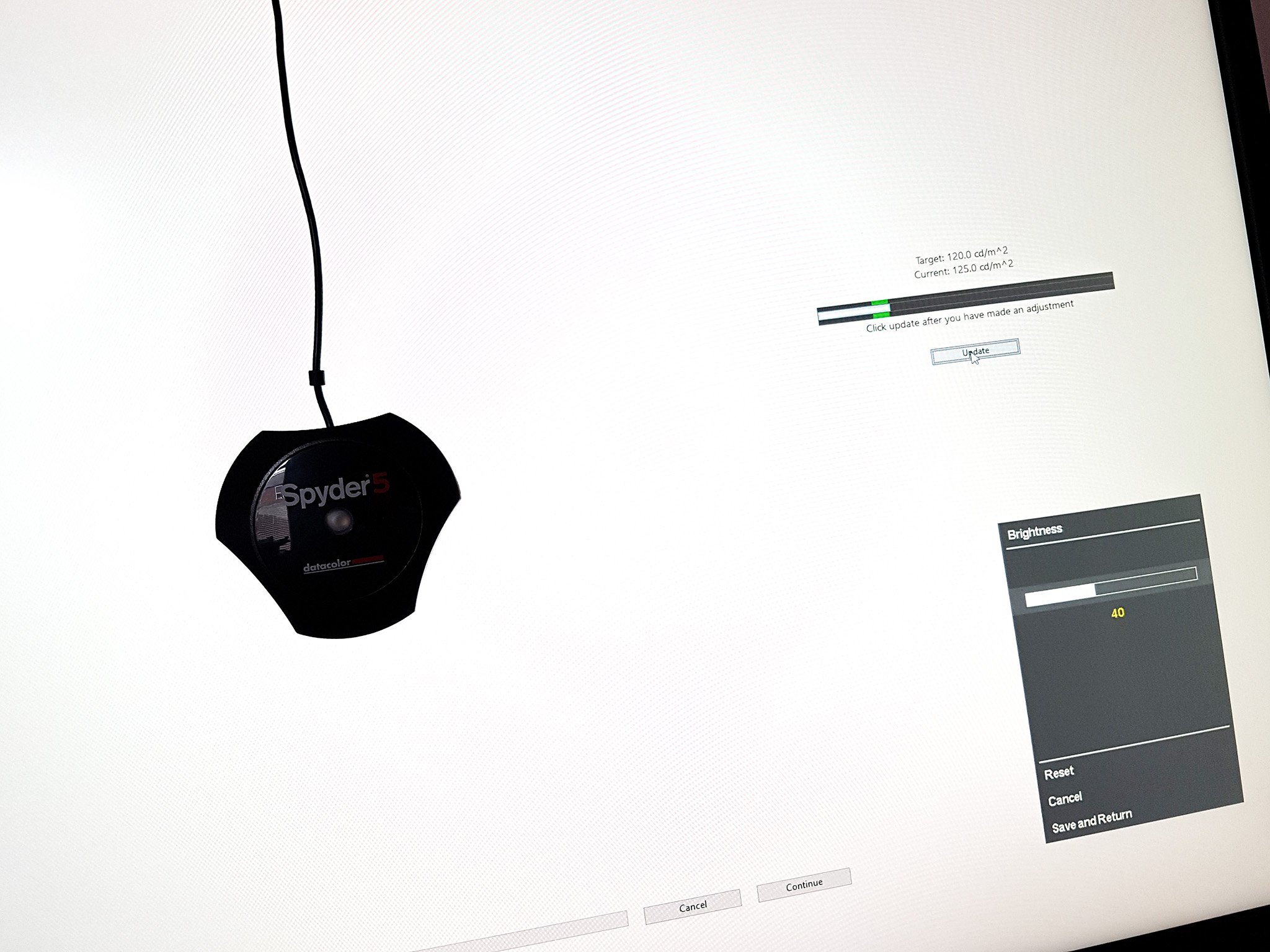
If I used a monitor geared more towards creative work and less towards gaming, the effects could potentially be even greater.
If you're involved in any kind of creative work, professional or amateur, properly calibrating your monitor should be on your list of things to do. Devices such as the Spyder 5 aren't cheap at around $139, but the ease with which you can get your colors in line — and keep them in line — makes it a worthwhile investment.
The added bonus of the light sensor also made it much more pleasant to look at my PC monitor. I've been using the HP Omen 32 with the settings it came out of the box with, and the difference after running the Spyder 5 Pro is immediately noticeable and less straining. It's now set up perfectly — or as perfectly as it can be — for color and my working environment, which makes the Spyder 5 Pro money well spent.

Richard Devine is a Managing Editor at Windows Central with over a decade of experience. A former Project Manager and long-term tech addict, he joined Mobile Nations in 2011 and has been found on Android Central and iMore as well as Windows Central. Currently, you'll find him steering the site's coverage of all manner of PC hardware and reviews. Find him on Mastodon at mstdn.social/@richdevine
