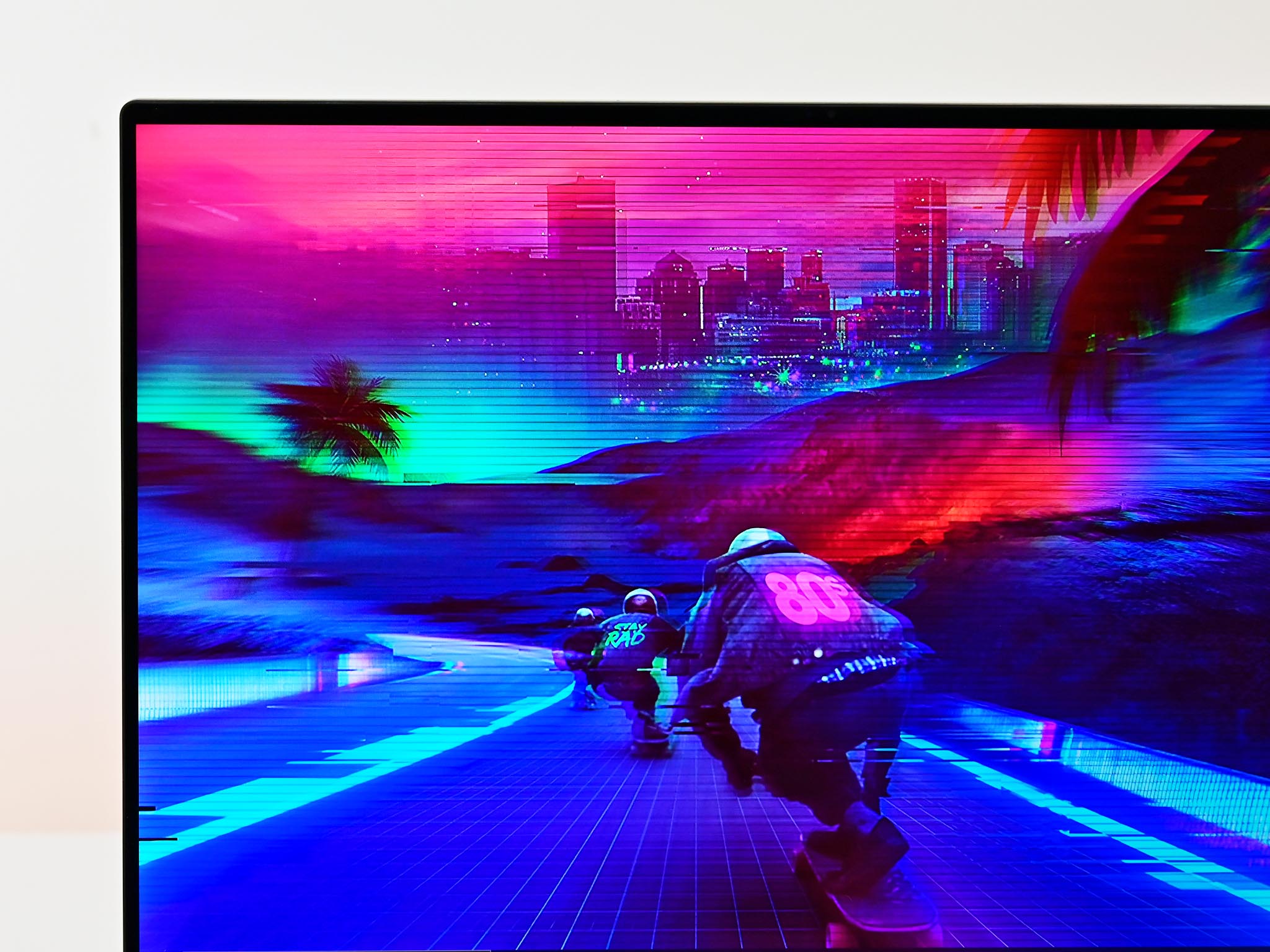
Is Dell's Premium Active Pen the best stylus for XPS 15?
Which XPS 15 models work with an active pen?
There is some confusion surrounding which XPS 15 models have support for an active pen, as Dell (most of the time) insists that only the 2-in-1 supports inking. In the case of the latest XPS 15 9500, which makes the cut for our collection of the best Windows laptops, there is no inking support.
Some older models come with a sticker that explicitly mentions support for active pens, while others that work with active pens do not come with the sticker. It's confusing, but that's how it goes.
As a rule for the older models, only the 4K IPS displays have the potential to be compatible with active pens, as it is the only display with touch function. The OLED 4K display is not touch-enabled. The 4K IPS XPS 15 7590 model has worked with Dell's PN579X Premium Active Pen that's usually shipped with the XPS 15 2-in-1.
In any case, if your older XPS 15 does indeed support inking, it's because of Wacom AES 2.0 technology. This allows for 4,096 levels of pressure sensitivity and tilt support for a great inking experience. Other popular options, like Bamboo Ink, will get you the same levels of pressure, though you'll miss out on tilt support. Some users have also reported having issues with proper drivers.
Dell's PN579X pen connects via Bluetooth, it has a 240Hz report rate, and palm rejection helps with sketching or writing. It has three programmable buttons and runs on AAAA batteries. All-around, it offers up an impressive inking experience, even if it's with a clamshell notebook.
Is it worth getting a pen for a clamshell notebook?
The answer to this question is really up to personal preference. A standard notebook's ergonomics do not allow the lid to lie back completely flat, so you'll either be stuck drawing on a vertical display without much support behind it, or you'll be drawing with the laptop turned around to sit on its lid.
This is not to say the pen isn't useful, but it's certainly not as comfortable to use here as, say, on the convertible XPS 15 2-in-1 in tablet mode. If you plan on using the pen for occasional drawing or jotting down notes, it will work well, but using it to create an artistic masterpiece will likely leave your wrist sore and the XPS 15 sitting mainly on its lid.
All the latest news, reviews, and guides for Windows and Xbox diehards.
What about replacement nibs for Dell's PN579X active pen?
Unfortunately, one of the most significant downsides to this pen is a lack of post-purchase replacement nibs. The pen does come with a single replacement nib, but if you wear through both, you'll be stuck buying a whole new pen. In other words, don't operate with a heavy hand.
Start inking on your XPS 15
If you want to get started inking with your compatible XPS 15, investing in Dell's PN579X is a smart choice.

Overall impressive inking.
Dell's Premium Active Pen (PN579X) is your best inking bet when it comes to 4K touch versions of older XPS 15 models. Wacom AES 2.0 technology allows for 4,096 levels of pressure sensitivity and tilt support, it has three programmable buttons, and it has a multi-mode controller to work with Microsoft Pen Protocol (MPP) as well as Wacom AES 1.0 and 2.0.

A beastly machine that dazzles
Dell is continuing the trend of changing over to taller 16:10 displays, and it pays off. With a lot of room for typing, excellent quad-audio with 3D surround, and some of the thinnest bezels on any laptop, the new XPS 15 is a joy to use. It even gets good battery life with a 4K screen.

Cale Hunt brings to Windows Central more than nine years of experience writing about laptops, PCs, accessories, games, and beyond. If it runs Windows or in some way complements the hardware, there’s a good chance he knows about it, has written about it, or is already busy testing it.


