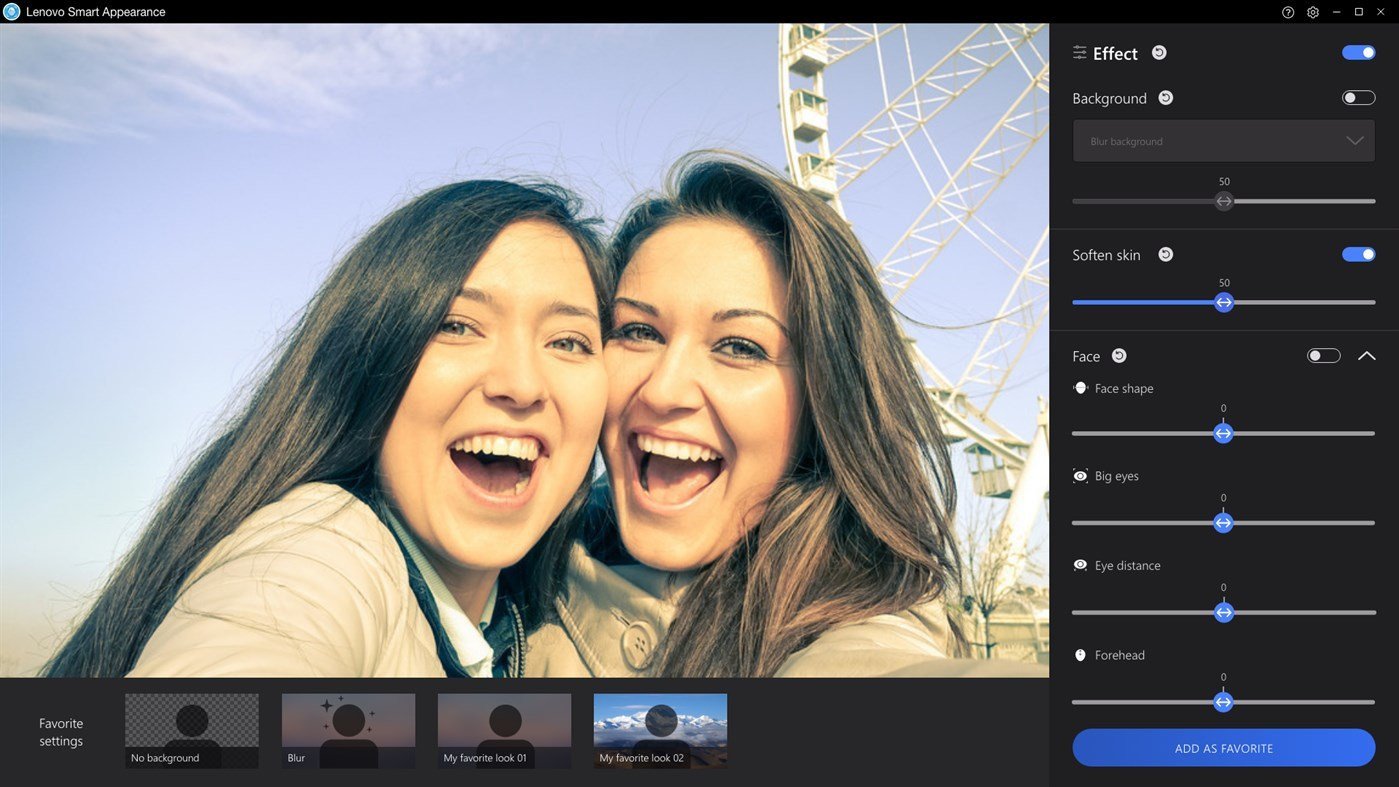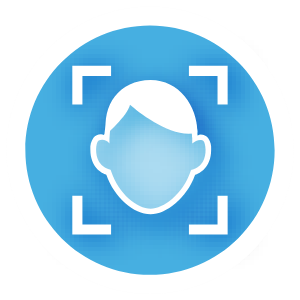Don't like your face in video calls? Lenovo has an app for that.
Lenovo has an app that lets you alter your face in video calls.

What you need to know
- The Lenovo Smart Appearance app allows you to control how you look on camera.
- The app lets you add effects, alter your face, and blur your background.
- The Lenovo Smart Appearance app only works on select Lenovo devices.
If you're not thrilled with how you look in video calls and conferences, Lenovo has an app that might come in handy. The Lenovo Smart Appearance app allows you to tweak and control several aspects of how you appear on camera, including your background and several other effects. Its unique feature, however, is that you can use the Lenovo Smart Appearance app to alter your face.
In this case, altering your face isn't about putting a fun filter to look like a cheeseburger, a popular effect in some of our Windows Central video calls. Instead, you can use the Lenovo Smart Appearance app to alter your face shape, the size of your eyes, the distance between your eyes, and the size of your forehead. It's a much more aggressive approach to altering how you appear on a webcam than seen in other apps.
The app was spotted and shared by Aggiornamenti Lumia on Twitter.
Here's the full description of the app from its Microsoft Store listing:
Lenovo Smart Appearance helps you enhance camera effects, especially for video conferencing. It provides multiple functions such as smart configuration of facial features, background blur, and other effects in scenarios that use the camera. Lenovo products supported: ThinkBookPlus Gen2i, ThinkBook 13xi, ThinkBook 14p Gen 2,ThinkBook 16p Gen 2.
As outlined in the listing, the app only works with certain devices, including some of the best Lenovo laptops. Specifically, you can use the Lenovo Smart Appearance app with the ThinkBook Plus Gen 2i, ThinkBook 13 xi, ThinkBook 14p Gen 2, and ThinkBook 16p Gen 2.
All the latest news, reviews, and guides for Windows and Xbox diehards.

Sean Endicott is a news writer and apps editor for Windows Central with 11+ years of experience. A Nottingham Trent journalism graduate, Sean has covered the industry’s arc from the Lumia era to the launch of Windows 11 and generative AI. Having started at Thrifter, he uses his expertise in price tracking to help readers find genuine hardware value.
Beyond tech news, Sean is a UK sports media pioneer. In 2017, he became one of the first to stream via smartphone and is an expert in AP Capture systems. A tech-forward coach, he was named 2024 BAFA Youth Coach of the Year. He is focused on using technology—from AI to Clipchamp—to gain a practical edge.