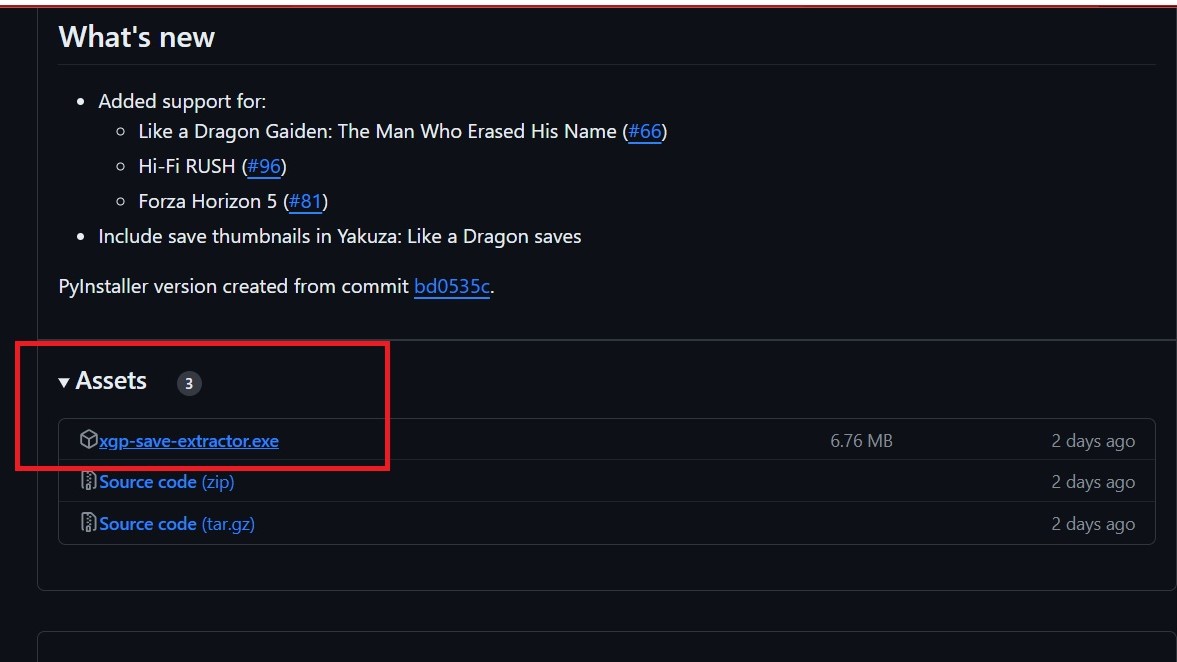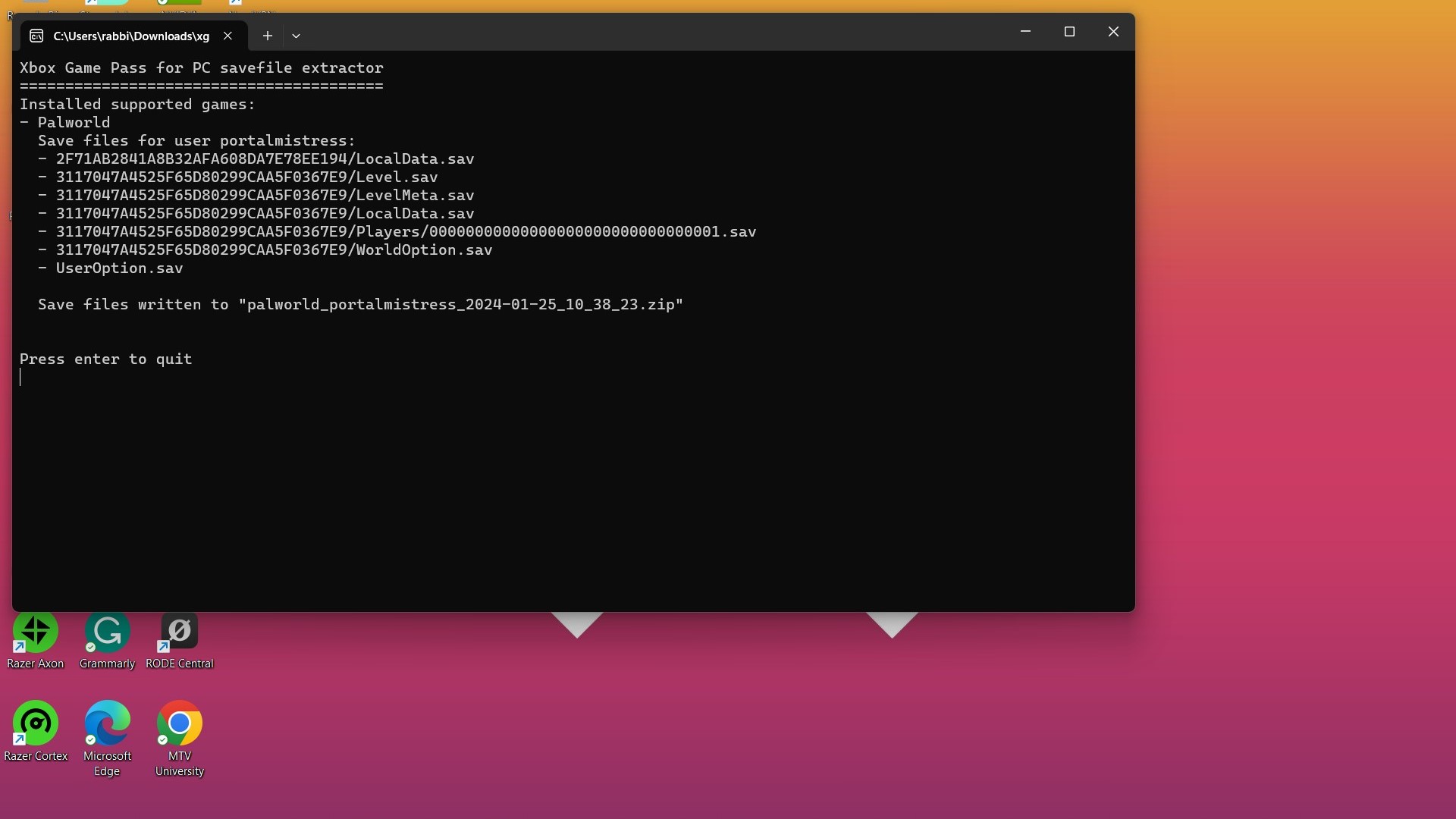Can I move my Palworld Xbox save to Steam? Yes — and even I could do it
While we wait for Xbox and Steam cross-save, there is a workaround to bring your Xbox save across right now and continue where you left off on Steam Deck or PC

Palworld is a game that's had me and millions of other players hooked since it dropped onto Xbox Game Pass and Steam. I have been playing it on Xbox Game Pass, but I am tempted by the Steam version’s perks, like naming your Pals. However, I am not keen on starting from scratch in a new world. Luckily, there is a workaround to transfer your Xbox save files to the Steam version and resume your adventure on Steam PC or Steam Deck.
I'm a bonafide console princess who hates tinkering with files and settings, but even I managed to get this to work and so can you. Here's step by step how to get your Xbox Palworld save into your Steam Palworld game..
Download this software (it's free)
Thanks to Github, there is some free and easy software to download to extract your Xbox game data. Head over to download the Xbox Game Pass Save Extracter here, scroll down to Assets, download the xgp-save-extractor.exe file. You may get some error messages such as "Make sure you trust this file before opening it" but just click through these. Trust the process!
Run the Xbox Game Pass Save Extractor
Run the extractor file, again skipping through any security messages (this is common with files from Github). The software will automatically locate your Xbox save data from your PC, including Palworld. It will look like the picture above, press enter to exit.
Find the save data file
In my case my save data was in my Downloads folder where all of my browser downloads, you should find a zip file. You'll need to identify which file is the Palworld save data you want. If you have multiple worlds this might be tricky but in my case I only have one world.
Create a world on Steam
Obviously, you'll need to have some save data on Steam to 'overwrite' so I suggest now opening up Steam to create a placeholder world. Open the game, create your world and simply exit out. We're going to replace this save file with the Xbox one.
Replace your Steam save with Xbox save
- Press Windows Key + R
- Type %LocalAppData% and hit enter to open your Local App Data folder
- Navigate to Pal > Saved > SaveGames
- Click on the folder associated with your Steam ID (the 17-digit number)
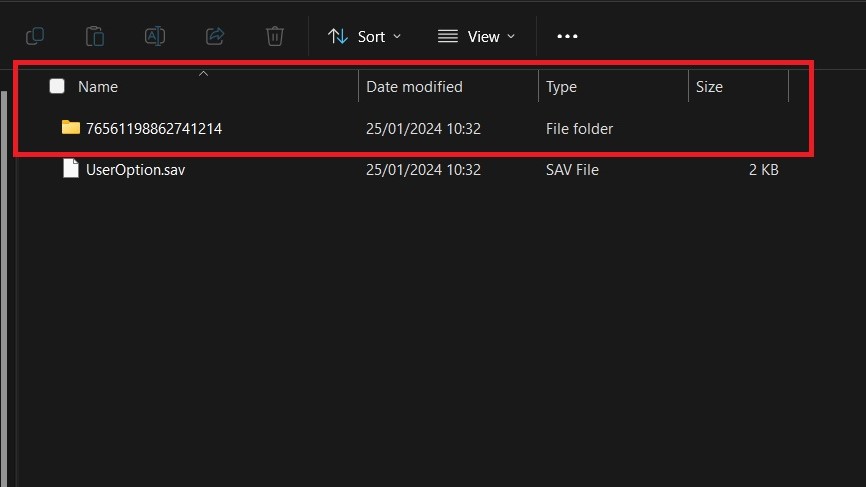
In this folder, sort by Date Modified to identify the folder for your PalWorld save. In my case there is only one file as I don't use Steam on this laptop generally, but you may need to sort yours in an order you can make sense of. The PalWorld file should be most recently modified and the smallest in size.
All the latest news, reviews, and guides for Windows and Xbox diehards.
- Drag and drop the Xbox save data from your zipped folder, over to your Steam save folder.
- You will be asked if you want to 'replace the files in the destination' with those of the same name. Make sure you tick yes.
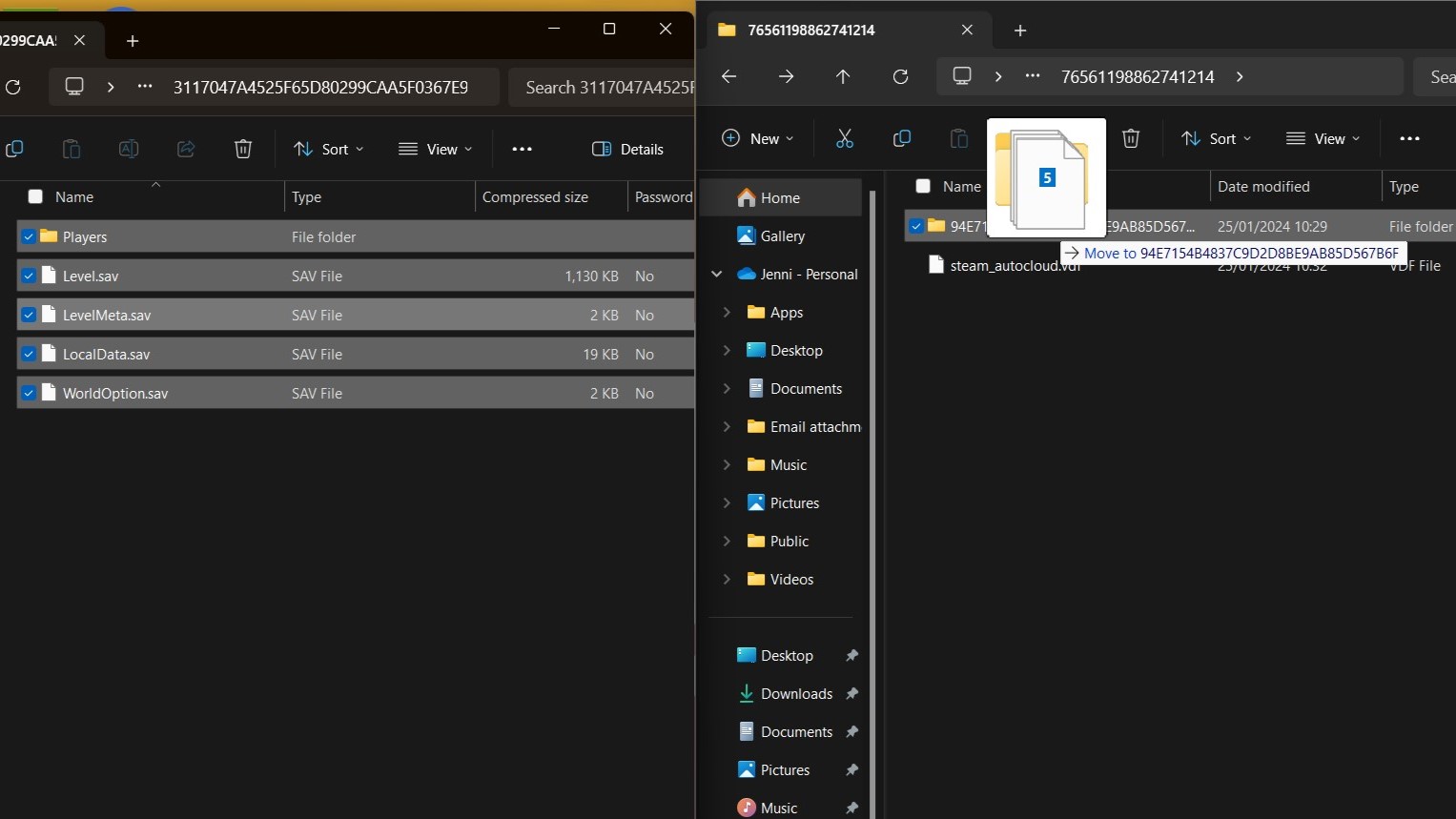
Pick up the relevant save files from your Xbox folder, and drag over to the Steam save file for Palworld.
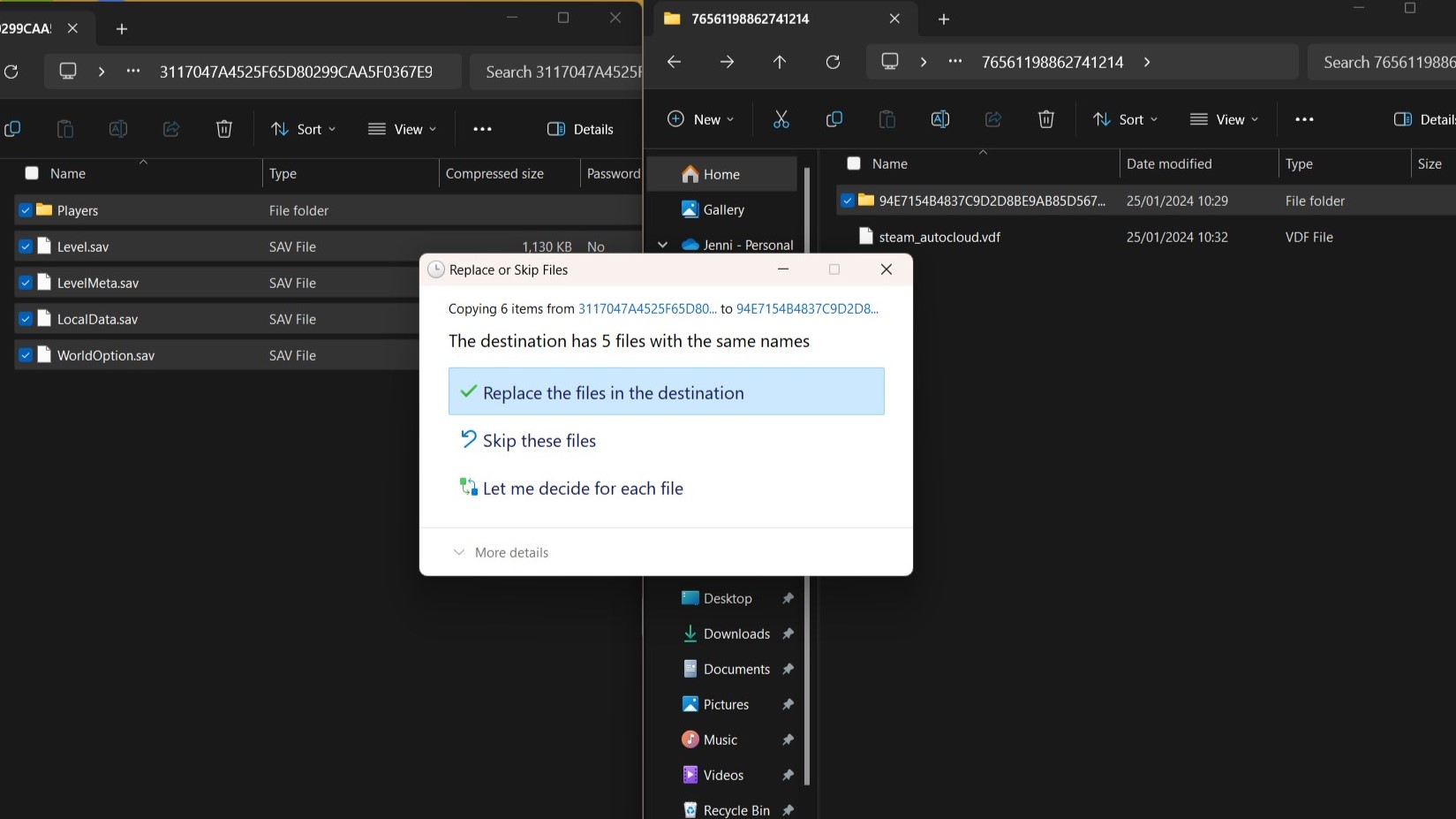
If File Explorer asks what you want to do with duplicate files, you want to REPLACE them.
Launch Palworld on Steam to sync the new save
Launch Palworld on Steam, and you should see your transferred save game immediately. Select it and start playing. You’ll find yourself exactly where you left off on the Xbox version, with all your progress, pals and base intact. Magic!
If you then want to play on Steam Deck, which was my primary reason for trying this method, you'll simply need to navigate to the game in the library on your Steam Deck and wait for the Steam Cloud to sync before loading in.

Jen is a News Writer for Windows Central, focused on all things gaming and Microsoft. Anything slaying monsters with magical weapons will get a thumbs up such as Dark Souls, Dragon Age, Diablo, and Monster Hunter. When not playing games, she'll be watching a horror or trash reality TV show, she hasn't decided which of those categories the Kardashians fit into. You can follow Jen on Twitter @Jenbox360 for more Diablo fangirling and general moaning about British weather.