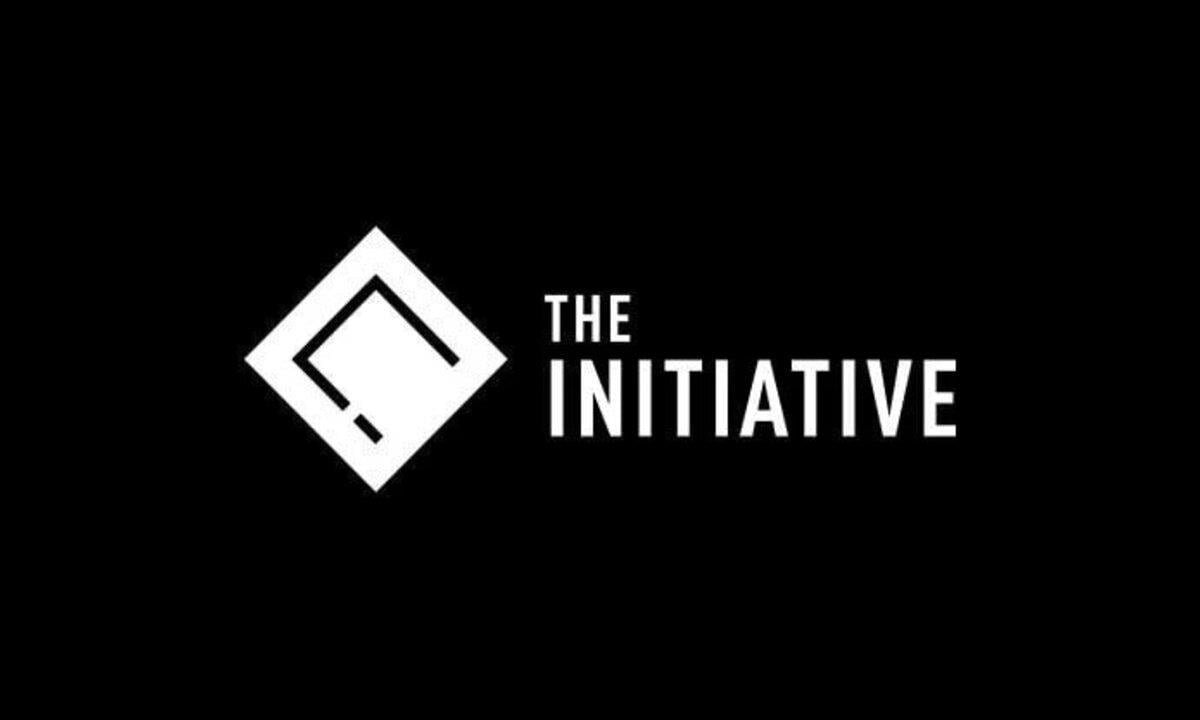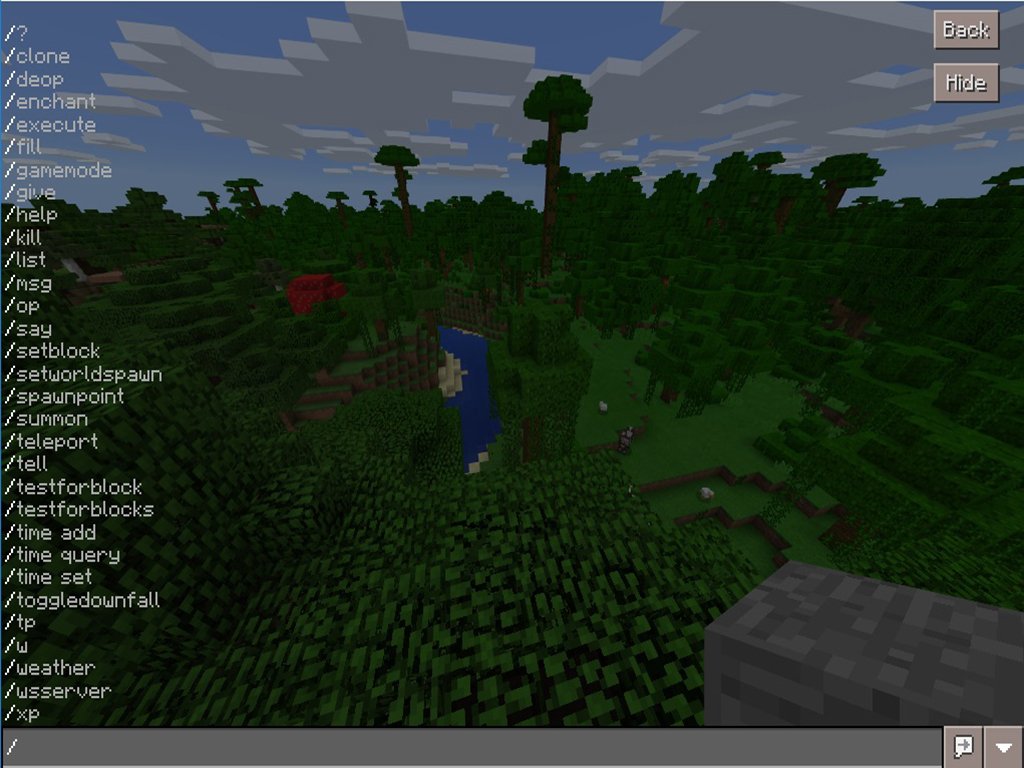
The Boss Update for Minecraft: Windows 10 Edition and Pocket Edition brought the ability to use slash commands to alter your game. Some people call these commands cheats, but others call them fun! Here's how to use slash commands in Minecraft.
Note: Enabling cheats will block your ability to get Xbox Live achievements!
How to enable slash commands
- Launch Minecraft: Windows 10 Edition from your Start menu, desktop, or taskbar.
- Click Play.
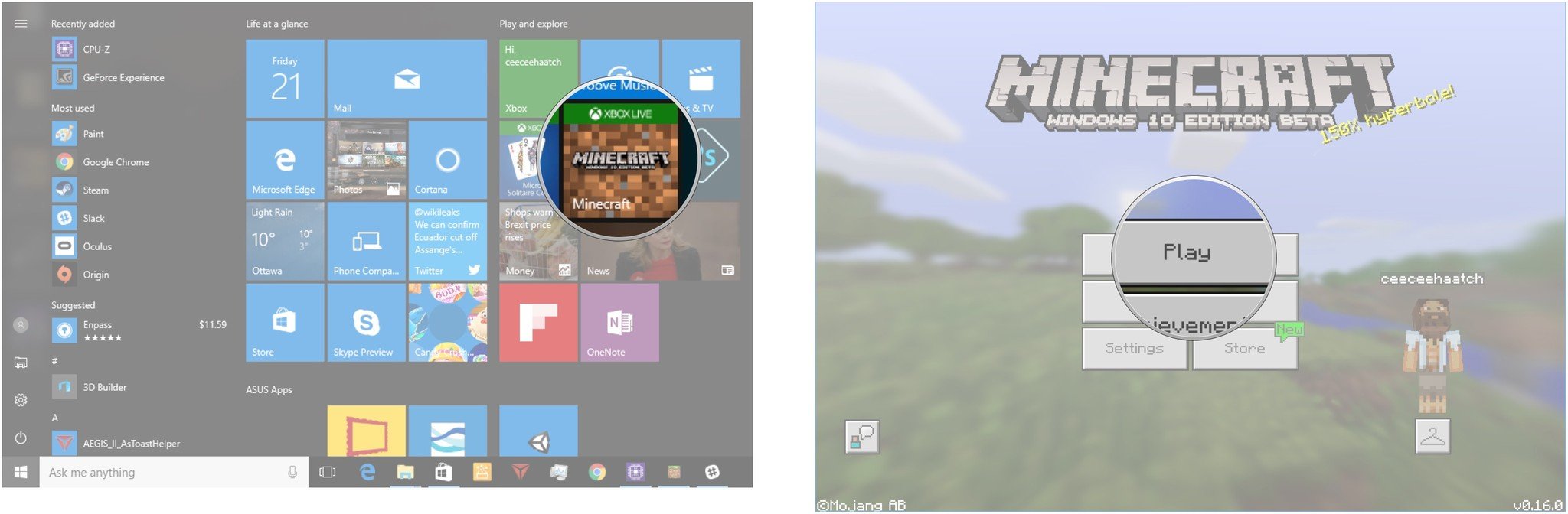
- Click Create New World.
- Click the toggle switch next to Cheats.
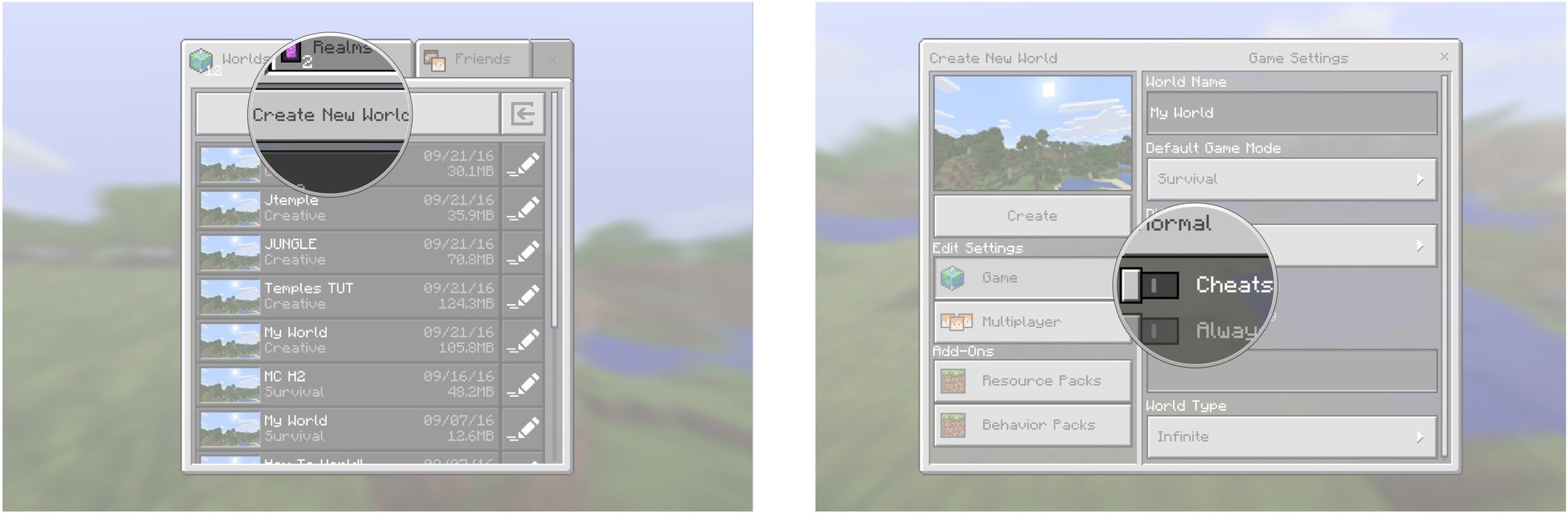
- Click Continue.
- Click Create.
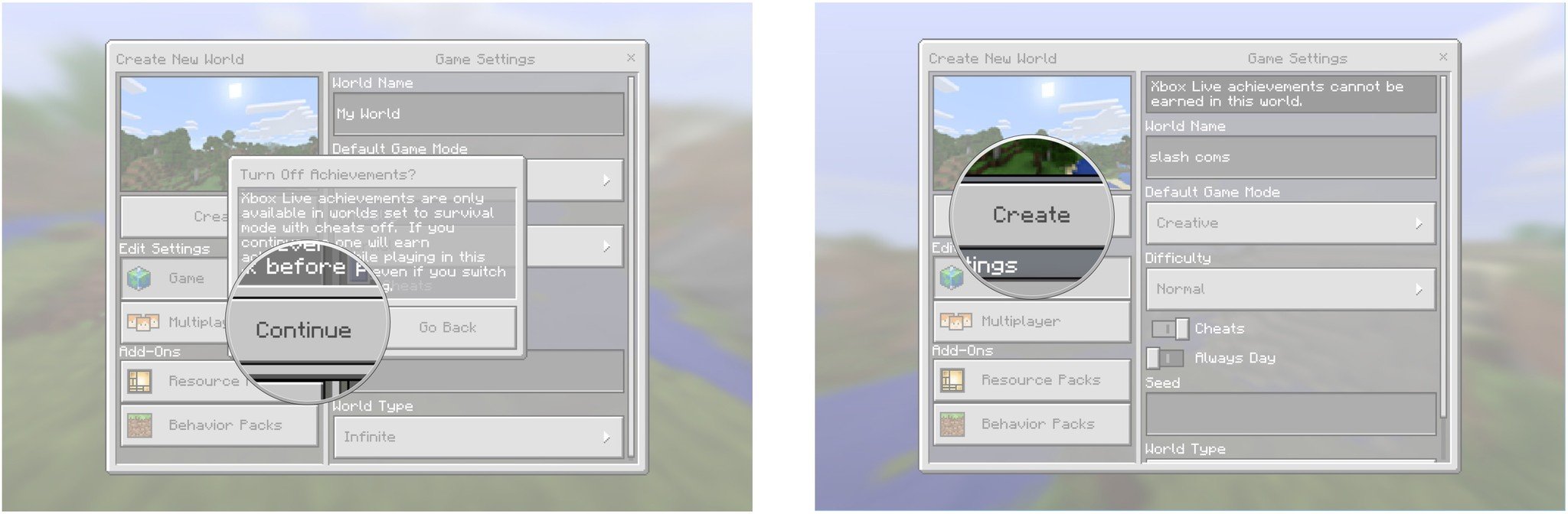
You can also change an existing game to allow slash commands.
- Launch Minecraft: Windows 10 Edition from your Start menu, desktop, or taskbar.
- Click Play.
- Click the edit button next to an existing world. It looks like a pencil drawing two lines.
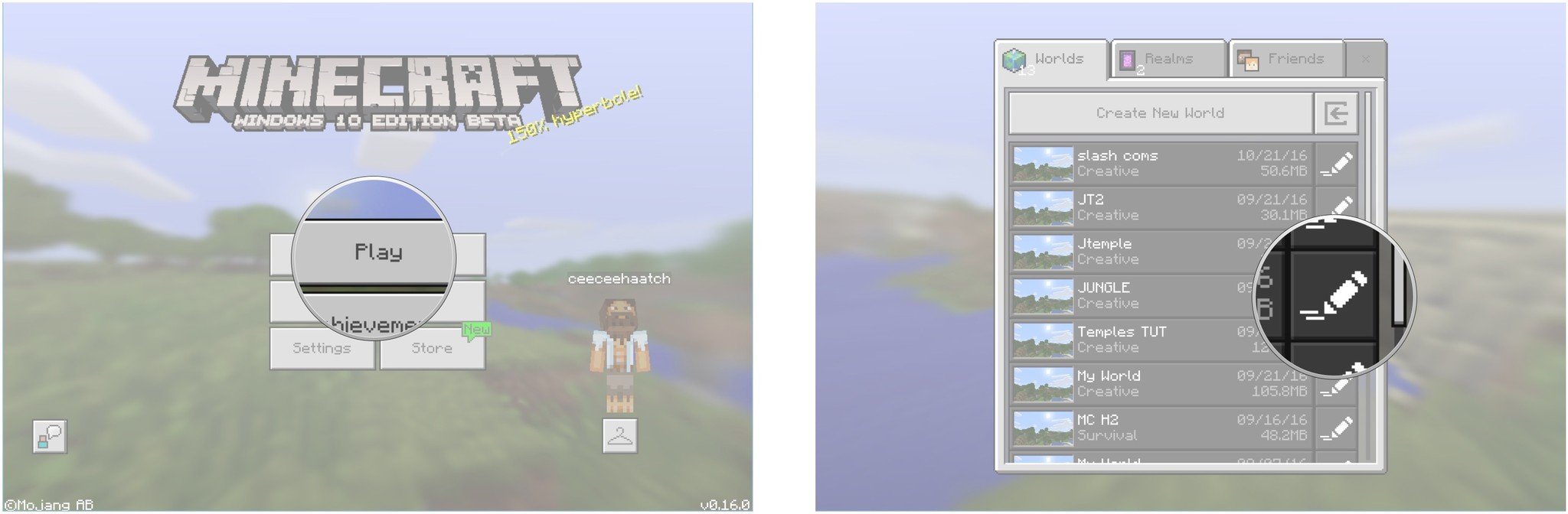
- Click the toggle switch next to Cheats.
- Click Play.
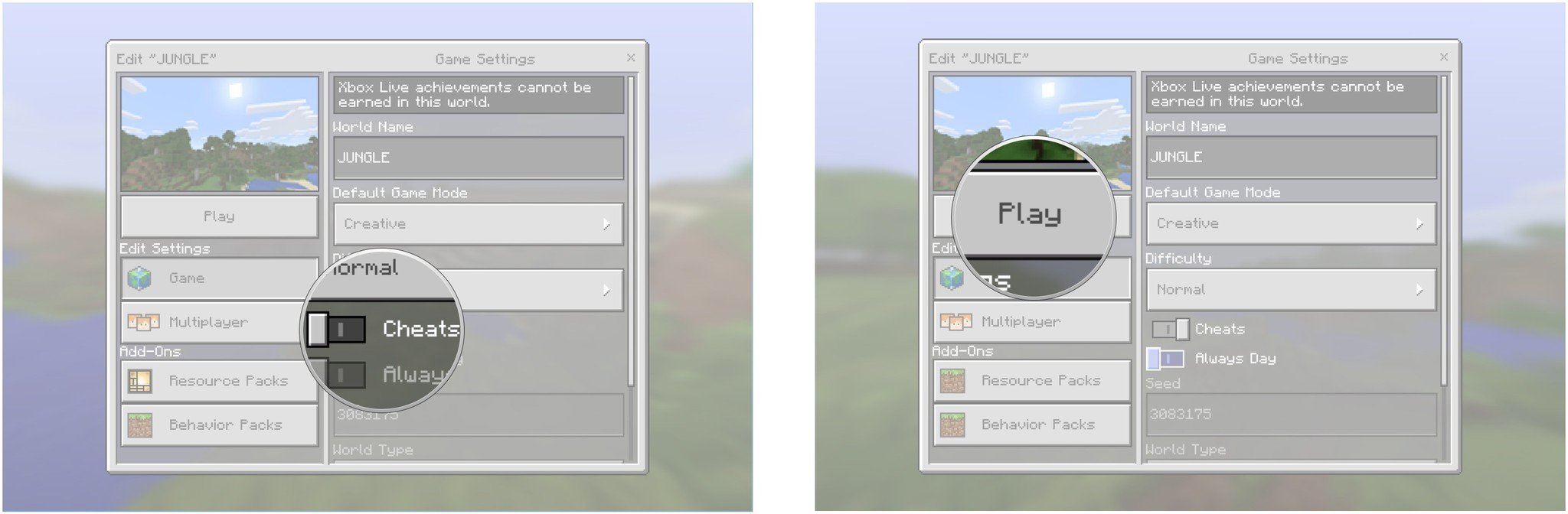
List of available slash commands
- /? and /help: Type
/helpfor page one. Type/help 2for page two, etc. There are six pages of slash commands in total. - /clone: Type
/clone <x1> <y1> <z1> <x2> <y2> <z2> <x> <y> <z>where x1 y1 z1 are the coordinates for the start of a region to clone, x2 y2 z2 are the coordinates for the end of the region to clone, and x y z are the region where the clone will appear. Example:/clone -267 70 -20 -280 78 -30 -250 50 -40 - /deop: Type
/deop <playername>to remove admin privileges from a certain player. - /enchant: Type
/enchant <playername> <enchantmentID> <level>. This will enchant the item the player is currently holding in their hand. Example:/enchant ceeceehaatch 16 3. This gives the sword I'm holding level three Sharpness enchantment. - /fill: Type
/fill <x1> <y1> <z1> <x2> <y2> <z2> <blockName>to fill the area with a certain type of block. Example:/fill -263 70 -7 -268 75 -2 gold_orewill replace all blocks in that area with gold ore. - /gamemode: Type
/gamemode 0to set the game to survival mode. Type/gamemode 1to set the game to creative mode. - /give: Type
/give <playername> <itemName> <amount>to give a specific item to a specific player. Example:/give ceeceehaatch diamond_sword 1 - /kill: Type
/kill <playername>. This will kill the player. - /list: Type
/listto display the players currently connected to the server. - /op: Type `/op [[ playername ]] to give a certain player admin abilities in a server.
- /say: Type
/saythen type a message to send it to everyone. - /setblock: Type
/setblock <x> <y> <z> <blockName>to change a certain block at a certain coordinate to a different type of block. Example:/setblock -267 70 -6 gold_ore. - /setworldspawn: Type
/setworldspawnto set the spawn point for all players to the point you're currently at. Type/setworldspawn <x> <y> <z>where x y z are coordinates to set a new spawn point for all players. - /spawnpoint: Type
spawnpoint <playername> <x> <y> <z>where x y z are the coordinates you want a certain player to spawn at. - /summon: Type
/summon <Entityname>to spawn an entity on your current position. Type/summon <Entityname> <x> <y> <z>where x y z are the coordinates you want to spawn an entity at. Example:/summon Zombie -269 70 -3 - /tp: Type
/tp <playername> <location>. You can use coordinates or another player's name in the field. - /tell and /msg: Type
/tell <playername> <message>to send a message to a certain player. - /testforblock: Type
/testforblock <x> <y> <z> <blockName>to test if a certain block is in a certain spot. Example:/testforblock -267 70 -6 gold_ore - /time add: Type
/time add <number>to add time to the world. Example:/time add 1000to add an hour of time to the clock — if it's 2:00 a.m. when you use the command, the time will jump to 3:00 a.m. - /time query daytime: Type
/time query daytimeto find out the in-game time. - /time query gametime: Type
/time query gametimeto see the total amount of time elapsed. - /time set: Type
/time set <number>to change the time of day. 0 is equal to 6:00 a.m. and 23000 is equal to 5:00 a.m. Example:/time set 16000will change the time to 10:00 p.m. - /toggledownfall: Type
/toggledownfallto change the weather. If it's clear, it will start to rain or snow depending on the biome. If it's raining or snowing, it will become clear. - /weather clear: Type
/weather clearto remove rain or snow. - /weather rain: Type
/weather rainto add rain or snow. - /weather thunder: Type
/weather thunderto add a thunderstorm. - /xp: Type
/xp <number> <playername>to give that amount of XP to a certain player. Type/xp <number>L <playername>to give that many levels to a certain player.
How to use slash commands
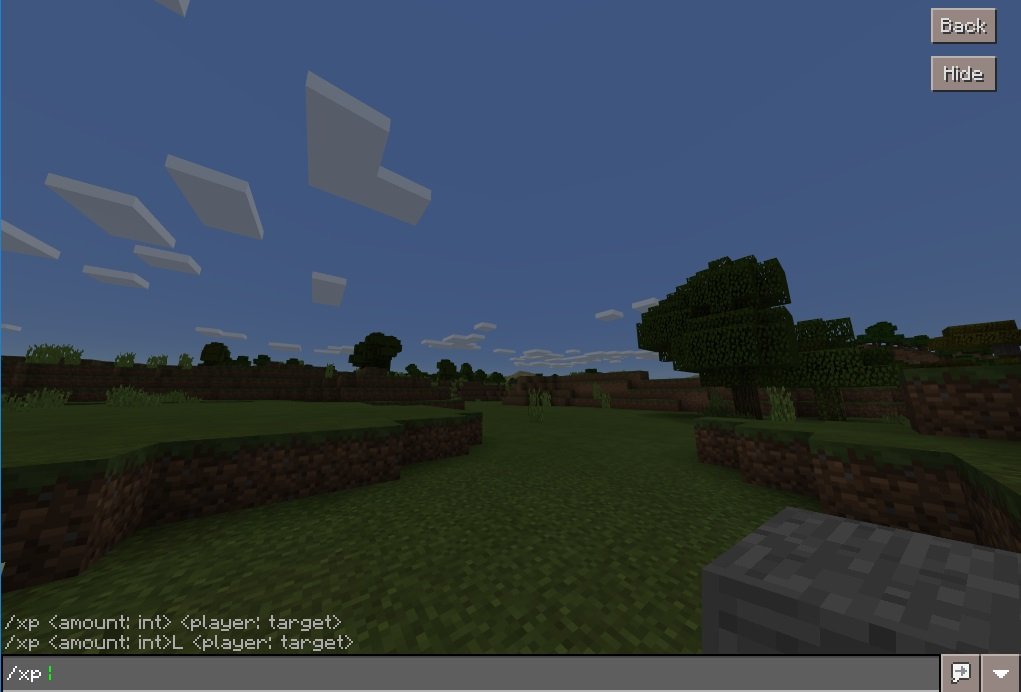
- Hit T or Enter on your keyboard to open the chat bar.
- Type the slash command into the field. Using the list of commands above, replace anything surrounded with < > with the corresponding information. Make sure you also remove the < >.
- Hit Enter on your keyboard to submit the command.
More Minecraft!
For more information on Minecraft, the Boss Update, and beyond, see the links below!
- Minecraft on Windows Central
- Minecraft Boss Update details
- Download Minecraft for Windows 10 from Microsoft
- Download Minecraft Pocket Edition from the Windows Store
All the latest news, reviews, and guides for Windows and Xbox diehards.

Cale Hunt brings to Windows Central more than nine years of experience writing about laptops, PCs, accessories, games, and beyond. If it runs Windows or in some way complements the hardware, there’s a good chance he knows about it, has written about it, or is already busy testing it.