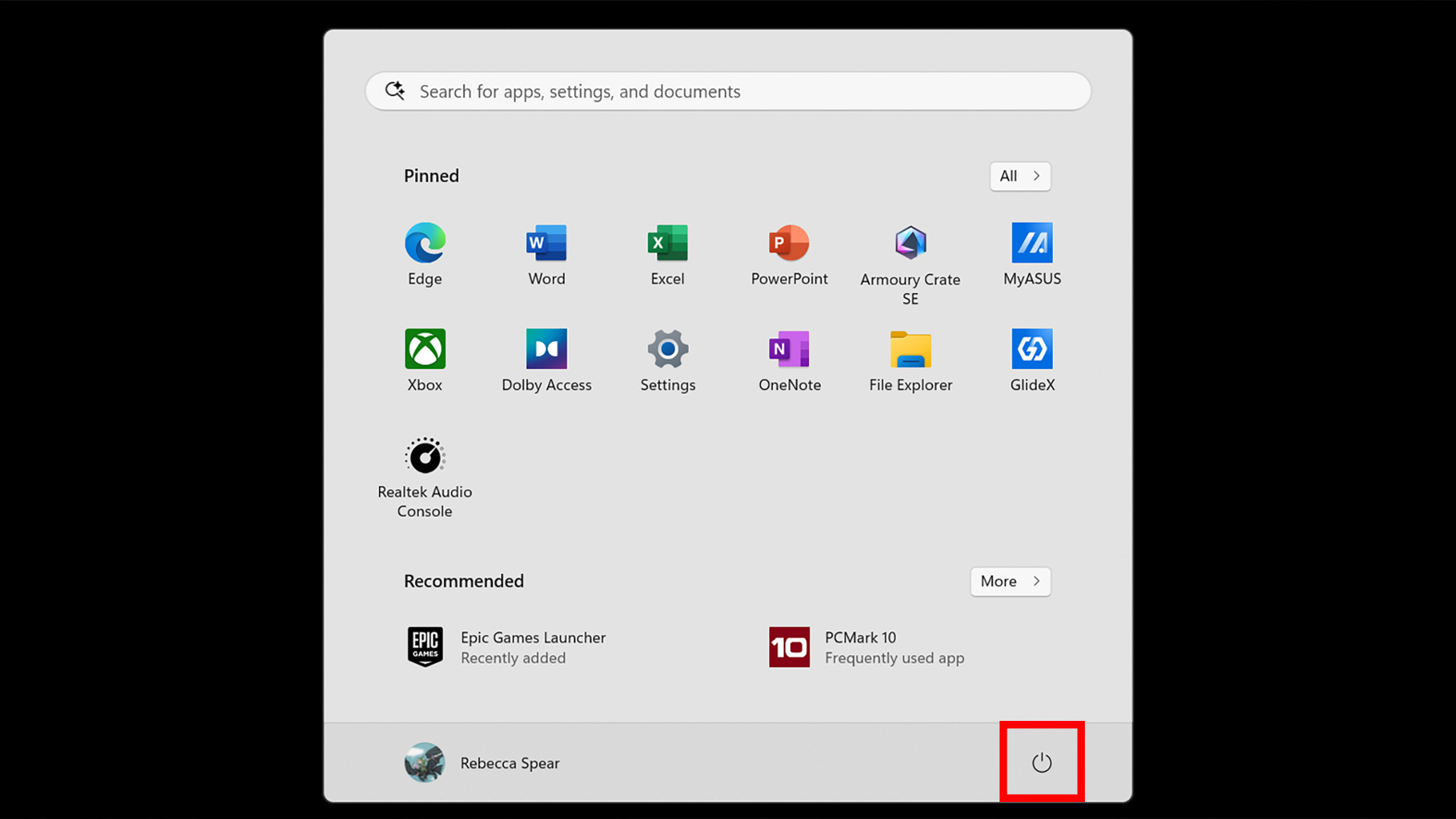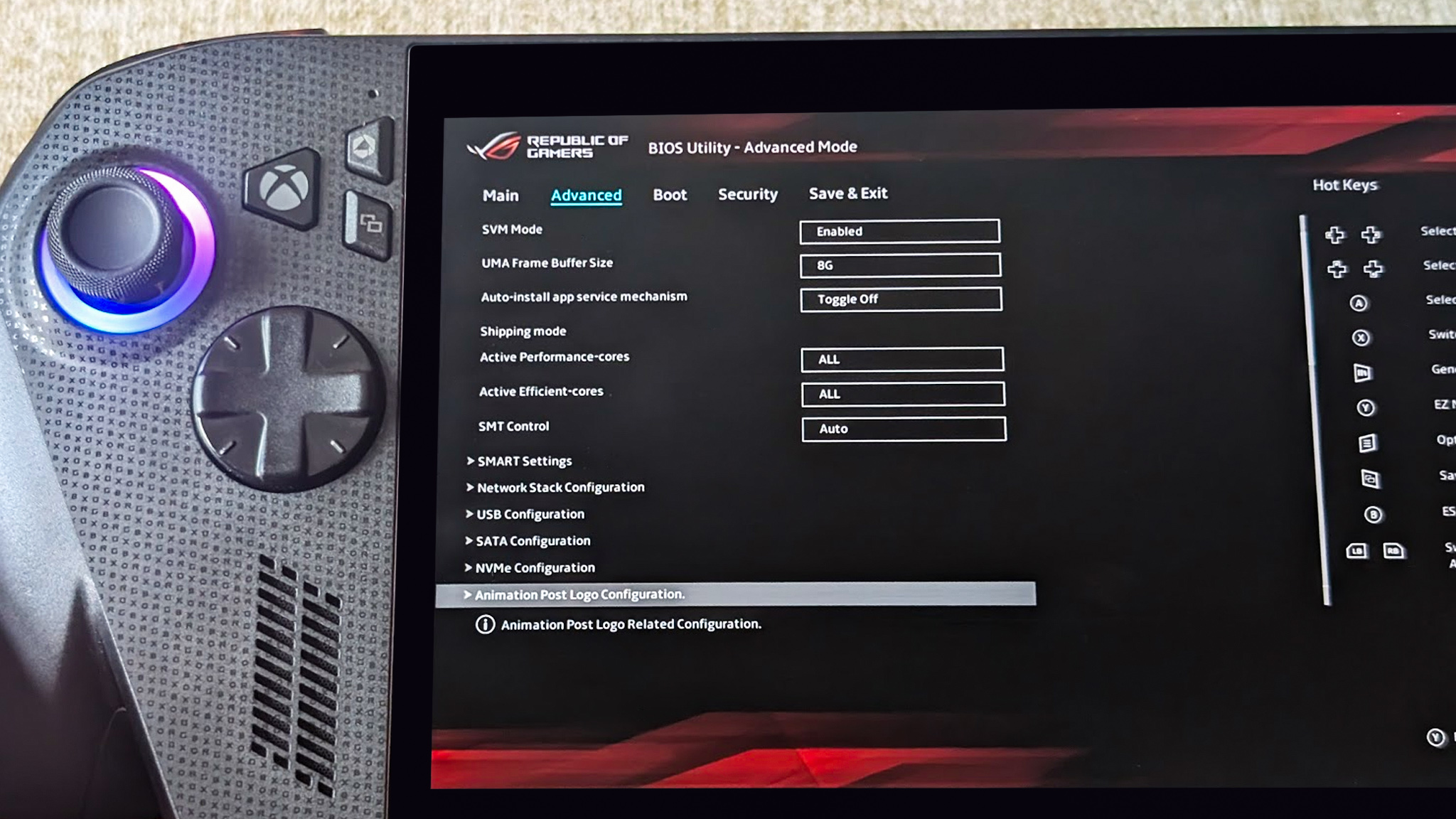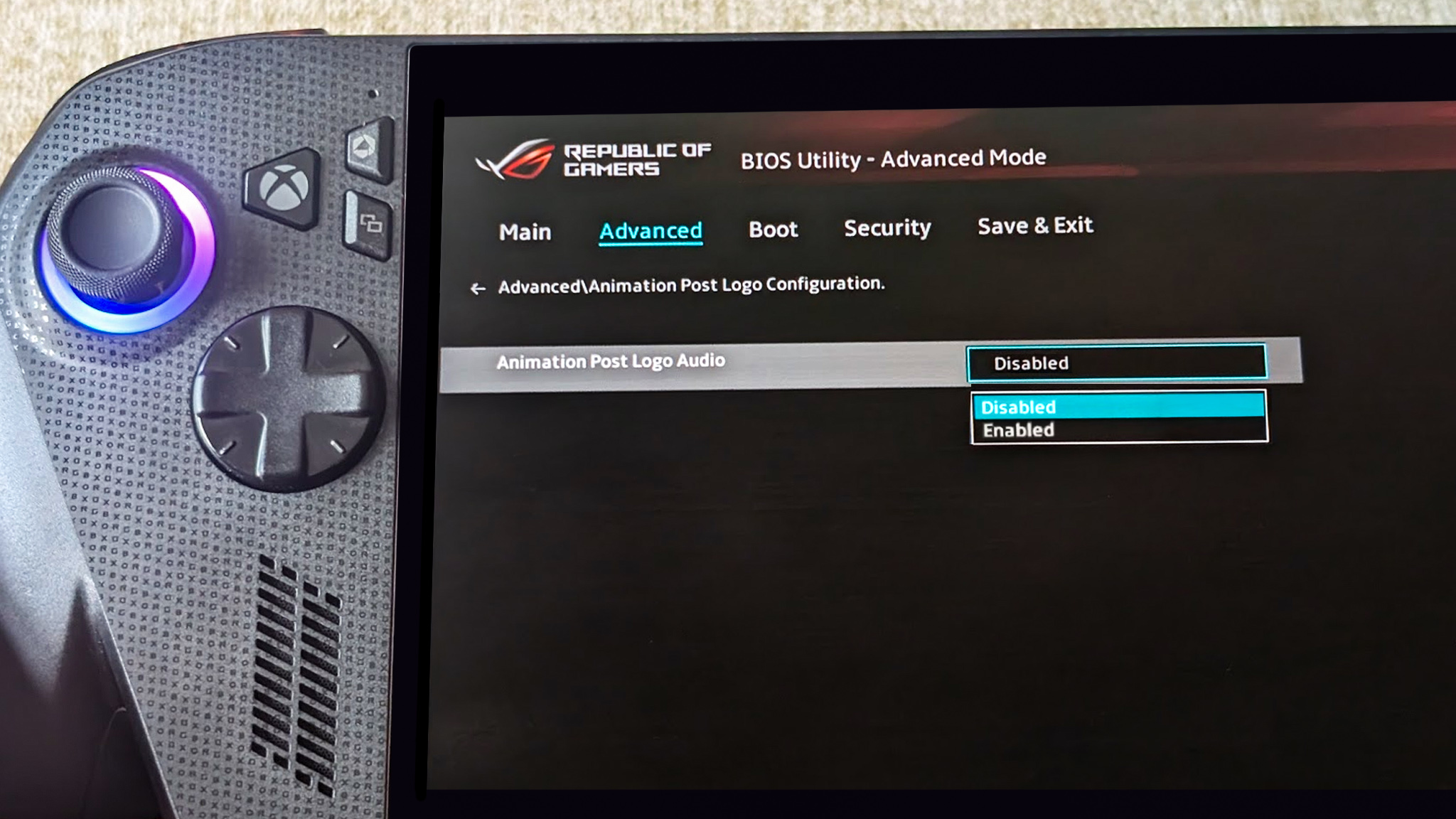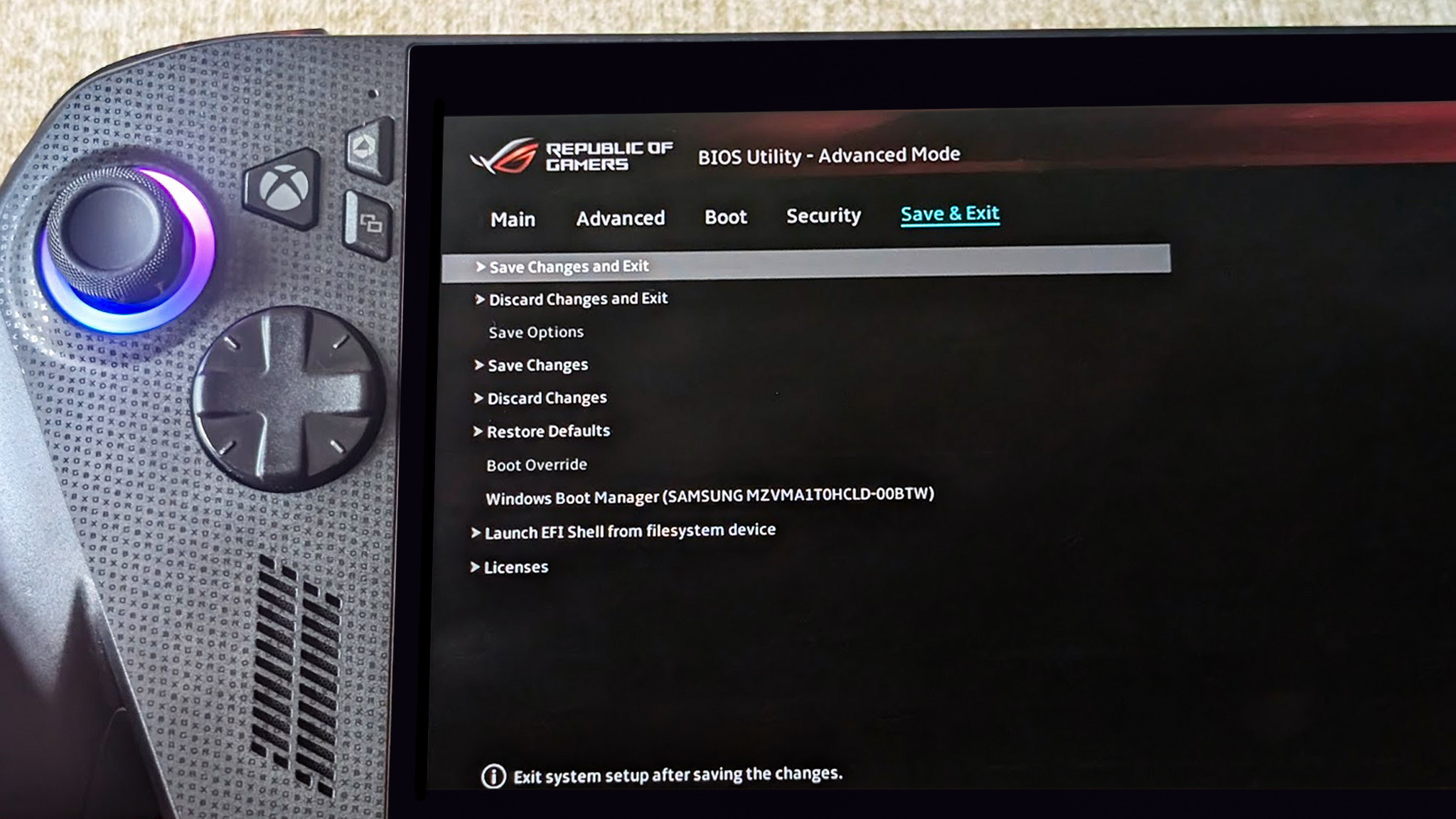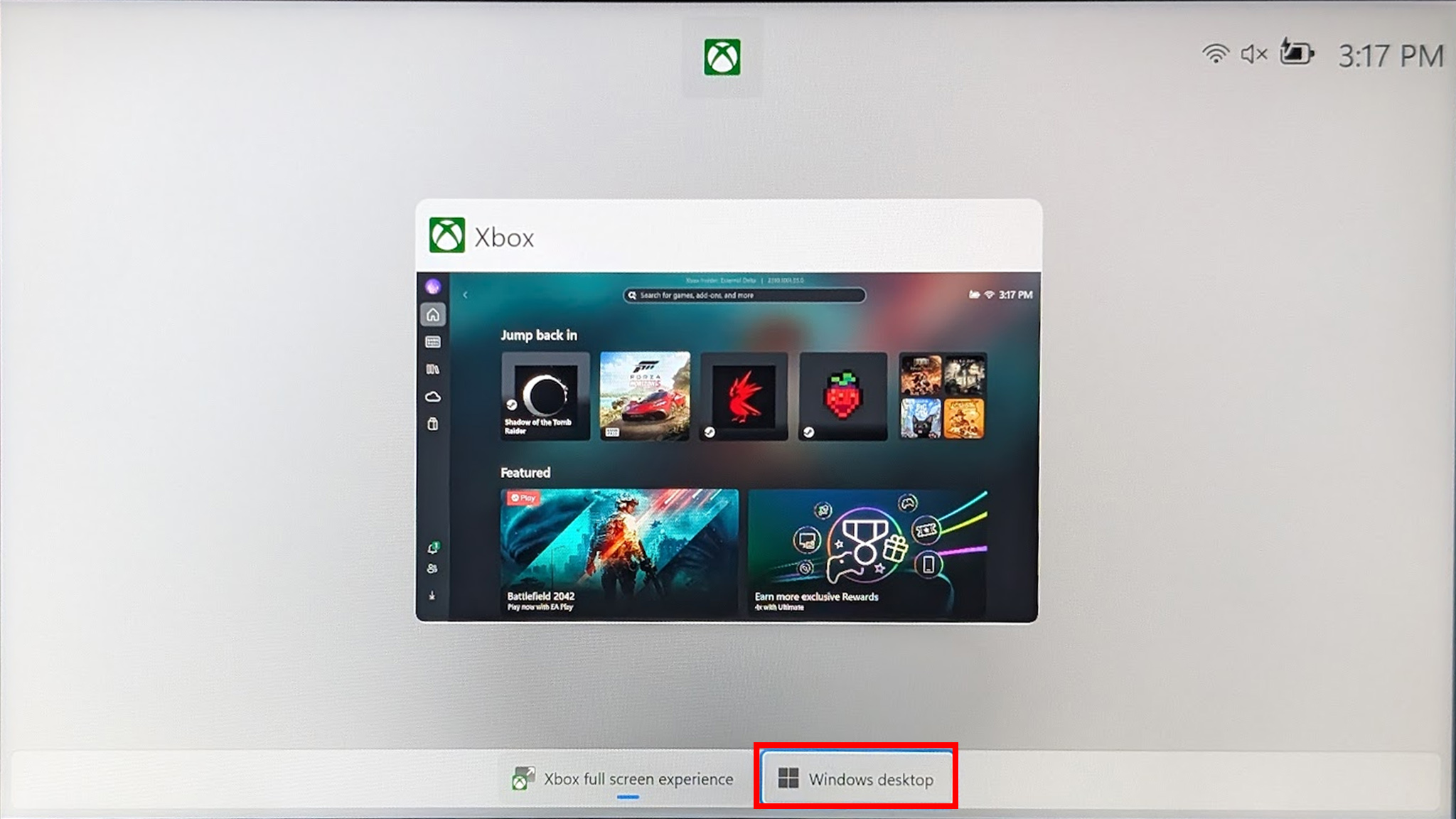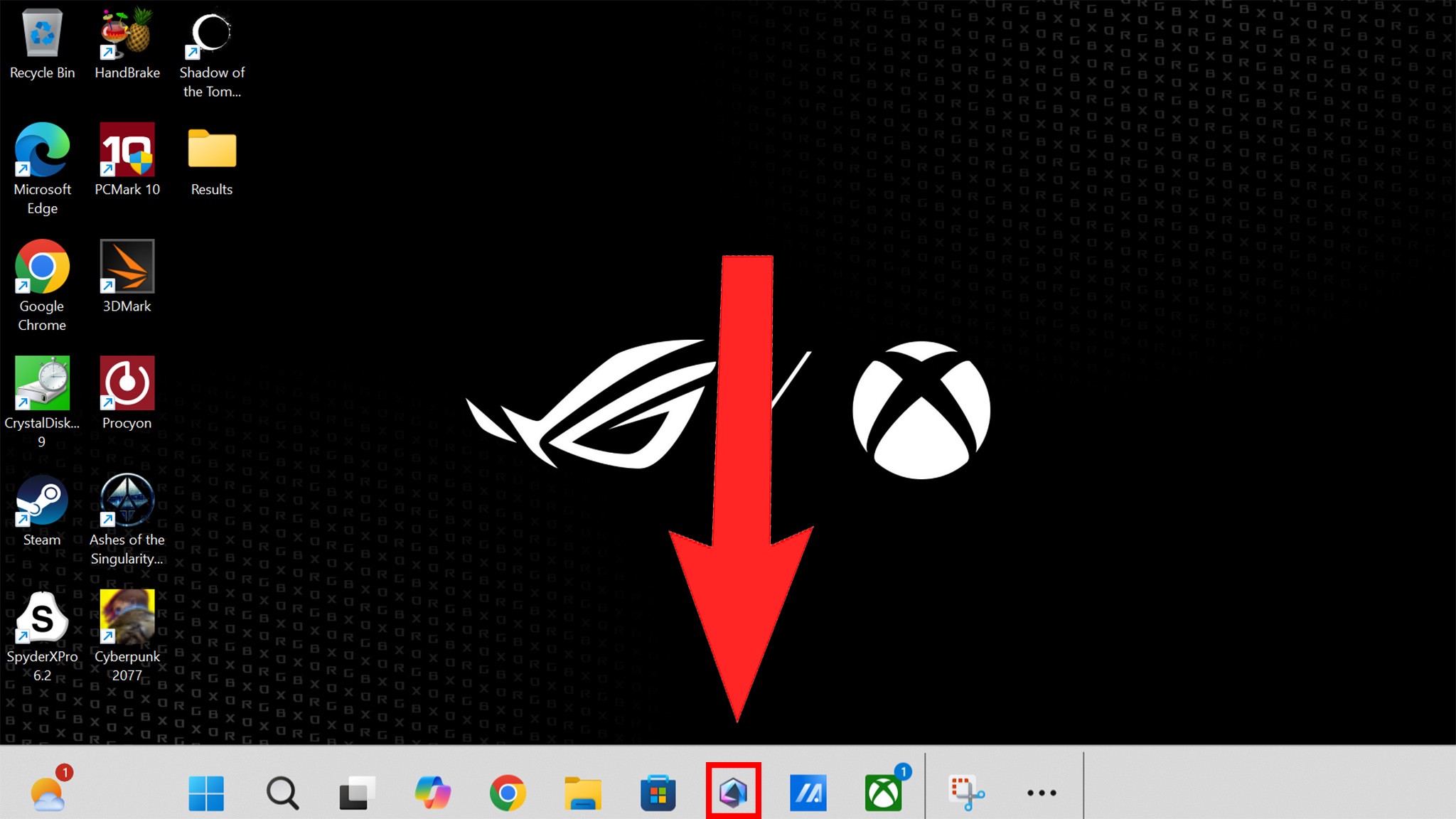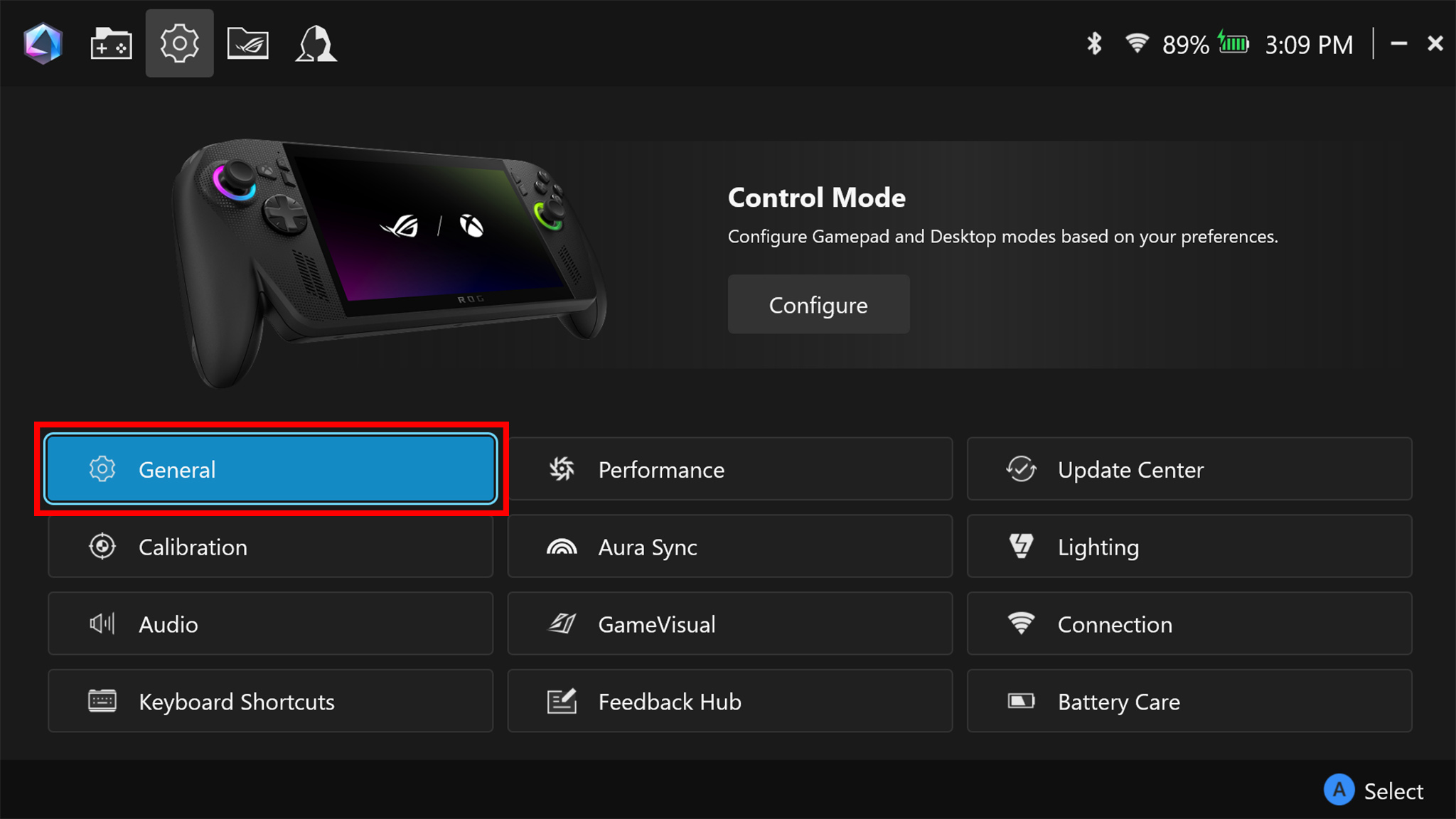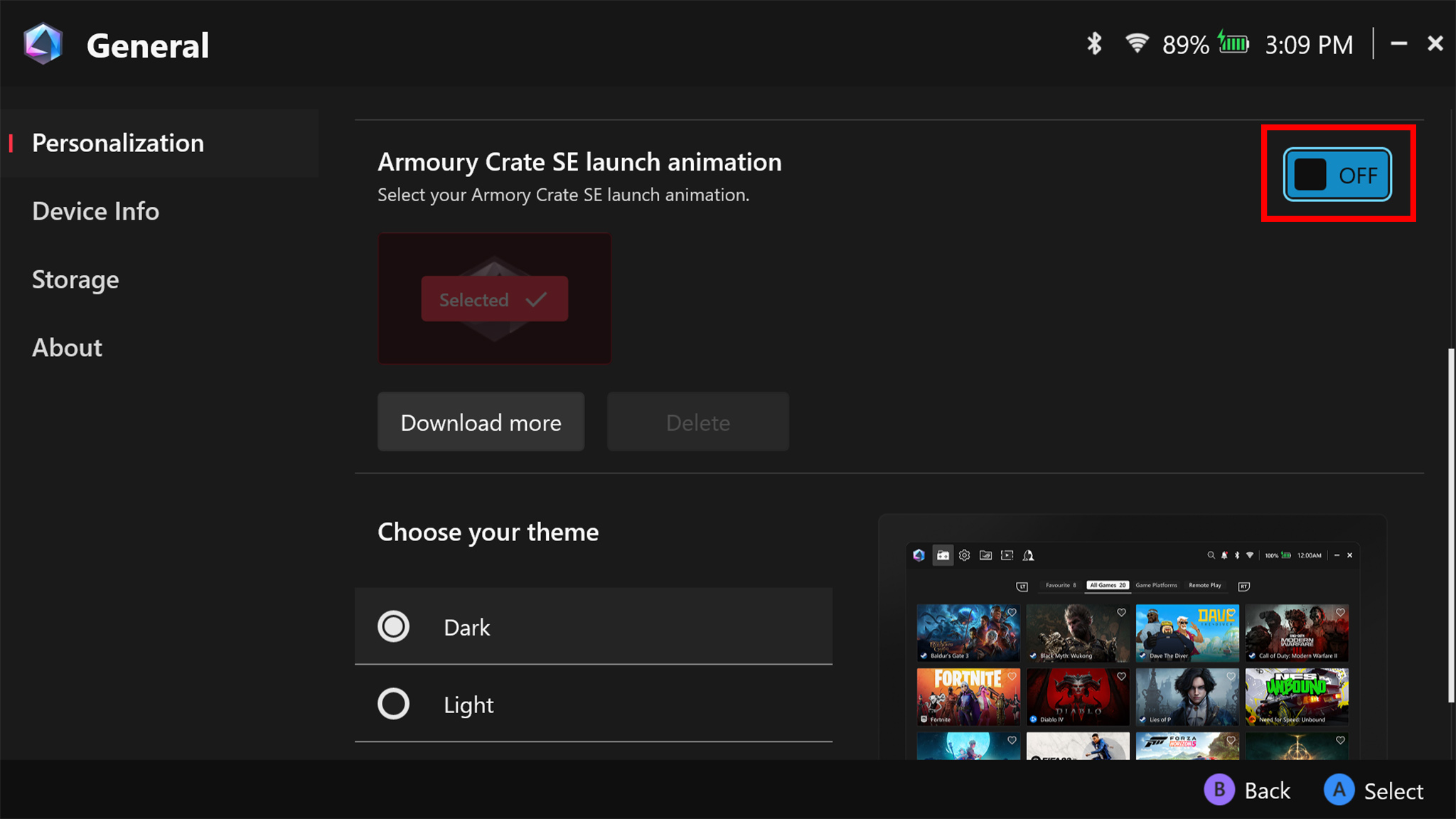How to enter BIOS on Xbox Ally and Xbox Ally X handhelds — Turn off startup noise and animation, adjust fans, customize performance, and more
Getting to Xbox Ally BIOS is easy, if you know what to do. Here is the best way to access it.
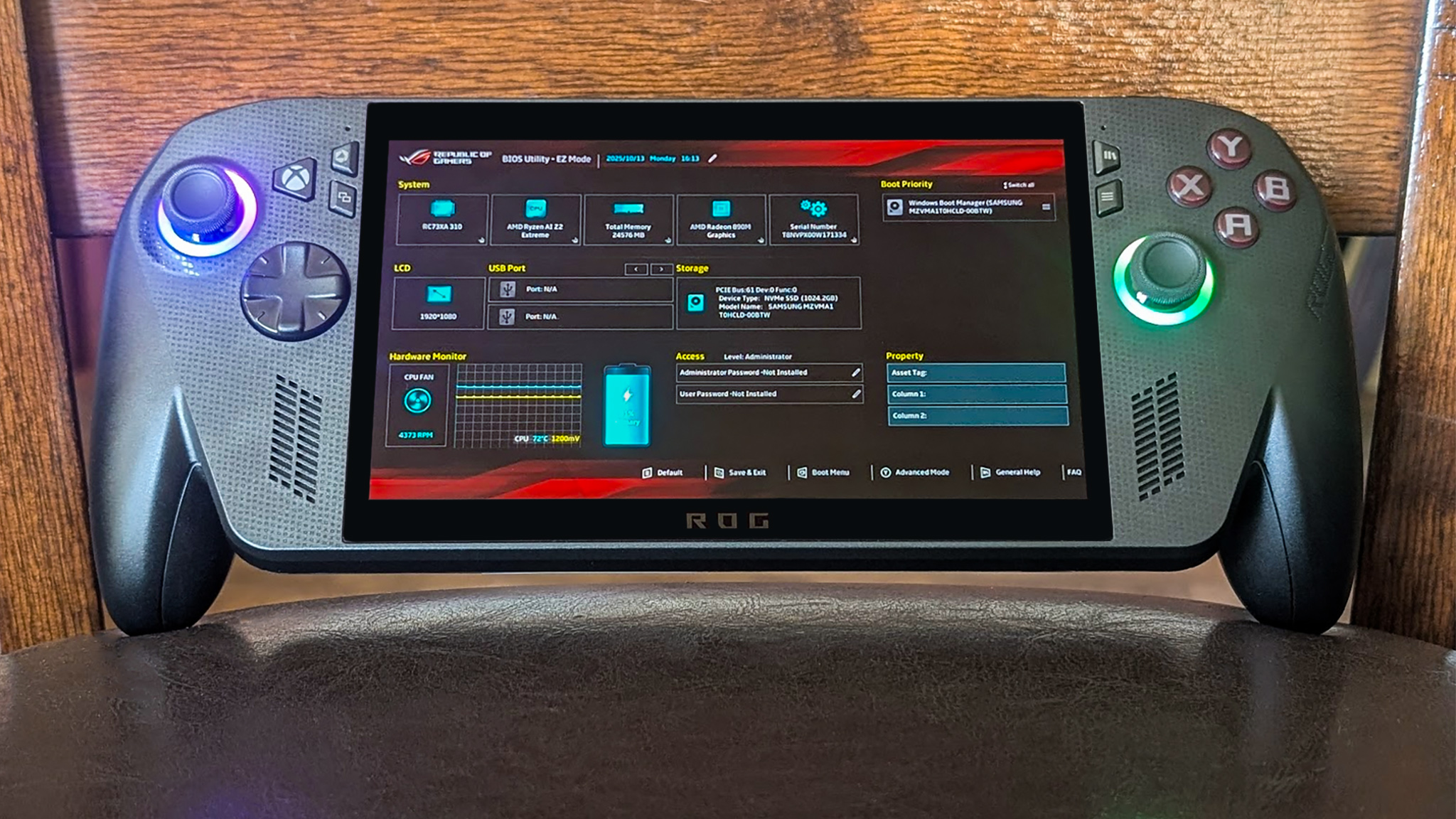
Accessing the BIOS on ASUS ROG Xbox Ally and Xbox Ally X is a two-part process that is very easy to do if you know what steps to take.
One of the first things I did after getting my handheld was go into the BIOS and turn off the starting noise, so I've included instructions on how to do that.
Whether you're looking to alter your handheld's performance, change fan speeds, or are just curious to look around, here's how to access the BIOS on Xbox Ally and Xbox Ally X handhelds.
How to enter BIOS
It's only a two-part process, but if you're having difficulty entering the Xbox Ally or Xbox Ally X's BIOS, it's not your fault. The system can be finicky. Here's the best way to actually get into the BIOS.
- Completely power down your Xbox Ally handheld.
If your handheld is already on, you can shut it down by swiping up from the bottom, tapping the power button that appears in the Windows menu, and selecting Shut Down.
- Press the power button and then continually tap the volume down button until the BIOS boots up.
You technically only need to press the volume down button once, but it has to be done at just the right moment to boot up the BIOS. Tapping this button rather than just holding it down increases your odds of doing it at the right time.
If your Xbox Ally ended up booting to Windows instead of the BIOS, simply shut it down again and repeat the last step.
Now that you're in the BIOS, you have several different options available to you. You can adjust fan speeds, see what components your handheld uses, and make various changes to the devices.
Note that you'll always need to select Save & Exit after making a change in order for it to take.
How to turn off the startup noise on Xbox Ally handhelds
I don't know about you, but that sword swipe clang on boot up can be annoying to hear when I'm trying to quietly turn on my handheld when other people are sleeping.
All the latest news, reviews, and guides for Windows and Xbox diehards.
Thankfully, it's easy to turn it off, so you don't have to deal with it.
- Enter the BIOS by shutting down the device, powering it back on, and repeatedly tap the volume down button.
- Once the BIOS has booted, press the Y button to enter Advanced Mode.
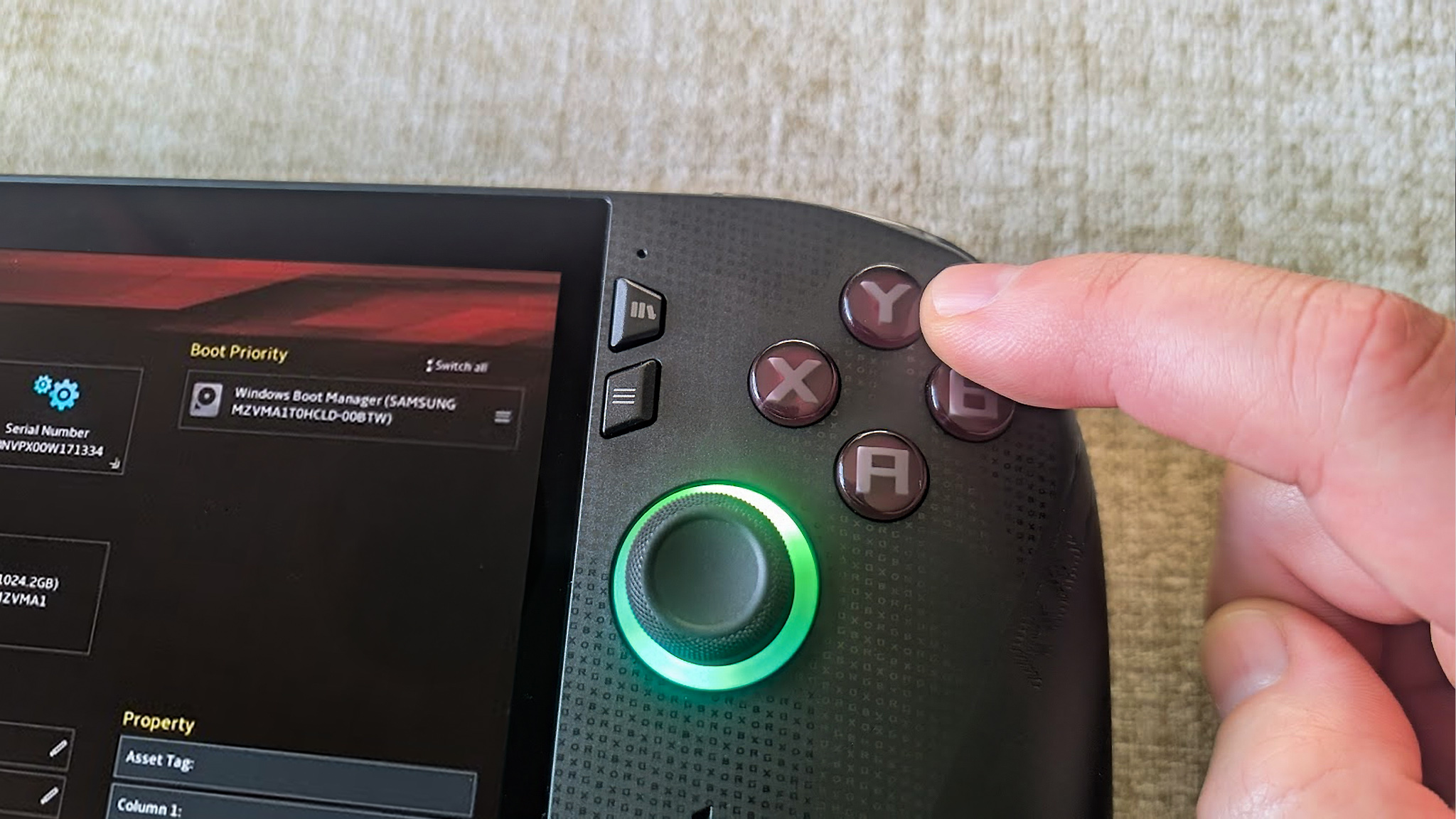
- Use the RB button to get to the Advanced tab.
- Scroll down using the left joystick and Press A on Animation Post Logo Configuration.
- Press A on Animation Post Logo Audio and choose Disabled from the drop-down menu.
- Next, tap the RB bumper to get to the Save & Exit tab.
- Press A on Save Changes and Exit.
- Select OK, and the system will save and reset.
How to turn off the startup animation on Xbox Ally handhelds
You can also turn the startup animation off completely using Armoury Crate SE.
- Turn your Xbox Ally on and log in if necessary.
- If you're in Xbox Full Screen Experience, use your finger to swipe up from the bottom of the screen and then select Windows desktop using your joysticks and A button.
- Select Continue.
- Open Armoury Crate by swiping up from the bottom of the screen again and tapping the hexagon icon in the system tray.
- In the Settings cog tab, select General.
- In the Personalization tab, scroll down to Armoury Crate SE launch animation and toggle the button Off.
If you've done all the steps leading up until now, you shouldn't see the launch animation nor hear the accompanying sound when you restart your handheld going forward.
Customize your Xbox Ally or Xbox Ally X until it works the way you like
Now that you know how to get into the BIOS on the Xbox Ally and Xbox Ally X, you can make adjustments until everything is running the way you want it to, or else simply check on performance and specs.
One of the very first things I did was turn on the startup noise, so I didn't startle anyone when turning on my Xbox Ally X going forward. Have fun customizing, and remember to Save & Exit if you do make changes.

Follow Windows Central on Google News to keep our latest news, insights, and features at the top of your feeds!

Self-professed gaming geek Rebecca Spear is one of Windows Central's editors and reviewers with a focus on gaming handhelds, mini PCs, PC gaming, and laptops. When she isn't checking out the latest games on Xbox Game Pass, PC, ROG Ally, or Steam Deck; she can be found digital drawing with a Wacom tablet. She's written thousands of articles with everything from editorials, reviews, previews, features, previews, and hardware reviews over the last few years. If you need information about anything gaming-related, her articles can help you out. She also loves testing game accessories and any new tech on the market. You can follow her @rrspear on X (formerly Twitter).
You must confirm your public display name before commenting
Please logout and then login again, you will then be prompted to enter your display name.