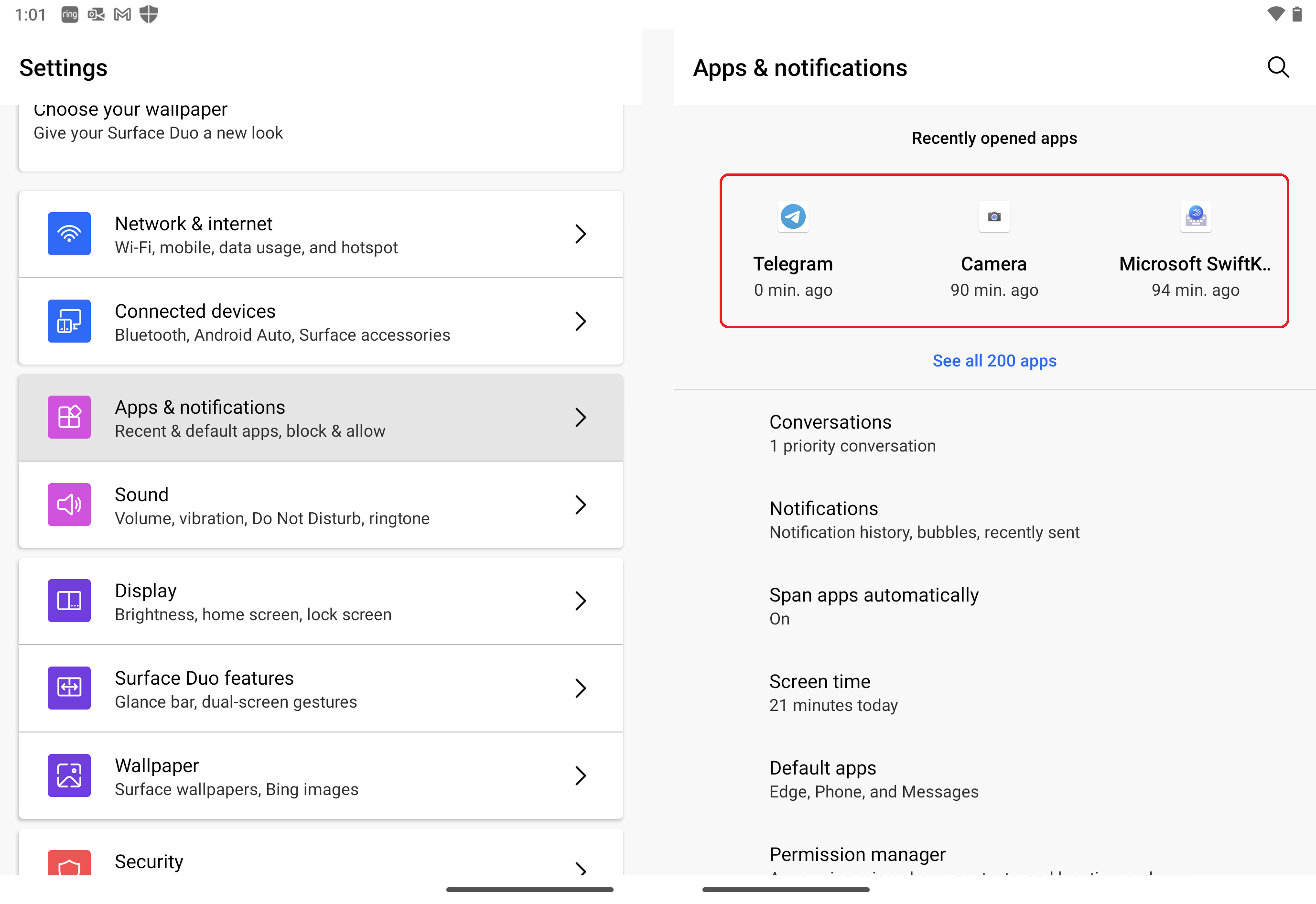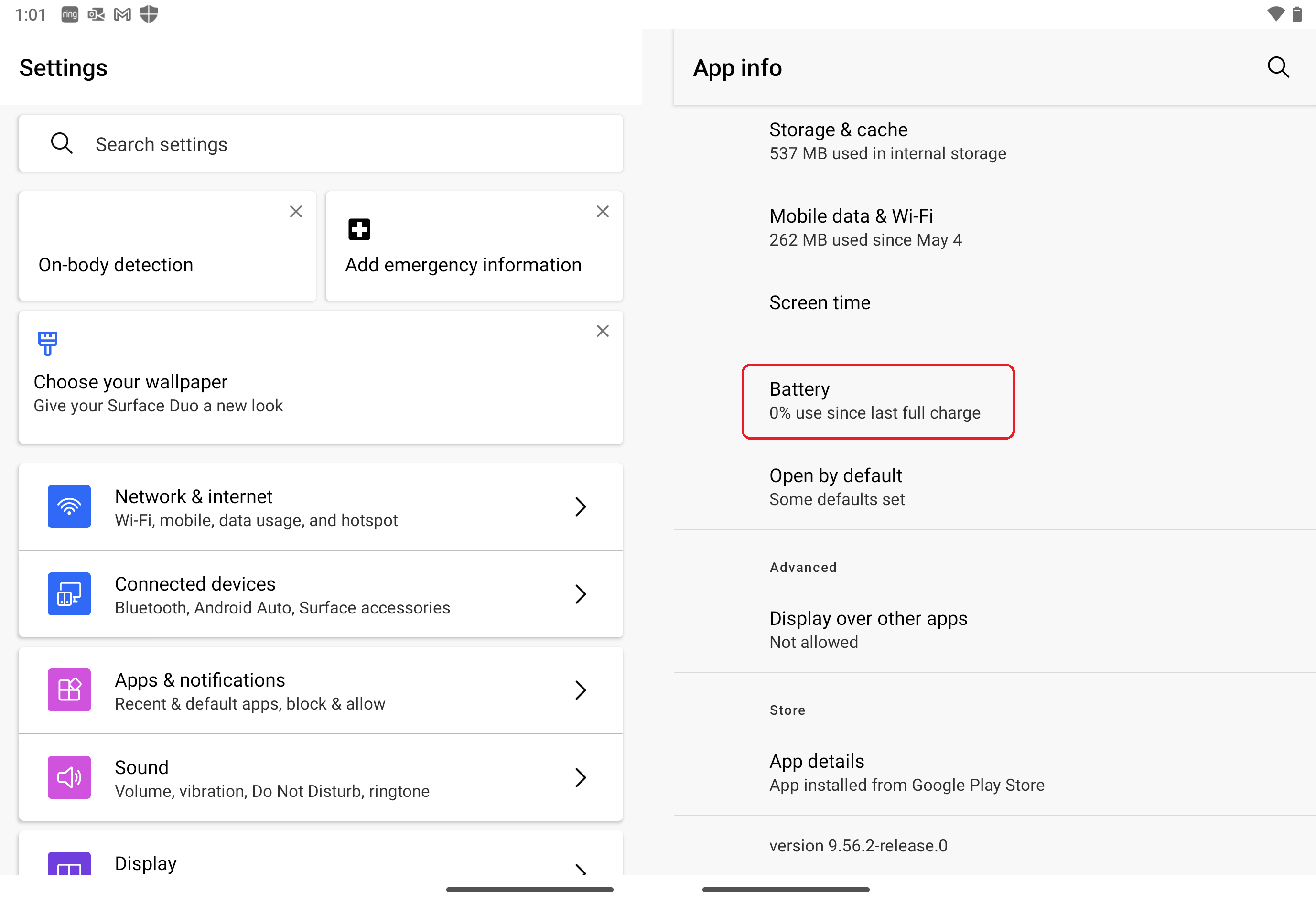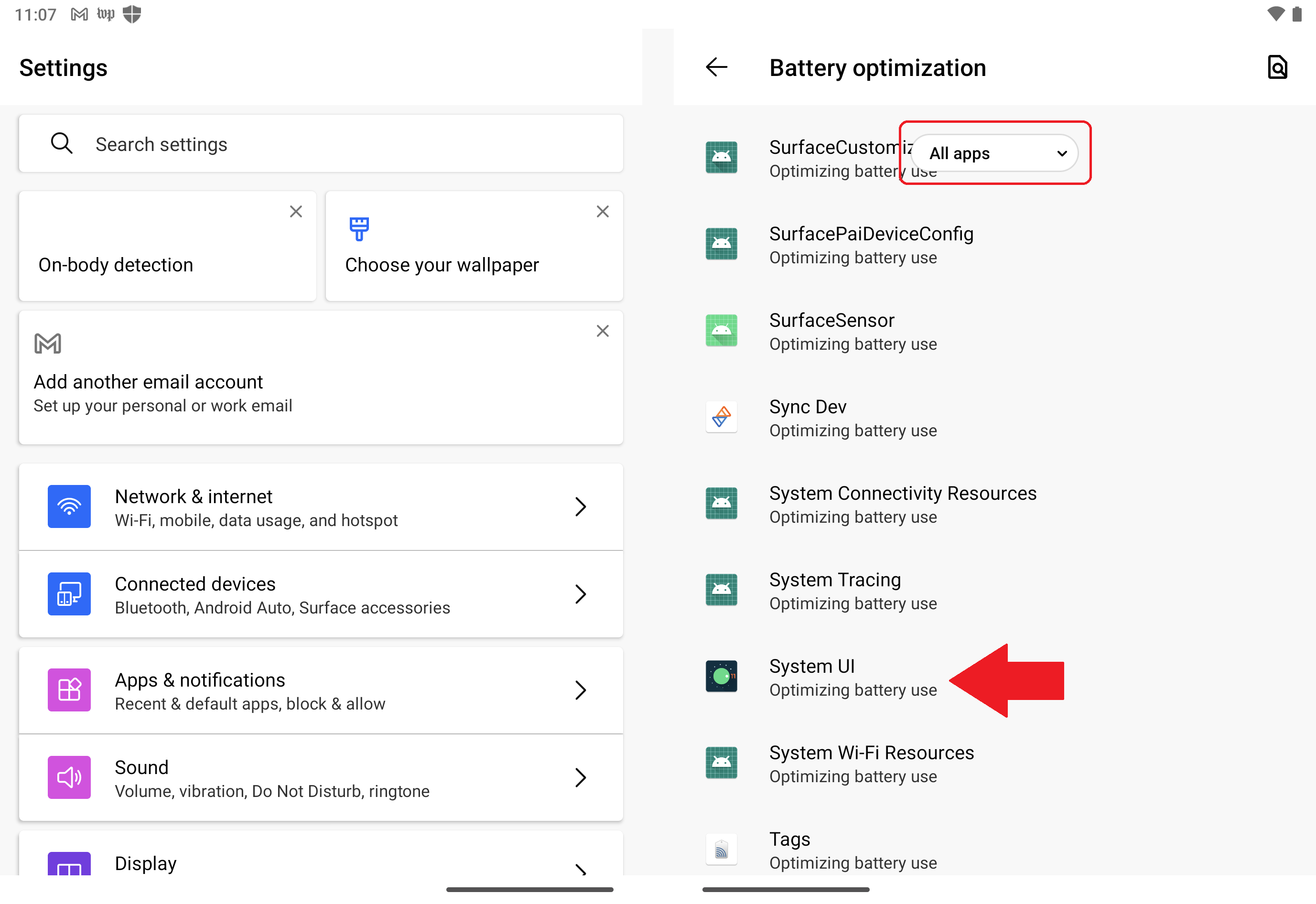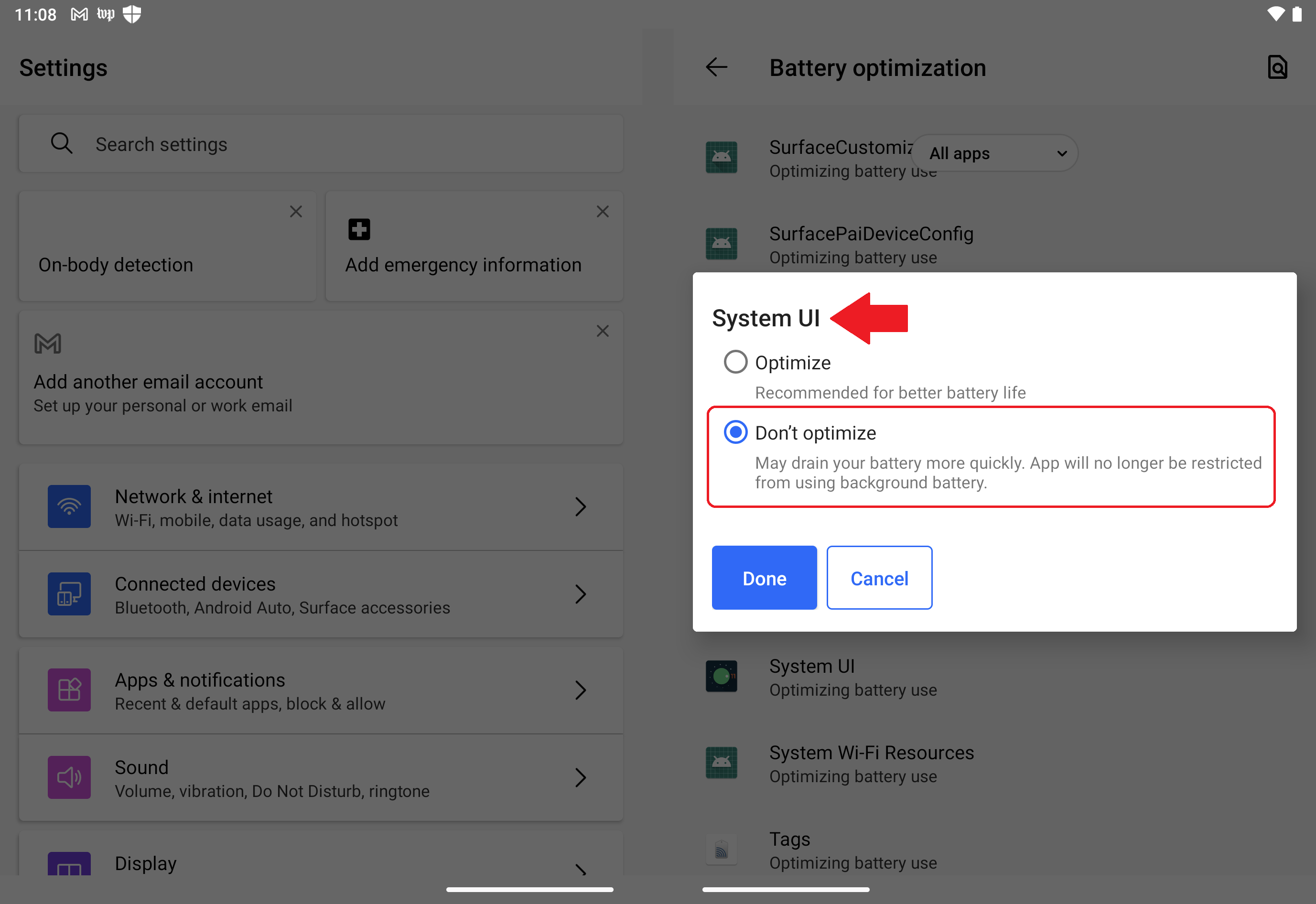Improve the touch response with Microsoft's Surface Duo 2 with this one simple trick
A new method for improving the display touch response on Surface Duo significantly affects how the device feels. But not everything is free.
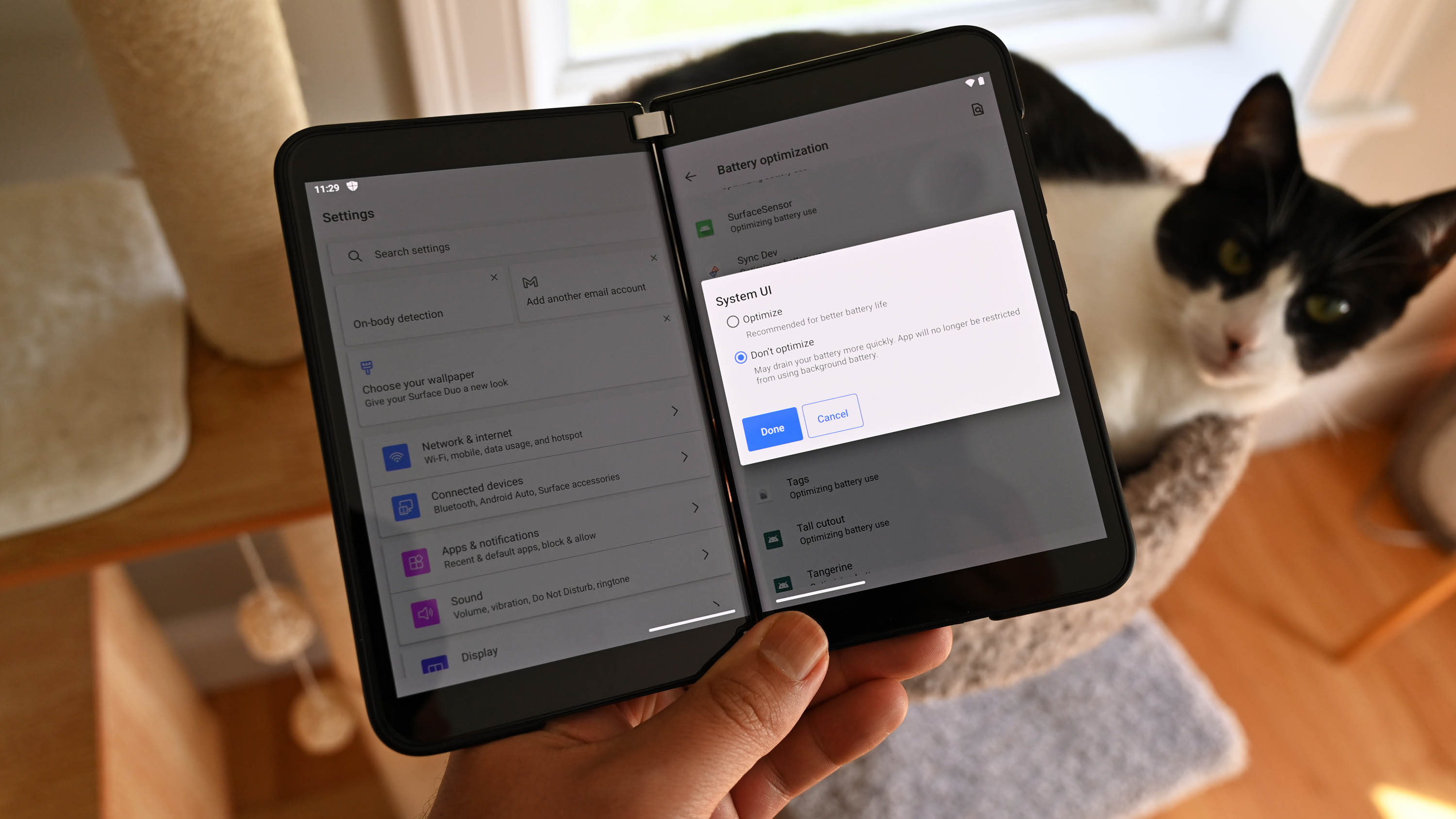
- Despite many improvements to Surface Duo 2's touch display performance, some still see room for improvement.
- A new "hack" seems to improve the touch response for typing and screen interactions instantly.
- However, a loss of some battery life is to be expected because of the improvement.
Microsoft has done a tremendous job of improving both the original Surface Duo and Surface Duo 2 over the last 11 months. The software is more stable, reliable, and faster, and many of the monthly patches have addressed touch lag and input irregularities, leaving many Duo owners quite satisfied.
However, despite all the improvements, both Surface Duos still trail more cutting-edge devices like the Samsung Galaxy Z Fold series for things like touch response. This discrepancy is something I've noticed with the new Fold 4, although some of it may be chalked up to the improved Snapdragon 8+ Gen 1 compared to Surface Duo 2's older Snapdragon 888.
Now, a new simple trick has been discovered by one YouTuber. In my experience with it, it does seem to significantly change how responsive the screens are for Surface Duo 2 (and presumably Surface Duo 1).
YouTuber That's Not Ricardio shared the video just over a week ago. While it is 10 minutes in length, most of that is the host explaining why he likes Surface Duo 2 so much but also pointing out some of its problems.
At the 6:31 mark, he begins to explain the trick, which is straightforward, taking less than a minute to implement. The secret is to disable battery optimization for the System UI and, optionally, Microsoft Launcher and your preferred keyboard.
Here's how it is done:
- Go to Settings
- Scrolls to Apps and Notifications
- Tap on any recent app (it doesn't matter which one)
- Scroll down to Battery and tap it
- Tap Battery Optimization
- Choose All Apps from the top
- Scroll down and find System UI and tap it
- Choose Don't optimize and Done
That's it. You should feel the UI become instantly more responsive.
All the latest news, reviews, and guides for Windows and Xbox diehards.
You could also repeat the above for Microsoft Launcher and whatever keyboard you may be using (Microsoft SwiftKey is the default).
If you turn off optimization for Microsoft Launcher and the keyboard, you should restart the device to reload them.
What's the catch?
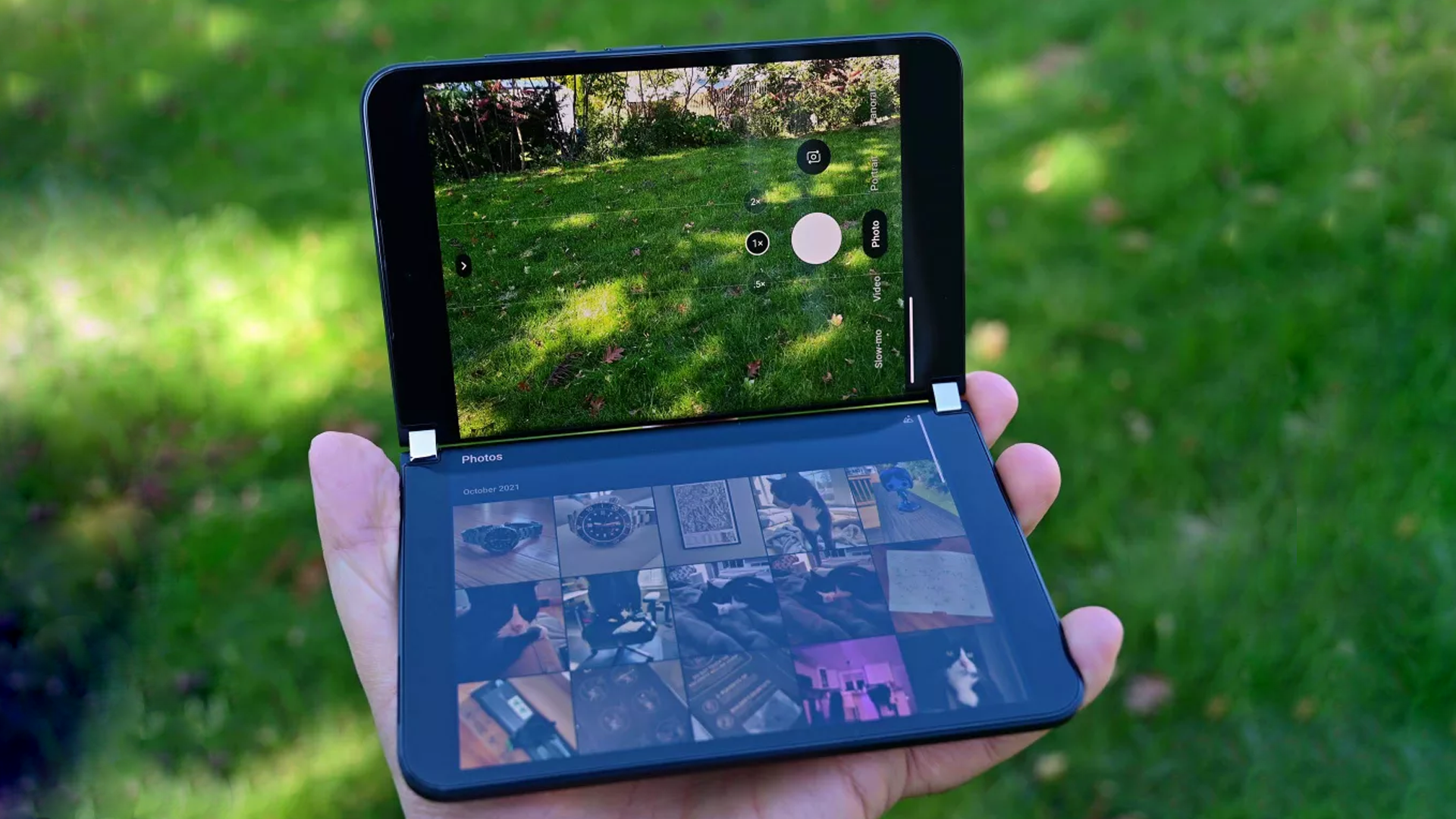
Of course, the next question is, why didn't Microsoft do this themselves?
There is one understandable reason: We just disabled battery optimization for at least one major OS component (System UI) and possibly two others (keyboard and launcher). Indeed, That's Not Ricardio has done extensive testing with this trick and noticed streaming battery life dropped from around 5 hours and 30 minutes to 4 hours and 50.
The battery life on Surface Duo and Surface Duo 2 has always been better than expected, considering the unique dual 90Hz displays, but it is often "just OK" by modern smartphone standards. Perhaps Microsoft did this as a tradeoff to help extend battery life. We're not entirely sure of the thought process here, but something our senior Windows Editor Zac Bowden is looking into to find out.
It's also unknown if Microsoft's Android 12L implementation, expected in the next few months, addresses touch sensitivity or even introduces new drivers and optimizations.
But, for now, if you want to try this out, go right ahead, as it is quickly reversible.

Daniel Rubino is the Editor-in-chief of Windows Central. He is also the head reviewer, podcast co-host, and analyst. He has been covering Microsoft since 2007 when this site was called WMExperts (and later Windows Phone Central). His interests include Windows, laptops, next-gen computing, and wearable tech. He has reviewed laptops for over 10 years and is particularly fond of 2-in-1 convertibles, Arm64 processors, new form factors, and thin-and-light PCs. Before all this tech stuff, he worked on a Ph.D. in linguistics, performed polysomnographs in NYC, and was a motion-picture operator for 17 years.