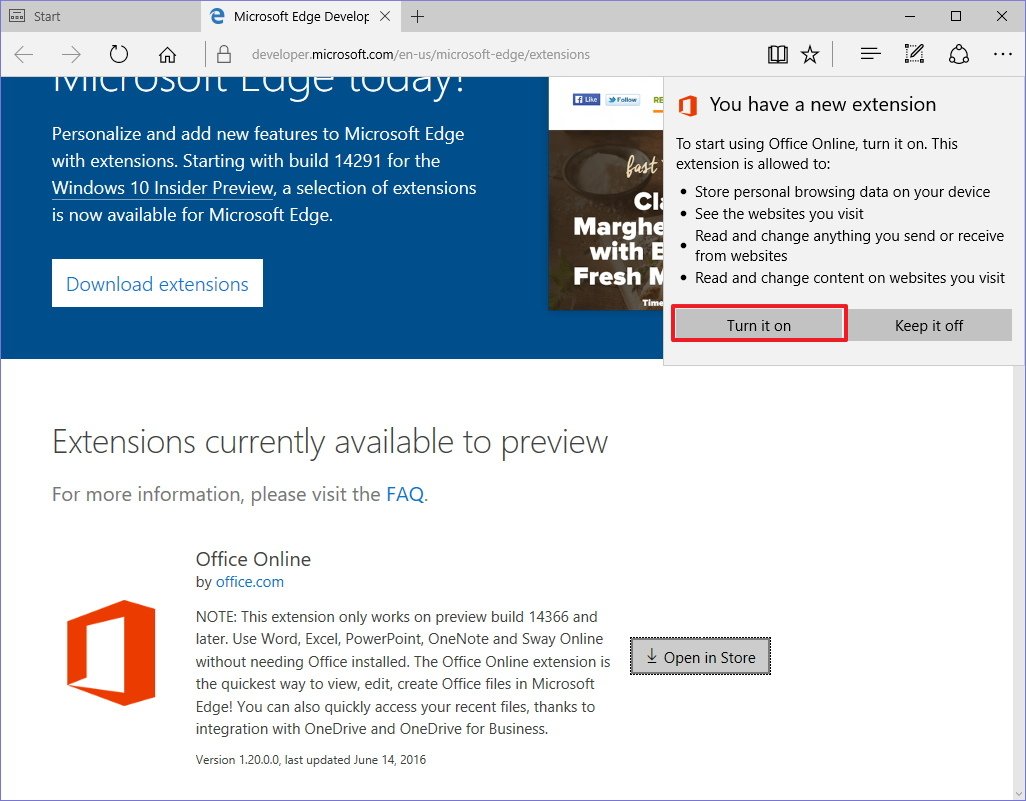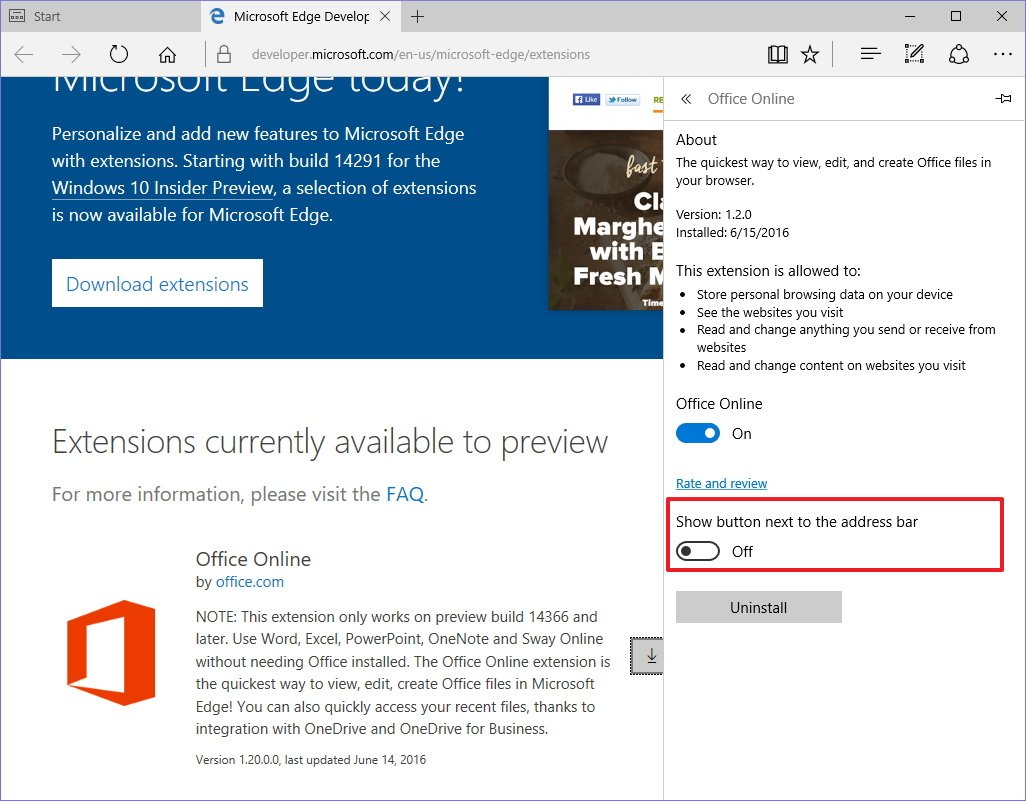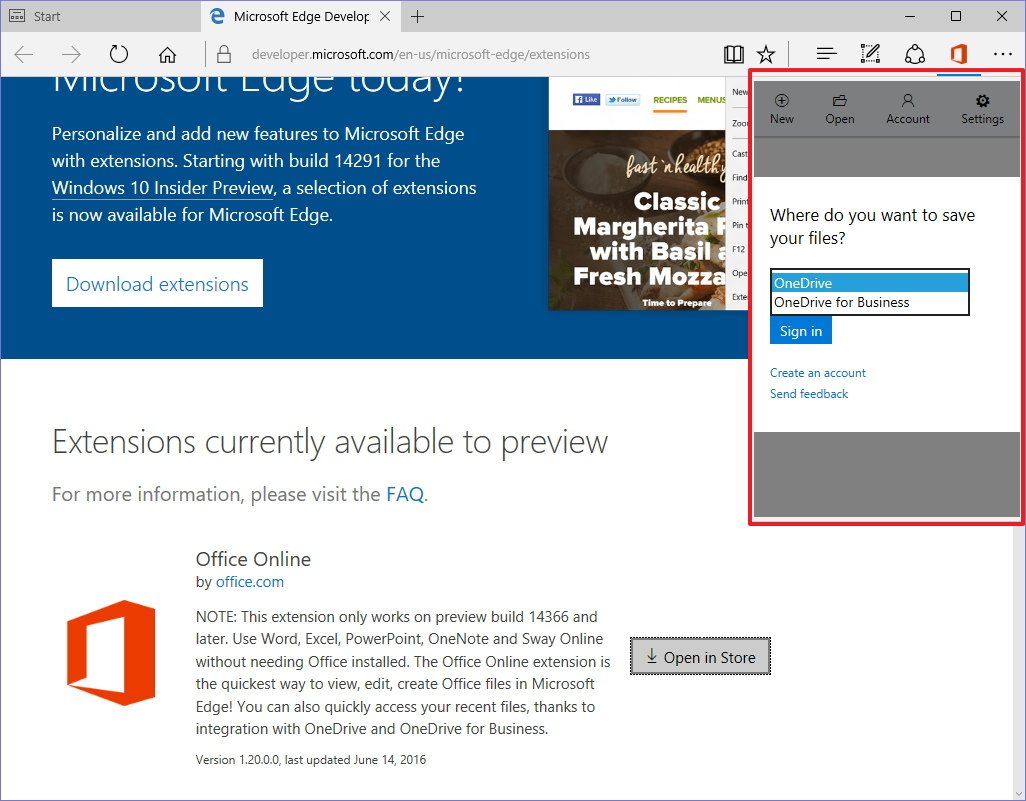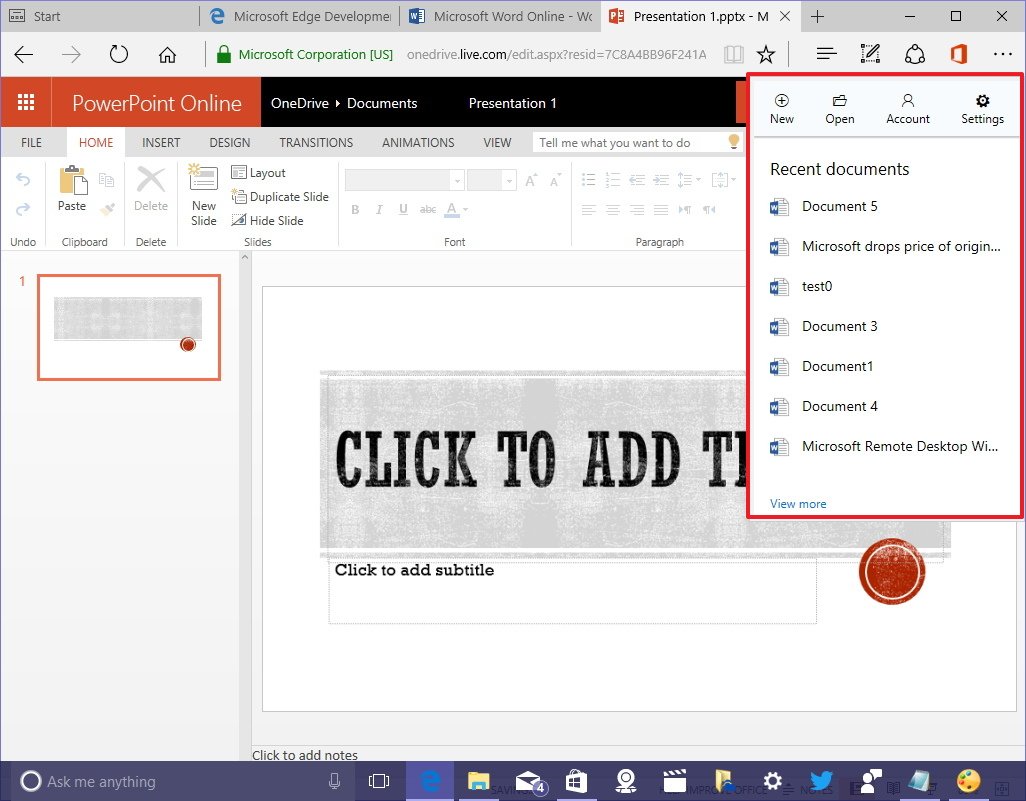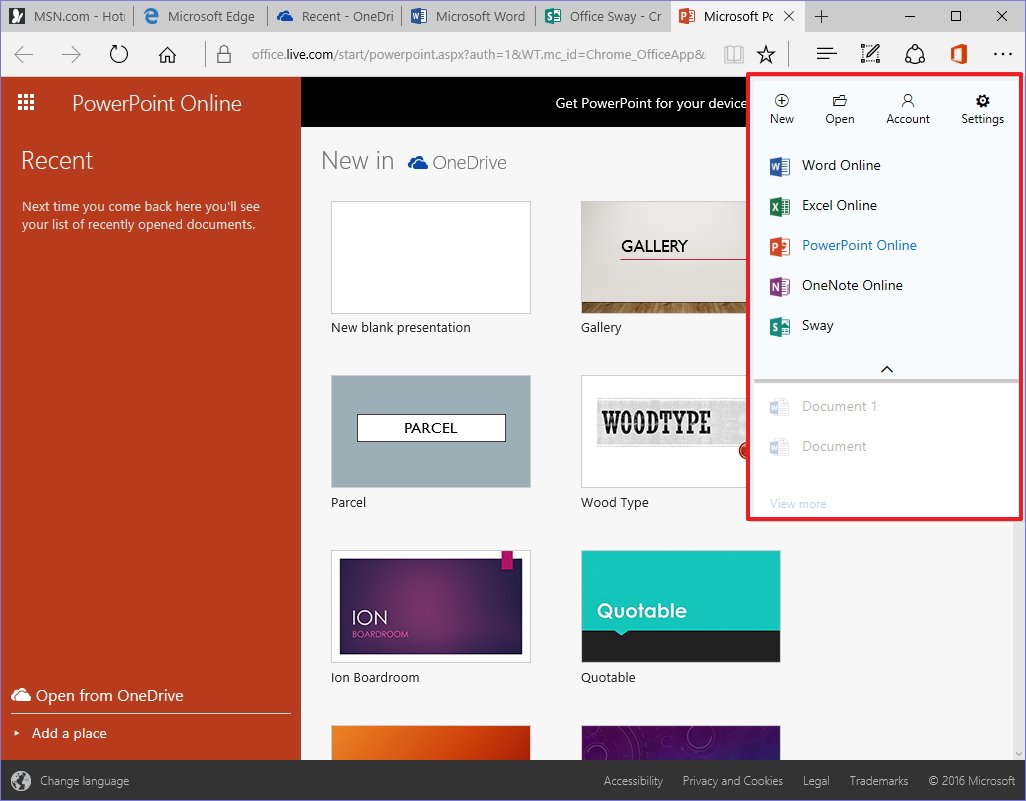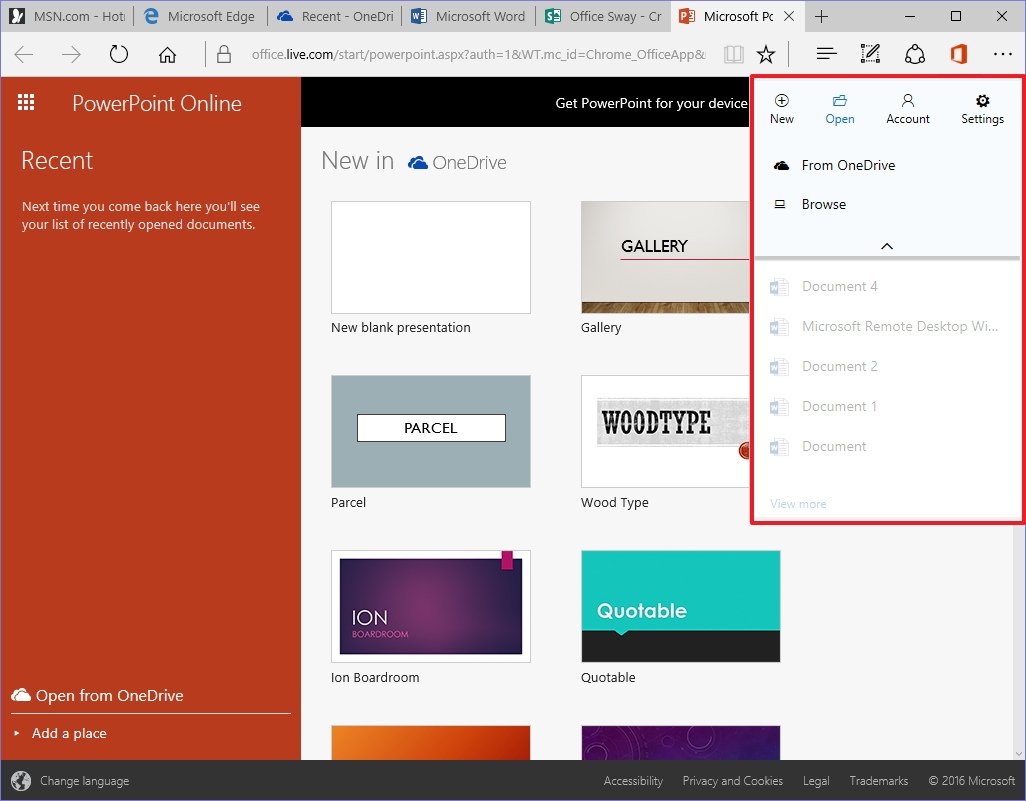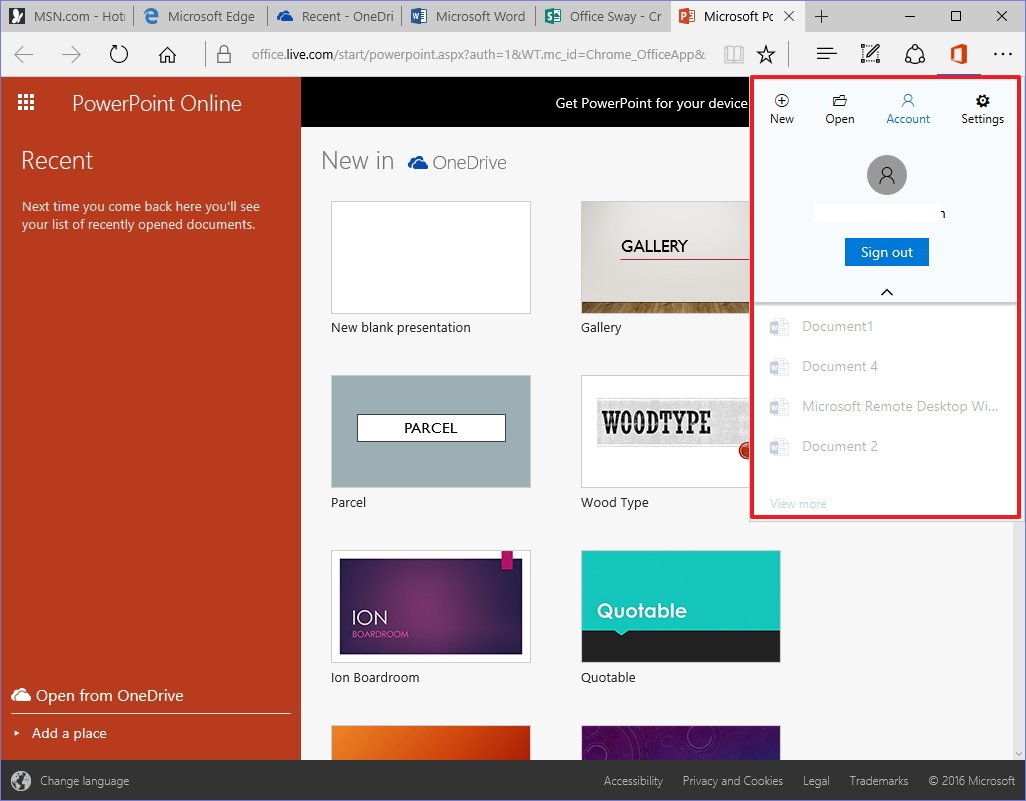Here's a closer look at the new Office Online extension for Microsoft Edge
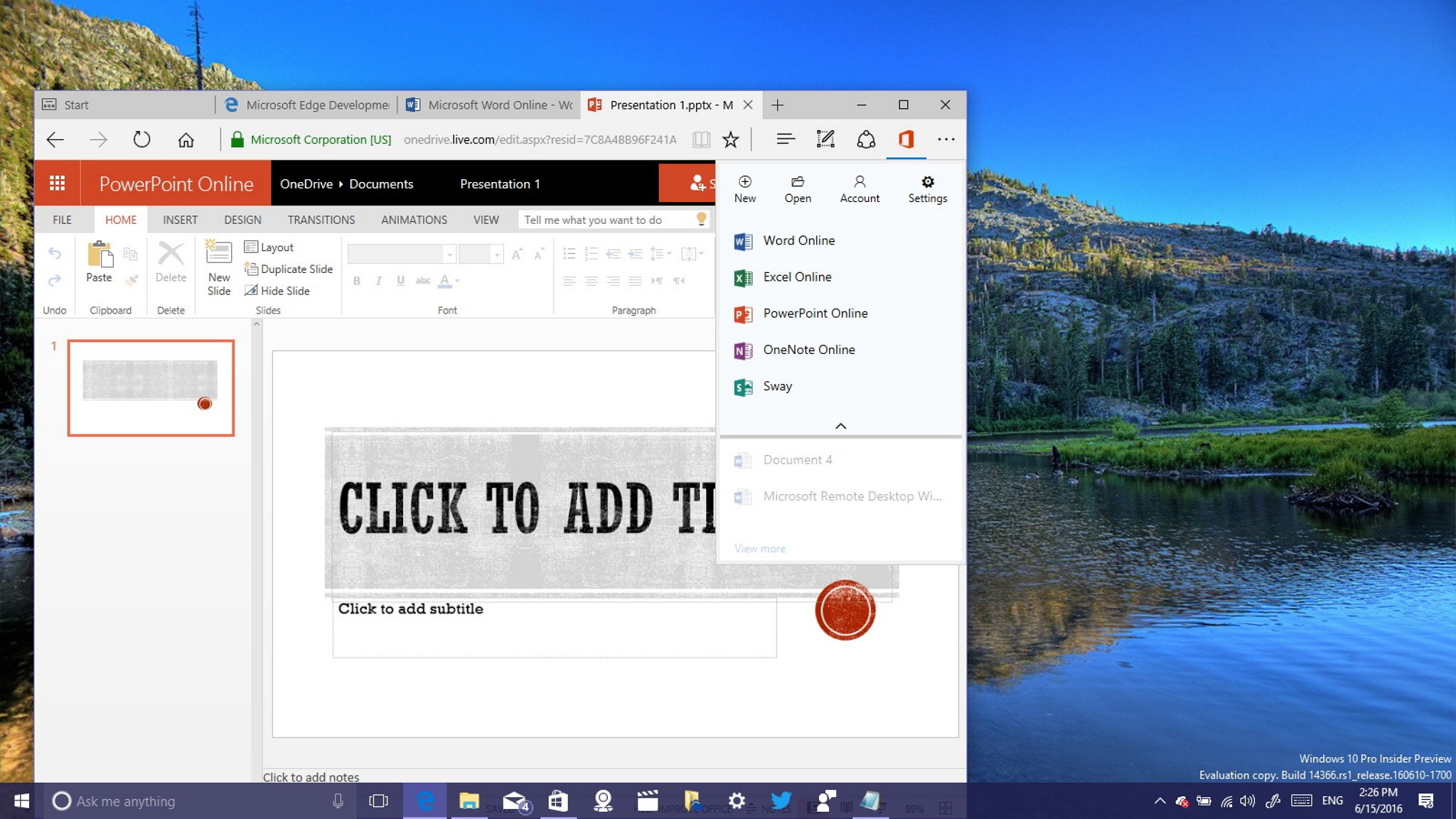
Throughout the development of the Windows 10 Anniversary Update, we have seen some extensions coming to Microsoft Edge, and now as we get closer to the final release of the next major update of Windows 10, Microsoft is officially adding Office Online to the list of extension for the browser.
Microsoft is officially releasing the new extension alongside Windows 10 build 14366 for PC, and it's a requirement that you're running this or a later pre-release version of the operating system.
Office Online is a simple extension that plugs into Microsoft Edge to provides users the ability to quickly create and edit Word, Excel PowerPoint, OneNote, and Sway documents on the web without the need of having to install the apps locally on your computer.
Closer look at the Office Online extension for Edge
The Office Online extension is available through the Windows Store, but if it doesn't appear in the search result, you can launch the install from the Microsoft Edge developer website.
Once the installation completes, on Microsoft Edge, you'll be prompted to turn on the newly installed extension.
Although it would have been more convenient to have the extension button automatically show next to the address bar, it's not the case here — at least for now. If you want to have a quicker access to the button, you need to open More (...) > Extensions > Office Online and turn on the "Show button next to the address bar" option.
Note that you can also disable or uninstall the extension from the settings page too.
All the latest news, reviews, and guides for Windows and Xbox diehards.
Clicking the Office Online button, you'll be prompted whether you want to save your files on OneDrive or OneDrive for Business.
Once you entered your Microsoft Account credentials, similar to other apps, you'll be asked to allow access to your personal information. Click Yes to start using the extension.
When you open Office Online, you'll see the last seven recent Office documents. You can click the view more link, but it will just take you to the OneDrive web page.
At the top, there are four buttons, including New, Open, Account, and Settings.
The New button will list all the documents you create, such as Word, Excel, PowerPoint, OneNote, and Sway.
The Open button offers a quick access to your file stored in OneDrive, or you can click the Browse button to upload and edit a document on the web.
The Account button allows you to sign out of your account, letting you sign back in with another account -- if this is your case.
The Settings button doesn't offer any unique options other than a button to send feedback and to send usage data automatically to Microsoft to improve the extension.
Keep in mind that it's called "Office Online" for a reason, the extension doesn't offer any offline capability. Meaning that if you're on the go, and you lose network connectivity, you won't be able to keep working on a document.
For a real offline experience, you'll better off using the Office Mobile apps, or to truly unlock all the power that Office has to offer, you can always install the apps locally on your PC using an Office 365 subscription.
Overall the extension is very simple and it works as advertised, but currently it doesn't add anything significant beyond what you can already do by simply signing in to the web version of OneDrive. However, if you don't have access to the desktop suite of Office apps, you may find convenient to reduce the number of clicks to create and edit documents on the web.
If you don't have an Office 365 subscription, remember that you can participate in our sweepstakes to win a free year of Office 365 Home subscription!
What features do you like to see on the Office Online extension? Tell us in the comments below.

Mauro Huculak has been a Windows How-To Expert contributor for WindowsCentral.com for nearly a decade and has over 22 years of combined experience in IT and technical writing. He holds various professional certifications from Microsoft, Cisco, VMware, and CompTIA and has been recognized as a Microsoft MVP for many years.