How to add Microsoft Groove to your Sonos system
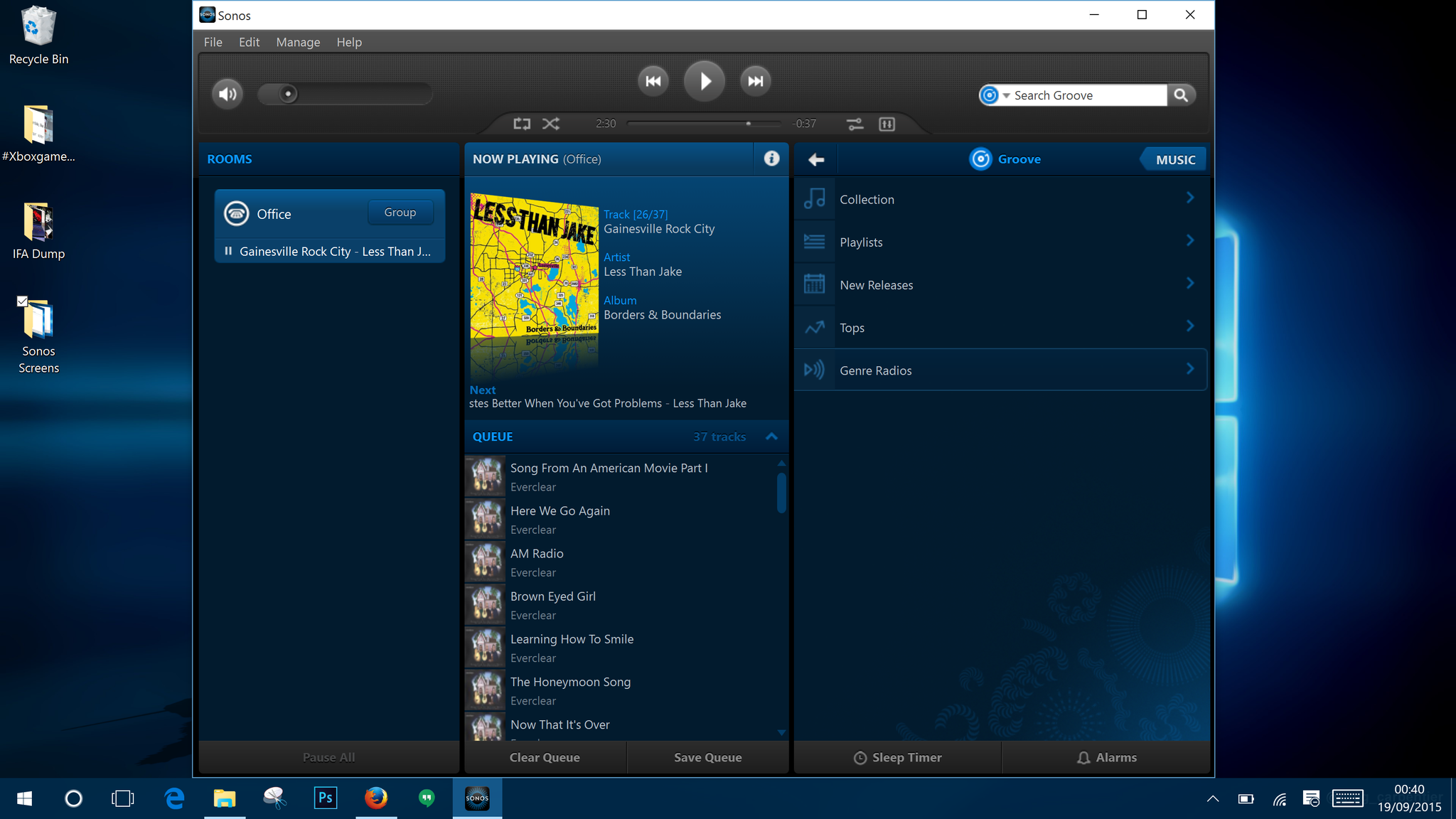
If you're an old Sonos pro then you'll likely already know how to achieve everything written here. But, if you're new or thinking of getting into Sonos, perhaps because Microsoft Groove is now supported on the system, we're here to walk you through adding your favorite music service.
A quick note: Many of the steps contained within this guide apply to the range of services available on Sonos. There are some specific differences when it comes to authentication, for example.
1. Open Sonos Controller on your chosen platform
We're using the desktop Sonos Controller app on Windows 10 for the purposes of this guide, but the steps should apply to whichever app you're using. Be that Android, iOS or Mac. Groove may not be available in third-party clients, so check your favorite before continuing.
2. Add a new music service
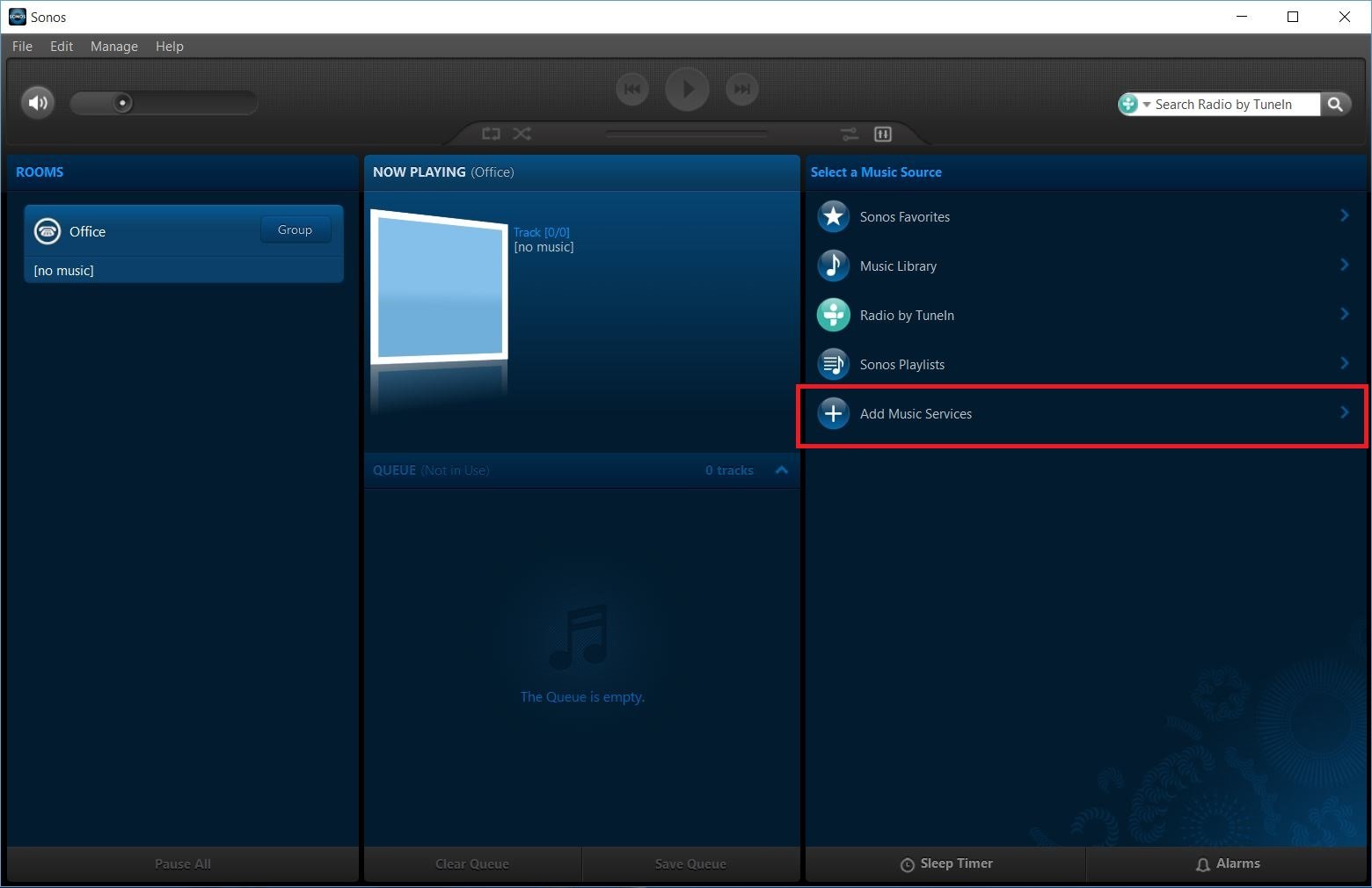
In the app you'll see a list of whatever services are currently enabled on your Sonos system. In the Windows app these are on the right hand side of the main window. On mobile apps you may need to slide out a hamburger menu.
Wherever located, the option you're hunting for is "Add music services."
3. Select Groove from the list of available services
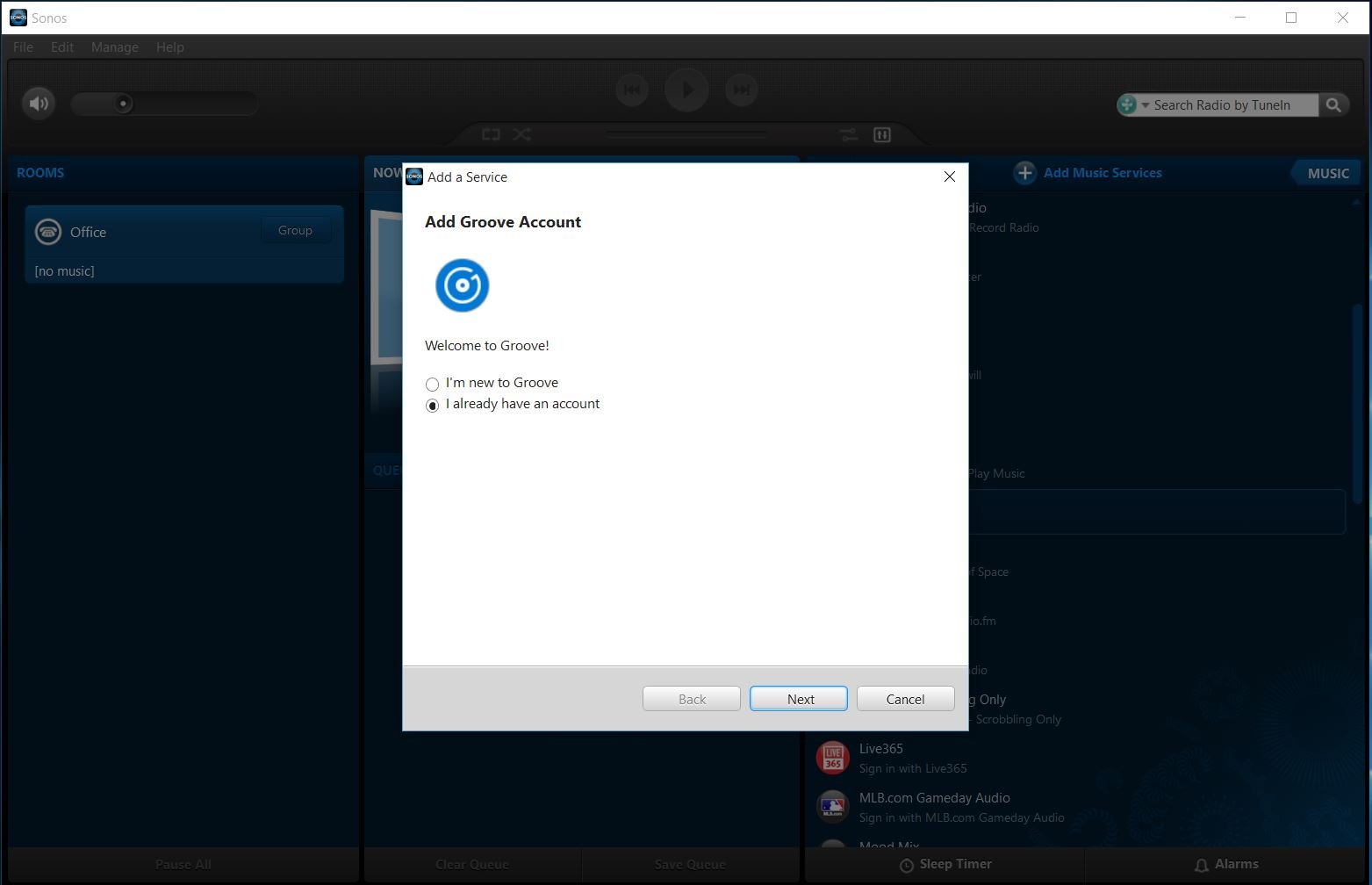
Select Groove from the list and the resulting box will ask if you're an existing account holder or not. For the purposes of this guide we're going to assume you are and that you have a Groove Music Pass.
If you're not and you need guidance, check out the link below for everything you need to know.
All the latest news, reviews, and guides for Windows and Xbox diehards.
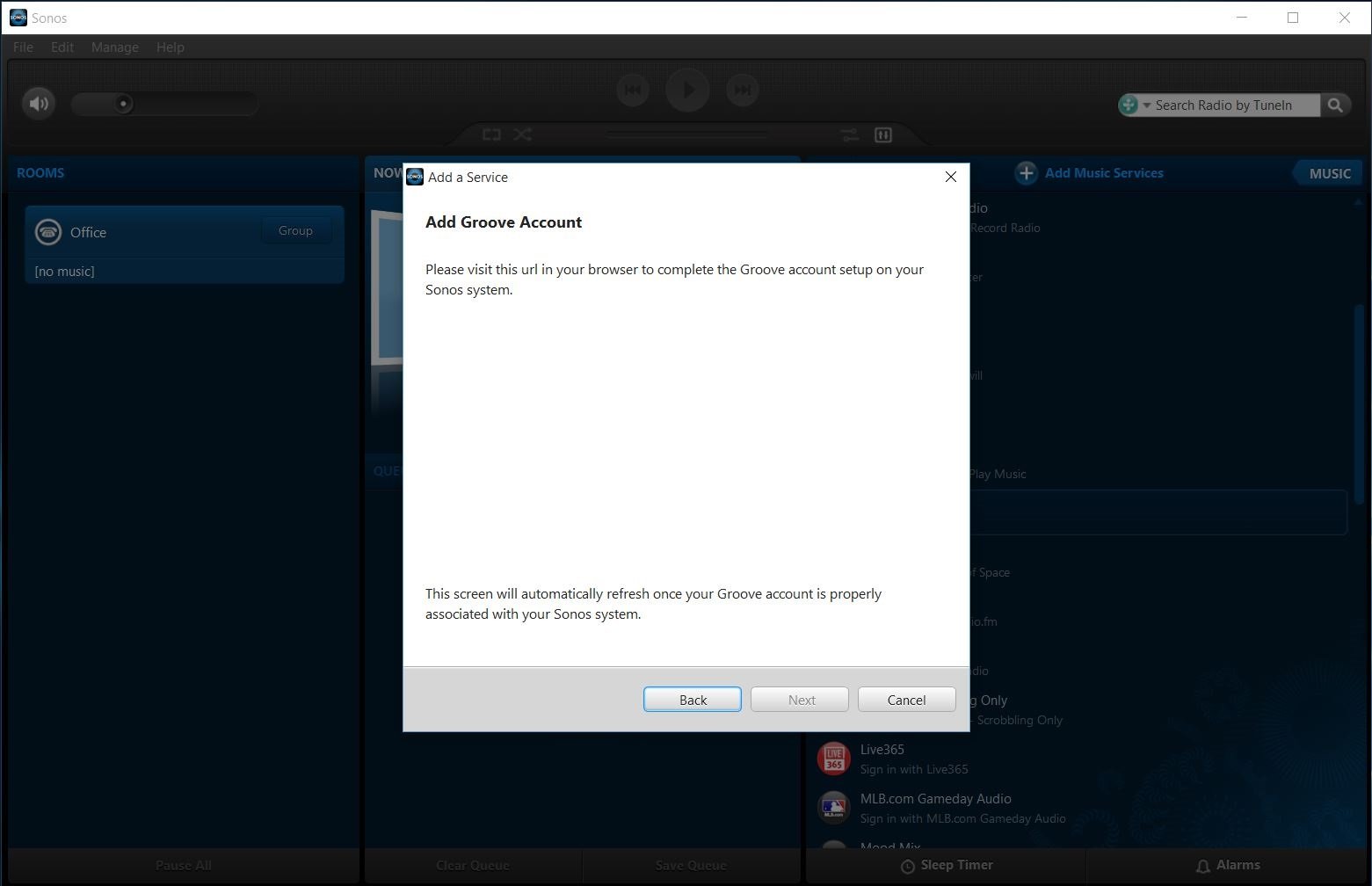
Existing account holders will then be presented with a unique URL that needs to be opened in a web browser. It helps identify your system at the next step.
4. Authorize your account for Sonos access
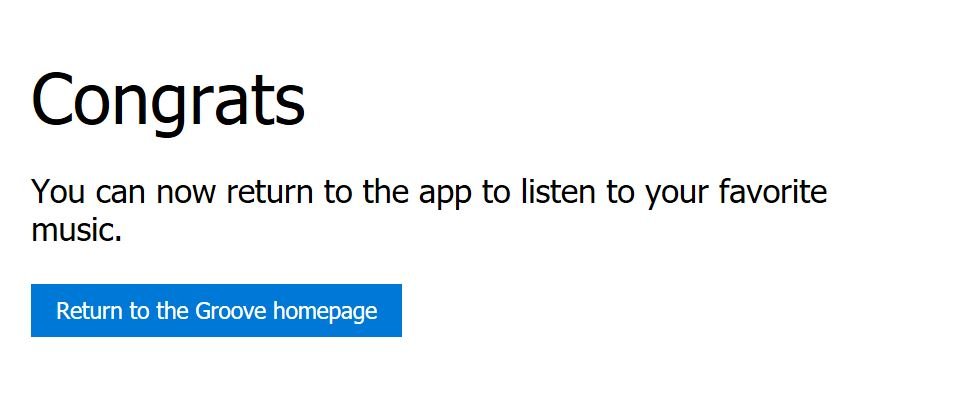
The URL you were given in the previous step will take you to a sign in page for Groove. Enter the account login and password for the Microsoft account attached to your subscription.
You'll see this message providing everything went to plan.
And that's all you need to do. When you go back to the Sonos app you'll see all of your Groove Music Pass music there to stream directly to your system.
To confirm, you do need a Groove Music Pass to use this feature, it doesn't appear at this time that your personal, cloud stored music is accessible on Sonos through Groove.

Richard Devine is a Managing Editor at Windows Central with over a decade of experience. A former Project Manager and long-term tech addict, he joined Mobile Nations in 2011 and has been found on Android Central and iMore as well as Windows Central. Currently, you'll find him steering the site's coverage of all manner of PC hardware and reviews. Find him on Mastodon at mstdn.social/@richdevine
