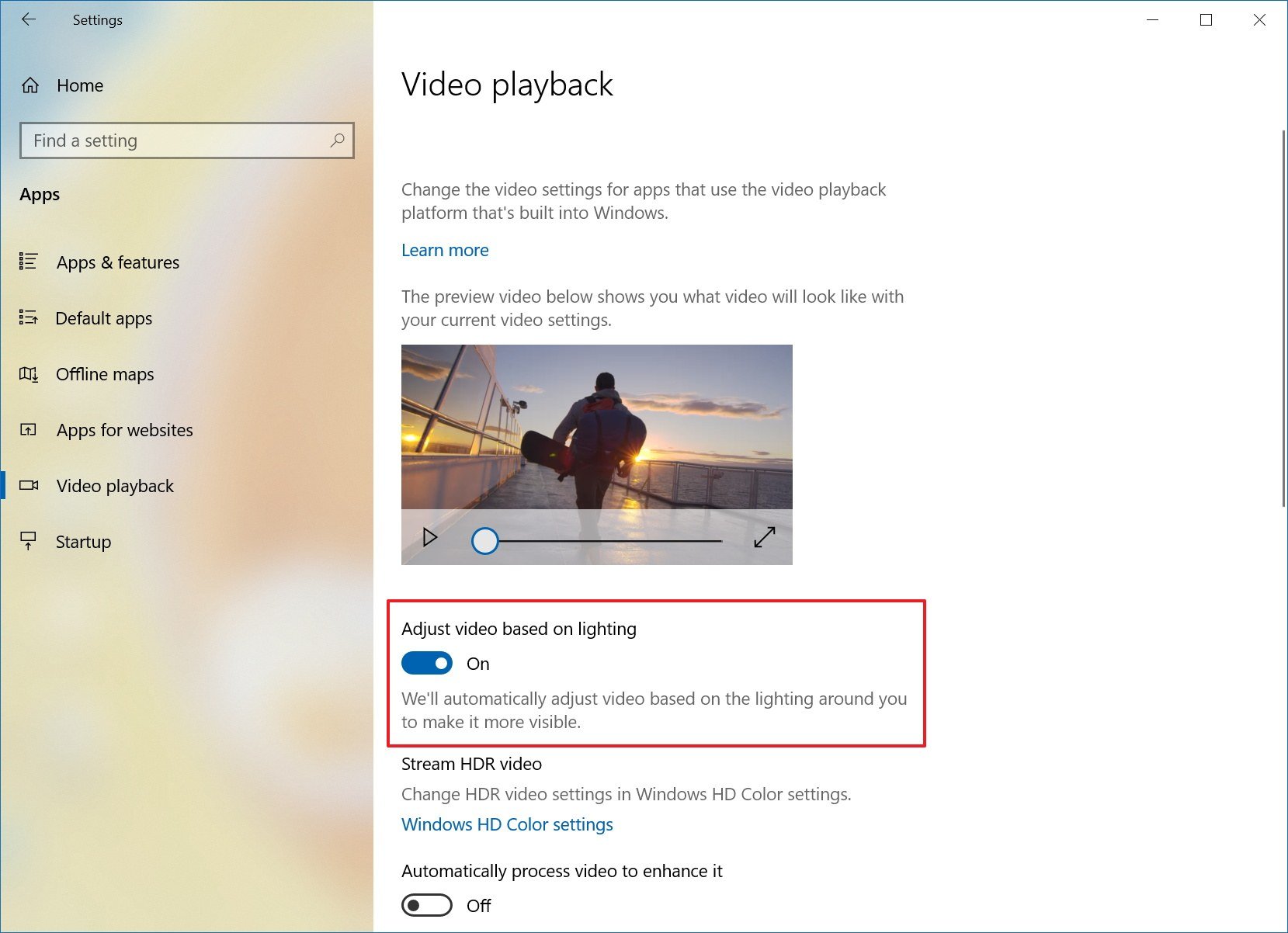How to automatically adjust video visibility on Windows 10 October 2018 Update
Windows 10 can now improve video visibility in a bright environment, and in this guide, you'll learn how to enable the feature.
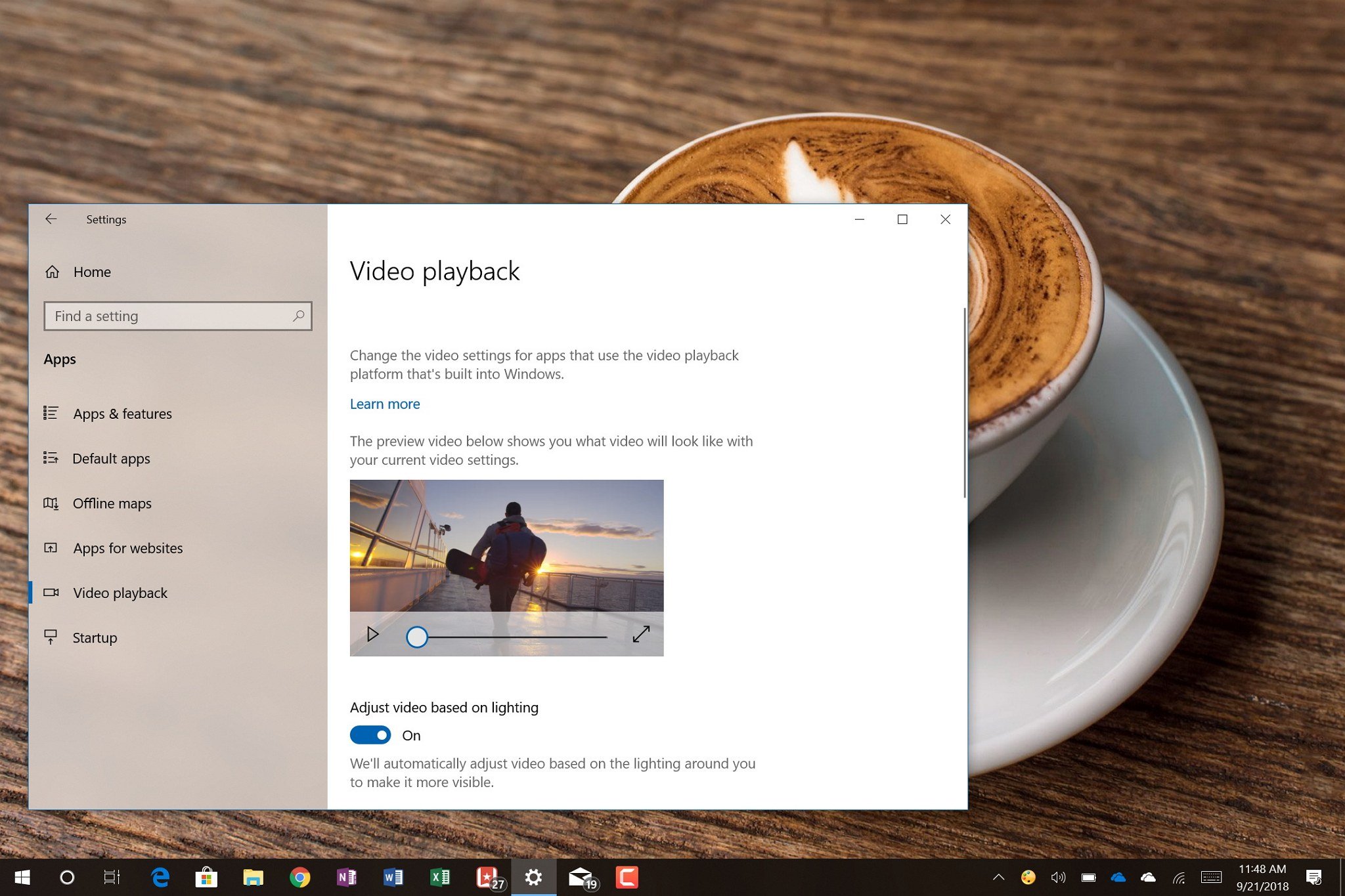
Alongside the new features and improvements, the Windows 10 October 2018 Update (version 1809) also introduces a new viewing mode that aims to improve the visibility of videos when you're in a bright environment.
The new feature works in combination with the ambient sensor on your computer, and when enabled, it detects the lighting of the environment and adjust the video brightness accordingly.
In this Windows 10 guide, we'll walk you through the steps to enable the new feature included with the October 2018 Update to adjust the brightness automatically when watching videos depending on the lighting around you.
How to enable automatic brightness for videos on Windows 10
To allow Windows 10 to adjust videos automatically on a very bright environment, use these steps:
- Open Settings.
- Click on Apps.
- Click on Video Playback.
- Turn on the Adjust video based on lighting toggle switch.
Once you've completed the steps, Windows 10 will automatically adjust the brightness depending on your lighting environment to make videos as visible as they can be.
Checking for ambient light sensor
This new feature works only if your device includes an ambient light sensor. Although most laptops and tablets come with one of these sensors, you can check if you have one using these steps:
- Open Settings.
- Click on System.
- Click on Display.
- Check for the Change brightness automatically when lighting changes option.
If the option is available, then your computer includes an ambient light sensor. Otherwise, the option will not appear in the Video playback settings page, or it'll appear grayed out.
All the latest news, reviews, and guides for Windows and Xbox diehards.
More Windows 10 resources
For more helpful articles, coverage, and answers to common questions about Windows 10, visit the following resources:
- Windows 10 on Windows Central – All you need to know
- Windows 10 help, tips, and tricks
- Windows 10 forums on Windows Central

Mauro Huculak has been a Windows How-To Expert contributor for WindowsCentral.com for nearly a decade and has over 22 years of combined experience in IT and technical writing. He holds various professional certifications from Microsoft, Cisco, VMware, and CompTIA and has been recognized as a Microsoft MVP for many years.