How to check your PC's full specifications on Windows 10
Here are the five best ways to find out the technical specifications of your computer on Windows 10.
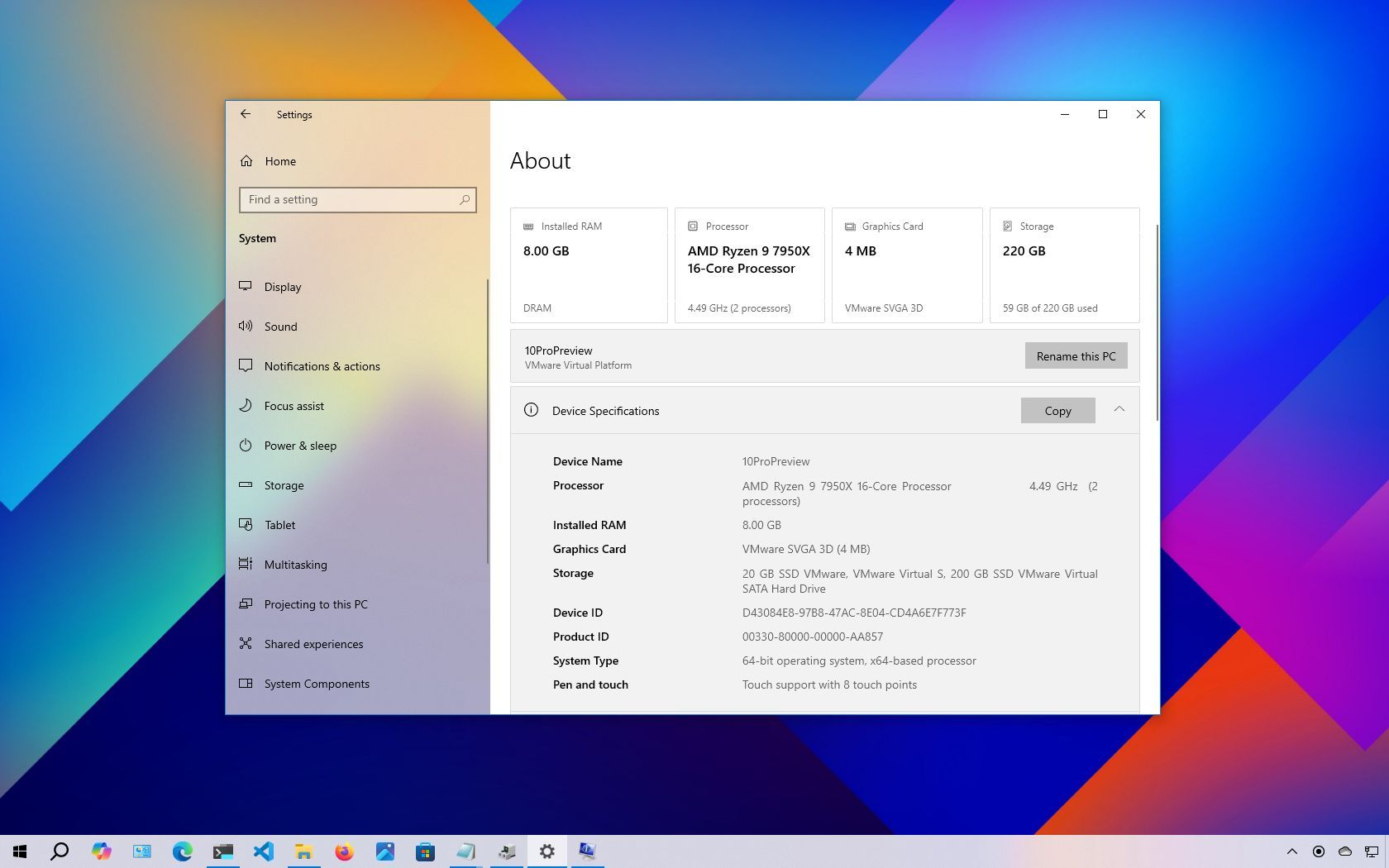
On Windows 10, checking your computer's hardware and system specifications can be useful for many tasks. Whether you're verifying compatibility for an app, preparing to upgrade to a new Windows version, troubleshooting issues, or considering a hardware upgrade, knowing your specs gives you the insights you need.
For instance, if the system slows down or crashes, identifying the processor, memory, graphics, and storage configuration can help you determine the root cause.
Windows 10 provides multiple ways to view detailed system specifications, including CPU, RAM, motherboard, graphics card, BIOS or UEFI firmware, device model, driver versions, update history, and Windows version. You can access this information through built-in tools such as Settings, System Information, and the Command Prompt. However, available details may vary slightly depending on the method you choose.
In this how-to guide, I'll walk you through the steps to check your device's complete hardware and software specifications.
These instructions have been updated to ensure accuracy and reflect changes to the process in the operating system.
How to find computer hardware specs from Settings
The "About" page includes the basic system specifications, such as processor, memory, and Windows installation details.
To check the computer tech specs with the Settings app, use these steps:
- Open Settings.
- Click on System.
- Click on About.
- Check the processor, system memory (RAM), architecture (32-bit or 64-bit), and pen and touch support under the Device specifications section.
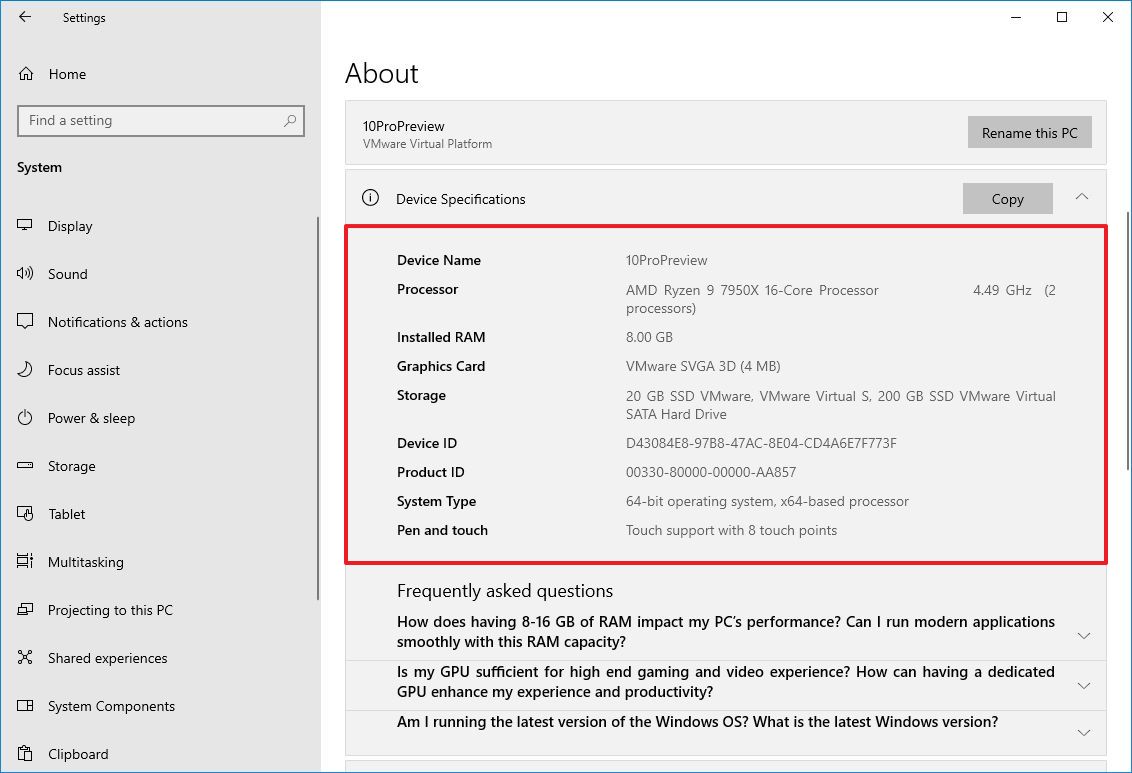
- Check the software specifications under the Windows specifications section.
- Edition — Shows whether this is a Windows 10 Pro or Windows 10 Home installation.
- Version — Reveals the Windows release currently on the computer, and the version changes every year after a feature update.
- Installed on — States the date when the last feature update was installed.
- OS build — Indicates the build number of the release. The first five numbers represent the version, and anything after the period represents the latest quality update.
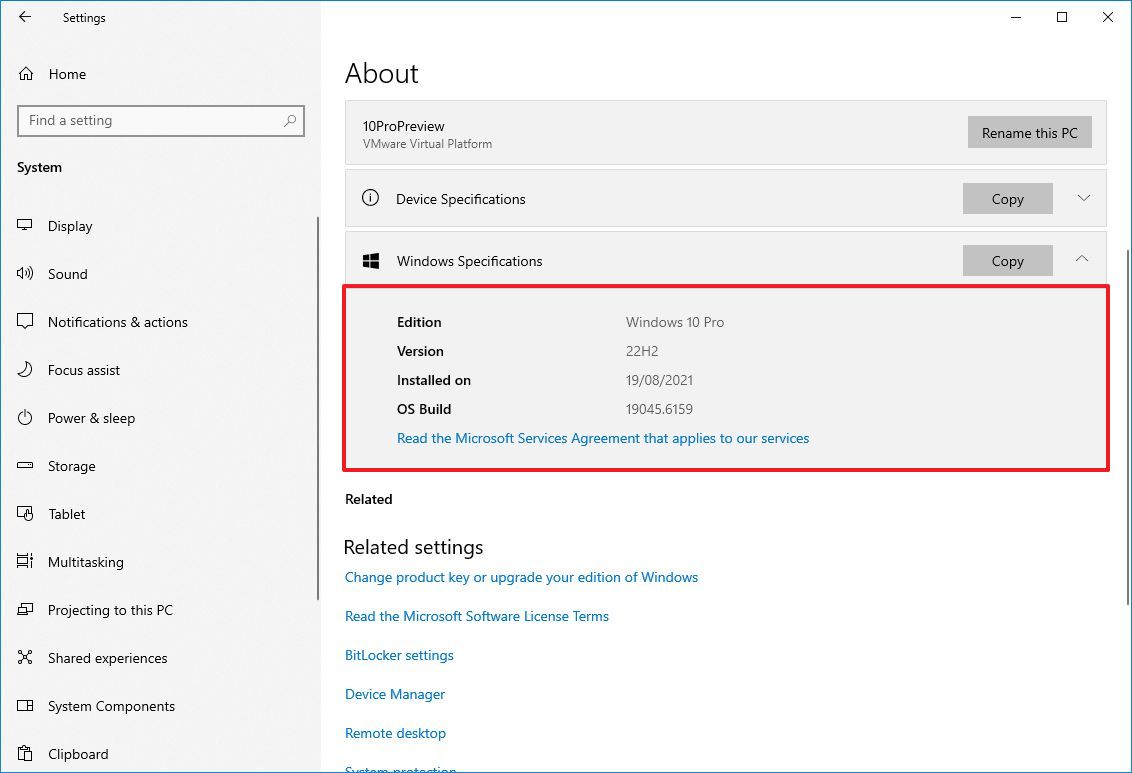
Once you complete the steps, you will understand the computer's basic technical specifications.
All the latest news, reviews, and guides for Windows and Xbox diehards.
While on the "About" page, you can also click the "Copy" button under each section to copy and share the specifications with others, save them for future reference, or for inventory purposes.
Microsoft has also updated the "About" page, which now provides the key hardware specifications at the top of the page using cards. These specifications include the amount of memory and its type, processor details, graphics card information, and storage capacity.
How to find computer specs from System Information
The System Information app on Windows 10 is one of the best options to view a complete overview of the computer's technical specifications.
To view all the hardware specs of the computer, use these steps:
- Open Start.
- Search for msinfo32 and click the top result to open the System Information app.
- Select the System Summary category from the left navigation pane.
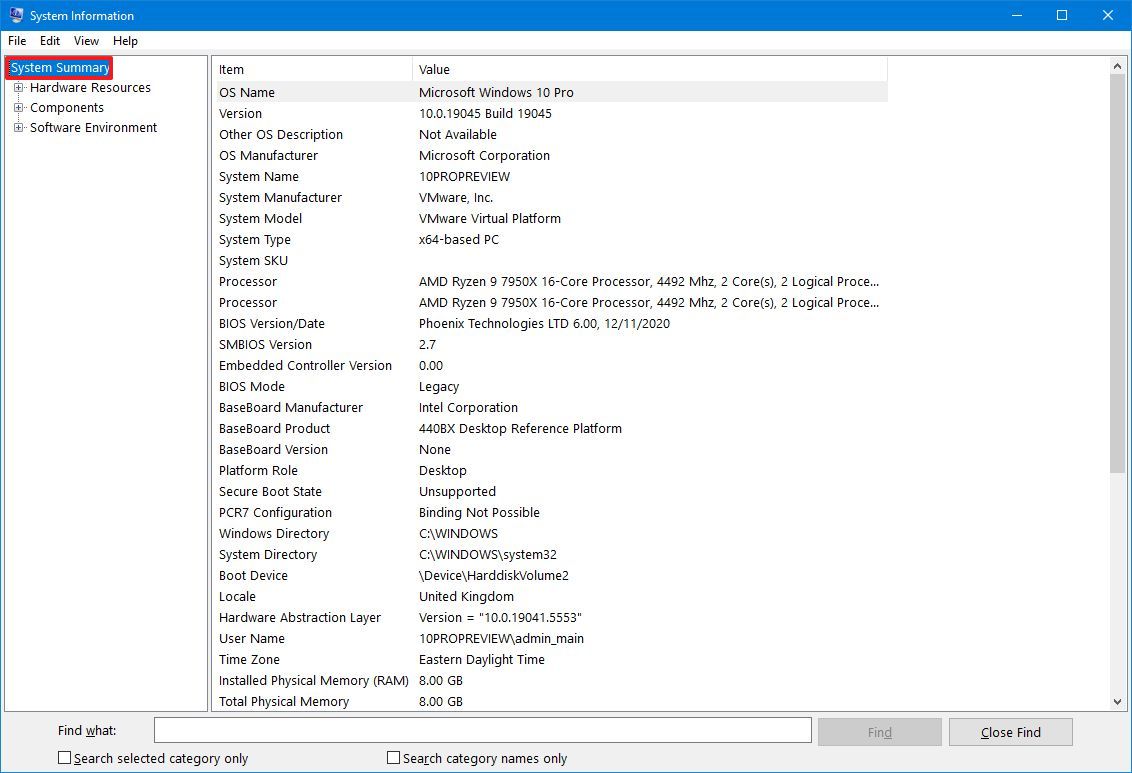
- Confirm the computer specs on the right side, including system model and type, processor brand and model, UEFI (or legacy BIOS) version and other details, system memory capacity, motherboard brand and model, and virtualization support.
- (Optional) Expand the Components branch.
- Click on Display to view the graphics card technical information.
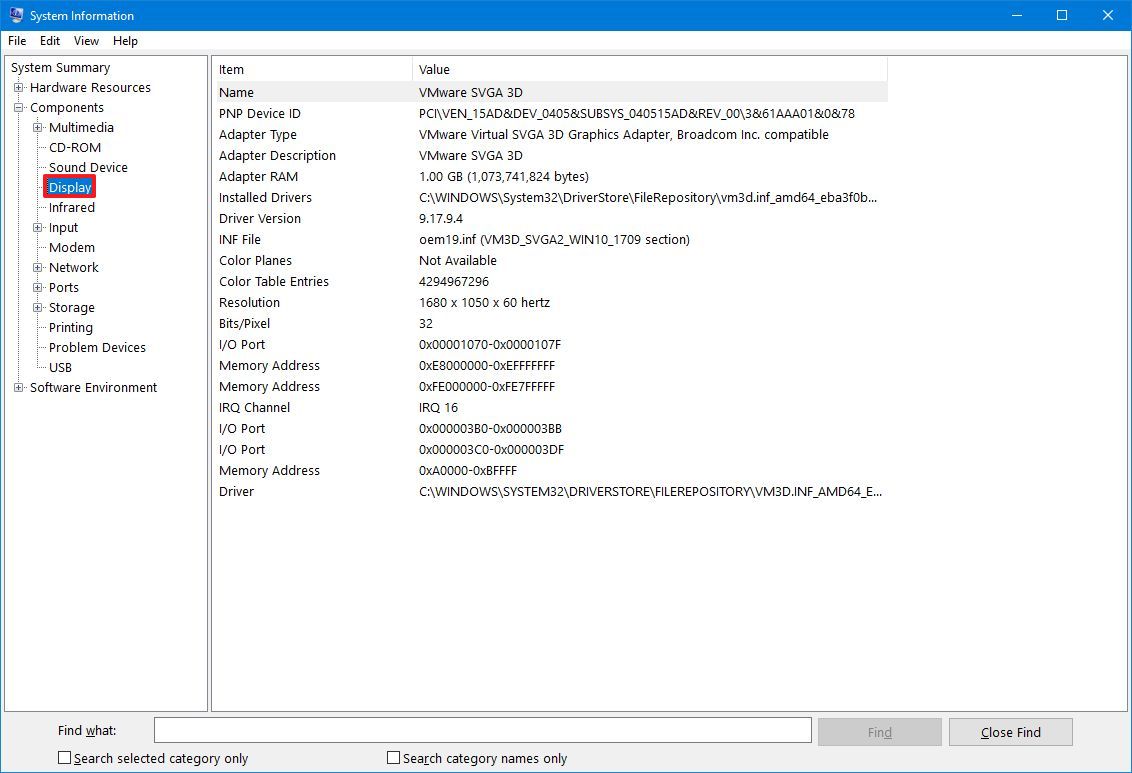
After completing the steps, you will have a detailed overview of the laptop or desktop's specs.
In addition, at the bottom of the page, you will find a search box to find the information you need quickly. The only caveat is that you must be precise with the queries to obtain the desired information.
Create hardware specs report
System Information also offers an option to create a report that includes hardware and software specifications, which you can save for future reference, use for inventory, or share with technical support.
To create a report with the system specifications on Windows 10, use these steps:
- Open Start.
- Search for msinfo32 and click the top result to open the System Information app.
- Select the specifications to export from the left navigation pane.
- Quick tip: Selecting System Summary will export everything. However, if you only need to export the graphics card details, you only need to select the Display item.
- Click on the File menu.
- Click the Export option.
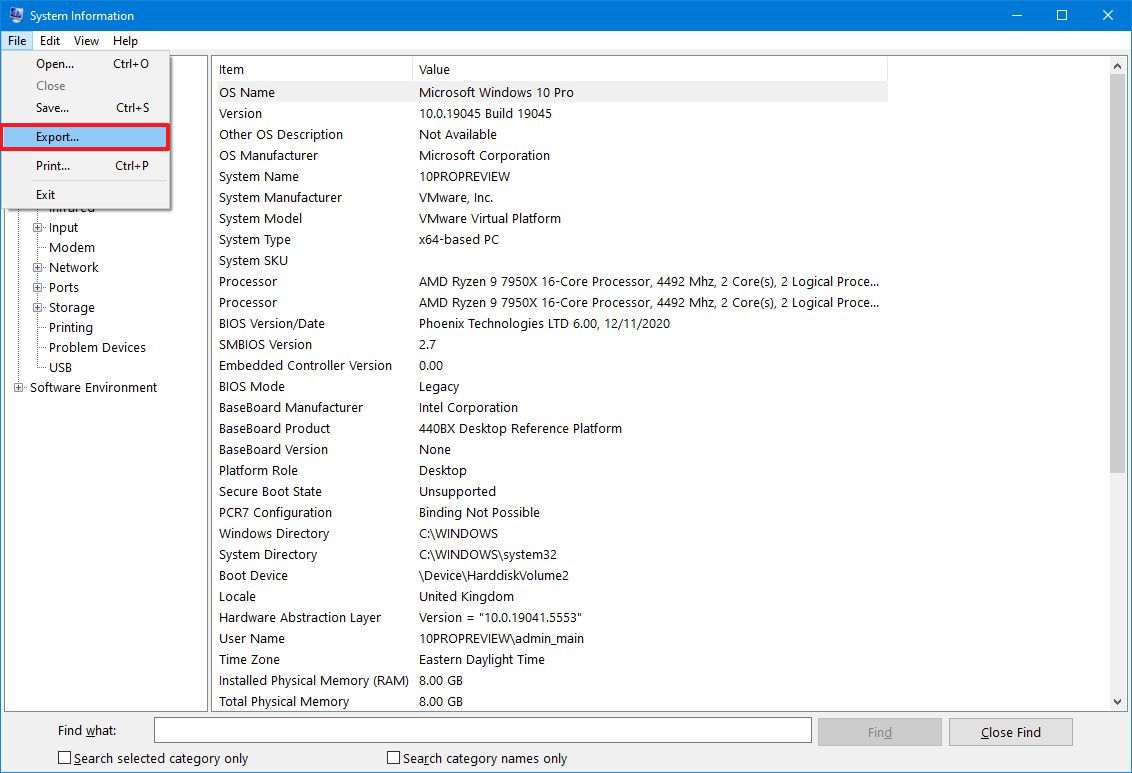
- Select the folder to export the file.
- Confirm a descriptive name for the report — for example, "Windows 10 Hardware Specifications".
- Click the Save button.
- Open File Explorer.
- Open the folder containing the exported information.
- Right-click the text file and select the open option to view the exported system information.
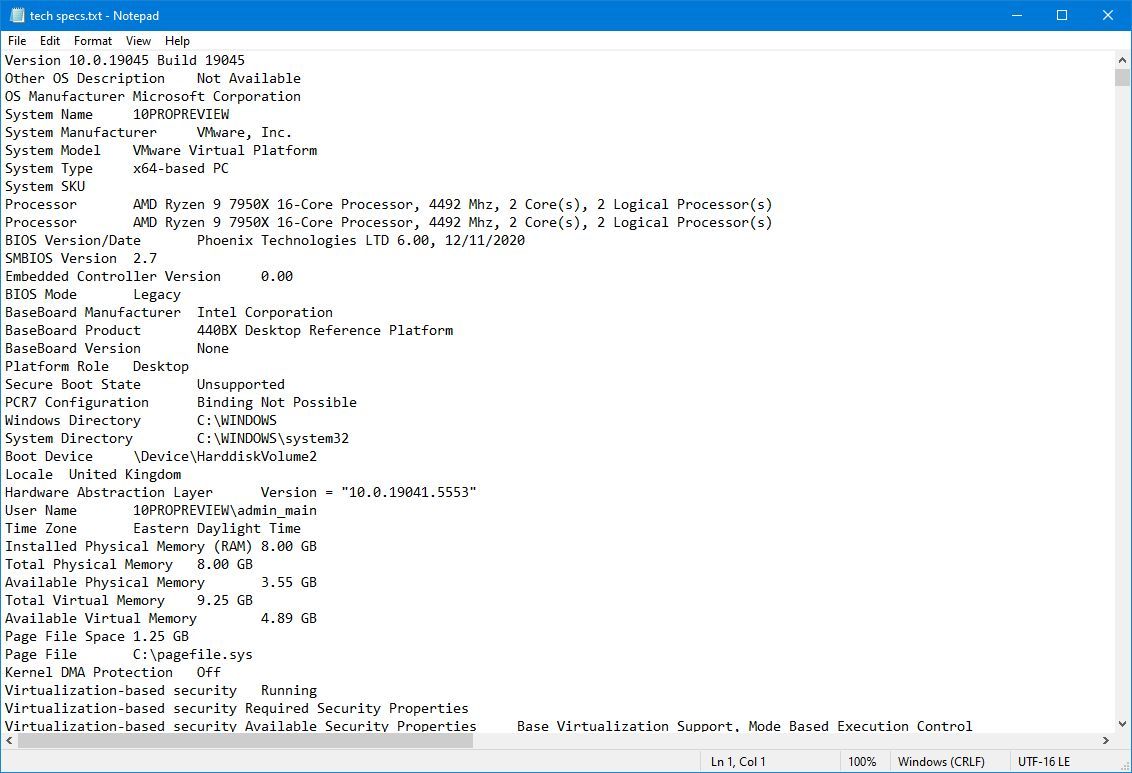
After you complete the steps, the specifications will export into a text file, which you can then open with any text editor.
How to find computer specs from DirectX Diagnostic Tool
Windows 10 also includes the DirectX Diagnostic Tool (dxdiag), which provides detailed information about the system’s DirectX components, sound, and video capabilities. While primarily designed for troubleshooting graphics and audio issues, this tool also provides a quick way to view key hardware specifications, similar to those found in the "About" section of Settings. It displays details such as system manufacturer, model, processor, memory, graphics card, and DirectX version.
To check your Windows 10 computer specs using the DirectX Diagnostic Tool, follow these steps:
- Open Start.
- Search for dxdiag and click the top result to open the DirectX Diagnostic Tool.
- Click on the System tab.
- Check the computer's technical specifications, including processor, memory, BIOS or UEFI version, system model and manufacturer, Windows 10 version and edition, etc., under the "System information" section.
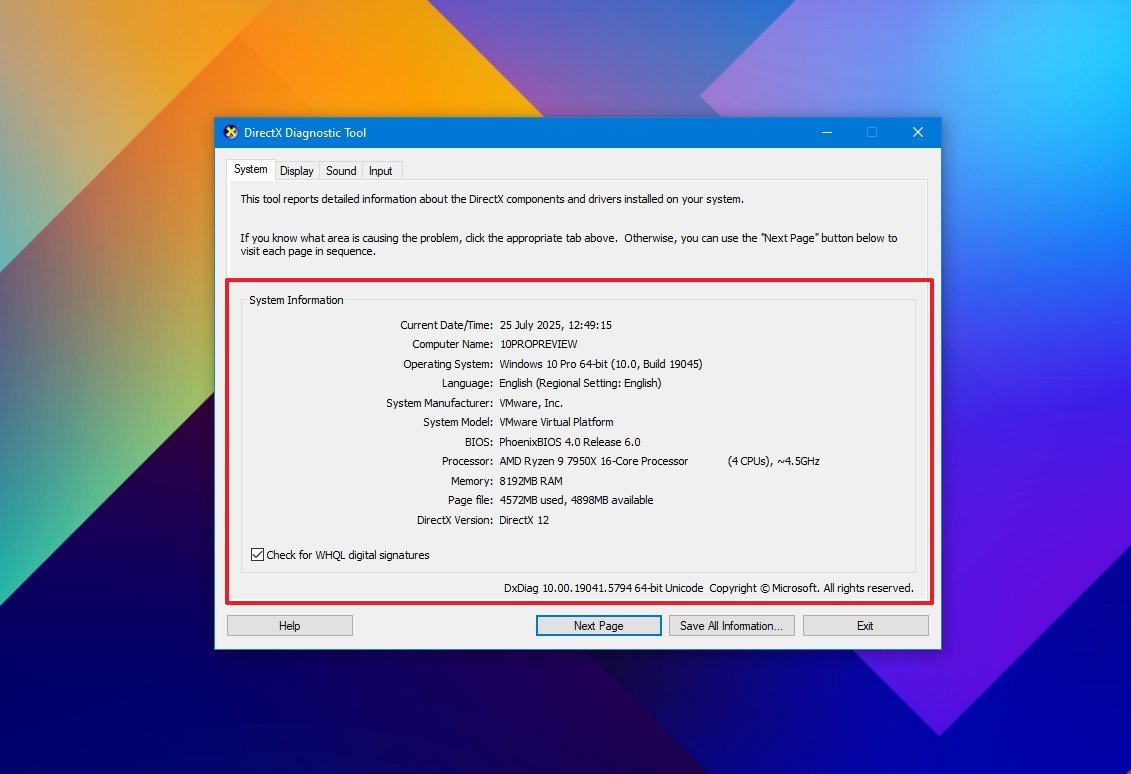
- Click the Display tab.
- Check the graphics card specifications, including name and manufacturer, graphics memory, and display details, under the "Device" section.
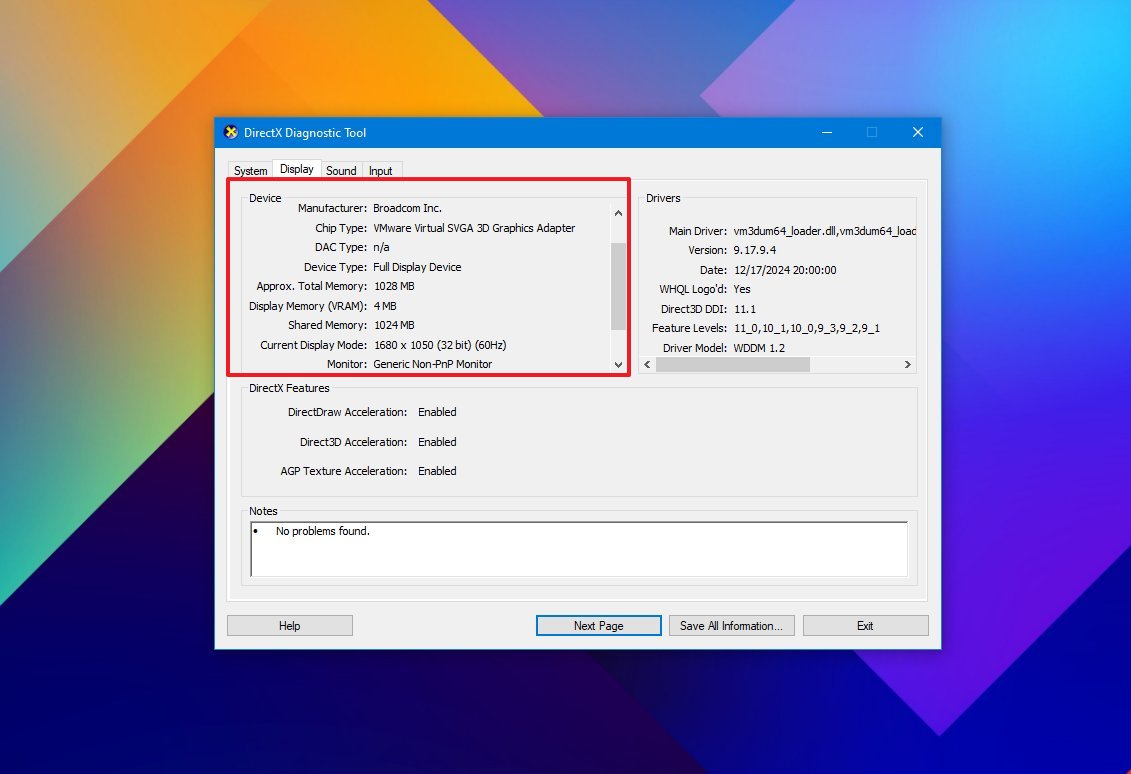
- (Optional) Click the "Save All Information" button.
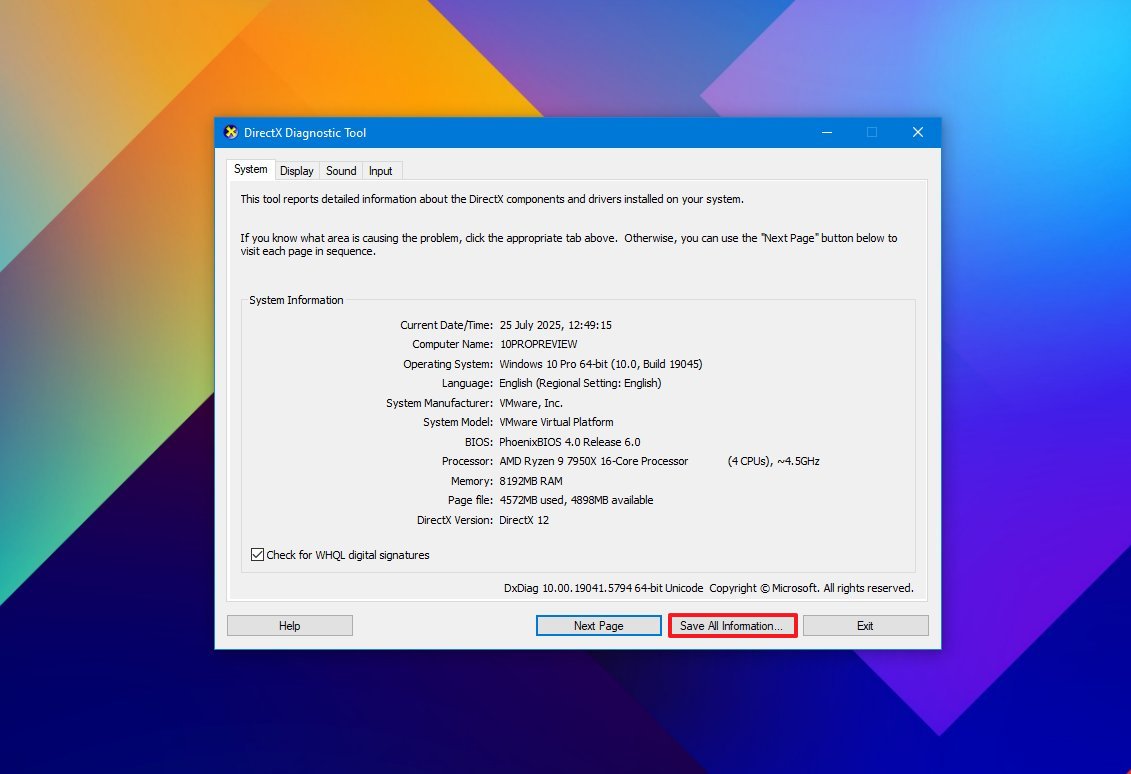
- Select the folder destination.
- Confirm a descriptive name for the report. For example, "Windows 10 Hardware Specifications."
- Click the Save button.
- Open File Explorer.
- Open the folder containing the exported information.
- Right-click the text file and select the open option to view the exported information.
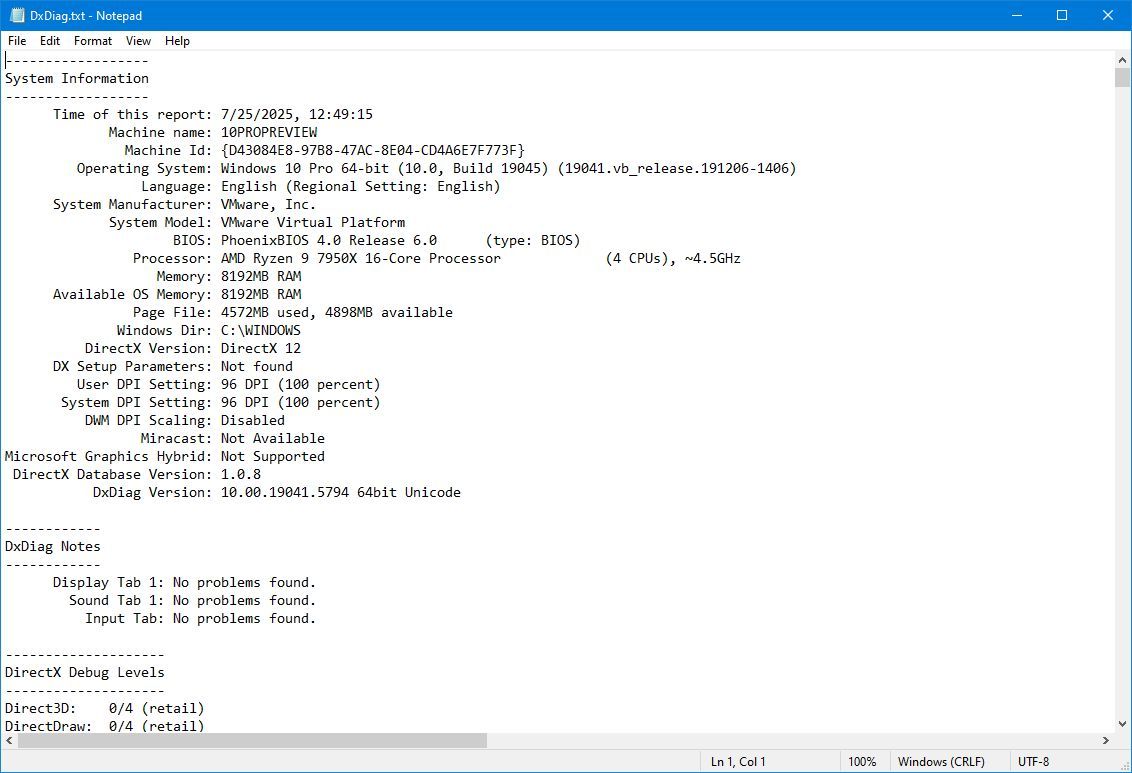
Once you complete the steps, you can open the text file to review the computer hardware and software details.
How to find computer specs from PowerShell
You can also use PowerShell to find out the technical specifications of your computer.
To use PowerShell to check the computer tech specs on Windows 10, use these steps:
- Open Start.
- Search for PowerShell, right-click the top result, and select the Run as administrator option.
- Type the following command to determine the computer specs and press Enter: Get-ComputerInfo
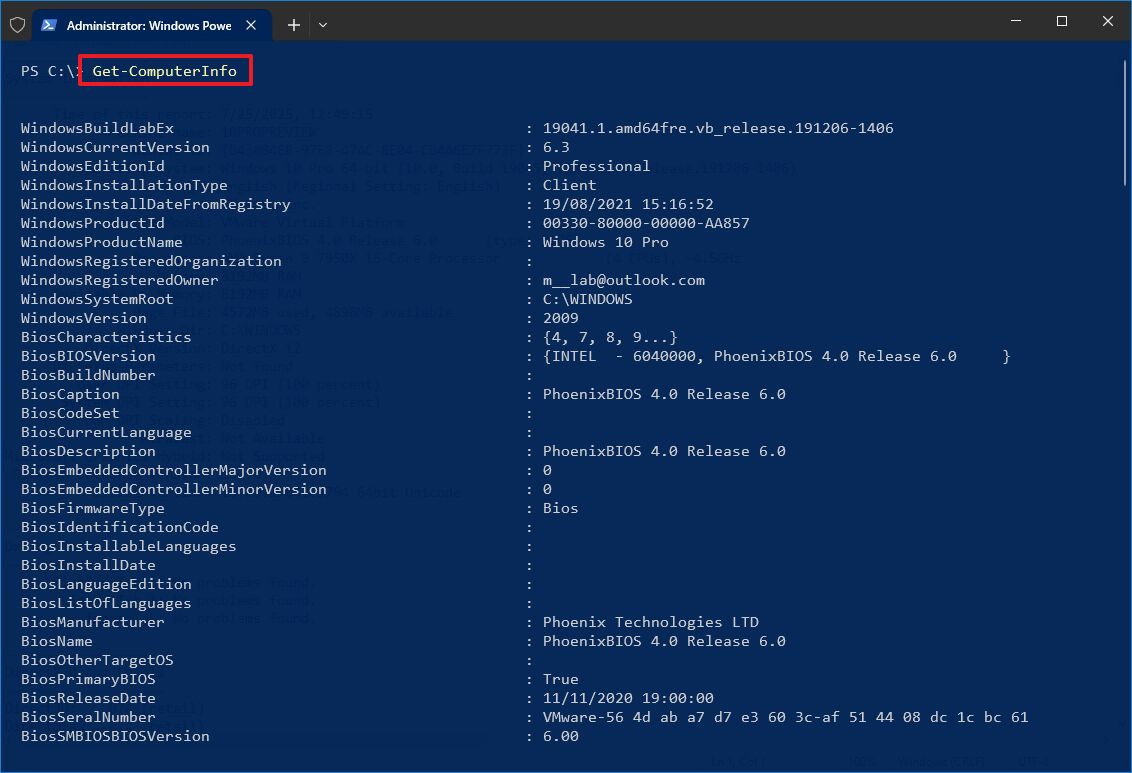
- (Optional) Type the following command to view only the details of a specific component and press Enter: Get-ComputerInfo -Property "PROPERTY-NAME"
In the command, change PROPERTIES-NAME for the details you want to review. This example shows everything regarding the BIOS information: Get-ComputerInfo -Property "bios*"
- Quick note: The asterisk (*) in the command is a wildcard to match every property that starts with BIOS.
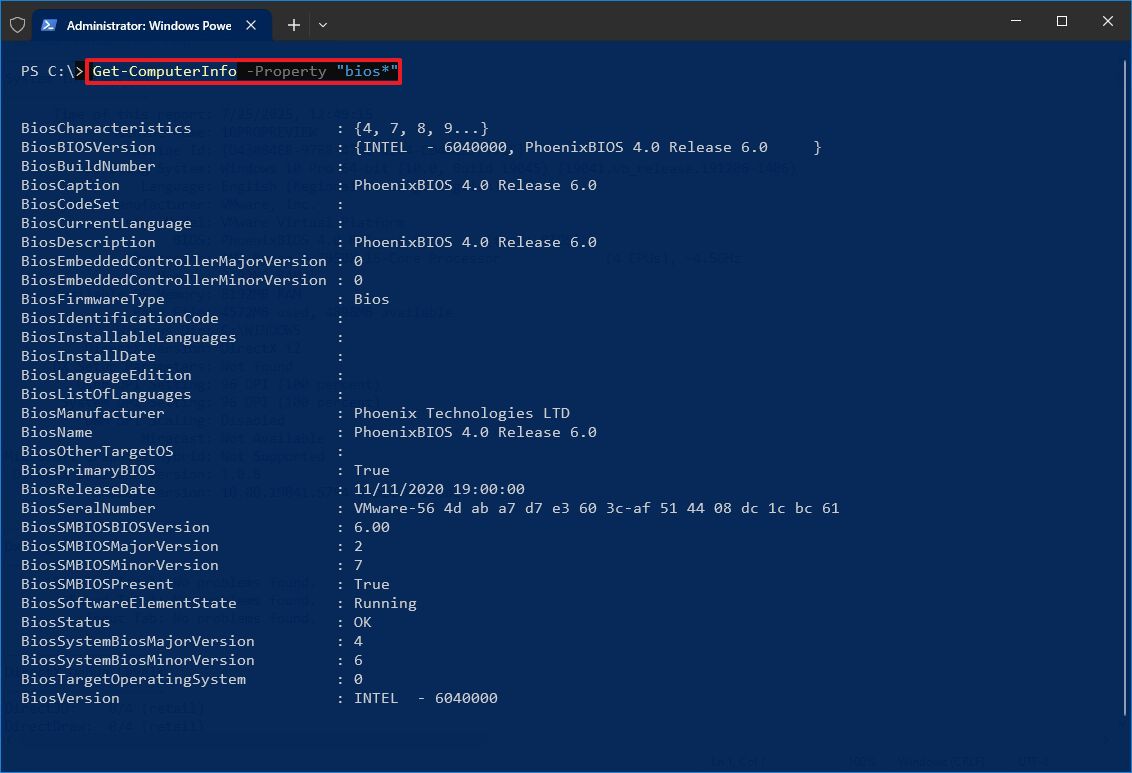
After you complete the steps, PowerShell will display a full list of Windows 10 and hardware information, or the specific property you requested in the command.
How to find computer specs from Command Prompt
Alternatively, you can use Command Prompt to check your computer’s specifications on Windows 10. By running the systeminfo command, you can access comprehensive details about the system's hardware and software, often revealing more information than the graphical tools. This includes data such as the system model, processor, memory, BIOS version, Windows installation date, hotfixes, and other relevant information.
To view your computer specs with Command Prompt on Windows 10, use these steps:
- Open Start.
- Search for Command Prompt, right-click the top result, and select the Run as administrator option.
- Type the following command to find the device specs and press Enter: systeminfo
- Quick tip: Use the systeminfo /? command to see the available options using this tool in Command Prompt.
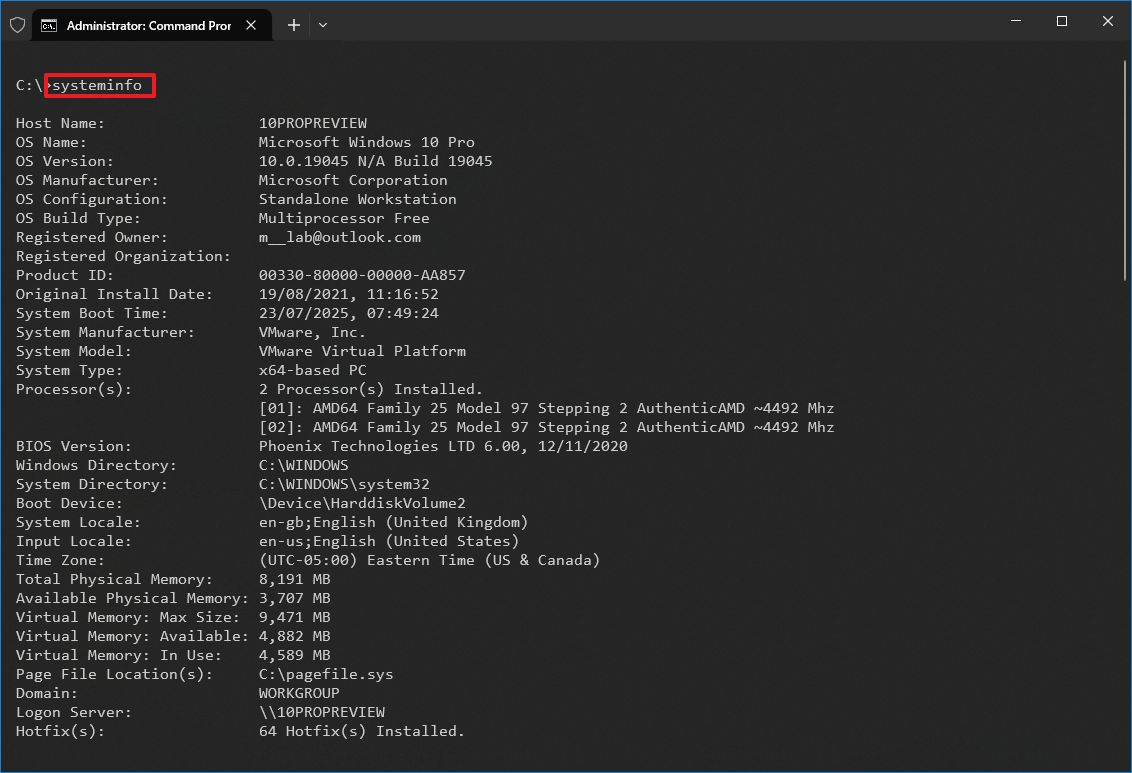
After running the command, the output will display detailed hardware and software information, including Windows 10 version, system architecture (32-bit or 64-bit), installed memory (RAM), network configuration, and whether the device uses BIOS or UEFI. If needed, you can also save the output from Command Prompt or PowerShell to a text file for future reference or troubleshooting.
If you can confirm the technical specifications meet the requirements, it's now time to upgrade to Windows 11, as Microsoft is scheduled to end support of Windows 10 on October 14, 2025.
After this day, the company will no longer provide any updates or support. As a result, it's important to prepare in advance.
If your computer doesn't meet the requirements, you can sign up for the Extended Security Updates (ESU) program to continue receiving important updates and maintain the device's security until October 13, 2026.
More resources
For more helpful articles, coverage, and answers to common questions about Windows 10 and Windows 11, visit the following resources:

Mauro Huculak has been a Windows How-To Expert contributor for WindowsCentral.com for nearly a decade and has over 22 years of combined experience in IT and technical writing. He holds various professional certifications from Microsoft, Cisco, VMware, and CompTIA and has been recognized as a Microsoft MVP for many years.
You must confirm your public display name before commenting
Please logout and then login again, you will then be prompted to enter your display name.
