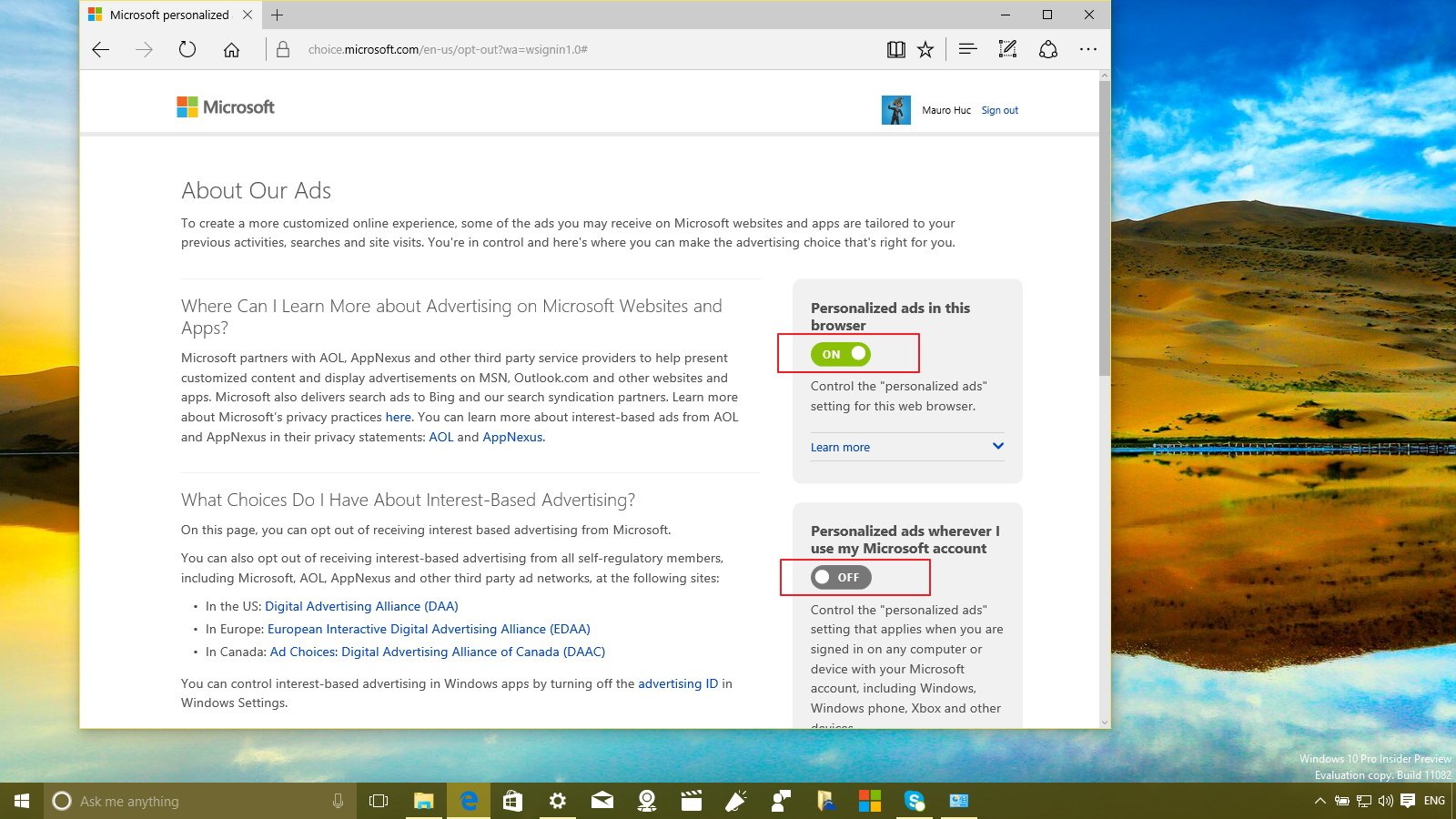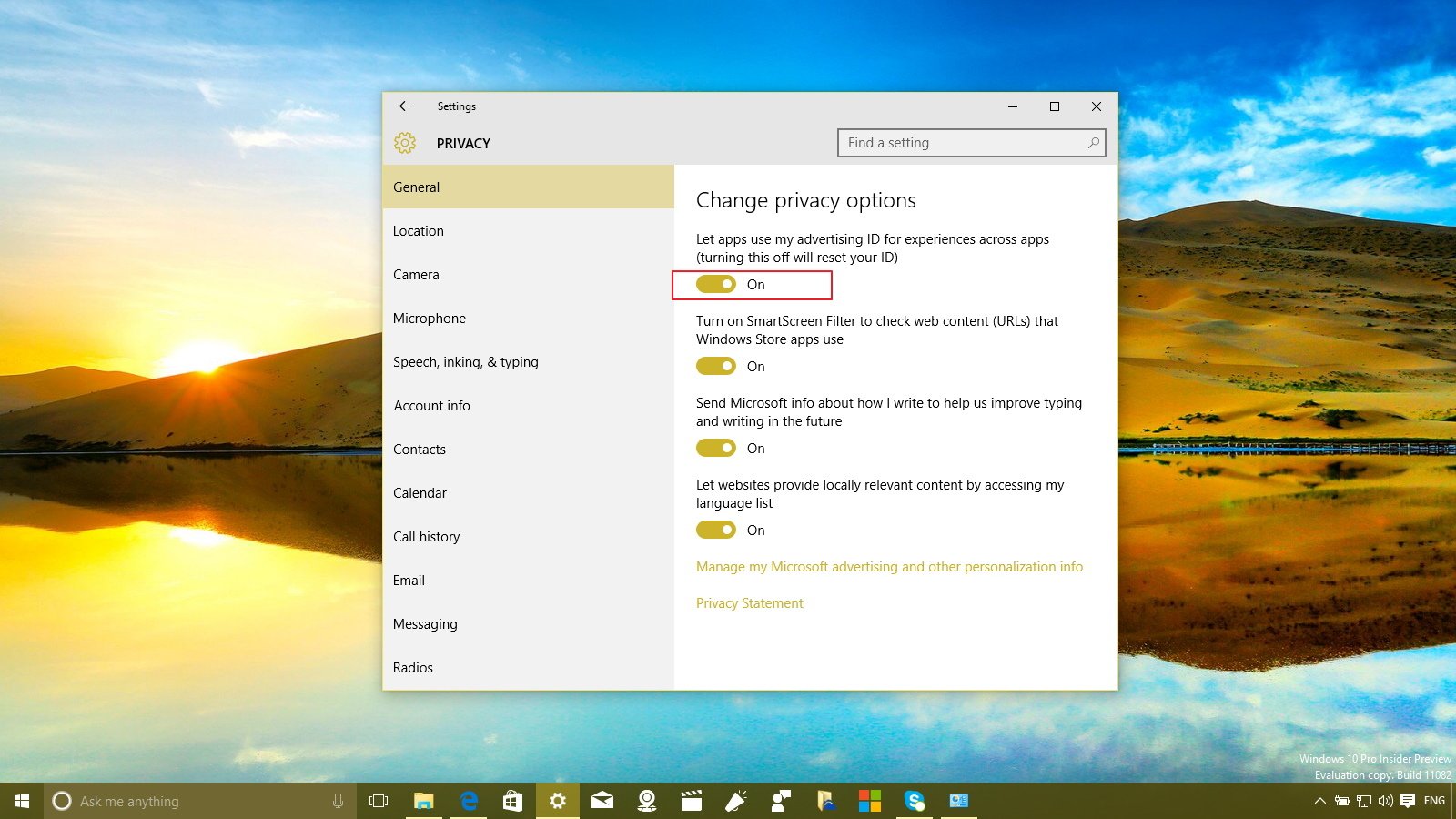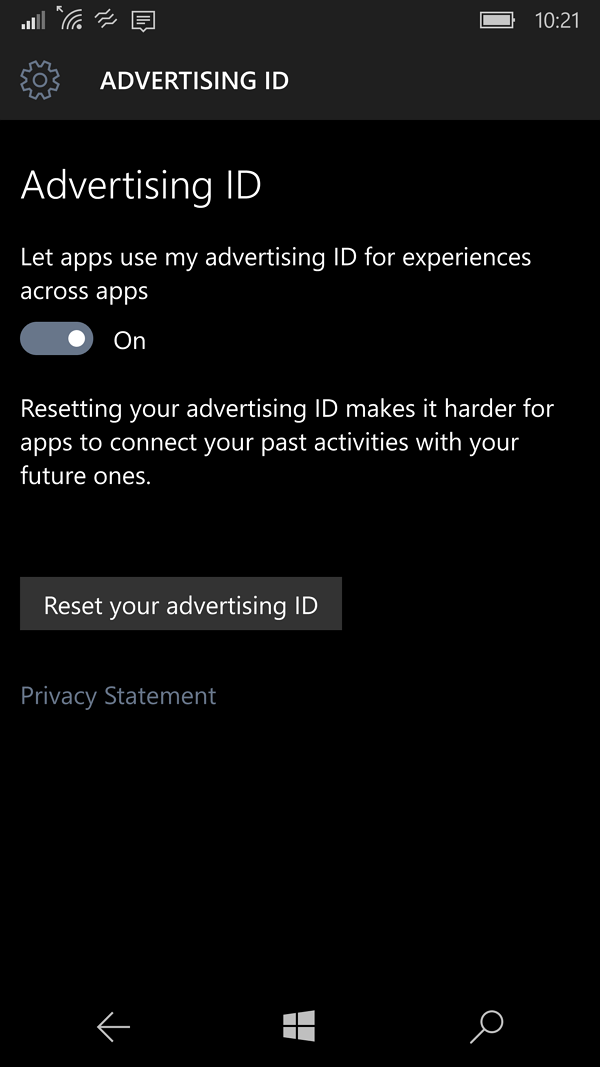Microsoft uses your usage data to personalize ads; here's how to opt out
Though Windows 10 can't block ads on its own, in this guide we show you how easy is to opt-out from receiving personalized advertisements in your browser, Microsoft account, and Windows apps.
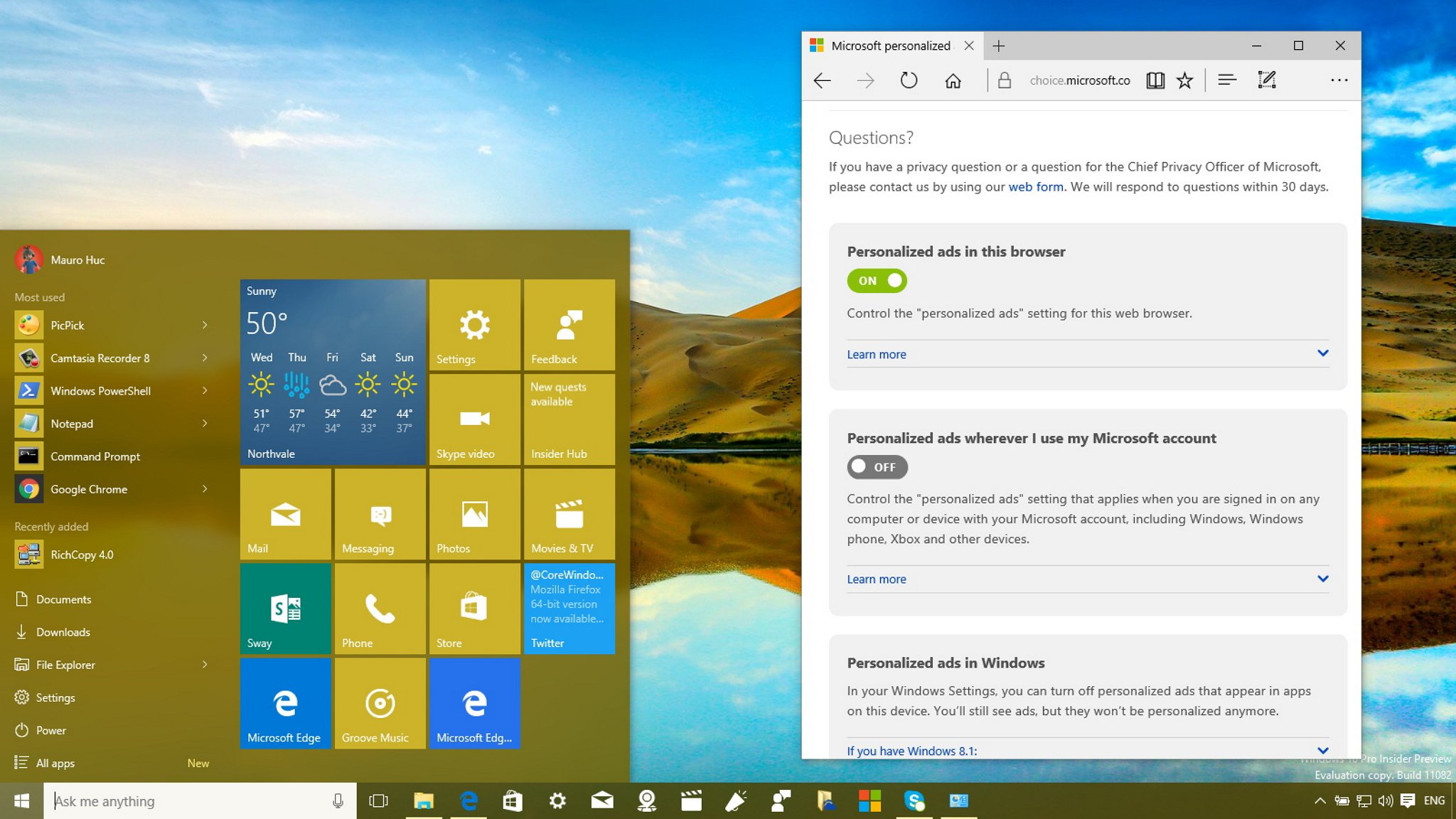
Similar to its predecessor, Windows 10 includes many ways to monetize the operating system. One of these methods is advertisements. Microsoft's tracking cookies (which are installed on your computer when you visit Microsoft websites) track your browsing in Microsoft Edge or your browser of choice. Microsoft logs data on searches you perform on your computer, such as searches using Cortana, and usage in certain apps. In short, you're being watched by default.
Microsoft then uses the aggregate data from your activities to customize your online experience and deliver ads that are more tailored to your liking across Microsoft's websites and apps.
It's understandable if you look at this approach and have privacy concerns; not everybody is entirely comfortable with the idea of any corporation, even Microsoft, targeting ads at individuals, especially when pulling from non-browser data sources.
While Microsoft does not offer an option to disable ads entirely in Windows 10 (that, in short, would break the internet), they do provide a number of settings to control how advertisements are delivered to your Windows 10 experience.
Before you can manage ads in Windows 10, you need to understand the different ways you can personalize your ad experience. In Windows 10, tailored ads are delivered in three different ways: personalized ads through the web browser; your Microsoft account whenever you use your account for Windows, a mobile device, Xbox, other devices, and through Windows apps.
Controlling your ad experience
Although, Microsoft has different ways to deliver targeted advertising, almost everything can be managed from a single place: your online Microsoft account.
If you want to stop participating on personalized ads, you can do the following:
All the latest news, reviews, and guides for Windows and Xbox diehards.
- To get started, open your web browser and head over to http://choice.microsoft.com/en-us/opt-out{.nofollow}.
Note: Make sure you're signed in with your primary Microsoft account. If you're not, click the Sign out link, and sign back in with your main account that you use in Windows 10. - On the Microsoft web page, you can read more information on the company's approach on advertisements. On the right site of the page, you'll find two sections to opt-out from targeted ads. Here, just turn OFF the option to stop getting personalized ads in your browser, and whenever you use your Microsoft account.
Opting out from targeted ads on Windows apps
If you want to stop personalized ads from appearing on apps in your device, you need to follow the steps below on each device.
On Windows 10
- Use the Windows + I keyboard shortcut to open the Settings app.
- Navigate to Privacy, and on General turn Off the Let apps use my advertising ID for experiences across apps.
Note: Keep in mind this process will reset your advertising ID.
On Windows 10 Mobile
On the mobile version of Windows 10 the process is very similar:
- Go to Settings.
- Scroll and tap on Privacy, and then tap on Advertising ID.
- To complete the process turn Off the Let apps use my advertising ID for experiences across apps option.
That's all there is to it. Now you should be able to use Windows 10 and navigate the web without getting targeted ads from Microsoft.
What do you think about the Microsoft approach on ads in its operating system? Tell us what you think in the comments below.
More resources
If you want to read more about Windows 10, make sure you check these resources:
- Windows 10 on Windows Central – All you need to know
- Windows 10 help, tips, and tricks

Mauro Huculak has been a Windows How-To Expert contributor for WindowsCentral.com for nearly a decade and has over 22 years of combined experience in IT and technical writing. He holds various professional certifications from Microsoft, Cisco, VMware, and CompTIA and has been recognized as a Microsoft MVP for many years.