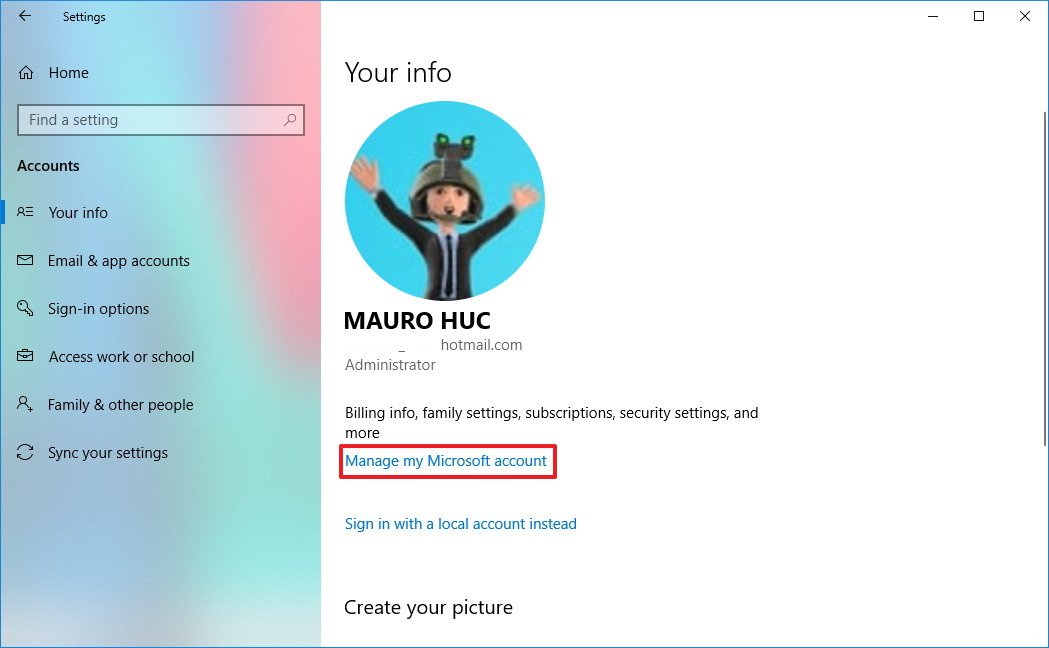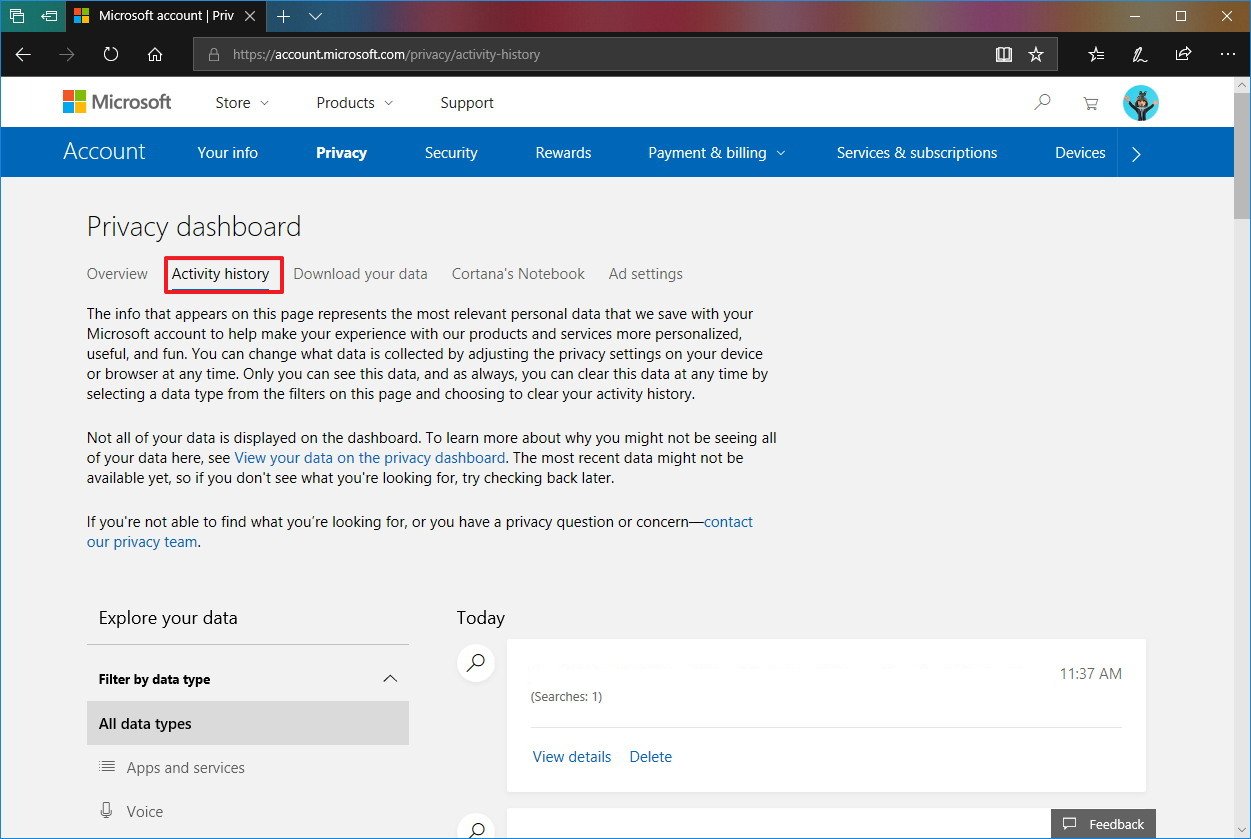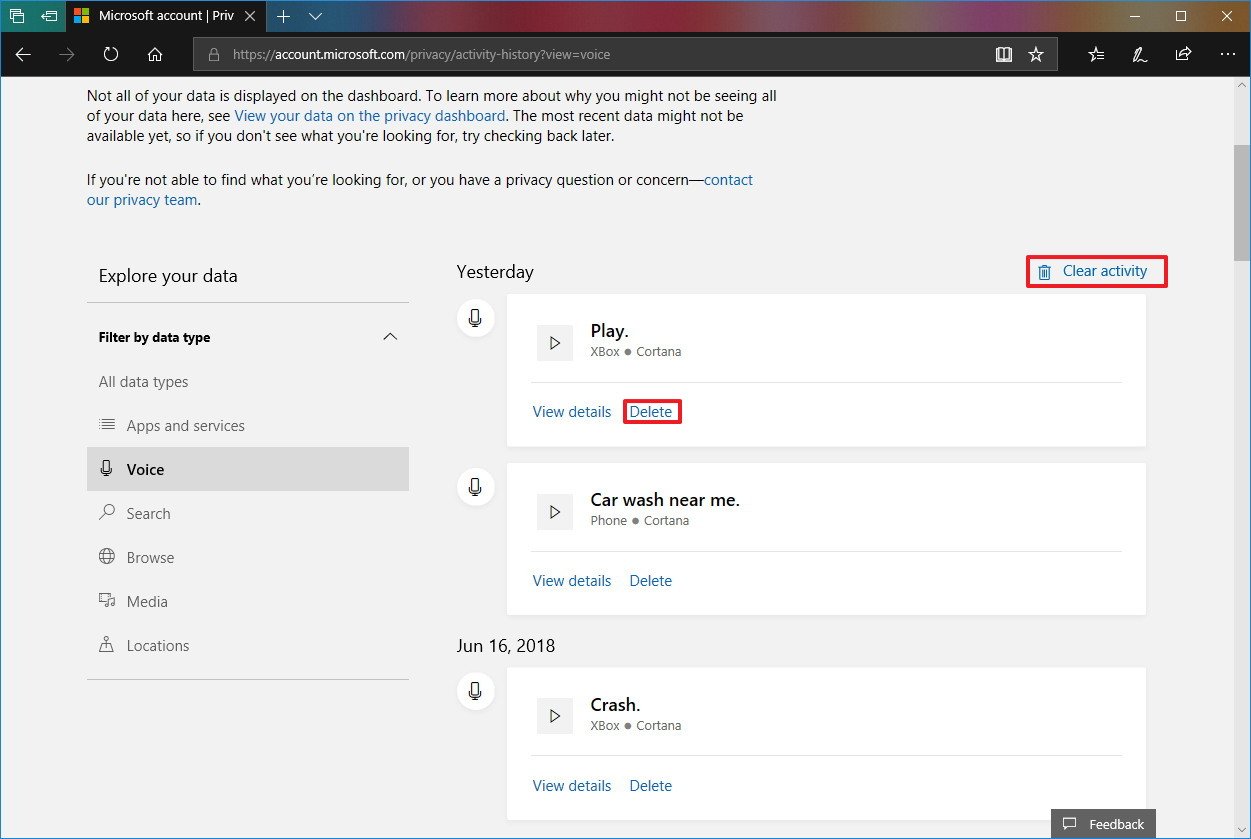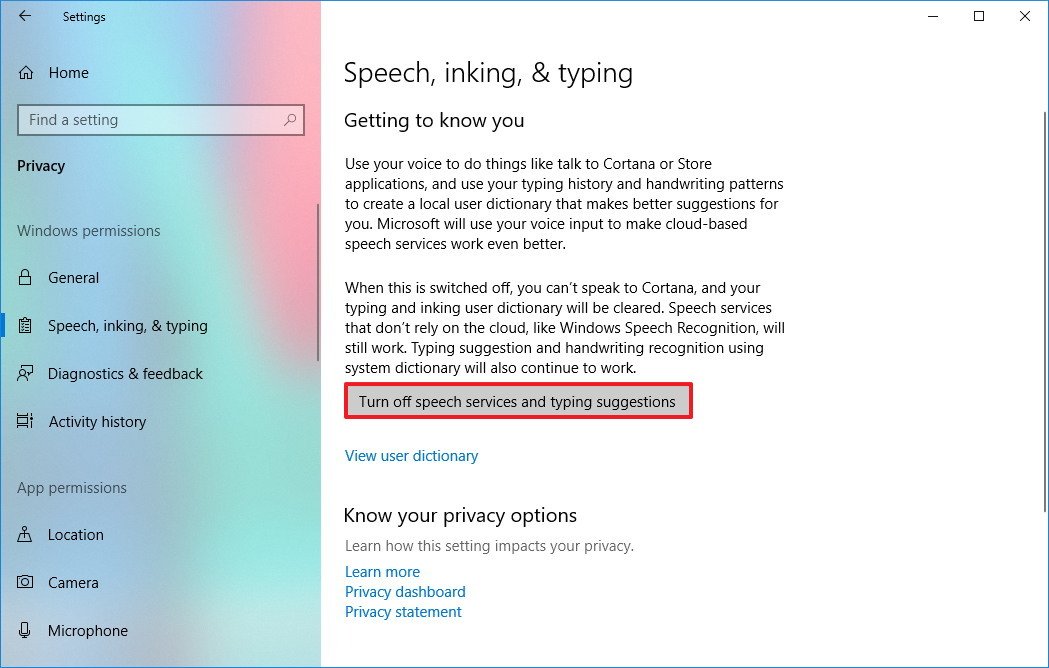How to delete your voice data collected by Microsoft when using Cortana on Windows 10
Did you know that Microsoft keeps a copy of everything you asked Cortana? In this guide, we'll show you the steps to view and delete your voice data, and the steps to stop sending out this information.

On Windows 10, Cortana is your digital assistant that can help you to tackle an extended range of tasks. Using this feature, you can always say "Hey Cortana" to get quick answers for virtually any question, set reminders, keep track of flight, packages, calendar, and much more.
Although it's a powerful feature, when you enable Cortana, you're also giving it permission to upload a copy of your voice data to the Microsoft servers every time you talk to the assistant on your PC, phone, and Xbox. The reason is that this data helps the recognition engine to learn your speech patterns and ultimately answer your questions more accurately over time.
Microsoft has always been upfront disclosing the data that is collected while using the digital assistant, but if you were not aware of it, and you think this is a privacy concern, you can clear your voice activities and even prevent the company from collecting such information.
In this Windows 10 guide, we'll walk you through the steps to delete the your voice recording data that Microsoft has collected when you talk to Cortana. Also, we'll show you the steps to stop uploading this information to the Microsoft servers.
- How to delete voice data when using Cortana from the Microsoft servers
- How to prevent Microsoft from collecting voice data when using Cortana
How to delete voice data when using Cortana from the Microsoft servers
If you must delete one or all the voice data when using Cortana from the Microsoft servers, use these steps:
- Open Settings.
- Click on Accounts.
- Click on Your info.
- Click the Manage my Microsoft account link.
- In your Microsoft account online, click the Privacy tab.
- If prompted, sign-in again using your Microsoft account information.
- In the "Privacy dashboard" page, click the Activity history tab.
- Under "Explore your data," click on Voice.
In this section, you'll find a chronological list of every voice recording that has been collected every time you use Cortana on your computer, phone, and Xbox.
If you want to delete all your voice recording data from the Microsoft servers, click the Clear activity option on the top-right corner.
All the latest news, reviews, and guides for Windows and Xbox diehards.
You can also click the play button to review each piece of data and click the Delete option to remove recordings individually.
Once you've completed the steps, you voice data will be removed from the Microsoft servers, but your devices will continue to upload future recording to your Microsoft account.
How to prevent Microsoft from collecting voice data when using Cortana
In the case that you want to prevent Microsoft from collecting your voice data every time you talk to Cortana, you can use these steps to disable the feature:
- Open Settings.
- Click on Privacy.
- Click on Speech, inking, & typing.
- Click the Turn off speech services and typing suggestions button.
After completing the steps, your device will no longer send voice data to Microsoft. However, remember that when you disable the Microsoft speech and typing service, you'll no longer be able to talk to Cortana, and the built-in user dictionary will be cleared. However, turning this option off won't affect speech recognition for users depending on this feature, and typing suggestions and handwriting recognition.
Wrapping things up
While many users may consider Microsoft logging voice data as a privacy concern, it's actually a common practise among companies to improve their voice assistant services, including Google Assistant and Amazon's Alexa.
More Windows 10 resources
For more helpful articles, coverage, and answers to common questions about Windows 10, visit the following resources:
- Windows 10 on Windows Central – All you need to know
- Windows 10 help, tips, and tricks
- Windows 10 forums on Windows Central

Mauro Huculak has been a Windows How-To Expert contributor for WindowsCentral.com for nearly a decade and has over 22 years of combined experience in IT and technical writing. He holds various professional certifications from Microsoft, Cisco, VMware, and CompTIA and has been recognized as a Microsoft MVP for many years.