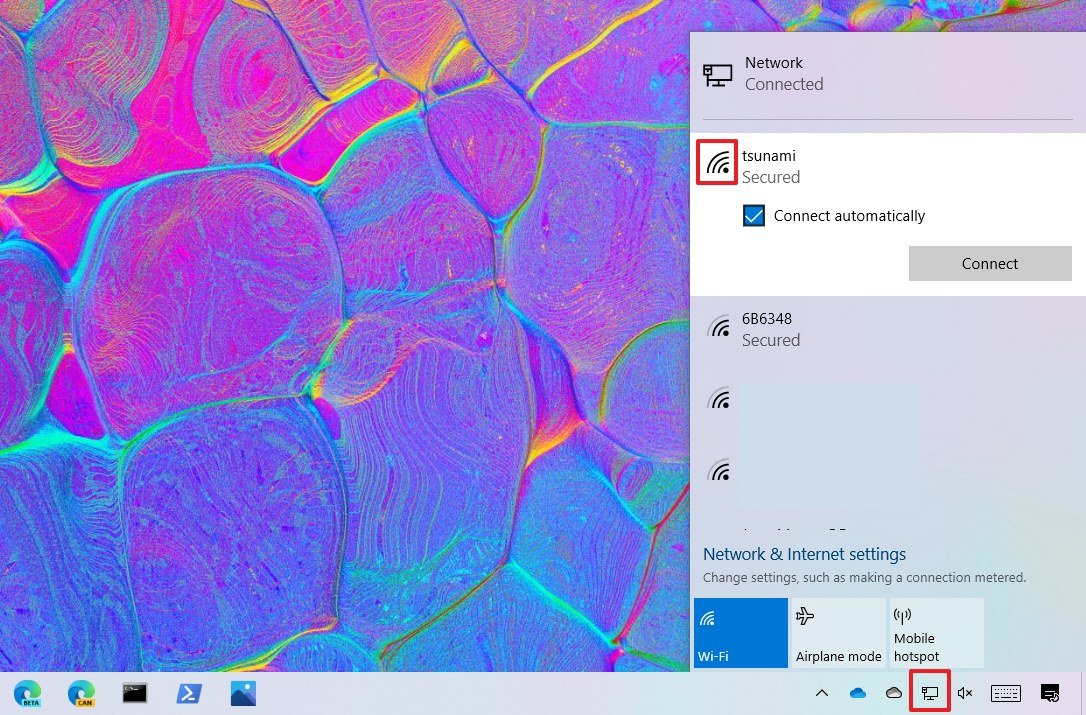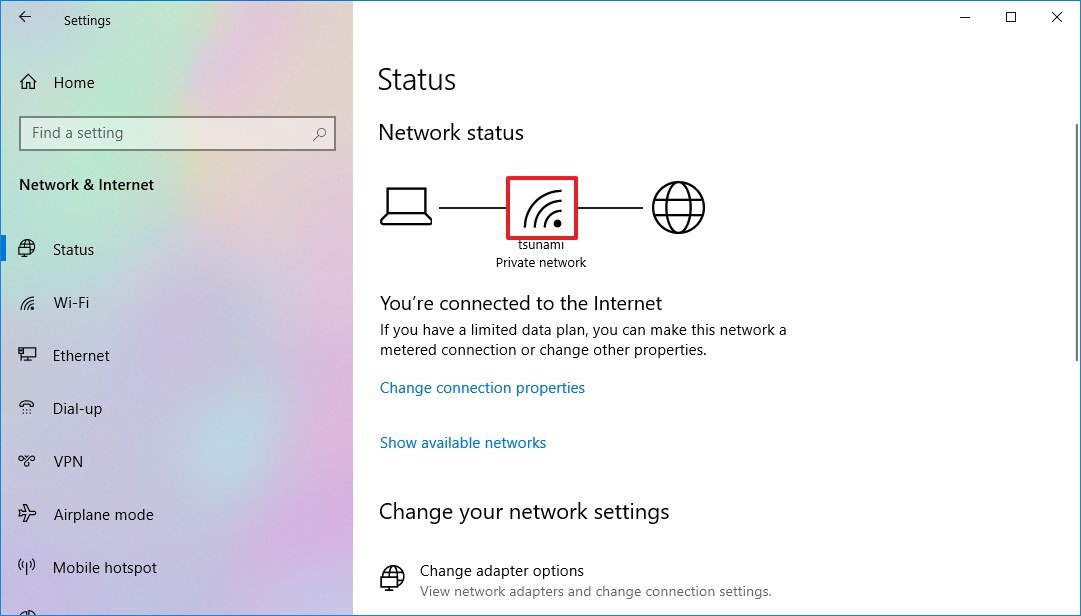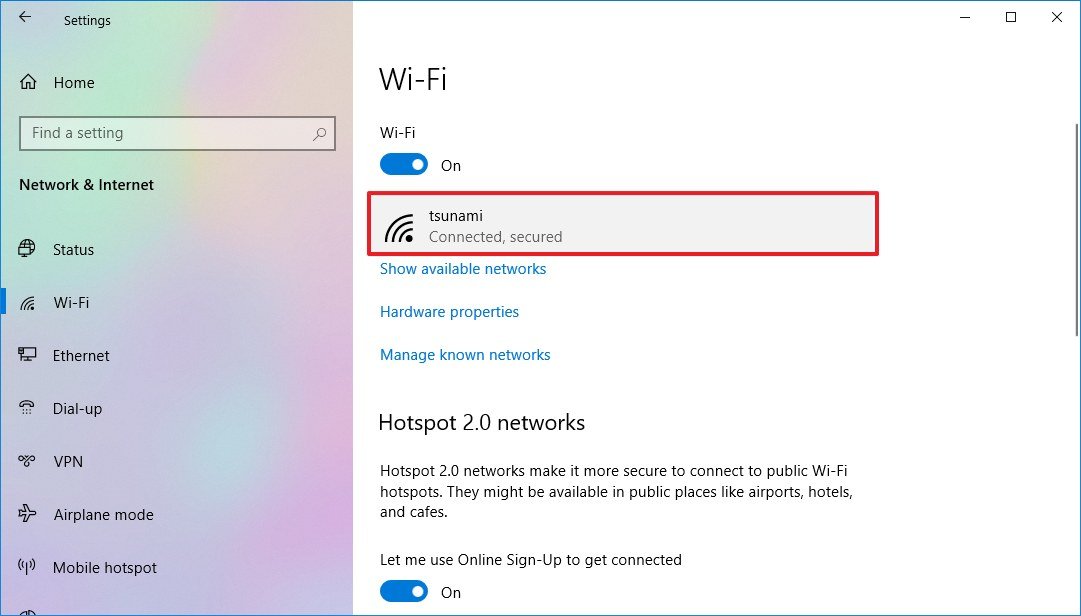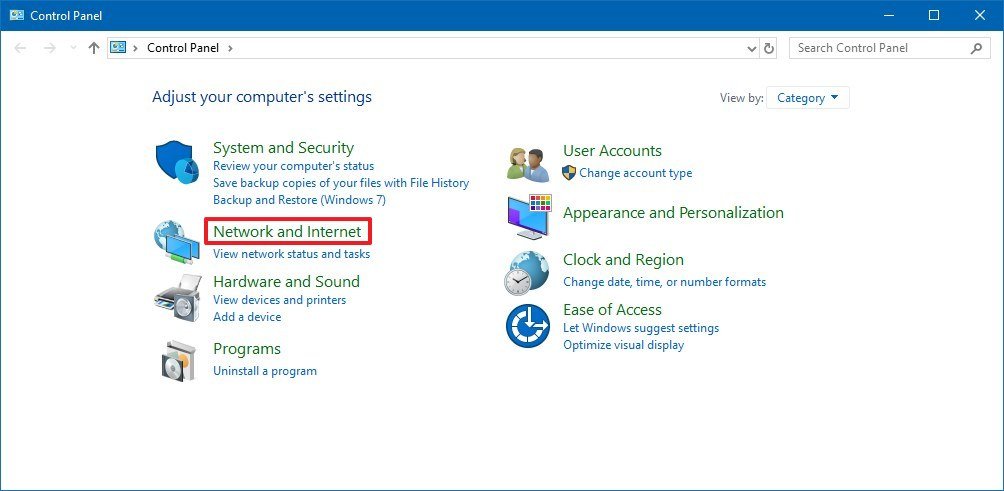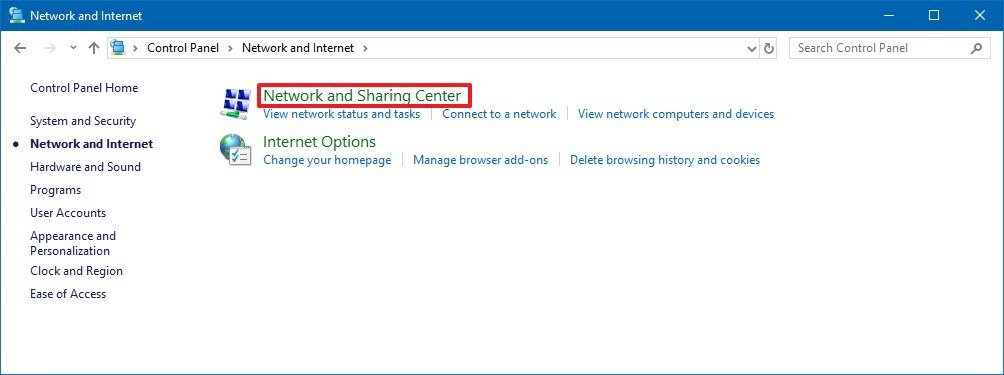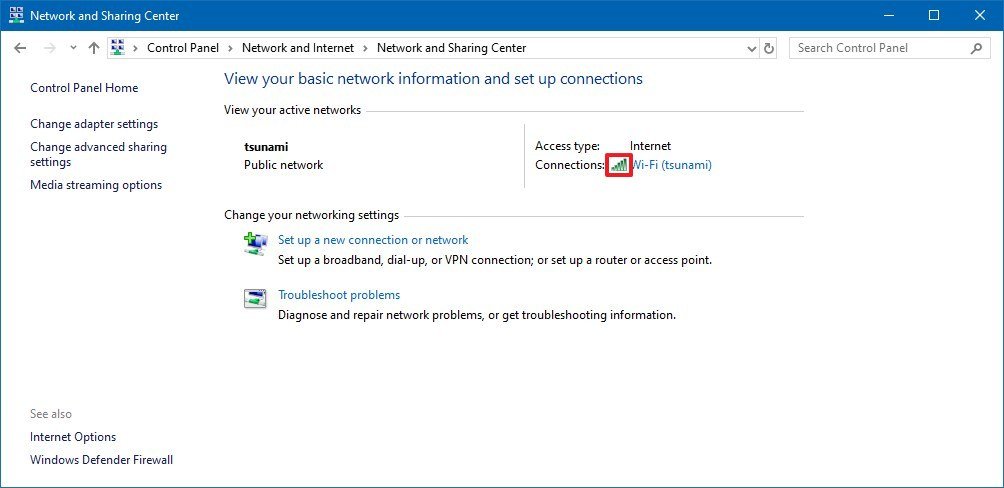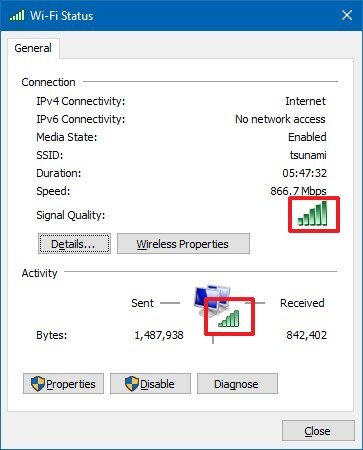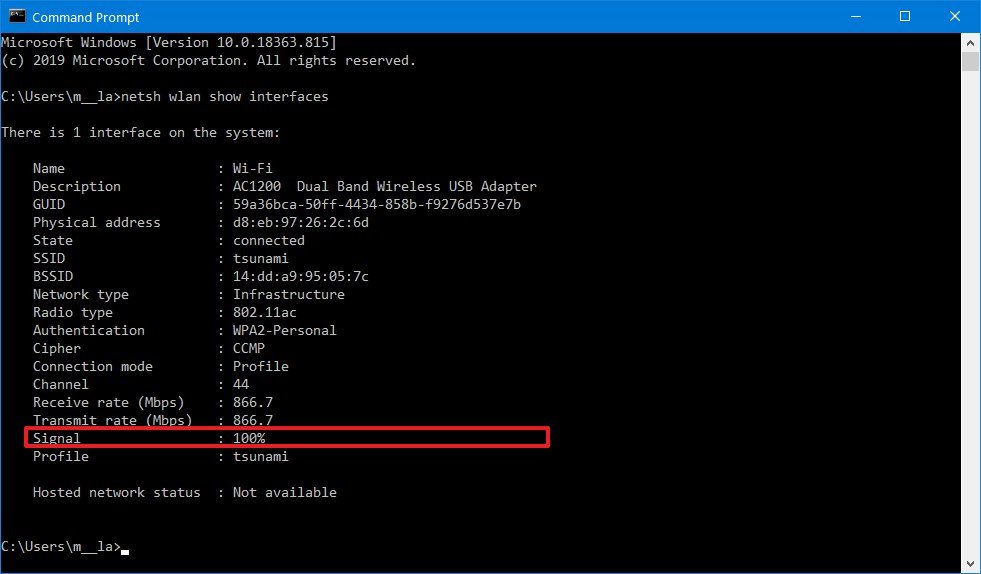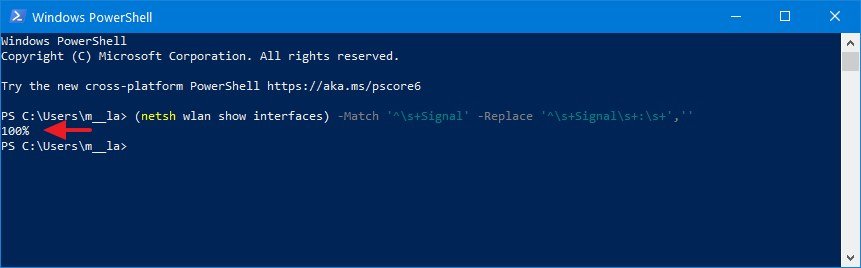How to determine Wi-Fi signal strength on Windows 10
You can check the Wi-Fi signal strength to find out the connection performance, and in this guide, you'll learn the steps to perform this task on Windows 10.
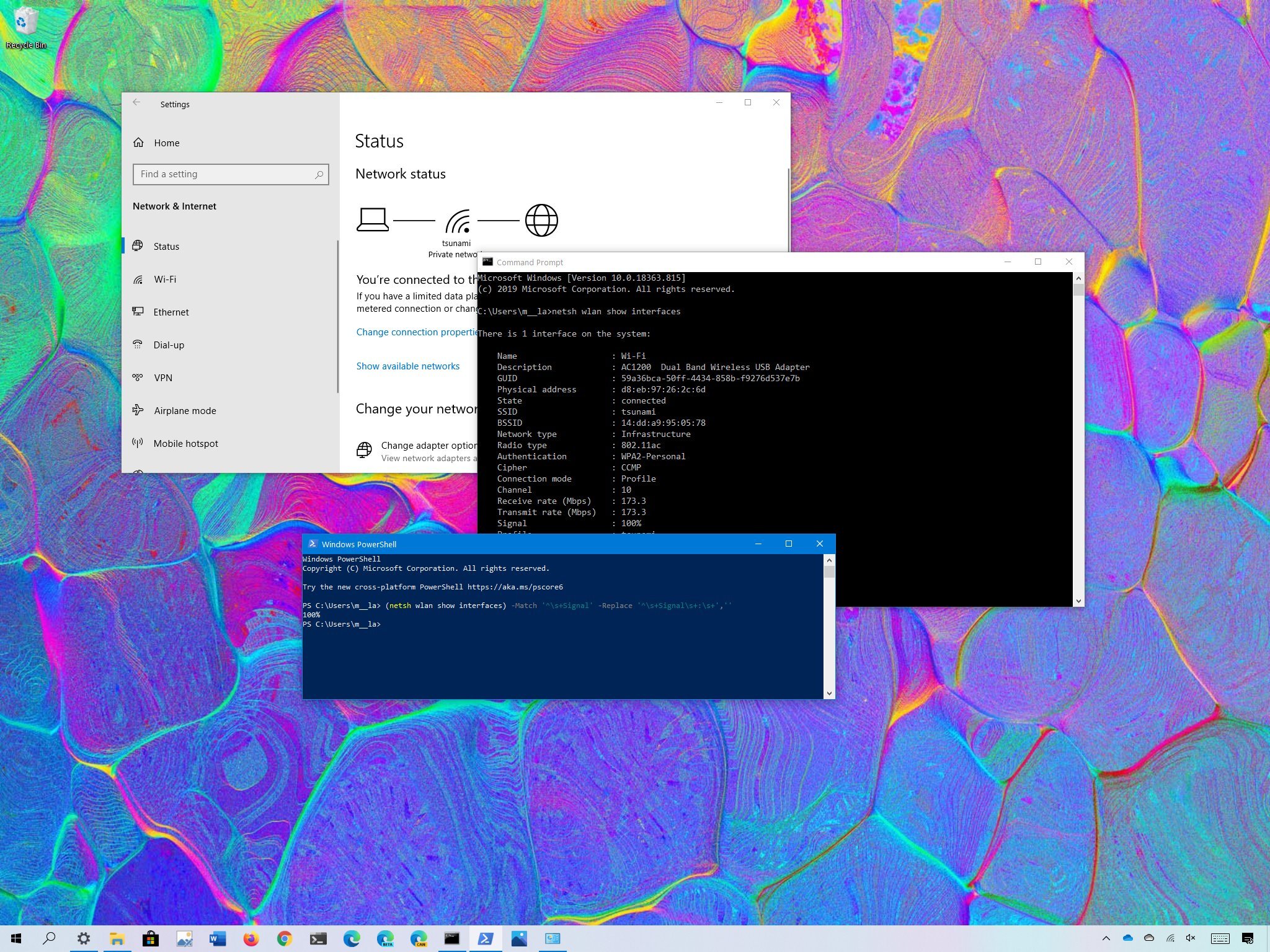
On Windows 10, when you connect a device to the internet to work from home or office using a Wi-Fi adapter, the quality of the signal will dictate the overall performance of the connection. In part, it's because wireless technology uses radio waves to connect a device to the access point, and similar to other radio signals, it has limited range and problems with interference as well as traveling through solid objects (such as walls).
Understanding the signal strength of the Wi-Fi connection on your laptop or desktop PC can help to determine if the slow connectivity is a signal problem and not an issue with your Internet Service Provider (ISP) or wireless access point (usually, your router).
You may be able to find many third-party tools, but Windows 10 includes several ways to check the signal strength of a wireless connection from the taskbar and using the Settings app, Control Panel, taskbar, Command Prompt, and even using PowerShell.
In this Windows 10 guide, you'll learn five ways to determine the signal strength of your Wi-Fi connection.
- How to check Wi-Fi signal strength using taskbar
- How to check Wi-Fi signal strength using Settings
- How to check Wi-Fi signal strength using Control Panel
- How to check Wi-Fi signal strength using Command Prompt
- How to check Wi-Fi signal strength using PowerShell
How to check Wi-Fi signal strength using taskbar
To determine the signal strength of a Wi-Fi connection on Windows 10, use these steps:
- Click the network icon in the notification area of the taskbar.
- See the wireless icon next to the network. (The higher the number of solid bars means the stronger the signal.)
When looking at the wireless icon, one solid bar indicates that the signal is weak, two bars mean the signal is acceptable, and three and four bars represent the best signal you can get.
How to check Wi-Fi signal strength using Settings
To find out the wireless signal strength using Settings, use these steps:
All the latest news, reviews, and guides for Windows and Xbox diehards.
- Open Settings.
- Click on Network & Internet.
- Click on Status.
- Under the "Network status" section, the wireless icon will indicate the current signal strength. (The higher the number of solid bars, the stronger the signal.)
Alternatively, you can also check the signal strength from the Wi-Fi settings page.
Check signal quality from Wi-Fi settings
To check the wireless signal from the Wi-Fi settings, use these steps:
- Open Settings.
- Click on Wi-Fi.
- Under the Wi-Fi section, the signal strength will be represented on the wireless icon. (The higher the number of solid bars, the stronger the signal.)
Once you complete the steps, you'll have a better understanding of wireless connection quality to the access point.
How to check Wi-Fi signal strength using Control Panel
To find out the signal quality of a wireless connection using Control Panel, use these steps:
- Open Control Panel.
- Click on Network and Internet.
- Click on Network and Sharing Center.
- Under the "View your active networks" section, the wireless icon next to "Connections" will indicate the signal quality.
- (Optional) Click the connection name to check the signal quality as well as speed, SSID, and other information.
After you complete the steps, you'll know if you have a strong or weak Wi-Fi connection.
How to check Wi-Fi signal strength using Command Prompt
To check the signal strength of a Wi-Fi connection using Command Prompt, use these steps:
- Open Start.
- Search for Command Prompt and click the top result to open the app.
- Type the following command to view the Wi-Fi signal strength and press Enter:
netsh wlan show interfaces - See the Signal field to determine the signal quality. (If the output number is equal or higher than 80, then the strength of the signal is good.)
Once you complete the steps, you'll quickly find out the quality of the Wi-Fi signal.
How to check Wi-Fi signal strength using PowerShell
To view the signal strength of a Wi-Fi connection using PowerShell, use these steps:
- Open Start.
- Search for PowerShell and click the top result to open the app.
- Type the following command to view the Wi-Fi signal strength and press Enter:
(netsh wlan show interfaces) -Match '^\s+Signal' -Replace '^\s+Signal\s+:\s+',''Quick tip: Similar to Command Prompt, in PowerShell, you can also run thenetsh wlan show interfacescommand to view signal quality. - See the signal quality output. (The percentage goes from 0 to 100, where 100 percent indicates excellent signal quality.)
Once you complete the steps, if you see a signal quality between 80 and 100 percent, then the connection is reliable. If you see a signal above 70 percent, it's still good for light web browsing and managing emails. Anything below 60 percent means that you have a weak signal, and you should consider moving the device closer to the access point or relocating the access point to the middle of the house or office.
If you're trying to determine the perfect placement on the house or office for the best signal, run the above command where you typically use your computer, then move around to another place or room, and re-run the command to find out the signal strength in the new location.
In the case that you're viewing the Wi-Fi icon to find out the performance of the connection, consider that each bar (including the dot) represents around 25 percent of signal strength. This means that three and four bars indicate a good signal quality and anything below indicates a weak signal.

Mauro Huculak has been a Windows How-To Expert contributor for WindowsCentral.com for nearly a decade and has over 22 years of combined experience in IT and technical writing. He holds various professional certifications from Microsoft, Cisco, VMware, and CompTIA and has been recognized as a Microsoft MVP for many years.