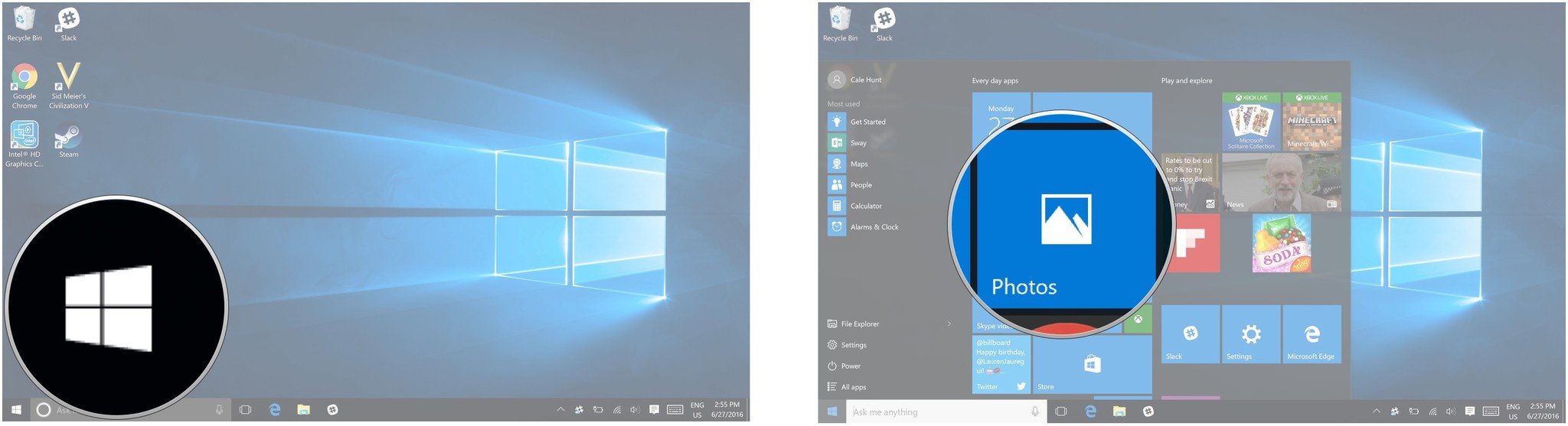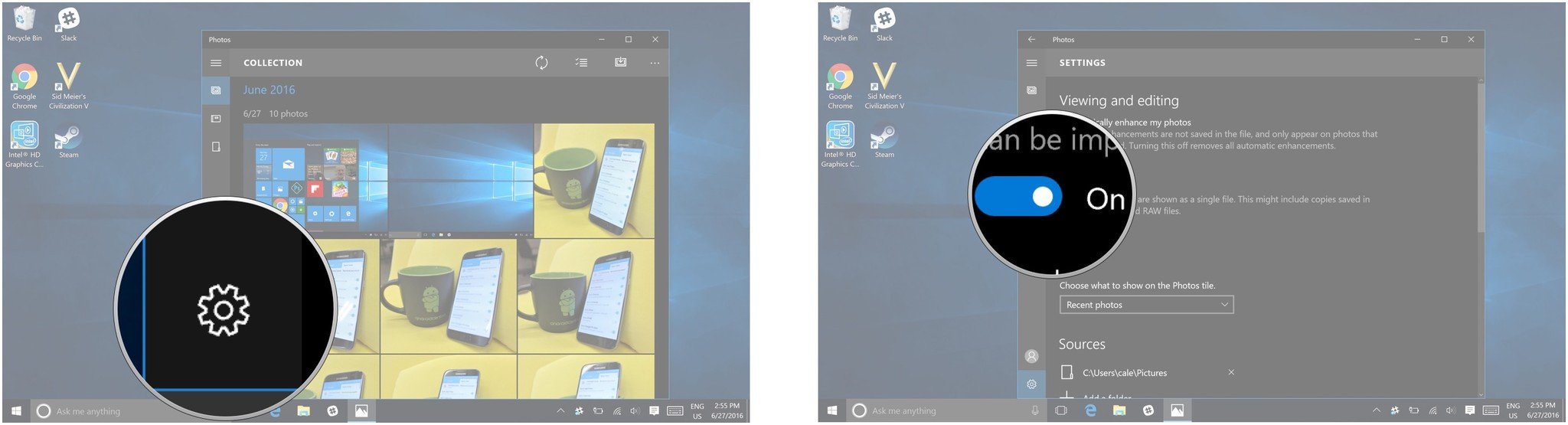How to disable auto-enhance in Photos on Windows 10
How do I disable auto-enhance in Photos on Windows 10?

The Photos app in Windows 10 is built to work across multiple devices, making it an optimal way to store pictures you want to share with your friends, family, or the social media world.
While Photos is a simple app, it does have a few features that make it more than just an app to view your images, one of the more prominent — some might say annoying — features is auto-enhance.
Auto-enhance will adjust the brightness and contrast of your photos to help balance the lighting in the shot, straighten and crop your photo to modify the composition of the shot, and will even mess around with the tint and saturation — making colors look slightly different. Of course, this is all supposed to make your photos look better; however, art is subjective and these changes may not be everyone's cup of tea.
How to disable auto-enhance in Photos on Windows 10
By default the Photos app should be located in your Start Menu, but if you've removed it from the Start Menu, it's easily accessible through the File Explorer.
- Click on the Start Menu button. It's the windows icon in the bottom left corner of your screen.
- Click on Photos.
- Click on the Settings button. It's the little gear icon in the bottom left corner of the Photos app.
- Click on the switch underneath the heading Automatically enhance my photos.
If you ever want to turn Auto-enhance on again, just follow the exact same steps we outlined above.
All the latest news, reviews, and guides for Windows and Xbox diehards.

Luke is a Former Contributor for Windows Central.