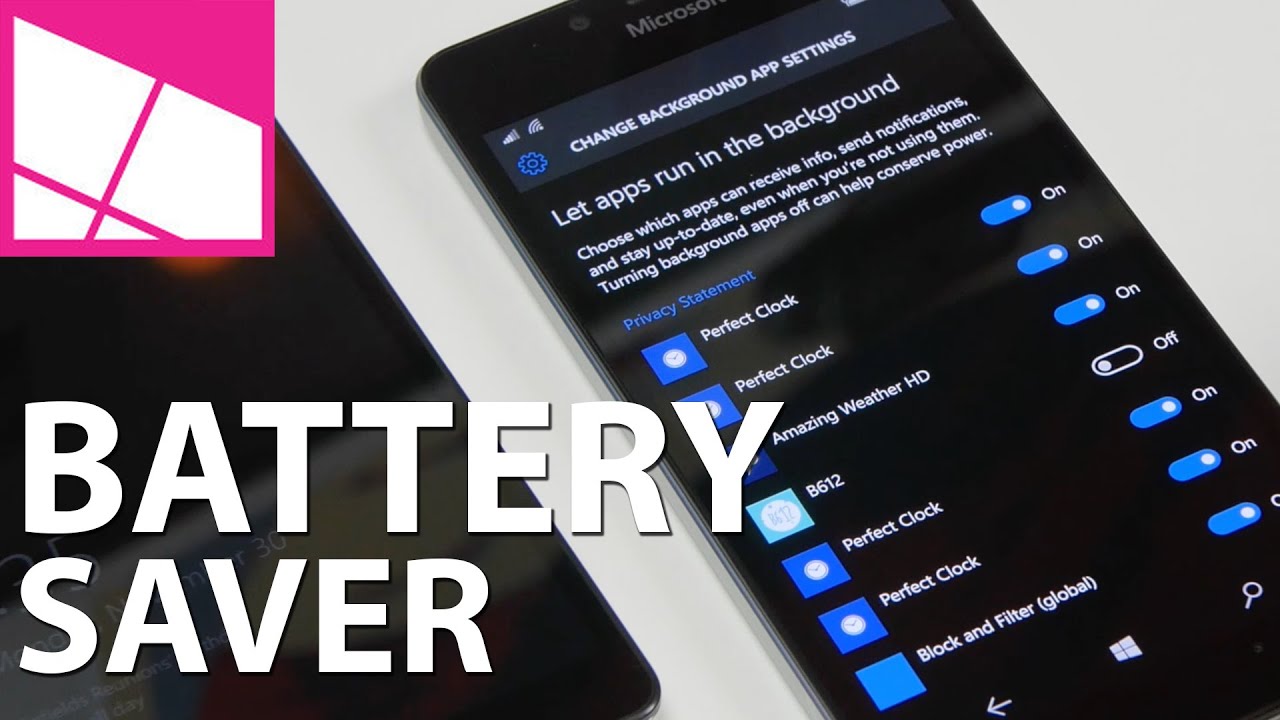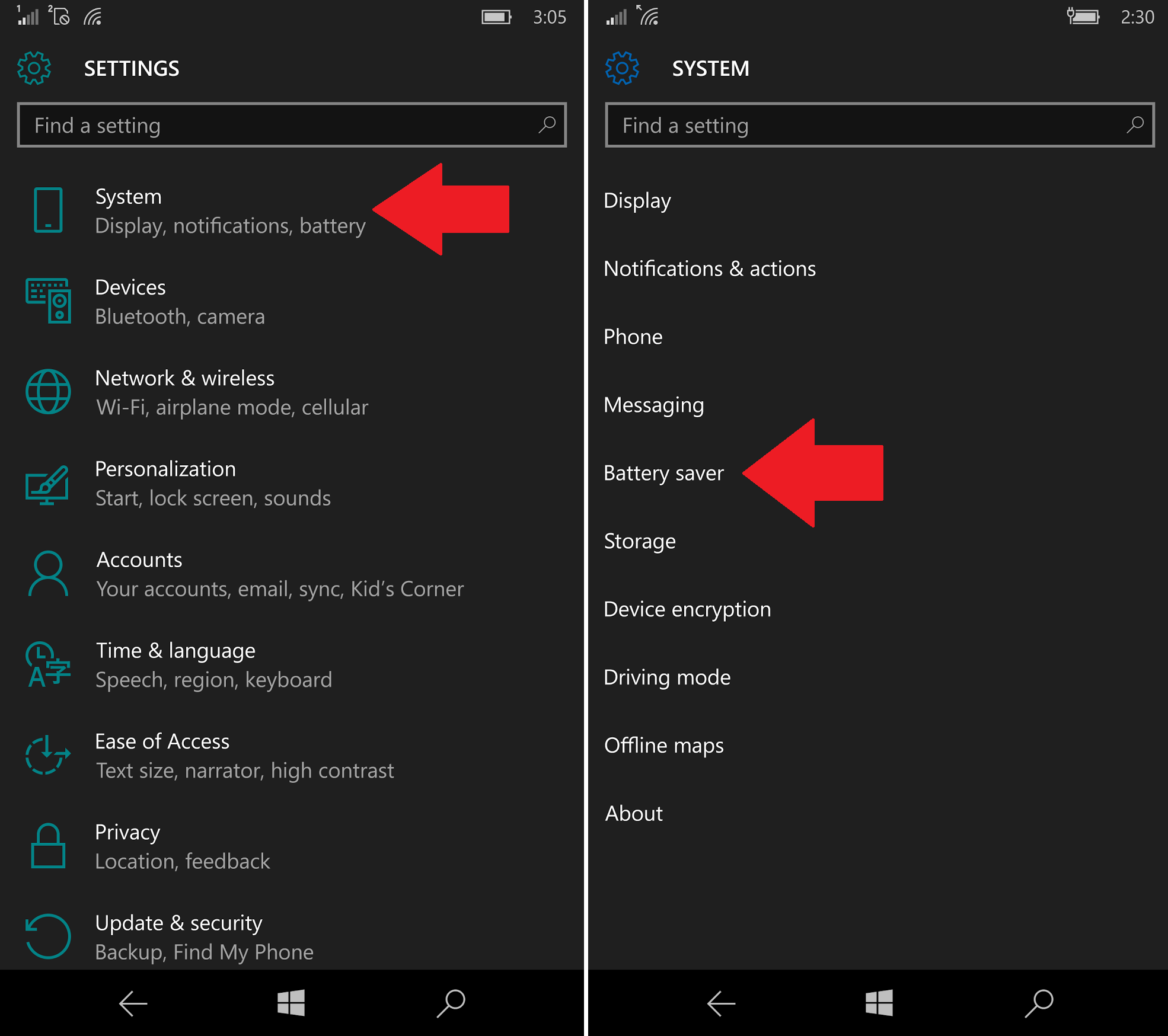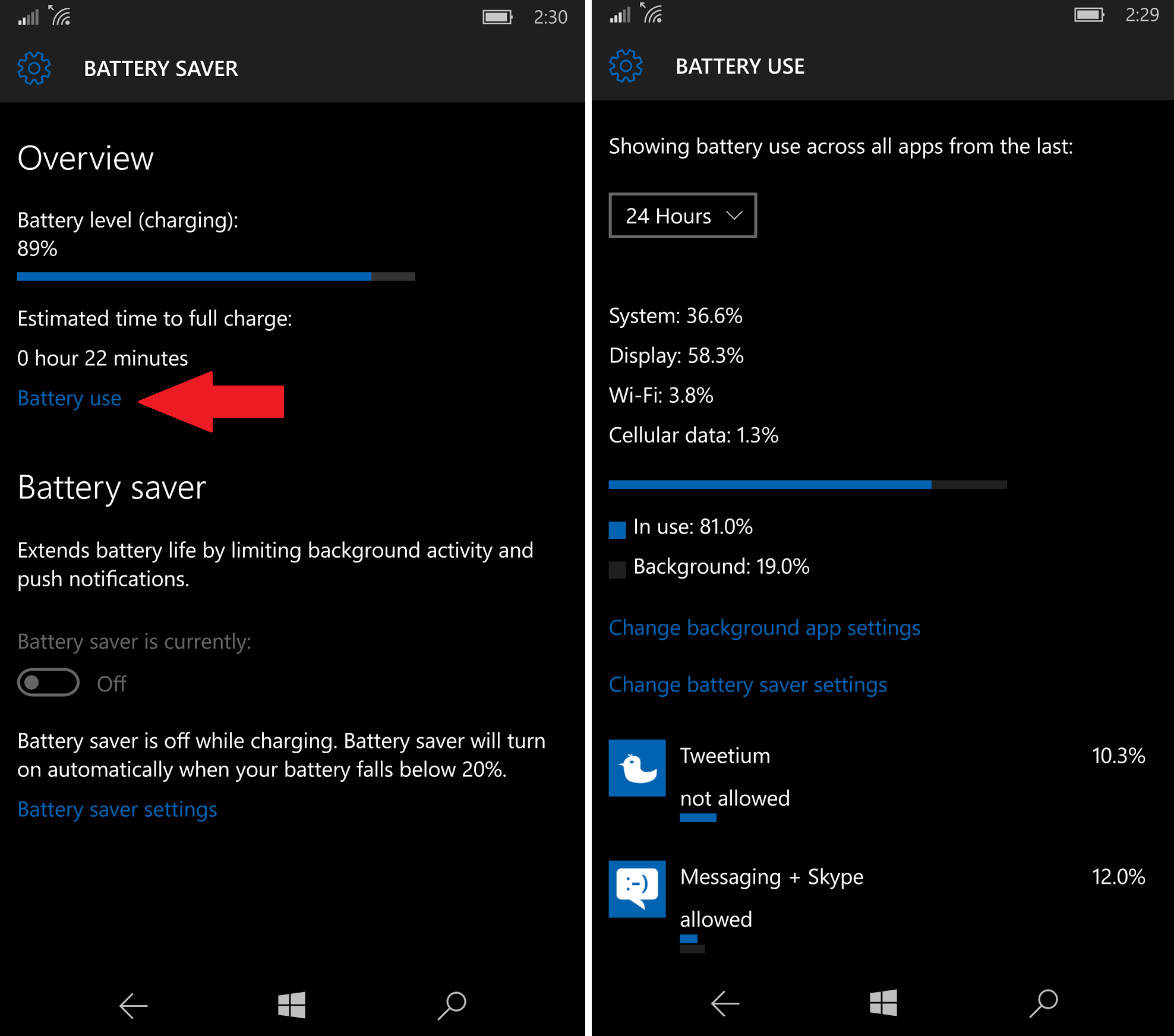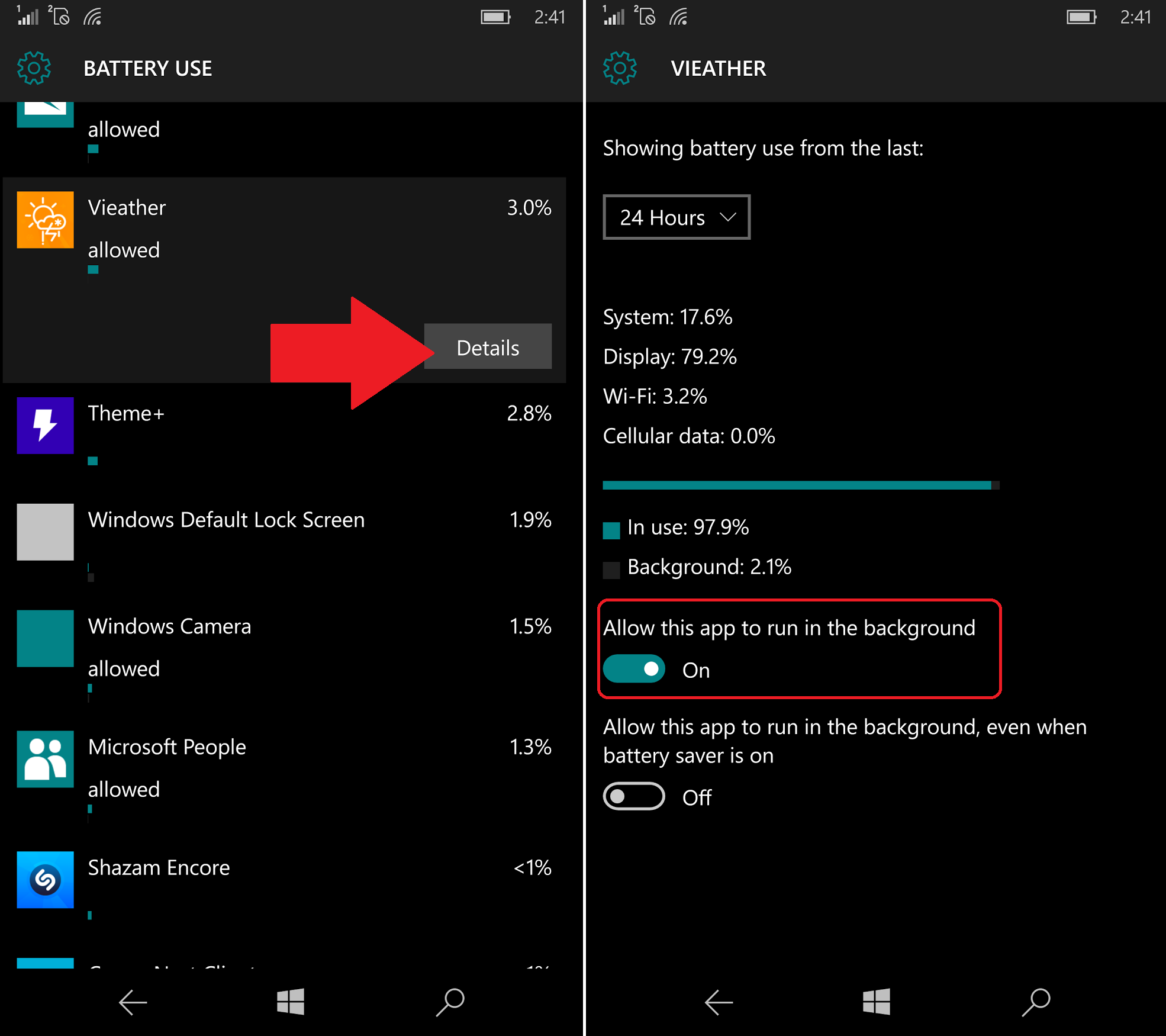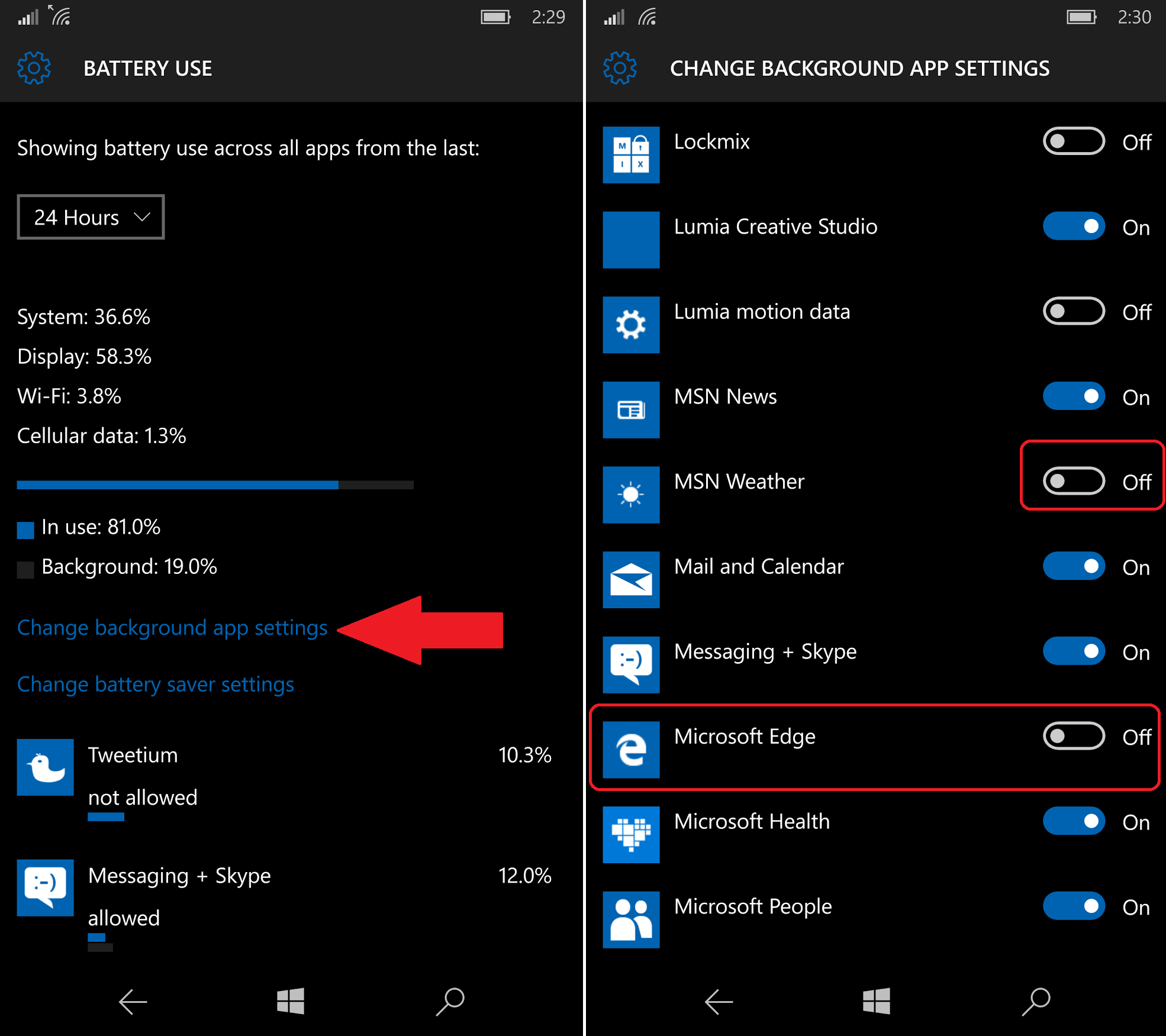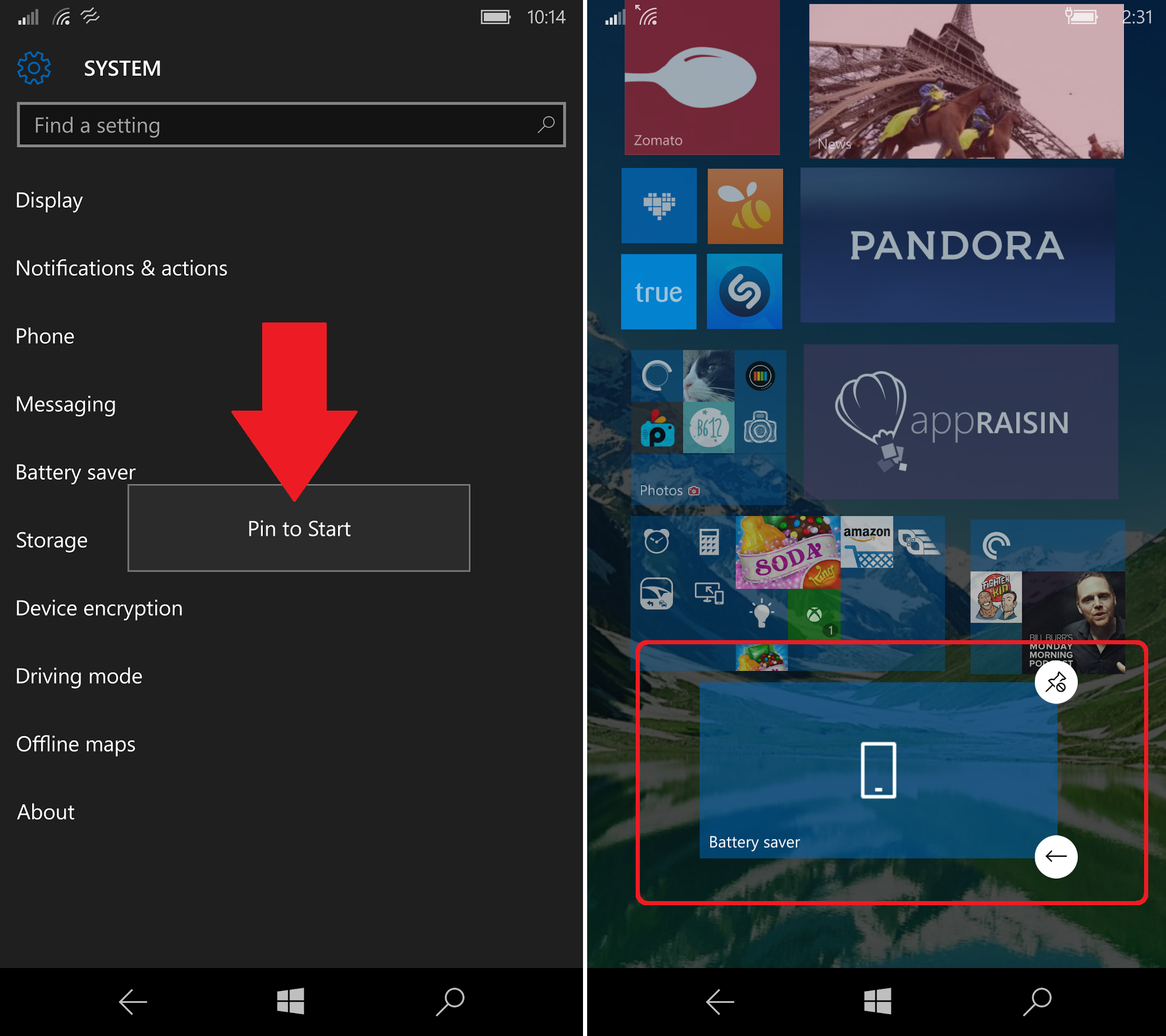How to disable background apps for the Lumia 950 and Windows 10 Mobile
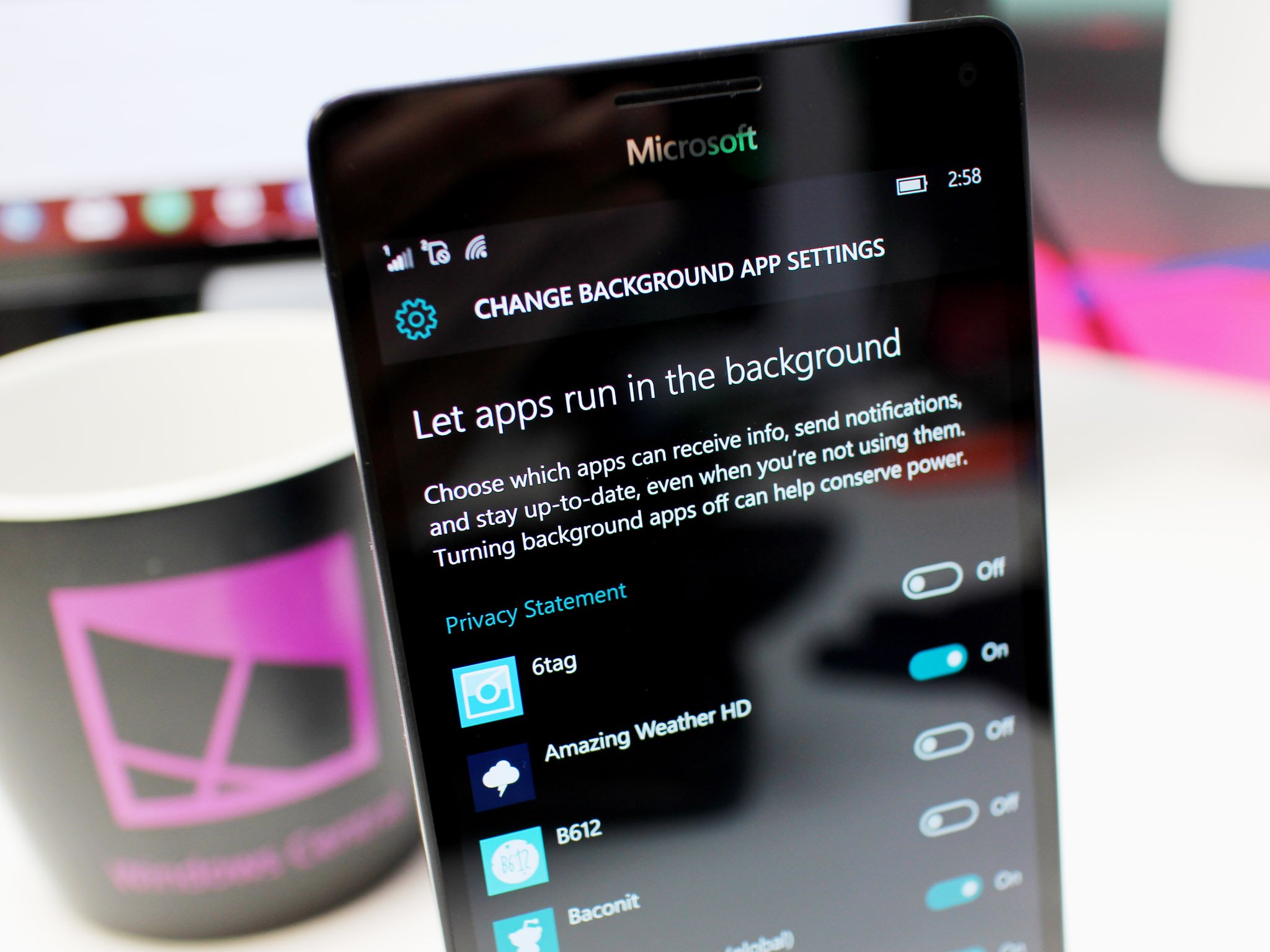
When it comes to mobile phones, there is rarely a device that always has perfect battery life. Whether it is the iPhone, Android, or even Windows Phones, they can all vary depending on how often you check your email, how often you turn on the display and how many apps are fetching data in the background.
Windows Phone is mostly pretty good at not hammering the battery but once you start installing third-party apps and services, anything can happen. One easy way to get some control over these runaway apps is to turn off some apps running in the background.
Like Windows Phone 8.1 in Windows 10 Mobile users have access to the Battery Saver feature. The core feature of Battery Saver – turning off non-essential apps when your battery hits a threshold – is off by default and we already covered how to enable it.
Today, we will show you how to manage individual apps on the Lumia 950 and Lumia 950 XL. Of course, this feature is a universal one for Windows 10 Mobile, so for those upgrading you can also benefit from this how-to.
How to disable background apps
1. Settings
Head to Settings > System > Battery saver
2. Usage
In what I think is a poor UI design Microsoft lets you dive deeper into your battery usage. To do so you need to tap the text that matches your system accent color and read Battery use. What bothers me about this is it is not a clear "button" to push so I think many users do not know about it.
Note: It will take a few seconds for the OS to collect data and respond with the results, this is normal.
All the latest news, reviews, and guides for Windows and Xbox diehards.
3. Data
Scrolling down the list you can see some interesting information including which apps are using the most amount of power. You can also see it separated by In use versus Background, which is important.
Tapping an individual app will surface a Details option where you can go even deeper into that app's usage. Here you can also enable or disable background usage through the Allow this app to run in the background option.
4. Background app settings
Going back to the main Battery Use page you can see a Change battery saver settings listing under the graph. Tap this to go into a master list of apps and their toggles to let them run in the background (or not).
Go through and if you see any apps that you do not need running the background feel free to disable them. Some things like Facebook, Messenger, and system files like Gestures & Touch you probably want to leave enabled.
Small warning
Although disabling apps from running in the background will not have any catastrophic effects on your phone, you may notice some odd changes within the apps you have disabled. Just make a mental note of the changes you made so the next time you use an app something is not working as expected it may be because you disabled it. For instance, if you disabled MSN Weather do not be shocked when the Live Tile stops updating. Most of this is obvious, but some of it may not be.
Microsoft Edge?
In an odd finding, we noticed that the Microsoft Edge browser does not always appear under Background app settings. It seems that an app needs to trigger the background process before it gets listed in this section, which makes sense. So as demonstrated in our video and screenshots we can disable Microsoft Edge, you may not see it.
Presumably, you need to visit a site that auto-refreshes or does something in the background so your experience may vary. Disabling it should not have any consequence. However, your expectations for browser behavior may differ so just be aware if you do turn it off.
Pin to Start (Bonus)
Another somewhat hidden feature is you can long-press and hold on many menu items under Settings e.g. Battery Saver that lets you pin the item to your Start screen as a Tile.
Unfortunately, Battery Saver does not reveal the battery percentage like it did on Windows Phone 8.1. Hopefully, that will be added in the future.
Battery app
A well-reviewed third-party battery app is one called simply Battery and is the one we used in this how-to video. It is a free app with a $1.29 optional donation. You can read our review or download the app below.
Download Battery for Windows Phone 8.1 and 10
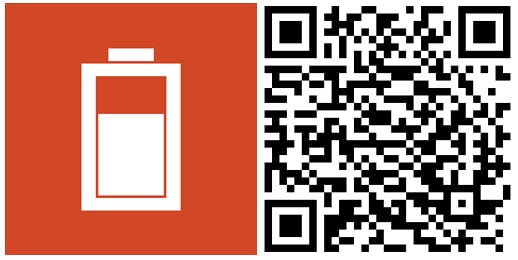
Wrap up
Overall, Windows Phone is one of the better mobile operating systems for maintaining battery life. Still, there is never such thing as too much standby time. Therefore, being able to fine tune things may let you eek out some extra battery life here and there, although we would be surprised if you witness something dramatic.
Everyone's phone is configured differently, however, so let us know what you find!

Daniel Rubino is the Editor-in-chief of Windows Central. He is also the head reviewer, podcast co-host, and analyst. He has been covering Microsoft since 2007 when this site was called WMExperts (and later Windows Phone Central). His interests include Windows, laptops, next-gen computing, and wearable tech. He has reviewed laptops for over 10 years and is particularly fond of 2-in-1 convertibles, Arm64 processors, new form factors, and thin-and-light PCs. Before all this tech stuff, he worked on a Ph.D. in linguistics, performed polysomnographs in NYC, and was a motion-picture operator for 17 years.