How to find new Microsoft Edge extensions
Microsoft Edge extensions install through the Store like other apps, but where do you find them?
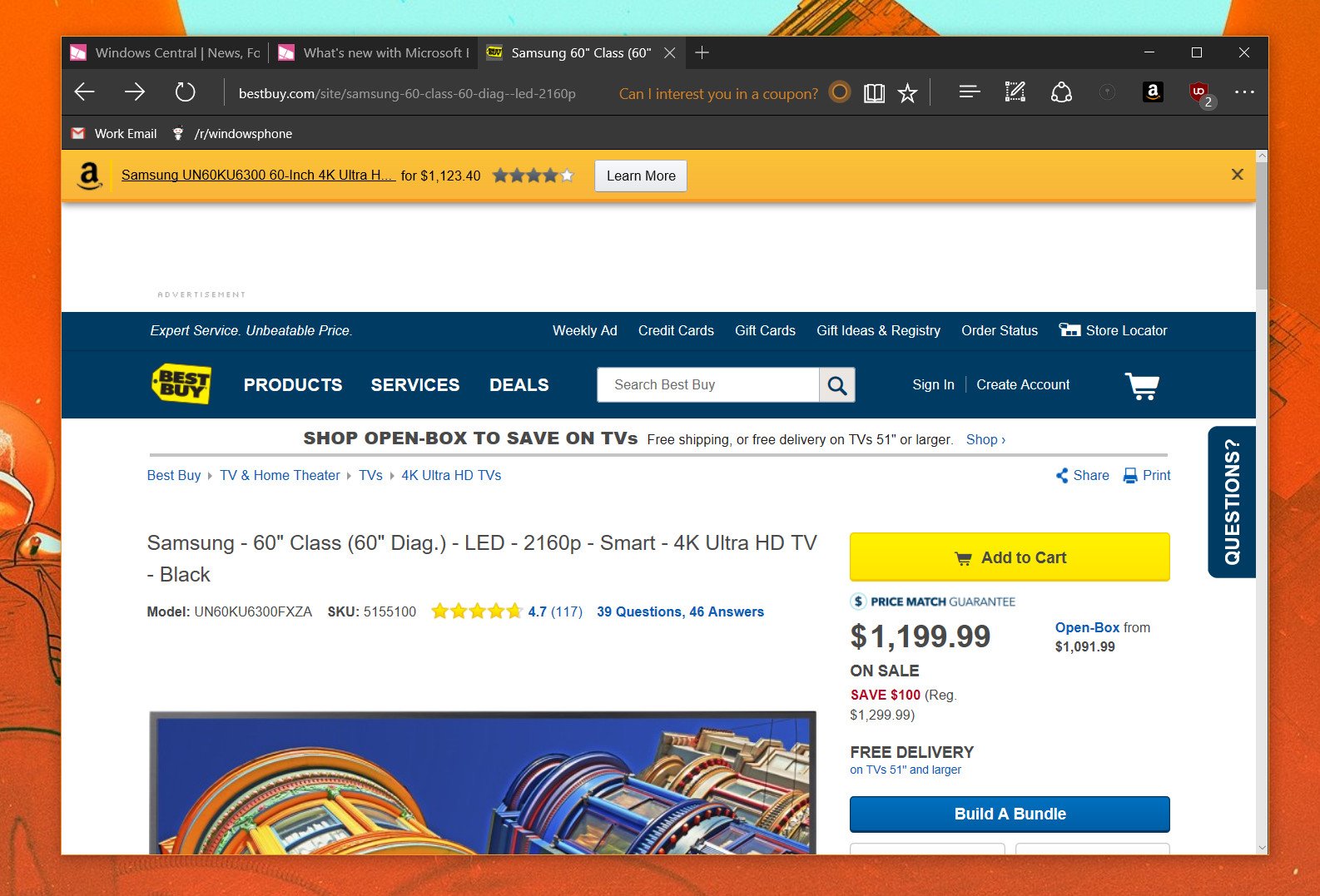
It's not immediately obvious just how to locate browser extensions for Microsoft Edge — you have to know exactly what you're looking for. Perhaps it should be simpler, or maybe the Windows Wtore isn't the best way to distribute them. Regardless, it's not super clear.
If you scroll all the way to the bottom on the main Store page you'll find a box that'll link you to the Microsoft Edge extensions collection. But if you go to Apps, it doesn't seem to show up. Confusing much? In any case, this is the best way to make sure you always get where you're going.
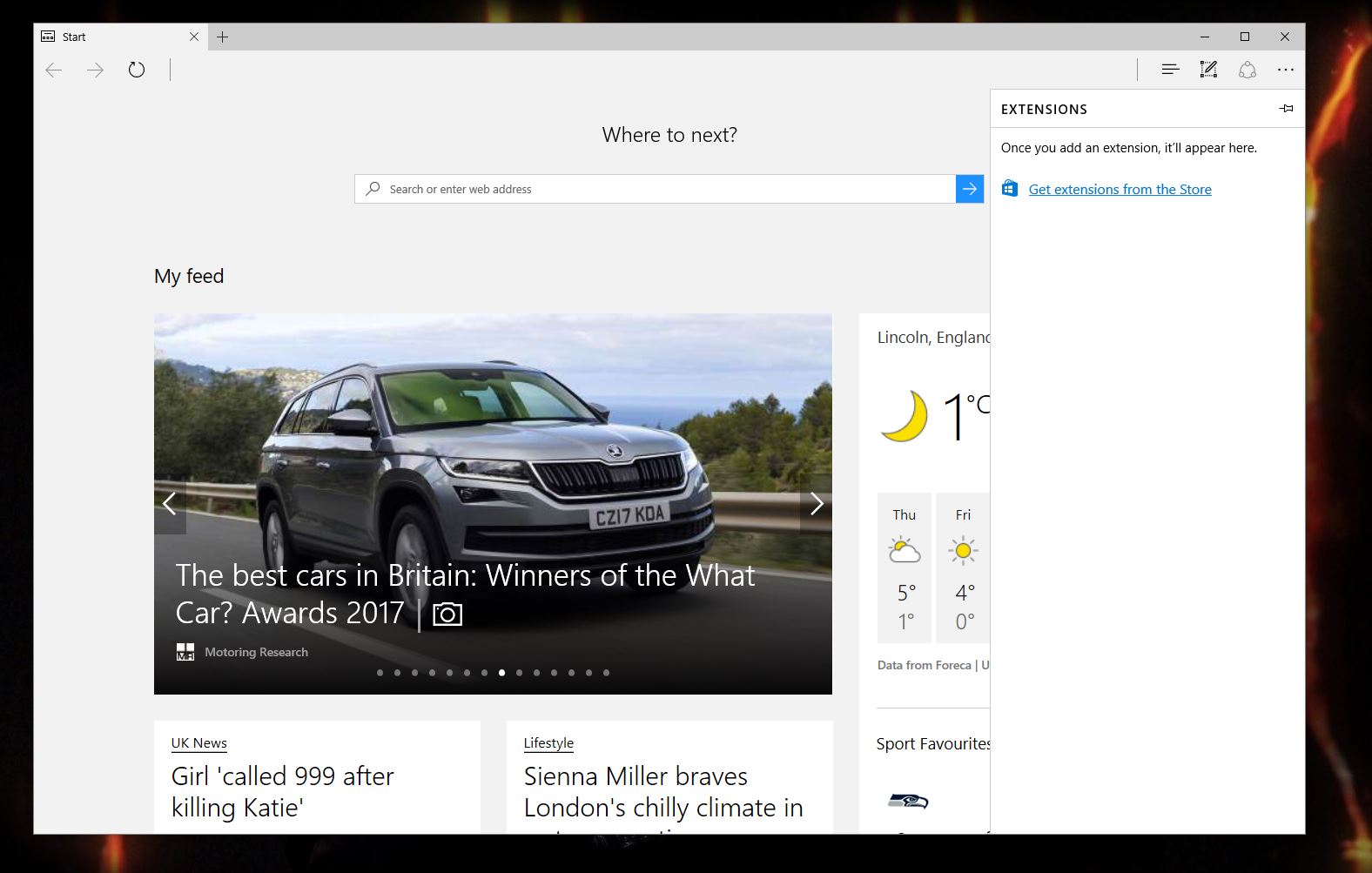
- In Microsoft Edge click on the three dots icon in the top right corner.
- Click on extensions. Any extensions you have installed already will be listed here.
- Click on Get extensions from the Store. This will be listed after any already-installed extensions.
Clicking on this will now always take you to the Edge extensions collection in the Windows Store, regardless of what the Store itself is displaying at any time to help (or not as it may be) find them yourself.
So, if you've been poking around wondering where to find these things, now you know the best way to get there every time!
All the latest news, reviews, and guides for Windows and Xbox diehards.

Richard Devine is a Managing Editor at Windows Central with over a decade of experience. A former Project Manager and long-term tech addict, he joined Mobile Nations in 2011 and has been found on Android Central and iMore as well as Windows Central. Currently, you'll find him steering the site's coverage of all manner of PC hardware and reviews. Find him on Mastodon at mstdn.social/@richdevine
