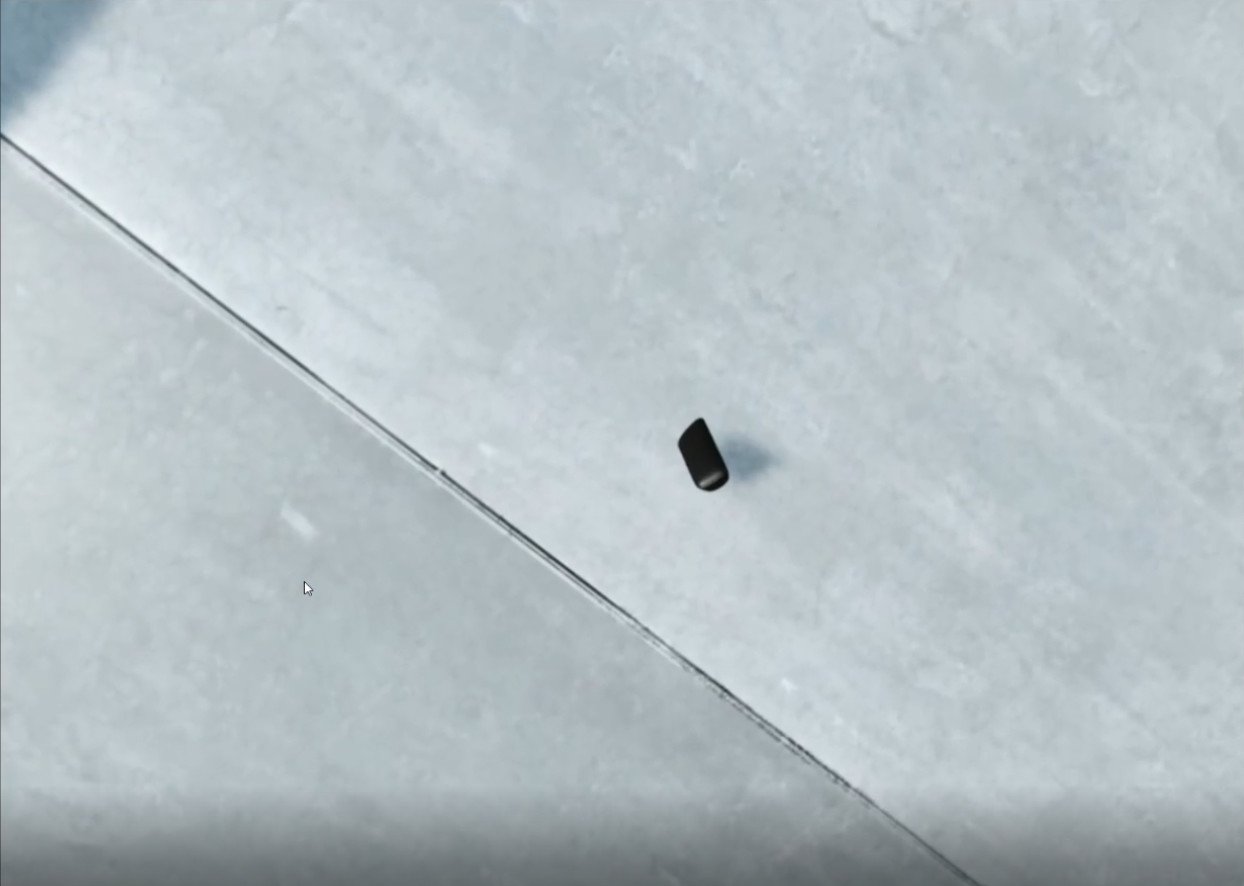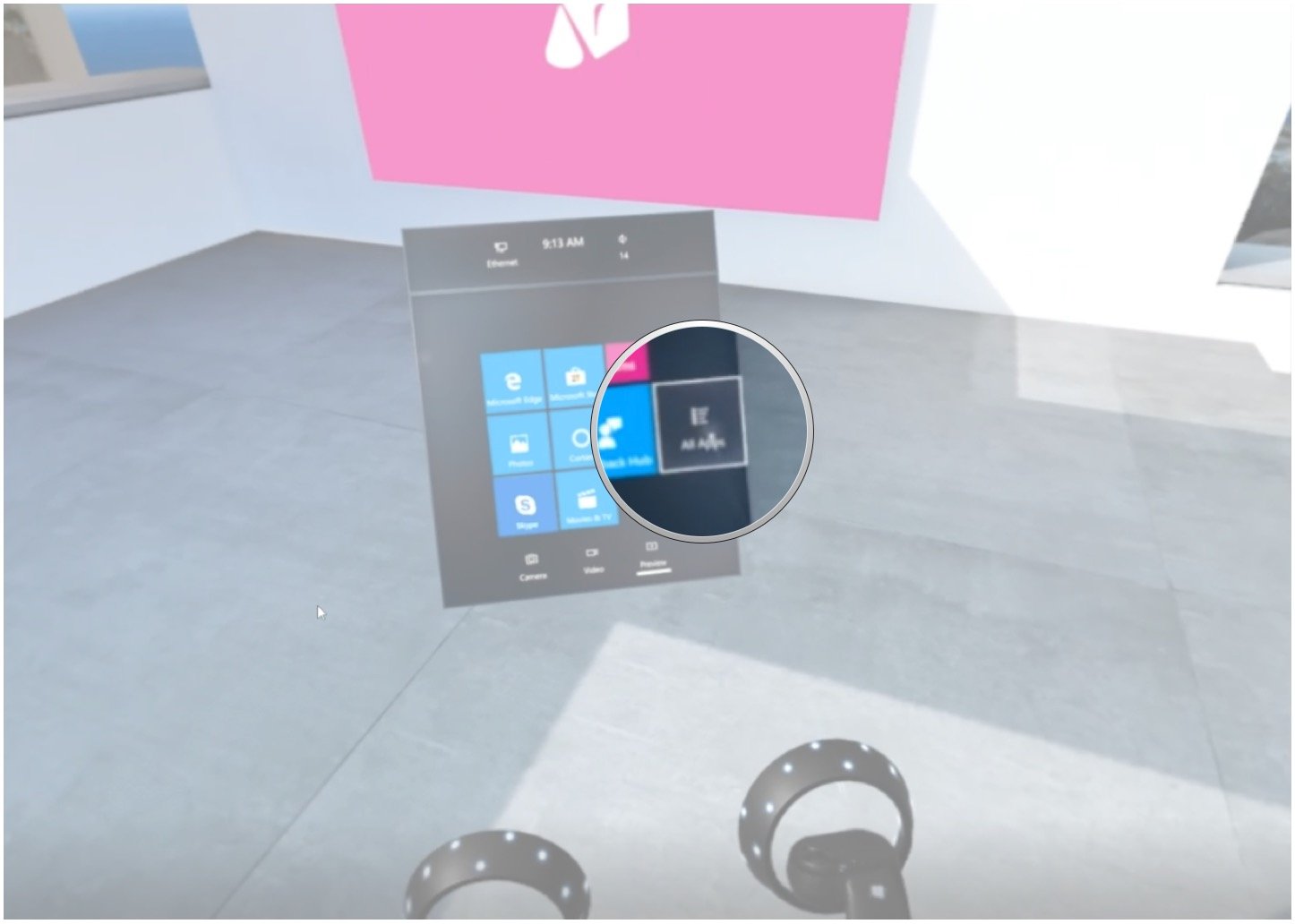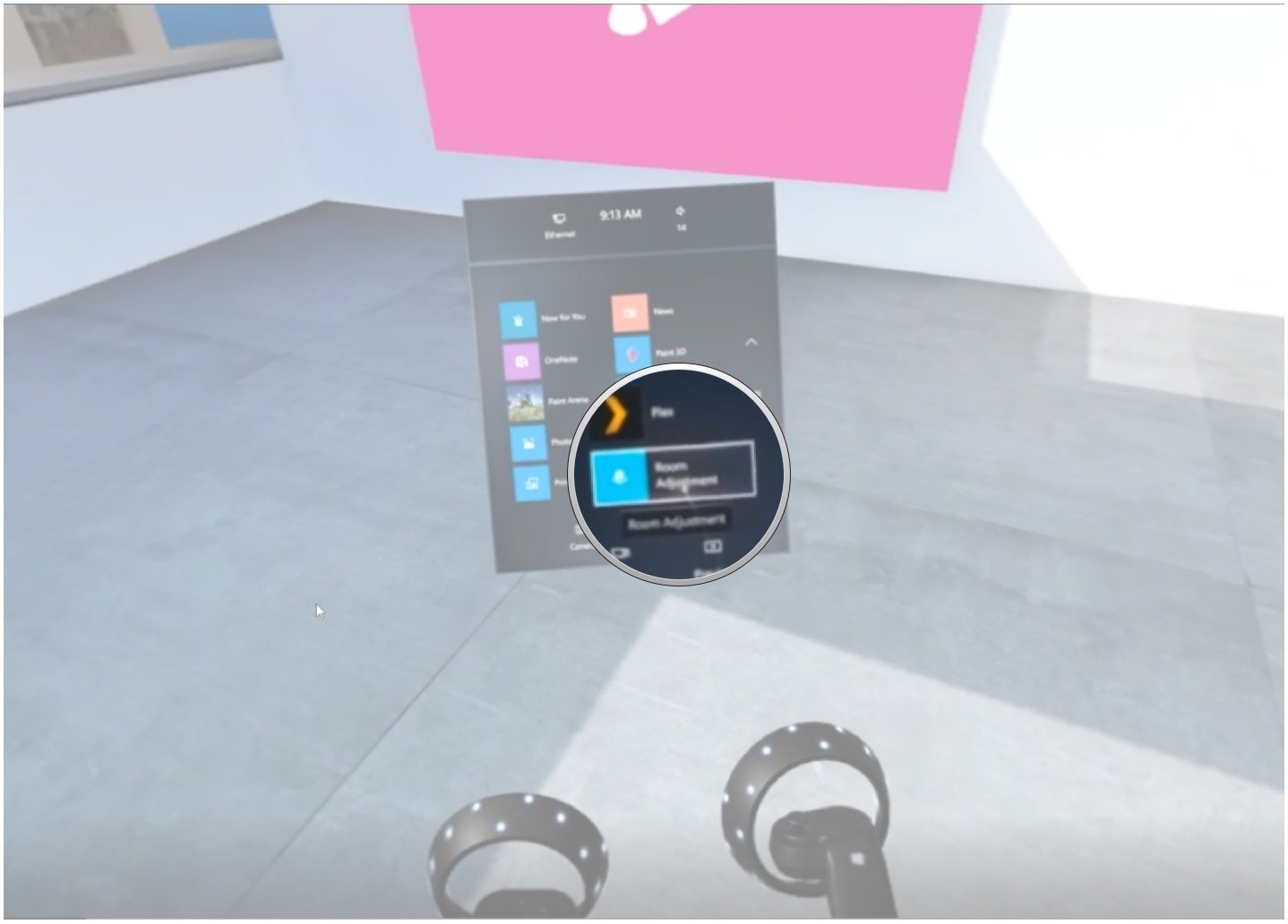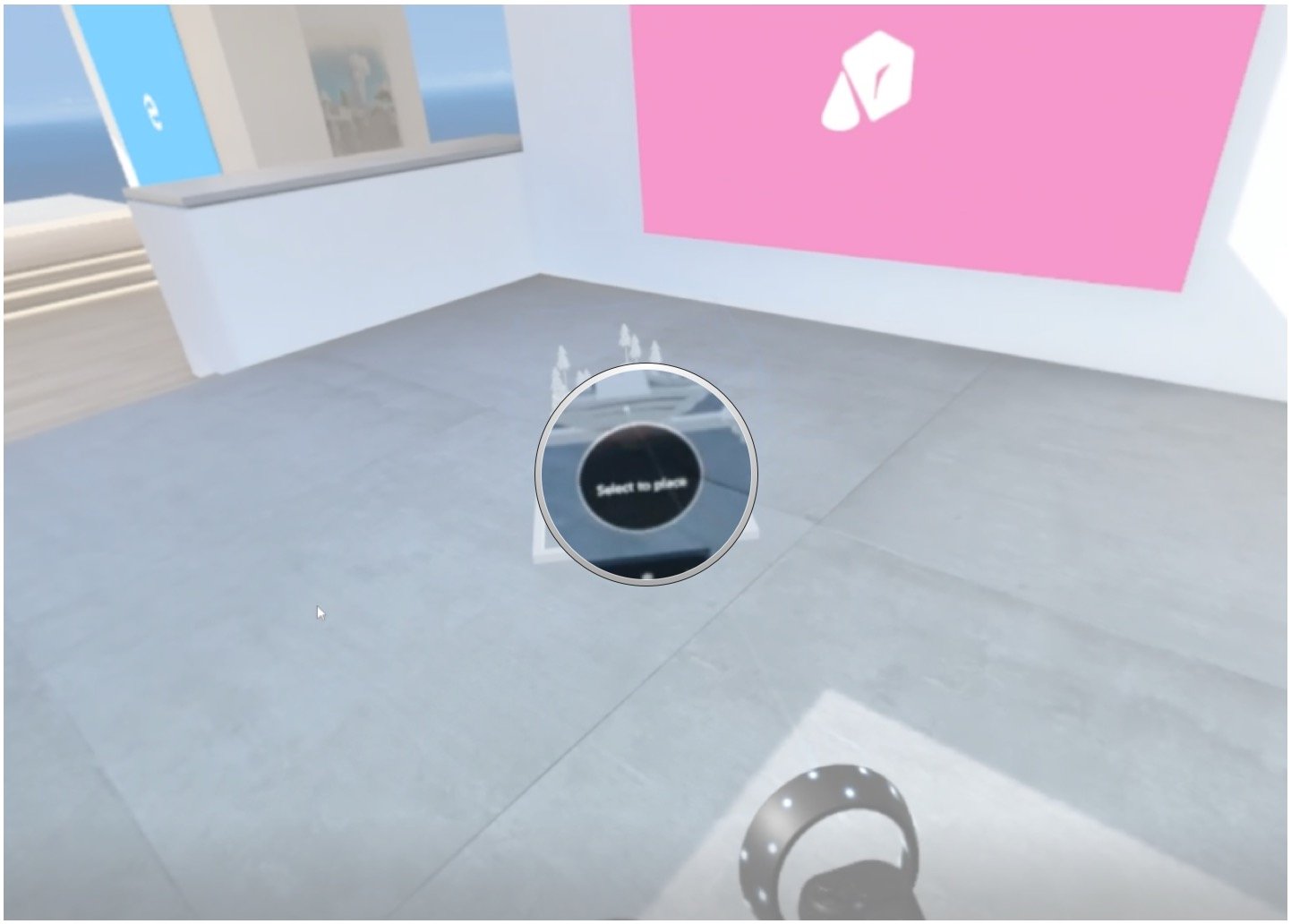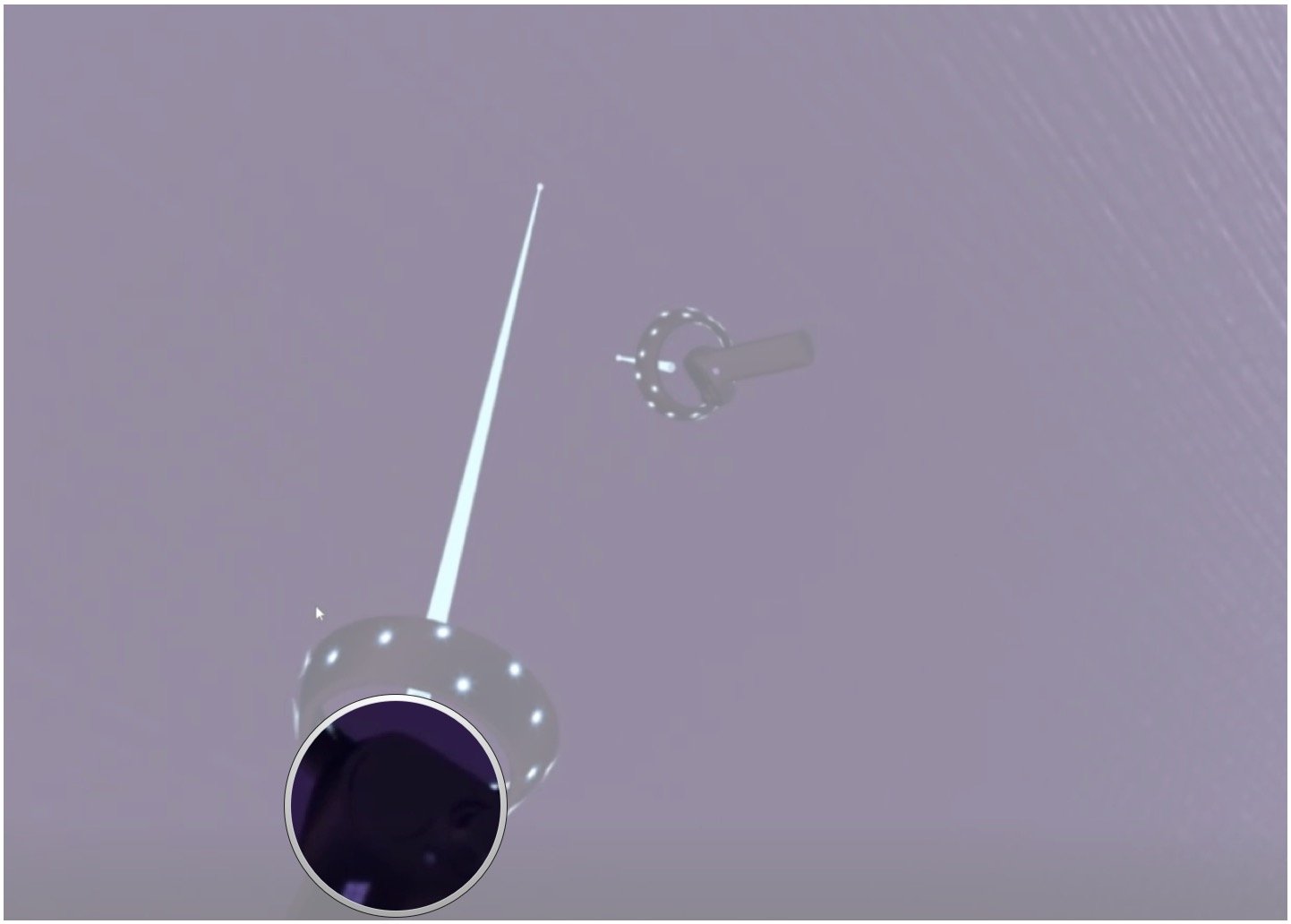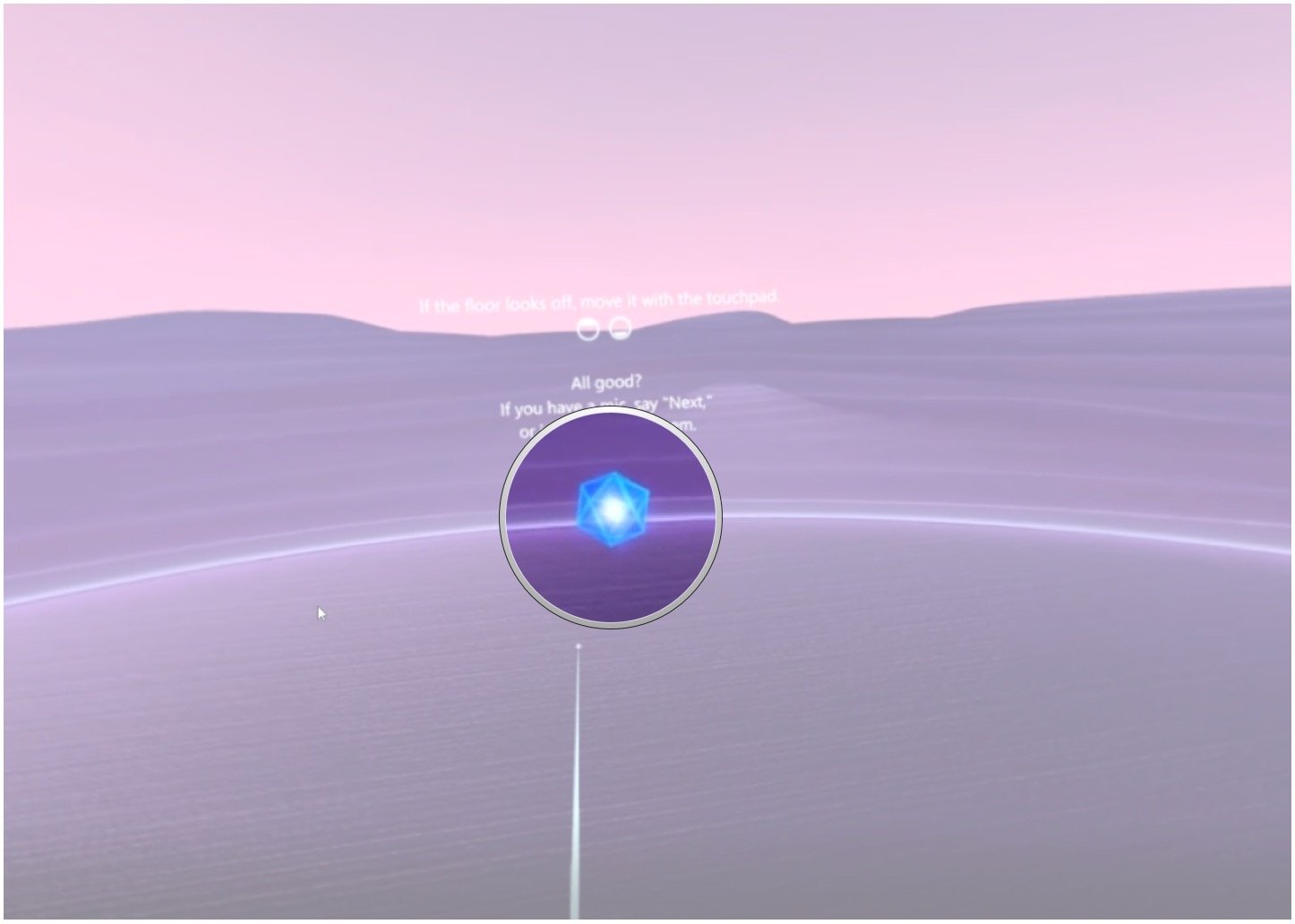How to fix floor height in Windows Mixed Reality

Windows Mixed Reality (WMR), like most room-scale VR systems, sometimes has an issue with relating virtual floor height to actual floor height. The result can sometimes be amusing, but it can also be dangerous to you and your equipment. Seeing the wrong floor height in VR can cause you to lose your balance, or you might bend down to pick something up and smash your controller into your hardwood.
Not only might you find this issue in the WMR Cliff House and games downloaded through the Microsoft Store, you might also see it carry over to time spent in SteamVR. In either case, this fix, if performed from the start of your time in WMR, should carry over to whatever you choose to do in VR.
How to fix floor height in Windows Mixed Reality
Microsoft is aware that proper floor height is a big deal in VR, and so they've included a simple tool that lets you raise or lower the virtual appearance. Here's how it all works assuming you've already plugged in your headset and have run through the initial setup steps.
- Launch the Windows Mixed Reality Portal from your Start menu, desktop, or taskbar and put on your headset. The Portal should launch automatically when the headset senses movement.
- Hit the Windows key on one of your motion controllers.
- Select All apps.
- Select Room Adjustment. You might have to scroll through your apps to find it.
- Place the Room Adjustment icon somewhere in your Cliff House. Once placed, it will automatically launch.
- Place a motion controller on your physical floor. If the height is wrong, it will either appear to be floating or it will partially or completely disappear.
- Hit up or down on the touchpad on the other motion controller. This will either raise or lower the virtual floor so that it corresponds to your real floor.
- Select the glowing orb in front of your once you're satisfied with the height of the virtual floor.
You will now be returned to the Cliff House, free to proceed as you wish. If you set your controllers on the ground now, they should sit flat on the virtual floor.
More resources
Need more help with Windows Mixed Reality? Have a look at our troubleshooting guide, and be sure to visit the overarching ultimate guide.
All the latest news, reviews, and guides for Windows and Xbox diehards.

Cale Hunt brings to Windows Central more than nine years of experience writing about laptops, PCs, accessories, games, and beyond. If it runs Windows or in some way complements the hardware, there’s a good chance he knows about it, has written about it, or is already busy testing it.