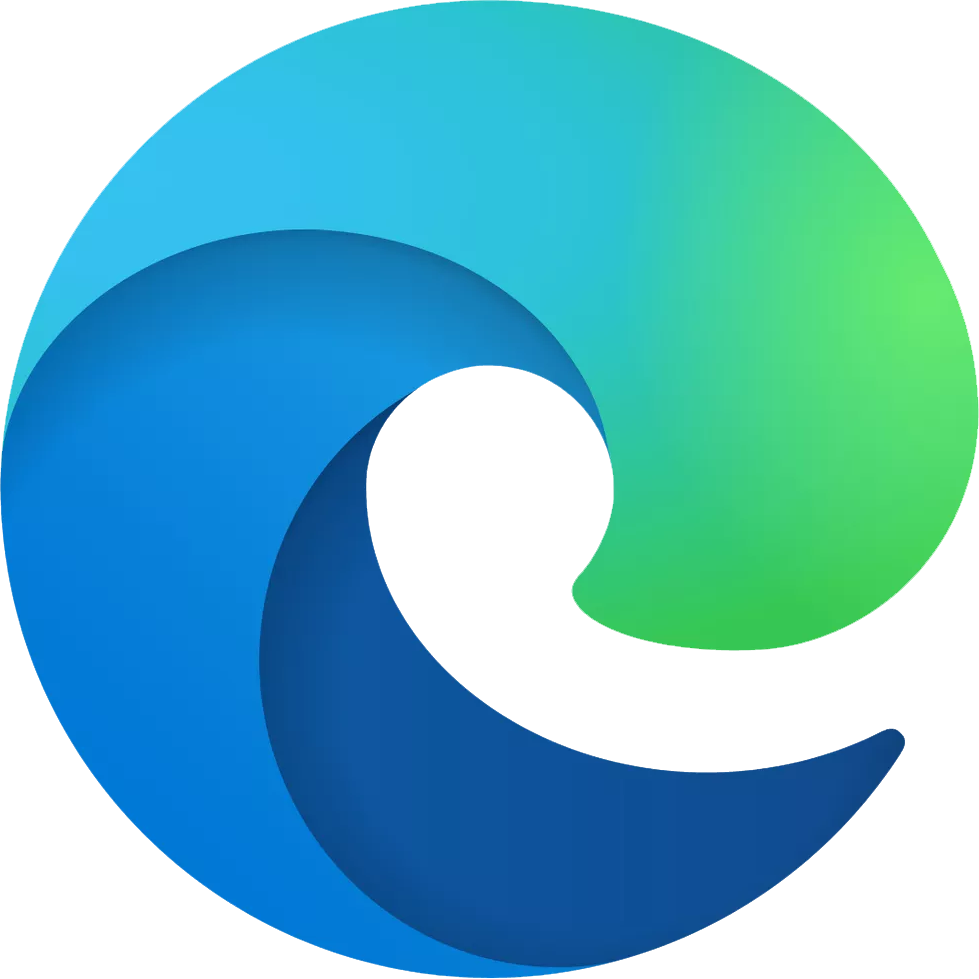How to get the most out of your Windows 10 on ARM device
To get the best battery life and performance from your Windows 10 on ARM device, you'll want to follow a few simple guidelines.

Windows 10 on ARM is precisely what the name states; Windows 10 on ARM. It looks like Windows 10, acts like Windows 10, and can run Windows 10 apps and programs. It has a few notable restrictions, such as its inability to run x64 apps, but in general, it's simply a version of Windows 10 built to run on ARM processors. Devices running Windows 10 on ARM feature long battery life, excellent standby battery, and have the ability to stay connected to the web through cellular data. Depending on your workflow, you might be able to just turn on a Windows 10 on ARM device and run it exactly like your other PCs, but there are a few things you can do to get the best performance and battery life out of the device.
Arm yourself with an ARM-friendly browser
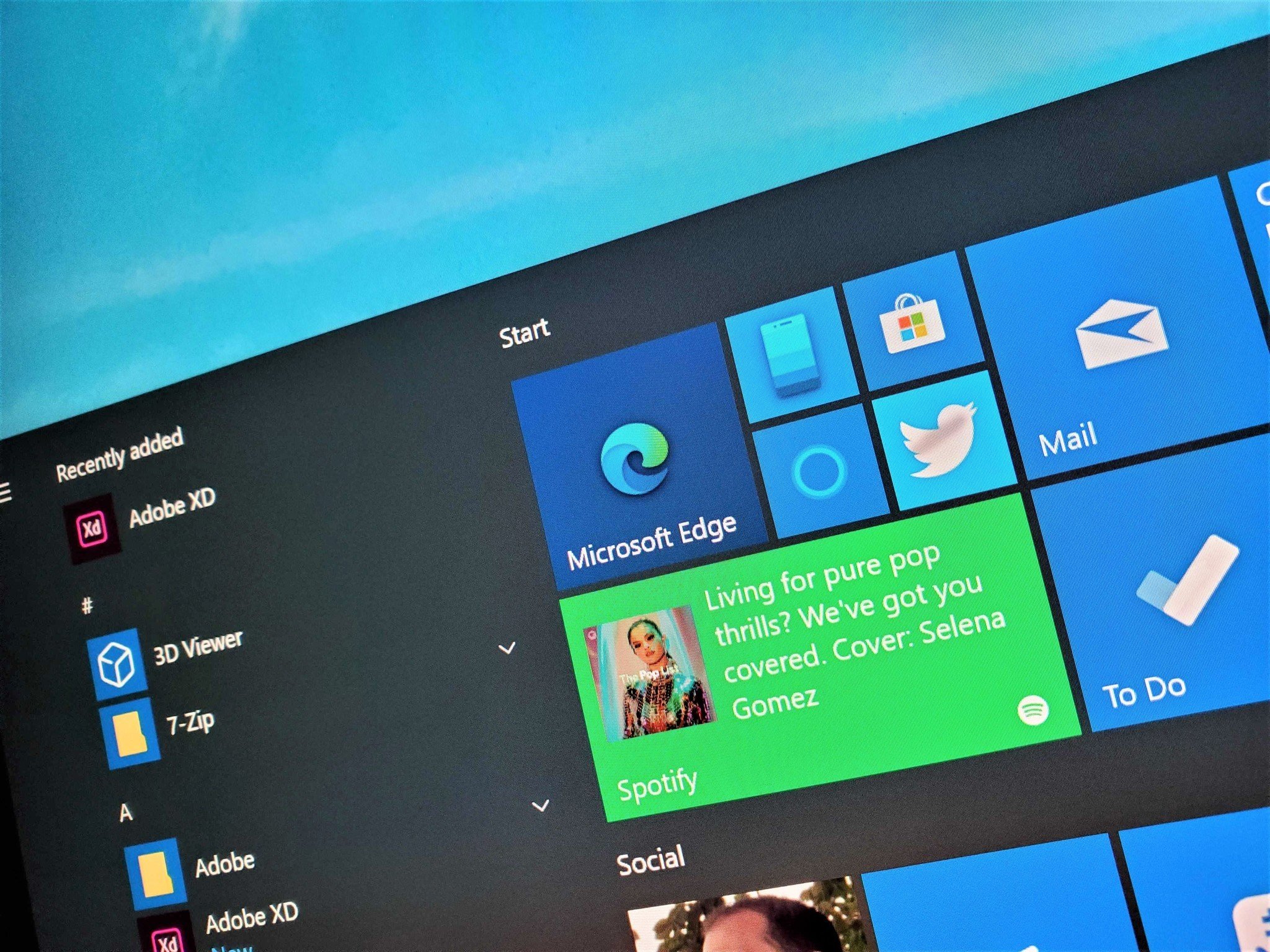
A web browser is the central hub for many people on their PC. Whether it's getting work done, browsing the web, or watching some videos, a person's browser of choice is probably one of their most-used apps. While you can download Google Chrome on to a device running Windows 10 on ARM, you'll get better performance and better battery life by using a browser that's compiled for ARM. The new Microsoft Edge has a version compiled for ARM, and there's an ARM64 version of Mozilla Firefox as well.
These browsers run natively on Windows 10 on ARM devices and don't require any emulation. As a result, they run smoother than Google Chrome and get better battery life.
Get progressive with your apps

Microsoft continues to take advantage of and work with progressive web apps (PWAs). The new Microsoft Edge can "install" progressive web apps to the taskbar or Start Menu. These PWAs are often dramatically lighter on your system and smaller than their full-fat app counterparts.
Some PWAs will run better than other versions of the same service. For example, you can install the web version of Spotify onto your PC instead of the desktop bridge version in the Microsoft Store or the classic program from Spotify's website. The web version is touch-friendly, arguably looks nicer, and provides a great Spotify experience. The only real drawback is the lower bitrate that the web version has.
How to install Disney Plus as a Windows 10 app
There are some excellent sites that are PWAs, including Disney Plus, Hulu, Instagram, Twitter, Google Mapps, and Spotify. As a bonus, the PWA you install on your Windows 10 on ARM device will likely get more updates than many Windows 10 apps. PWAs work across platforms, so Windows users benefit when a developer updates a PWA, even if the company's real target was another platform.
All the latest news, reviews, and guides for Windows and Xbox diehards.
Related: Disney+ Xbox One app now available to download
Utilize UWP
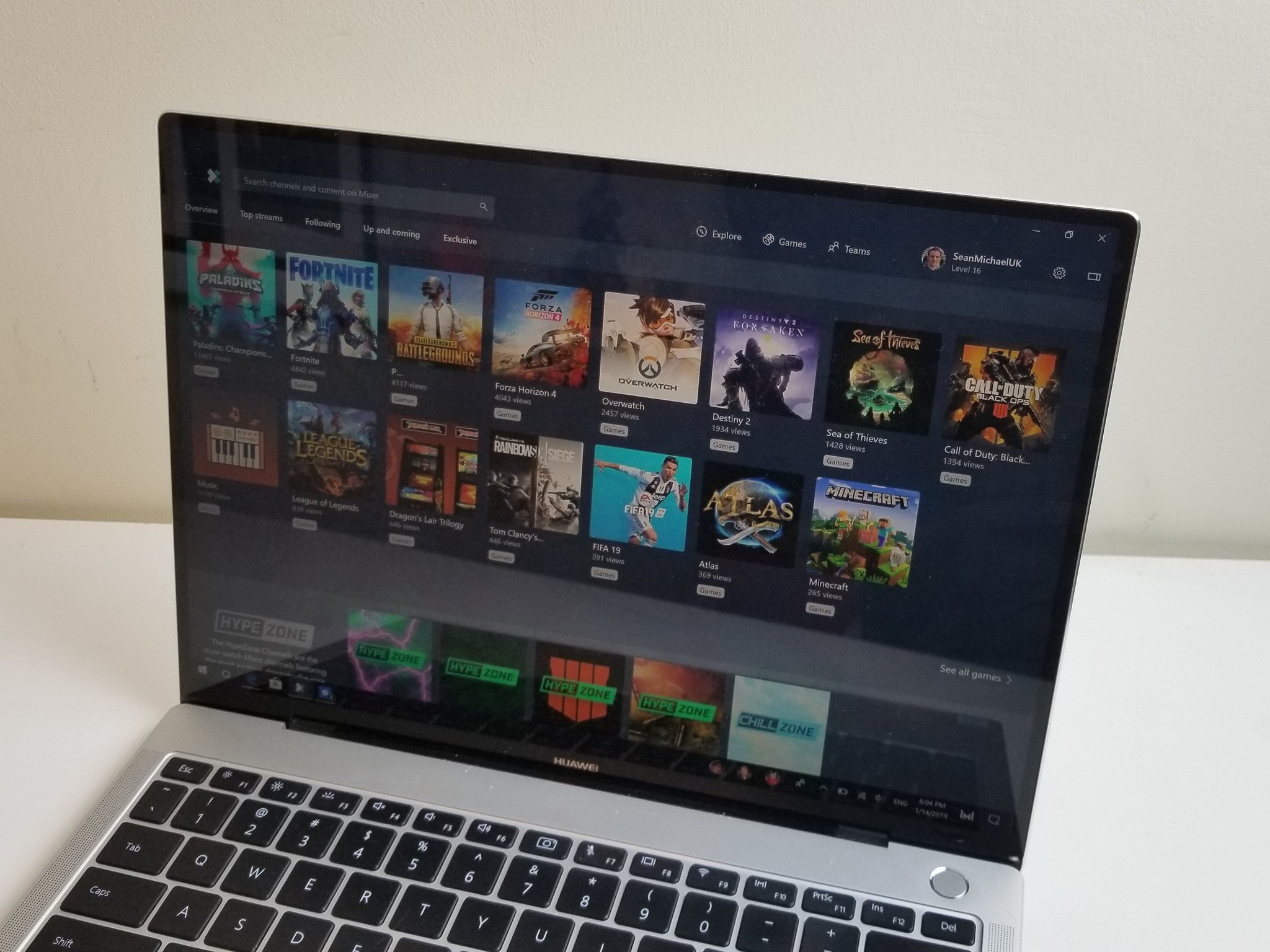
Progressive web apps and a good web browser are great, but you can take your Windows 10 experience even further with UWP apps. These apps are built from the ground up with Windows 10 in mind. They automatically suspend when they're not in use, and will help you get better battery life on your device than older pieces of software.
There's some debate on what makes a UWP app. For the purposes of getting the best Windows 10 on ARM experience, you should look at what some people call native UWP applications. As an example, myTube is a native UWP application that's an excellent YouTube client. Apps using the desktop bridge, like Spotify, don't have all the advantages that native UWP apps do.
Simply set up a SIM

One of the best things about Windows 10 on ARM devices is that they're Always Connected PCs. You can connect your PC to the web through a cellular connection. Windows 10 handles this well, and you can seamlessly switch between Wi-Fi and cellular connections. It's a great way to get work done on the road without having to use public Wi-Fi. You can also stay connected in places like a nice park or anywhere that has a cellular signal but no Wi-Fi.
While constant cellular connectivity is an excellent feature, you might want to stick with a physical SIM card over eSIM. Our news editor Dan Thorp-Lancaster went through an eSIM hell trying to get his Surface Pro X to work with Sprint through an eSIM.
Warming up to ARM

Windows 10 on ARM is still a relatively new platform, but it's already better than it was at launch. The new Microsoft Edge has a version compiled for ARM and allows you to easily install PWAs. Windows 10 works well with cellular connectivity, at least once you initially set up your SIM, so Windows 10 on ARM devices can stay connected all day.
Sometimes PC tweaks and pieces of advance only make a small difference. That's not the case with the suggestions in this guide. If you stick with apps built for ARM, PWAs, and a browser compiled for ARM, you will have a noticeably better experience on your Windows 10 on ARM device. Your battery will last longer, your apps will run quicker, and your device should feel better to use.

Sean Endicott is a news writer and apps editor for Windows Central with 11+ years of experience. A Nottingham Trent journalism graduate, Sean has covered the industry’s arc from the Lumia era to the launch of Windows 11 and generative AI. Having started at Thrifter, he uses his expertise in price tracking to help readers find genuine hardware value.
Beyond tech news, Sean is a UK sports media pioneer. In 2017, he became one of the first to stream via smartphone and is an expert in AP Capture systems. A tech-forward coach, he was named 2024 BAFA Youth Coach of the Year. He is focused on using technology—from AI to Clipchamp—to gain a practical edge.