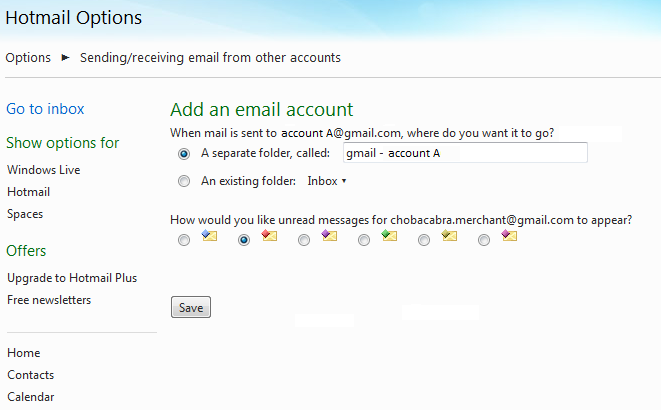How to Guide: Use Hotmail with any email address
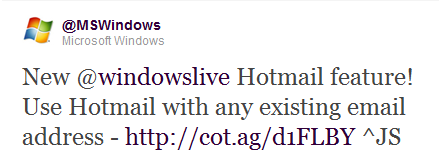
There was a pretty cool announcement yesterday over at the Windows Team Blog by Microsoft's GPM, Dick Craddock, on how to set up any existing e-mail account from any service to work in tandem with Hotmail.
Just as the suite of free software packed in the set of Windows Live Essentials has become better and better over time, so too has the feature set of the Windows Live service. The social life of Messenger has become extensively robust - even including a free HD video service that rivals Skype and puts Google's video chat to shame. Mesh and Skydrive leave you with nearly no excuse to not have the files you need or having the Office applications to run or edit them. Finally, Hotmail brings it all together by syncing your Calender and Contacts from multiple accounts and services and keeping you up to date on external services like Flickr, YouTube, Facebook and more - and sorting it for you.
There are plenty of reasons why someone would want to condense their e-mail services. From Microsoft's standpoint, this can get people who are too set on using their current e-mail provider to give Hotmail a try without feeling a jolt of e-mail culture shock. Secondly, it could get people who stopped using Hotmail to come back.
We're going to take a quick look at why you should give it a try, or for a lot more of you, why you should try it again. Keep reading after the break as we show you everything you need to know!
If I haven't already said it too many times I'll go ahead and say it again - if you have a Windows Live ID than you have a Hotmail account. They are. The same. Thing. But hey, if you don't have one already don't sweat it, not only is it the perfect time to get one but we've got you covered on how to set yourself up. Sign into Hotmail as you normally would. You'll find the option to add some alternate e-mail accounts right above your inbox in an information banner, or at the bottom if your inbox is empty. The ordeal of adding external e-mail accounts is scandalously easy. You'll be finished before you know it, asking yourself, "Oh, that's it? Hot damn that was easy." Hotmail will provide the option of creating a separate folder for all the external mail to automatically be filtered into or just having it show up in your standard Hotmail inbox - mail that isn't sent directly to your Hotmail account can also be color coded.
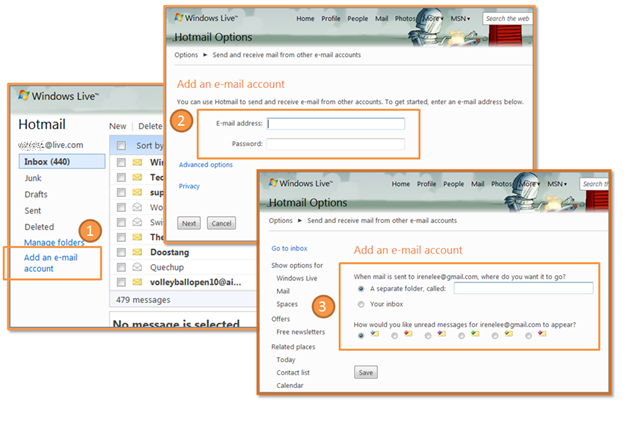
Hotmail will start populating itself with mail from the external accounts. The mail saved in these external accounts whether it is unread, read, labeled spam, or even trashed will begin showing up in Hotmail. Hotmail sorts it out remarkably well. Spam will be placed in the Junk folder, regular mail will show up in the external account folder (or inbox, dependent of your preference), and to my personal delight, e-mail that contains tracking information from any online shopping you may have done gets sorted into a Quick View folder labeled Shipping Updates. That's. Cool. Keep in mind that the more mail you've got stored in these external accounts, the longer it's going to take Hotmail to import it all.
Using my Gmail account of a measley 800+ stored messages took about two hours. It's also important to note that e-mail from external accounts will show up in Hotmail at a little bit of a delay - so at this point, if you've got an inbox which you need to constantly monitor for fresh mail, it may not be in your best interest to monitor through Hotmail. For users who have multiple e-mail accounts - one for online shopping, one for online selling, one for spam, one for banking, a few for business, a few personal - this is absolutely perfect.
All the latest news, reviews, and guides for Windows and Xbox diehards.
While signed into Hotmail you will be able to select which e-mail address you want to write or reply from right within Hotmail - without any unnecessary navigation. It's as easy as selecting it from a drop-down menu. It's convenient and very well executed but there are certainly drawbacks. Windows Mobile users will notice that folders don't always get sorted appropriately and not everything is easily differentiated from one account to another while using mobile Windows Live. With WP7 there is only one account with which you can send/reply from when the phone is synced to a Windows Live ID. The feature is far from perfect (only POP mail is supported for now, many users would probably like to see this done IMAP style) but is definitely a step in the right direction.
How much further does Hotmail need to go in order to see a great migration of users? What features do you need to see implemented before you decide to migrate?

Daniel Rubino is the Editor-in-chief of Windows Central. He is also the head reviewer, podcast co-host, and analyst. He has been covering Microsoft since 2007 when this site was called WMExperts (and later Windows Phone Central). His interests include Windows, laptops, next-gen computing, and wearable tech. He has reviewed laptops for over 10 years and is particularly fond of 2-in-1 convertibles, Arm64 processors, new form factors, and thin-and-light PCs. Before all this tech stuff, he worked on a Ph.D. in linguistics, performed polysomnographs in NYC, and was a motion-picture operator for 17 years.