How to install Proton for Steam Play on Linux
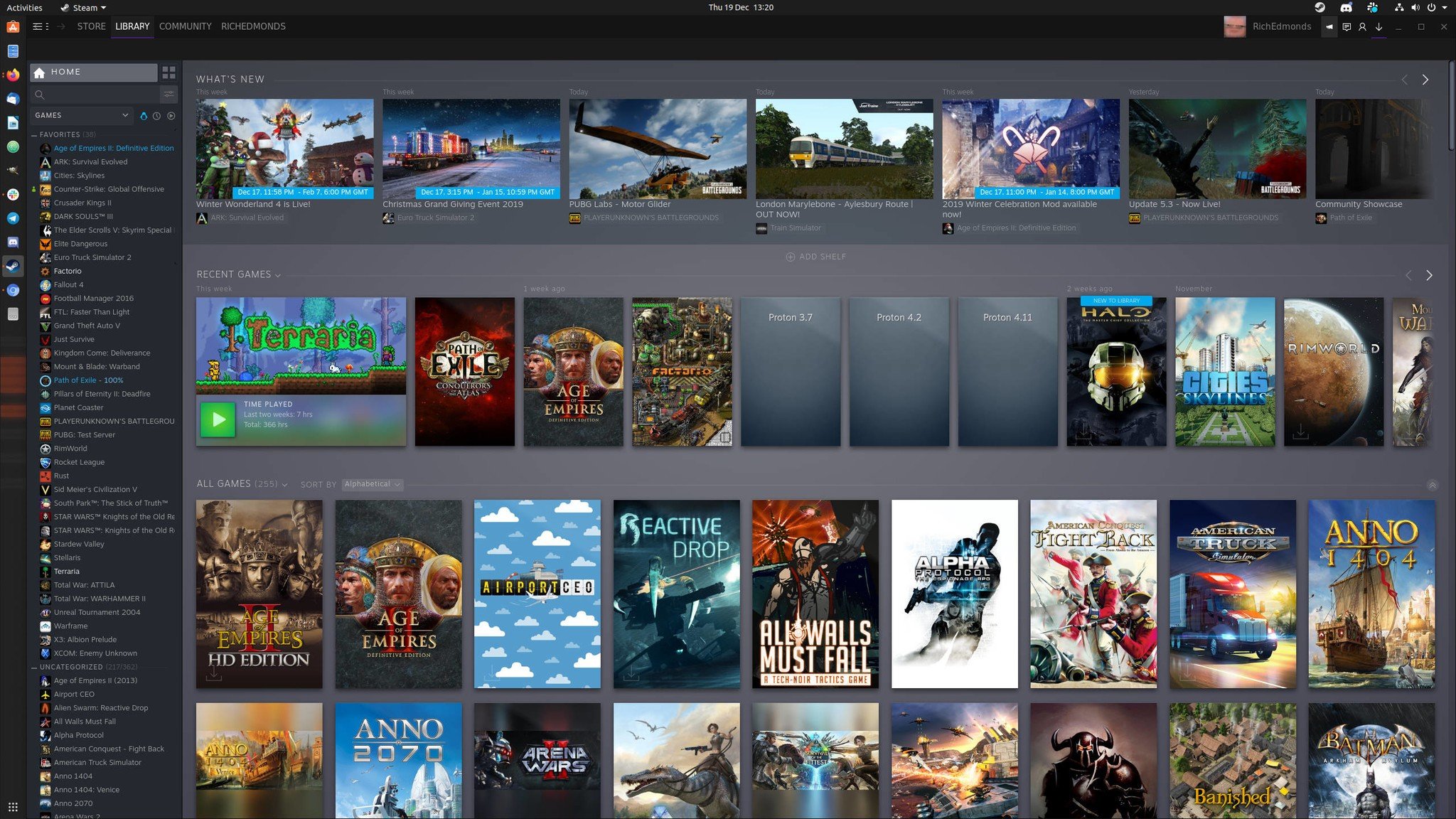
Did you know you can run plenty of Windows games on Linux? Thanks to Valve and the incredibly talented community, gaming on Linux is now viable, providing gamers with a choice for the operating system. To get Steam running on Ubuntu with Proton is an incredibly easy process.
How to install Proton (Steam Play) on Linux
We're going to be using Ubuntu as the distribution for installing Steam as it remains to this day the most popular option. This guide should be valid for related distros, including Linux Mint. You can install Steam through the Ubuntu Software store app, but I always recommend using the Terminal where possible to learn more about Linux.
One last thing: don't use the Flatpak version of Steam else you may encounter some problems. Let's prepare our system and install Steam, which will handle all things Proton.
- To begin, we need to make sure the Ubuntu multiverse repository is enabled:
sudo add-apt-repository multiverse - Next, we need to update the repositories:
sudo apt-get update - Finally, we can install Steam:
sudo apt install steam - Open Steam.
- Enter your Linux account password into the Terminal window.
- Log into Steam using your credentials.
If you're not familiar with Linux commands, "sudo" essentially runs a command with the security privileges of the superuser (main admin account). By default, Ubuntu has you create your own user account, which doesn't have full system privileges for added security. Advanced Package Tool (APT) allows us to install and update software (as well as requisites) from repositories.
Steam Play uses Proton so all you need to do with Steam installed is to click install on any game and the client will download all the necessary files. You may need to clear the filter on your library, which may be excluding all games that don't support Linux natively. Even with the best graphics card, you will need to ensure Ubuntu is using the latest available drivers.
What games work with Proton on Linux?

You can check to see what games work with Steam Play and Proton by using the website ProtonDB. Not only will this handy platform inform you as to which games will work on Linux, but it'll also provide additional details on how well each game works, as well as any additional steps one needs to take to get everything working.
Performance in games sucked on Linux, compared to Windows, largely due to compatibility and support dealing mighty blows to the community. Steam changed this with Steam Play. Valve actively participates in the development of Proton, a new tool that has been integrated into the Steam backend and makes it easier to play Windows-only games on Linux.
All the latest news, reviews, and guides for Windows and Xbox diehards.
Proton and other open-source tools work together to make the whole process of downloading, installing, and playing Windows games on Linux as straightforward as Windows. And the Steam client handles everything for you.

Rich Edmonds was formerly a Senior Editor of PC hardware at Windows Central, covering everything related to PC components and NAS. He's been involved in technology for more than a decade and knows a thing or two about the magic inside a PC chassis. You can follow him on Twitter at @RichEdmonds.
