Latest about Laptops
-
-
 Deal
DealDell’s 'secret' XPS 14 and XPS 16 laptops are $500 off
By Sean Endicott Last updated
-
 Lenovo
LenovoLenovo is the new Surface with its unique hardware designs
By Zac Bowden Published
-
 Laptops
LaptopsThe new Lenovo ThinkPad X1 laptops aren't lighter, but they are ridiculously repairable
By Zachary Boddy Published
-
 Mini PCs
Mini PCsLenovo's new Yoga mini PC can fit in the palm of your hand
By Cale Hunt Published
-
 Laptops
LaptopsUltrawide rollable display on a gaming laptop? Lenovo just did it.
By Cale Hunt Published
-
 Laptops
LaptopsLenovo's new ultralight laptop weighs just 975 grams
By Cale Hunt Published
-
 AIO Desktops
AIO DesktopsLenovo's new AIO PC looks like it's floating on lights
By Cale Hunt Published
-
Explore Laptops
Acer
-
-
 Budget gaming
Budget gamingAcer Nitro V 16 AI Series gaming laptops are designed for budget-friendly gamers
By Rebecca Spear Published
-
 Review
ReviewThis is the low-price AI laptop you've been waiting for
By Rebecca Spear Published
-
 Laptops
LaptopsAcer announces a 10% price increase on all of its laptops
By Cale Hunt Published
-
 Mini PC
Mini PCAcer's Revo Box AI mini PC looks like a great alternative to the Mac mini
By Cale Hunt Published
-
 Review
ReviewI've been testing this AI PC laptop for the last two weeks — It has a unique feature I've never seen before but disappoints in one key area
By Rebecca Spear Published
-
 Review
ReviewAcer Swift Edge 16 (SFE16-44) review: All eyes on the OLED screen
By Cale Hunt Published
-
 Review
ReviewAcer Aspire Go 14 review: A solid option with great battery life, but beware of a few downsides
By Rebecca Spear Published
-
 Swift 14 AI
Swift 14 AIAcer's new Swift 14 AI laptop is a budget-friendly Copilot+ PC powered by Snapdragon X
By Cale Hunt Published
-
 Review
ReviewAcer Swift X 14 (SFX14-71G) review: A great OLED display isn't enough on its own
By Zachary Boddy Published
-
Asus
-
-
 Laptops
LaptopsThe new Zenbook A16 gives ASUS fans a larger, more capable model with Qualcomm's fastest chip ever
By Zachary Boddy Published
-
 Laptops
LaptopsASUS unveils new ZenBook S14 and S16 laptops with improved performance and battery life
By Zac Bowden Published
-
 Laptops
LaptopsA brand new dual-screen laptop designed for gamers and creators launches this year
By Rebecca Spear Published
-
 CES 2026
CES 2026Are holographic side panels the new RGB? ASUS reveals its new ROG G1000 desktop.
By Cale Hunt Published
-
 News
NewsNew year, new ASUS price hikes — component costs are up and consumers get the bill
By Adam Hales Published
-
 Deals
DealsASUS' Zenbook A14 is the absolute best value Windows PC you can buy
By Alexander Cope Last updated
-
 Deal
DealThis RTX 5060 gaming laptop is the only one I'd buy for myself right now
By Zachary Boddy Last updated
-
 Review
ReviewReview: Xbox Ally X is the handheld gaming PC to beat right now
By Rebecca Spear Published
-
 Review
ReviewXbox Ally will have a hard time winning over Steam Deck fans
By Rebecca Spear Published
-
Dell
-
-
 Deal
DealDell’s 'secret' XPS 14 and XPS 16 laptops are $500 off
By Sean Endicott Last updated
-
 Monitors
MonitorsDell just launched the ultimate 52-inch monitor for multitaskers and pros
By Cale Hunt Published
-
 Laptops & Desktop
Laptops & DesktopAlienware shows a brand-new entry level gaming laptop alongside its flagship hardware
By Rebecca Spear Published
-
 Laptops
LaptopsDell brings back XPS after 2025 flop — and the new models look incredible
By Daniel Rubino Published
-
 Laptops
LaptopsDell plans to hike PC prices by up to 30% due to the RAM shortage
By Cale Hunt Published
-
 Deals
DealsThis laptop we recommend for digital workers, is a great pick for Christmas
By Alexander Cope Published
-
 Review
ReviewIs Dell's new Pro Thunderbolt 5 dock worth it for more than just enterprise customers?
By Cale Hunt Published
-
 Deals
DealsDell's Cyber Monday sale has hundreds of deals — Here are my favorites
By Cale Hunt Last updated
-
 Deals
Deals$649 for a Snapdragon XPS 13 has got to be the lowest price you'll find on Cyber Monday
By Cale Hunt Last updated
-
HP
-
-
 Laptops
LaptopsHP OMEN gaming hardware is no more, it's rebranded to HyperX
By Rebecca Spear Published
-
 Monitors
MonitorsHP's new Series 7 Pro 4K Monitor offers deeper contrast and stronger colors than typical IPS
By Rebecca Spear Published
-
 Laptops
LaptopsHands-on with HP's next-gen, ultra-light EliteBook X 14 business laptop
By Zachary Boddy Published
-
 Laptops
LaptopsHP's latest business laptop lets you choose between Intel, AMD, and Qualcomm
By Zachary Boddy Published
-
 Laptops
LaptopsHP refreshed everything — new designs, OLED screens, and big AI upgrades
By Zachary Boddy Published
-
 AIO Desktops
AIO DesktopsHP OmniStudio X 27 AIO uses an impressive new display technology that's perfect for creatives
By Rebecca Spear Published
-
 Review
ReviewHP's new mini PC could be the perfect fit for your desk
By Cale Hunt Published
-
 Deals
DealsA 16‑inch OLED touch laptop with 34 hours of battery life, finally under $600
By Zac Bowden Last updated
-
 Deals
Deals$3,050 discount on HP ProBook — because who pays sticker price?
By Zac Bowden Last updated
-
Huawei
-
-

Huawei refreshes the MateBook X Pro with 12th Gen Intel CPUs, a new display, and more colors
By Rich Edmonds Published
-

Huawei MateBook X Pro refreshed with Intel 12th Gen CPU
By Sean Endicott Published
-

Huawei's new MateBook X Pro, MateStation X, and MateBook E can work together to form a 'Super Device'
By Sean Endicott Published
-

Huawei MateBook X Pro (2021) review: Another minor refresh has this former leader falling behind the competition
By Cale Hunt Published
-

US plans to revoke several licenses to sell goods and technology to Huawei
By Sean Endicott Last updated
-

Huawei announces two new MateBook Windows laptops with latest Intel and AMD CPUs
By Rich Edmonds Published
-

US says 'no way Huawei,' imposes strict restrictions on laptop biz
By Sean Endicott Last updated
-

Huawei MateBook Review
By Daniel Rubino Last updated
-

Huawei MateBook 13 review: A genuine MacBook Air rival that runs Windows
By Daniel Rubino Last updated
-
LG
-
-
 Deals
DealsLG wants to give you a 180Hz gaming monitor for free
By Cale Hunt Published
-
 Deals
DealsThis $699 gaming laptop is easily the best deal of Gaming Week
By Cale Hunt Published
-
 LG deal
LG dealThis $1,400 OLED laptop from LG is just $799 right now — I don't believe it either!
By Zac Bowden Published
-
 Large and flexibile
Large and flexibileLG just unveiled a foldable PC that you may never be able to buy
By Sean Endicott Published
-
 Deals
DealsOne of the best big screen laptops you can buy is on sale at a MASSIVE discount, but you have to act quickly
By Sean Endicott Published
-
 Review
ReviewLG gram SuperSlim 15.6-inch OLED (15Z90RT) review: The spreadsheet user's dream laptop
By Rebecca Spear Published
-
 So thin
So thinLG launches its thinnest laptop yet, the gram SuperSlim
By Sean Endicott Published
-
 CES
CESLG grows Gram Ultrabook lineup with new Intel 13th Gen models
By Chuong Nguyen Published
-

Grab LG's 27-inch 1440p gaming monitor on sale for $280 today
By John Levite Published
-
Lenovo
-
-
 Laptops
LaptopsThe new Lenovo ThinkPad X1 laptops aren't lighter, but they are ridiculously repairable
By Zachary Boddy Published
-
 Mini PCs
Mini PCsLenovo's new Yoga mini PC can fit in the palm of your hand
By Cale Hunt Published
-
 Laptops
LaptopsUltrawide rollable display on a gaming laptop? Lenovo just did it.
By Cale Hunt Published
-
 Laptops
LaptopsLenovo's new ultralight laptop weighs just 975 grams
By Cale Hunt Published
-
 AIO Desktops
AIO DesktopsLenovo's new AIO PC looks like it's floating on lights
By Cale Hunt Published
-
 Handhelds
HandheldsA SteamOS variant of the Legion Go 2 handheld gaming PC is releasing this year
By Rebecca Spear Published
-
 Review
ReviewLenovo Legion 7i 16 (Gen 10) review: The gaming laptop for those who demand style
By Zachary Boddy Published
-
 Review
ReviewLenovo Yoga Tab Plus review: Can an Android tablet really replace my Windows laptop?
By Zachary Boddy Published
-
 Review
ReviewLenovo IdeaCentre Mini X: A true Mac Mini competitor
By Zac Bowden Published
-
MSI
-
-
 Handhelds
HandheldsThis new handheld is super cool, but we might all get freezed out
By Rebecca Spear Published
-
 Deals
DealsDon't waste your money — this RTX 5070 Ti gaming laptop drops to 5060 prices
By Cale Hunt Published
-
 Mini PCs
Mini PCsI Went Hands On With MSI’s New Cubi NUC AI Mini-PCs, With Details on a Copilot+ PC Model
By Ben Wilson Published
-
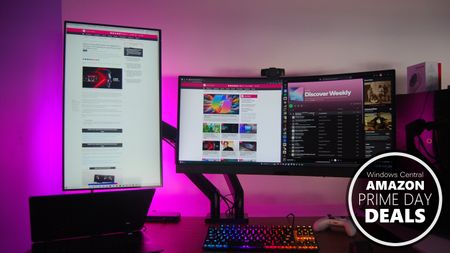 Deals
DealsThe best dual-monitor mount just hit its lowest price ever
By Cale Hunt Published
-
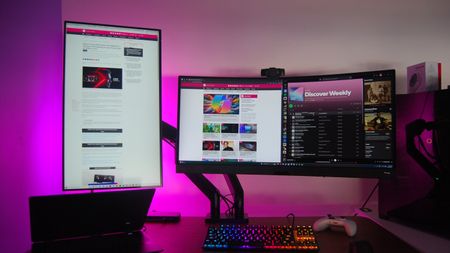 Deals
DealsThe best desk upgrade I've made in years is down to its lowest price
By Cale Hunt Published
-
 Handhelds
HandheldsMSI swaps Intel for AMD in newly revealed Z2 Extreme handheld
By Rebecca Spear Published
-

Hands-on with MSI's Titan SLI gaming laptops, the GT83 and GT73
By Simon Sage Last updated
-

MSI announces new Windows 10 gaming laptops at Computex 2016
By John Callaham Last updated
-

MSI to show off a 'Backpack PC' for portable VR gaming at Computex
By John Callaham Last updated
-
Razer
-
-
 Hardware
HardwareFrom hologram AI companions to haptic chairs, Razer was different at CES
By Zachary Boddy Published
-
 Deals
DealsOne of our favorite Xbox headsets is a must-have at this price
By Alexander Cope Published
-
 Review
ReviewThis $250 Razer keyboard is so fast you’ll never be able to blame lag again
By Michael Hoglund Published
-
 Deal
DealNow's the time to buy the Razer Blade 14 — Up to $700 off and free Borderlands 4
By Zachary Boddy Published
-
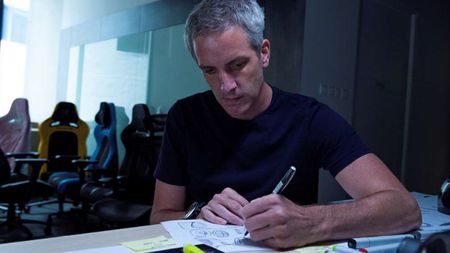 Gaming
GamingRazer’s head of design is tired of playing it safe
By Zachary Boddy Published
-
 Gaming
GamingRazer's head of design taught me how Razer gear is brought to life
By Zachary Boddy Published
-
 Deal
DealUnleash your MMO potential with Razer's discounted gaming mouse
By Alexander Cope Published
-
 Laptops
LaptopsI tested the new Razer Blade 18 to see how hot this gaming laptop really gets
By Ben Wilson Published
-
 Review
ReviewRazer Blade 18 (2025) review: because your desk wasn’t afraid enough
By Ben Wilson Published
-
Samsung Notebooks
-
-
 Review
ReviewReview: I'd recommend the Galaxy Book5 Pro to almost anyone
By Rebecca Spear Published
-
 Laptops
LaptopsSamsung's new Galaxy Book5 Pro laptops are "AI PCs," snubbing Microsoft's "Copilot+ PC" branding
By Sean Endicott Published
-
 Deals
DealsSamsung Galaxy Book4 Edge drops to its lowest price ever
By Sean Endicott Published
-
 Review
ReviewSamsung Galaxy Book5 Pro 360 review: So close to being the perfect AI PC
By Rebecca Spear Published
-
 AI PC Deal
AI PC DealThe only Copilot+ PC I've really considered buying has never been cheaper
By Cale Hunt Published
-
 Review
ReviewSamsung Galaxy Book4 Ultra review: Taking the fight straight to the Dell XPS 16
By Zachary Boddy Last updated
-
 Book4 Edge
Book4 EdgeSamsung's Galaxy Book4 Edge is an ultrathin Copilot+ PC with Galaxy AI as its secret sauce
By Cale Hunt Published
-
 REVIEW
REVIEWSamsung Galaxy Book2 Pro 360 (2022) review: Minor improvements go a long way for this surprisingly powerful slim PC
By Daniel Rubino Published
-

Samsung Galaxy Book2 laptop preorders are open and include free gaming monitors
By Robert Carnevale Last updated
-
Surface
-
-
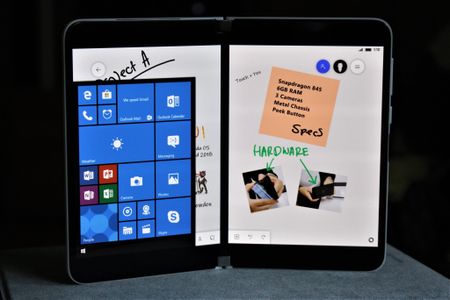 Surface
SurfaceLeaked dual-screen version of Windows Phone can now be installed on Surface Duo
By Zac Bowden Published
-
 Deal
DealSurface Laptop 7 with Snapdragon X Elite now at the best price ever [Deal over]
By Sean Endicott Last updated
-
 Deal
DealSurface Pro 11 price check — ignore the fake record lows
By Sean Endicott Published
-
 Deal
DealSurface Laptop 7 prices changed 5 times today — get it now
By Sean Endicott Last updated
-
 Surface
Surface$749.99 Surface Pro is still on sale!
By Zac Bowden Last updated
-
 Deal
DealForget Apple; Surface Laptop 7 steals the spotlight
By Sean Endicott Last updated
-
 Deals
DealsThe Cyber Monday deals for Surface PCs are here
By Zac Bowden Last updated
-
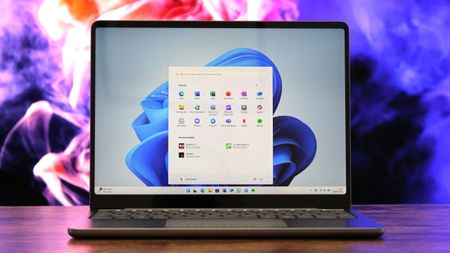 Surface
SurfaceThe Surface Laptop 13‑inch was a tough sell — until one change made it irresistible
By Zac Bowden Published
-
 Surface
SurfaceThe Surface Laptop 13‑inch was a tough sell — until one change made it irresistible
By Zac Bowden Published
-
More about Laptops
-
-
 AIO Desktops
AIO DesktopsLenovo's new AIO PC looks like it's floating on lights
By Cale Hunt Published
-
 Handhelds
HandheldsA SteamOS variant of the Legion Go 2 handheld gaming PC is releasing this year
By Rebecca Spear Published
-
 Laptops
LaptopsHP OMEN gaming hardware is no more, it's rebranded to HyperX
By Rebecca Spear Published
-