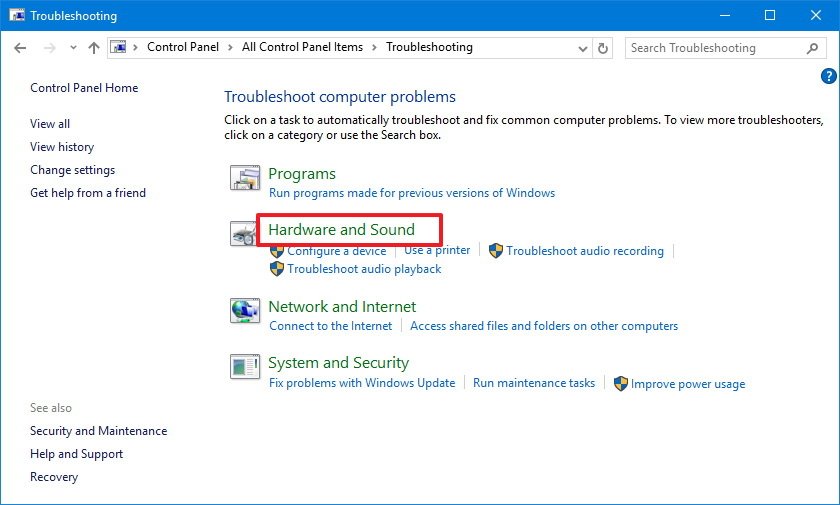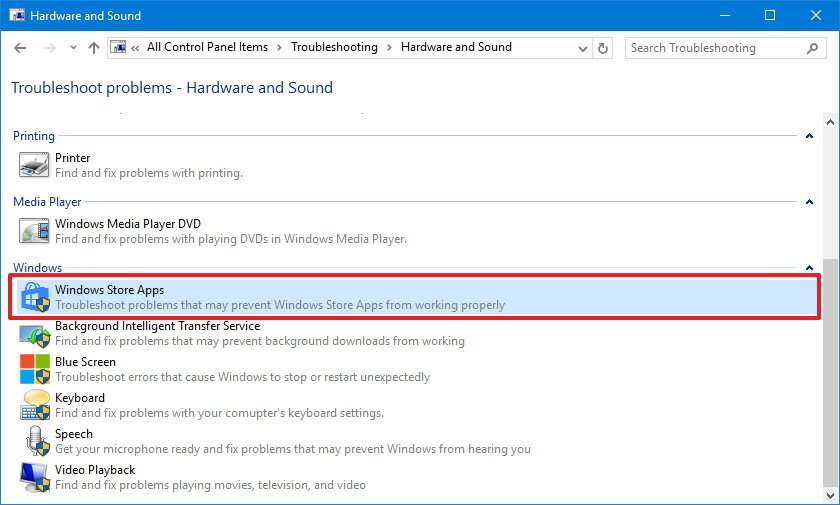How to use 'Windows Store Apps' troubleshooter to fix apps on Windows 10
When apps or the Store on Windows 10 aren't working, use this guide to get the "Windows Store Apps" troubleshooter to fix any issue automatically.
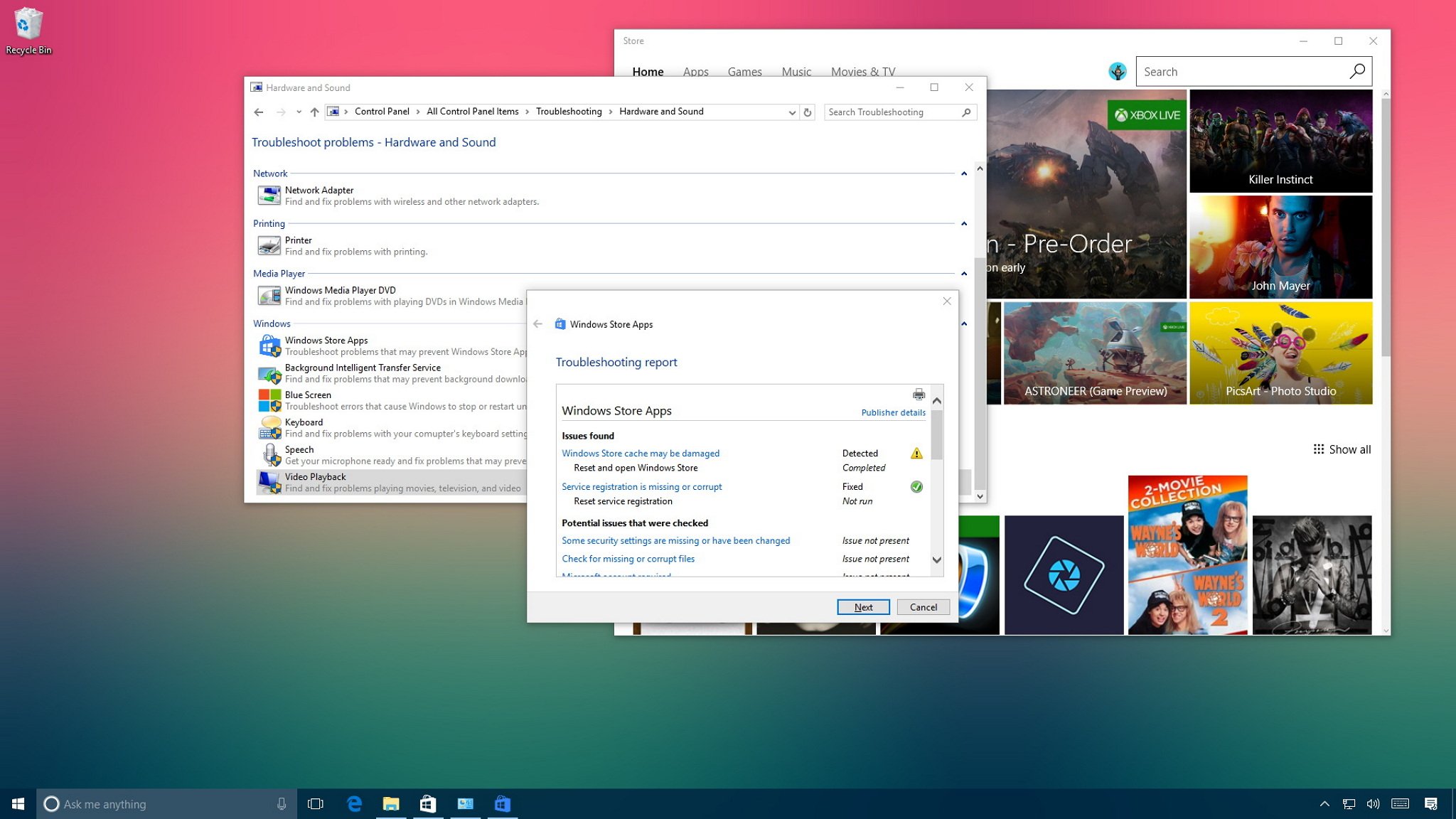
On Windows 10, at one point, you may come across problems trying to use Windows Store apps. It could happen that apps won't open after upgrading to a new version of the operating system. You may encounter errors, or the Store may stop updating or prevent you from downloading new apps.
While there are a number of ways to fix problems with apps, Windows 10 includes the "Windows Store Apps" troubleshooter, which is an application that automatically scans and fixes any issues that may prevent apps you acquired in the Store from working properly.
In this Windows 10 guide, we'll walk you through the steps to use the Windows Store Apps troubleshooter to fix any issue that may be blocking apps from working as expected.
How to use the Windows Store Apps troubleshooter
To quickly fix apps (or Store) on Windows 10 automatically using the troubleshooter, do the following:
- Open Control Panel.
- Click on System and Security.
- Under "Security and Maintenance," click the Troubleshoot common computer problems link.
- Click on Hardware and Sound.
- Click on Windows Start Apps to launch the troubleshooter.
- Click the Advanced link and make sure Apply repair automatically is selected.
- Click Next to run the troubleshooter.
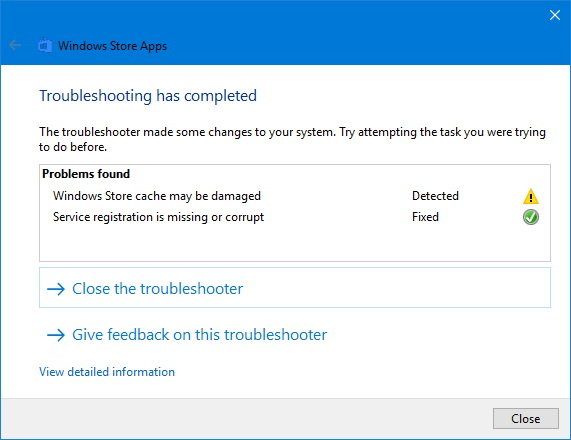
- If the troubleshooter finds any issues, it'll be listed in the result with additional instructions you may need to follow. However, in most cases, the troubleshooter will find and apply fixes automatically.
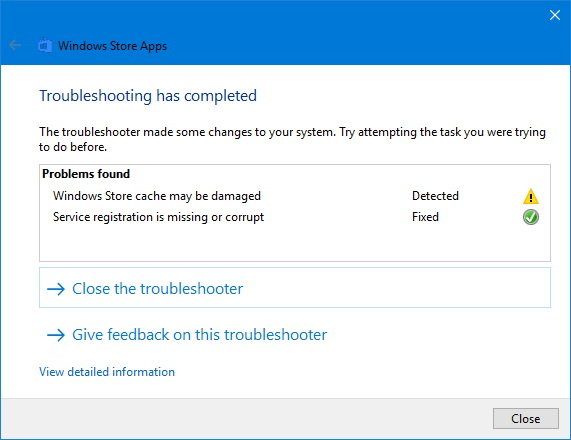
- Click Close.
Whatever the result, you can always click the "View detailed information" link to see a report with all the issues the troubleshooter tried to fix, including security settings, missing or corrupt files, problems with BITS (Background Intelligent Transfer Service), Windows Store cache, and more.
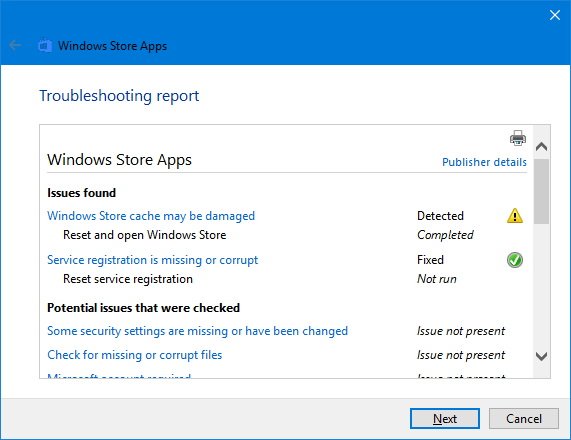
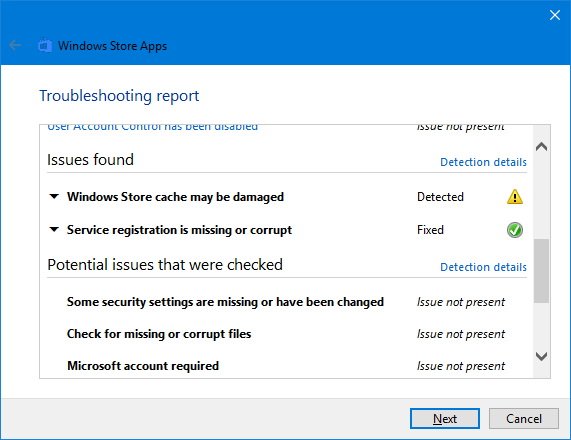
Once you completed the steps, the troubleshooter should be able to apply the fix to get apps working again and resolve any other issues, including those from the Windows Store.
In the case, you can't find or run the troubleshooter using Control Panel; you can quickly download the "Windows Store App" troubleshooter from the Microsoft's support website.
All the latest news, reviews, and guides for Windows and Xbox diehards.
More Windows 10 resources
For more help articles, coverage, and answers to common questions about Windows 10, visit the following resources:
- Windows 10 on Windows Central – All you need to know
- Windows 10 help, tips, and tricks
- Windows 10 forums on Windows Central

Mauro Huculak has been a Windows How-To Expert contributor for WindowsCentral.com for nearly a decade and has over 22 years of combined experience in IT and technical writing. He holds various professional certifications from Microsoft, Cisco, VMware, and CompTIA and has been recognized as a Microsoft MVP for many years.