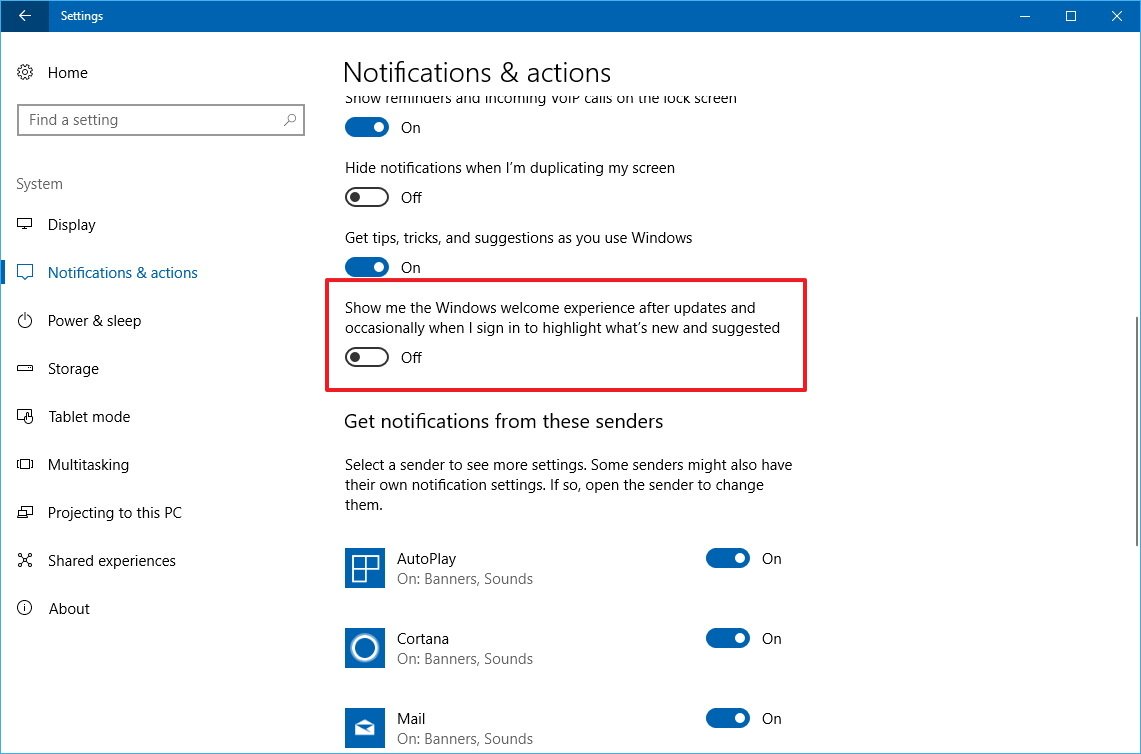How to stop Windows 10 from showing the welcome screen after feature updates
If you don't find the Windows 10 welcome screen informative after updates, in this guide, you'll find the steps to disable it on the Creators Update.
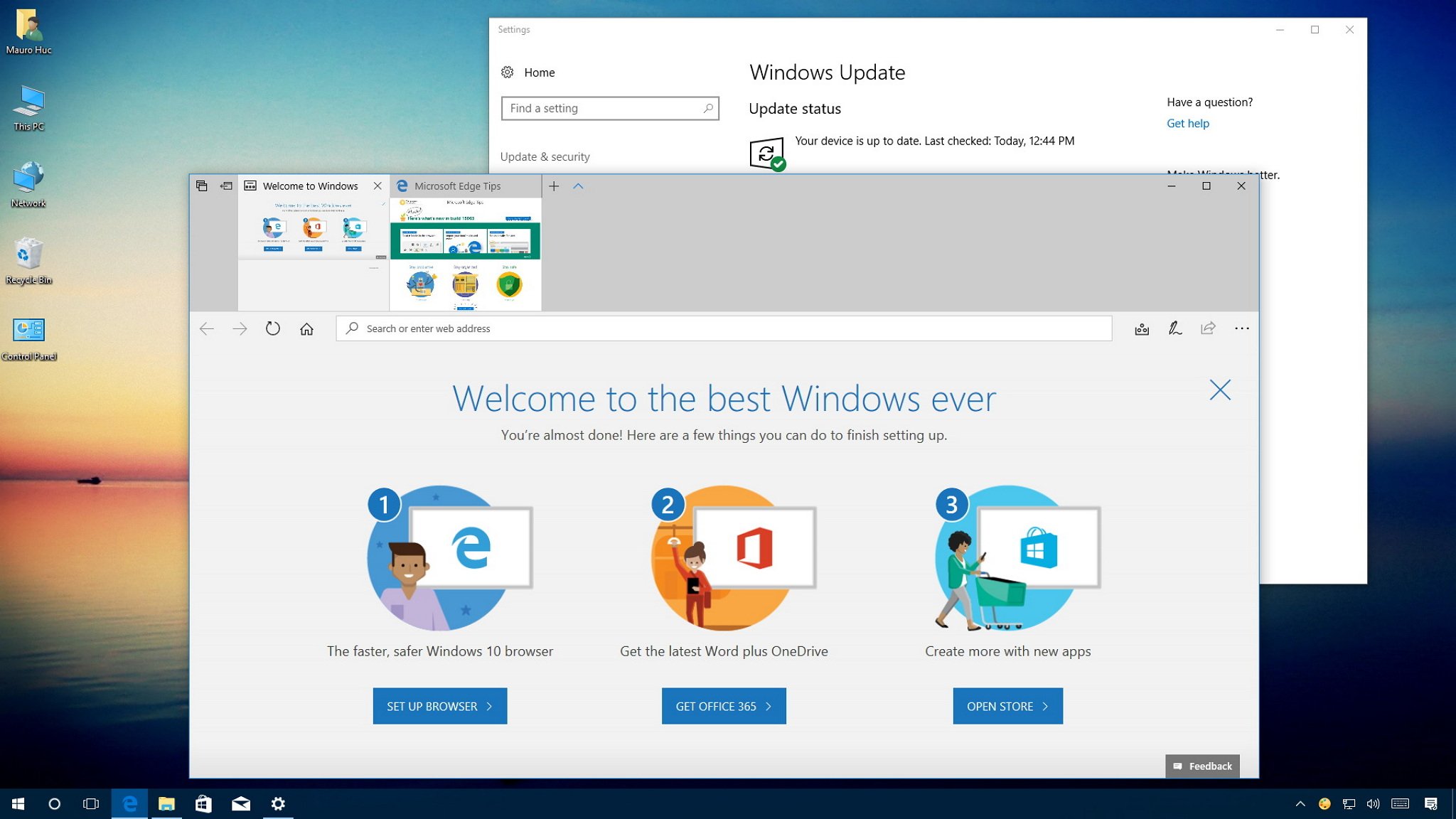
Since the Anniversary Update, Windows 10 shows you a welcome screen that loads on Microsoft Edge as you sign in after installing a new feature update or Windows Insider Preview build.
While this may be informative to some users, usually it's only a page that promotes Microsoft Edge, and tries to lure users into getting Office 365 and apps from the Windows Store. And that's annoying.
If you no longer want to see this, the Settings app starting with the Windows 10 Creators Update includes a new option that suppresses the welcome screen experience after a feature update or pre-release of Windows 10.
In this Windows 10 guide, we'll walk you through the easy steps to disable the welcome screen from showing up after every update.
How to disable the welcome screen on Windows 10
If you no longer want to see the Windows welcome experience, then use these steps:
- Open Settings.
- Click on System.
- Click on Notifications & actions.
- Under "Notifications," turn off the Show me the Windows welcome experience after updates and occasionally when I sign in to highlight what's new and suggested toggle switch.
Once you completed the steps, after a feature update or after installing an Insider preview build, you'll no longer see the welcome screen. Of course, this setting won't be preserved if you're doing a clean installation of Windows 10, as this process deletes your settings, apps, and files.
Alongside this experience, Microsoft Edge also shows you a welcome screen every time you launch the browser for the first. If you don't want to see this experience either, you can disable Microsoft Edge's "First Run" page using this guide.
All the latest news, reviews, and guides for Windows and Xbox diehards.
More Windows 10 resources
For more help articles, coverage, and answers to common questions about Windows 10, visit the following resources:
- Windows 10 on Windows Central – All you need to know
- Windows 10 help, tips, and tricks
- Windows 10 forums on Windows Central

Mauro Huculak has been a Windows How-To Expert contributor for WindowsCentral.com for nearly a decade and has over 22 years of combined experience in IT and technical writing. He holds various professional certifications from Microsoft, Cisco, VMware, and CompTIA and has been recognized as a Microsoft MVP for many years.