How to switch from WhatsApp to Telegram
Facebook puts the Zuck into Whatsapp.
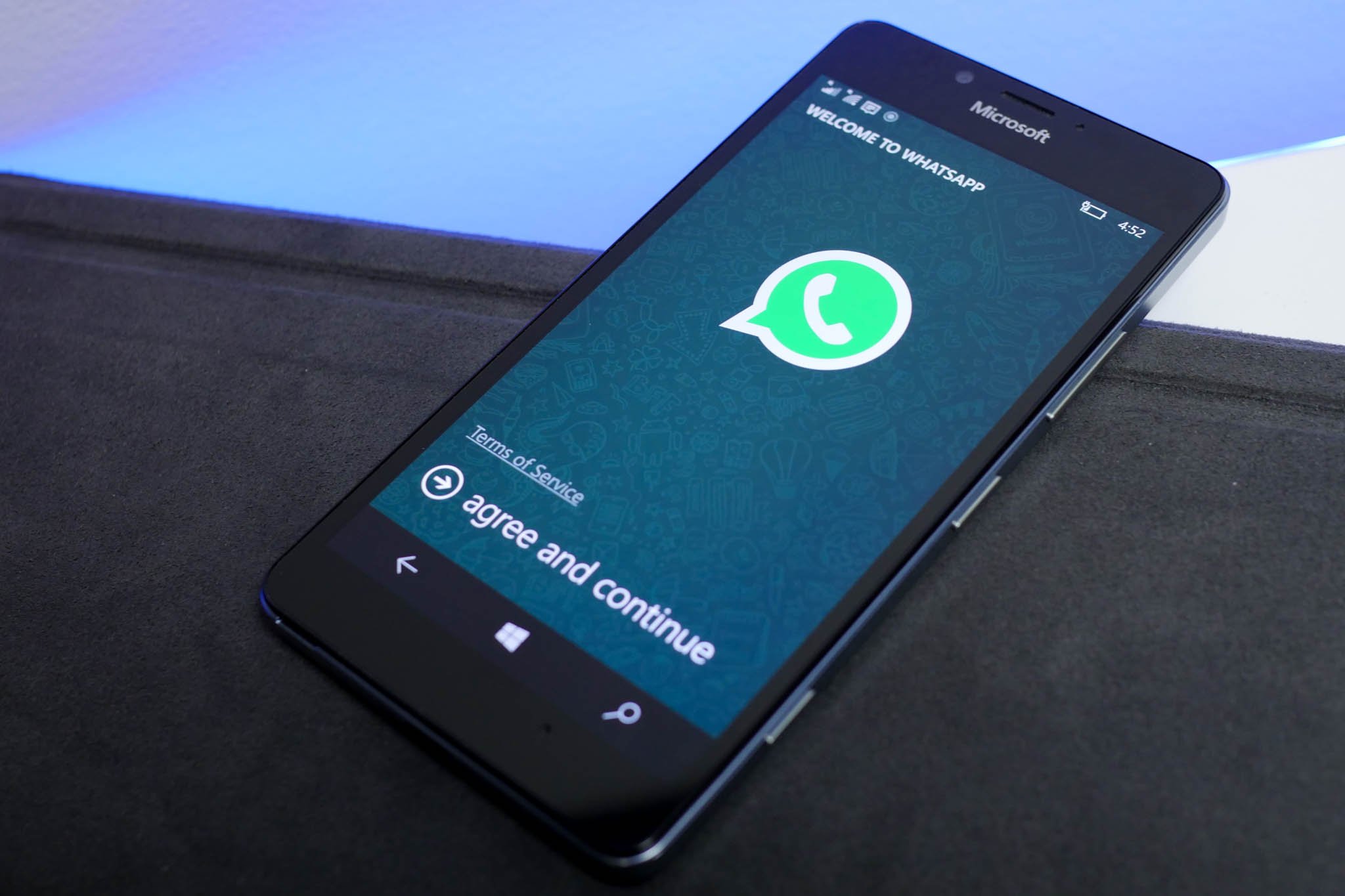
Facebook is finally taking full control of WhatsApp, with plans to merge the information you put into the app with its broader human tracking systems. WhatsApp will effectively become an extension of Instagram, Facebook, and Facebook Messenger, with the privacy-shy company free to merge all of your data into a single tracking profile for advertisers, and who knows what else.
The new WhatsApp policy comes into force in February, giving people a few weeks to switch to another platform if they don't fancy contributing to Zuckerberg's global tracking ambitions. Telegram is an open-source alternative with lots of great features, end-to-end encryption chat options, and a surprisingly good Microsoft Store app.
Set up Telegram
Convincing friends and family to shift over from tried-and-tested WhatsApp might not be as easy as simply installing the app. Still, with more of us becoming privacy-conscious in our increasingly digital world, it's at least worth considering. Here's how to easily switch from WhatsApp to Telegram.
- Download Telegram from the Microsoft Store, Android, iOS, or Mac OS store.
- Sign up using your telephone number. Depending on your platform, your interface might look slightly different from the below screenshot.
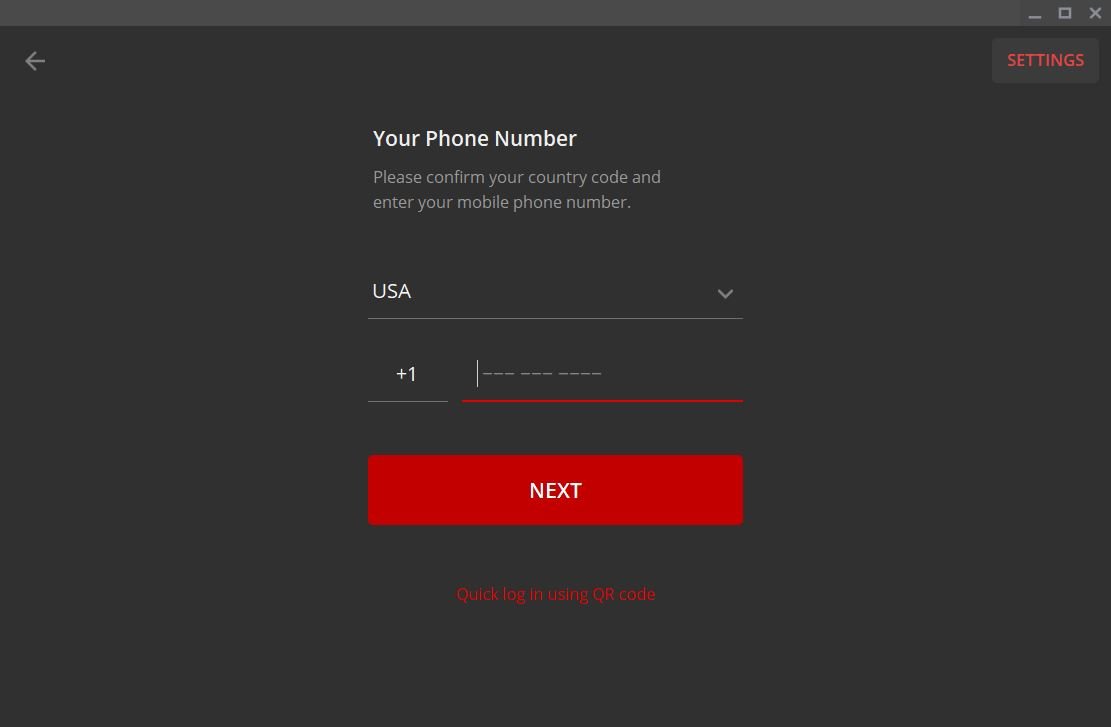
- You'll receive a code to verify ownership of your number. Enter it in.
- Swipe left or open the menu, then go to settings to set up your profile. You can add a profile picture, name, alter privacy settings, and much more.
- I strongly urge that you open Privacy and Security then set up Two-Step Verification for added security.
- If you're using Telegram on a phone, you can go to Contacts from the side menu to find everyone on your contact list that already has Telegram or invite them using a link.
Delete WhatsApp
If you want to fully leave the Zuckerberg life behind, you'll need to completely erase your WhatsApp account. Thanks to privacy laws, doing so is a relatively easy process.
- Open up WhatsApp.
- Go to Settings via the three dots menu at the top, then Account, then select Delete My Account.
- Enter your phone number, and once again select Delete My Account.
- Deleting WhatsApp removes your account, erases all your messaging history, deletes you from all WhatsApp Groups, and erases any messaging backups.
Facebook says that it may take up to 90 days for your information to be fully deleted from WhatsApp, and it may even still retain some of your data for "legal reasons," presumably as part of any on-going investigations.
In any case, these steps will help decentralize your digital footprint away from Zuckerberg's data harvesting empire.
All the latest news, reviews, and guides for Windows and Xbox diehards.

Jez Corden is the Executive Editor at Windows Central, focusing primarily on all things Xbox and gaming. Jez is known for breaking exclusive news and analysis as relates to the Microsoft ecosystem while being powered by tea. Follow on Twitter (X) and tune in to the XB2 Podcast, all about, you guessed it, Xbox!
