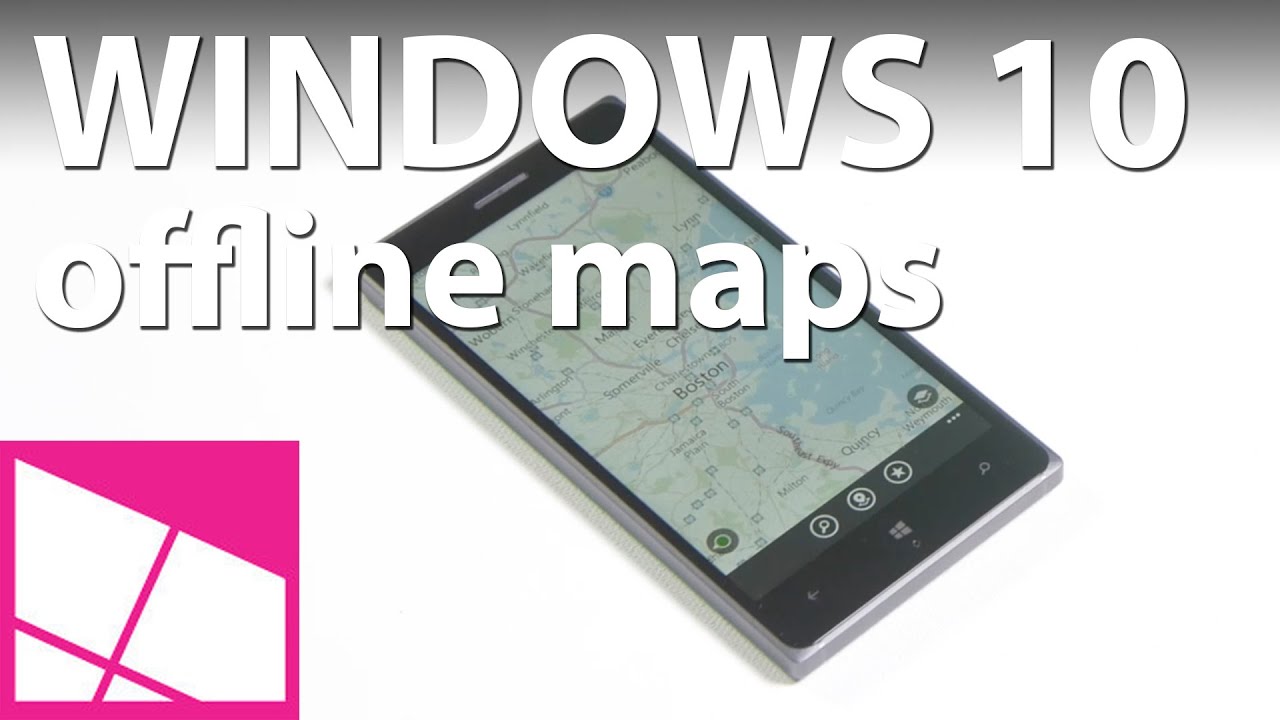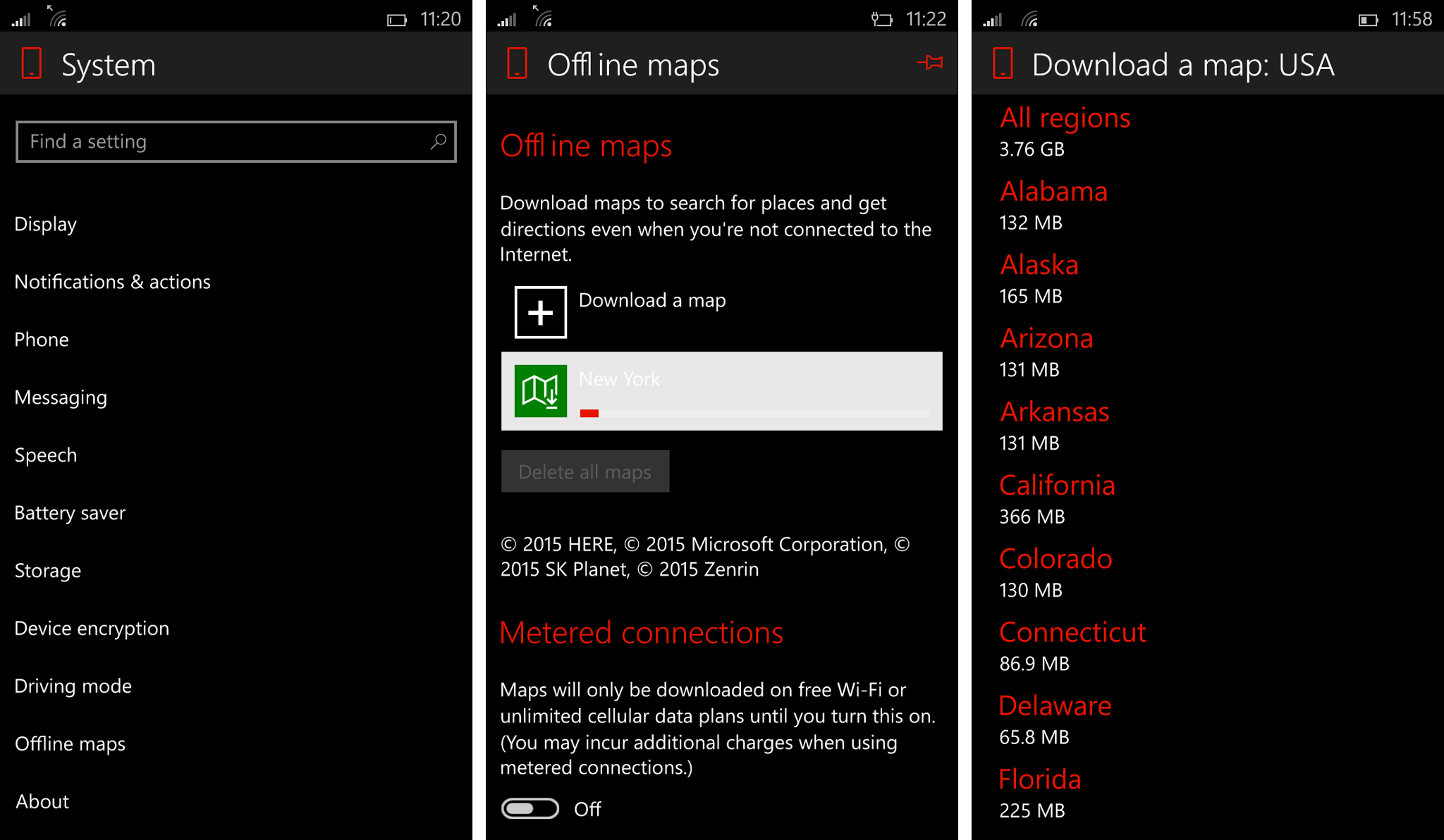How to download offline maps in Windows 10 Mobile
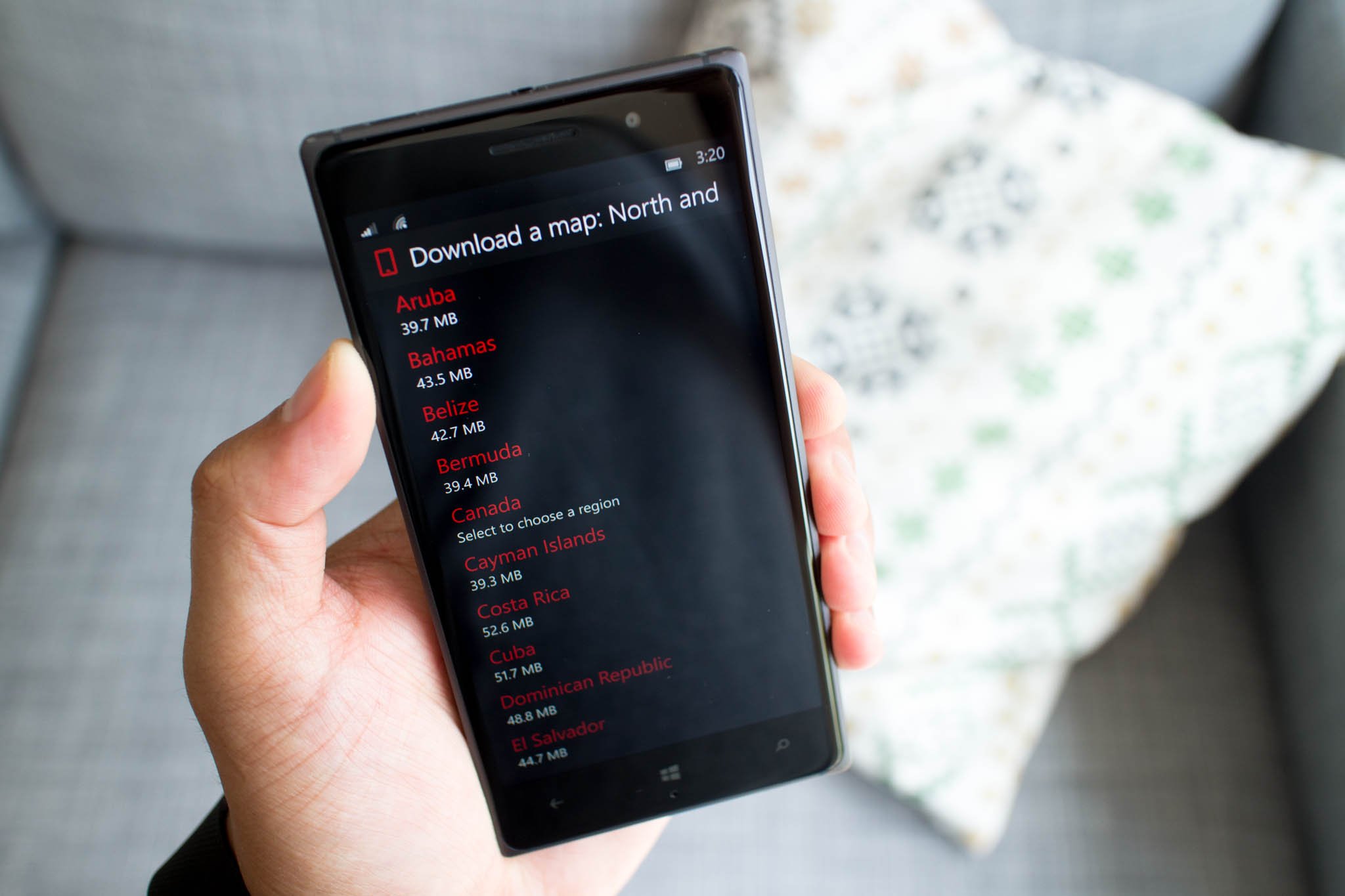
When visiting a new country, you might not always have internet connection right away. Fortunately, Windows 10 Mobile (and Windows Phone 8.1) lets you pre-download maps if you need directions even when you're offline. It's really simple. Watch our how-to video on a Lumia 830 running Windows 10 Mobile Insider Preview.
- Go to Settings and select System
- Tap Offline maps at the bottom
- Tap Download a map
- Select the map(s) you want to download
That's it! You don't need an internet connection to use Maps in the region(s) you've selected above. This can be very handy if you're traveling to a new place without a local SIM card or if you want to save money on data.
Offline maps can also get updates. You can check for map updates under the same section in the settings. Tap the check now button to manually update or toggle on the option to automatically update maps. The phone will automatically update maps only when your device is plugged in and you're not on a metered connection.
While Google is bringing full offline access to Google Maps later this year, you can already do it now on the Maps application for Windows 10 mobile and Windows Phone 8.1. Is this an important feature for you? Let us know in the comments!
All the latest news, reviews, and guides for Windows and Xbox diehards.