How to upgrade the wireless card in the Huawei MateBook D 14
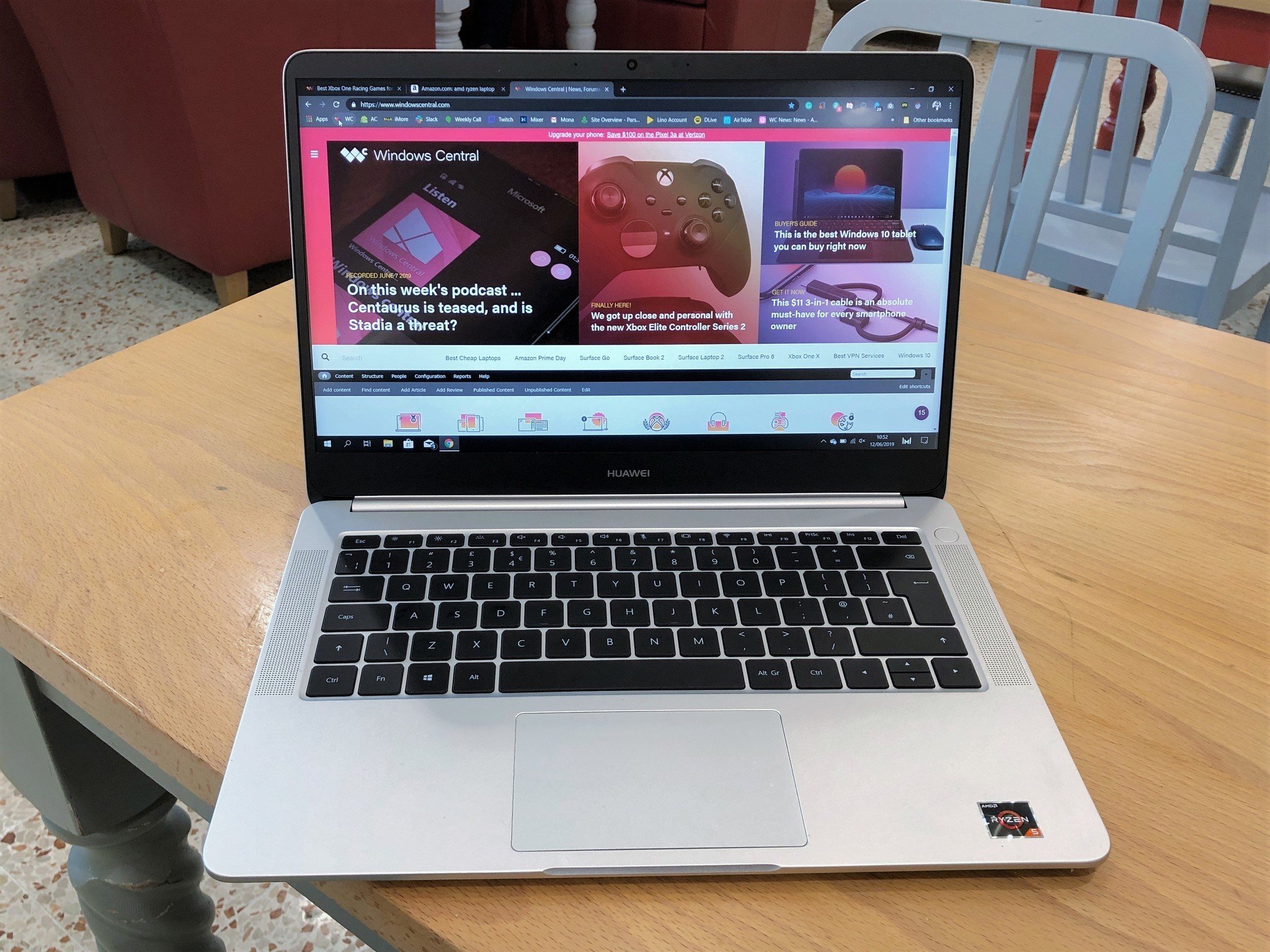
The Huawei MateBook D is an excellent laptop packing some very capable hardware. There aren't a ton of upgrades you can make to it, nor are there any you really need to make, but there are some areas you can squeeze out a little extra performance. One of these is by upgrading the wireless card, and in turn, the Bluetooth that's integrated with it.
Products used in this guide
- The Ryzen version: Huawei MateBook D ($597 at Amazon)
- Upgraded Wi-Fi: Intel 9260 wireless card ($19 at Amazon)
- The right tools: ORIA precision screwdriver kit ($16 at Amazon)
- Just in case: Cable Matters Ethernet adapter ($14 at Amazon)
How to upgrade the wireless card on the Huawei MateBook D 14
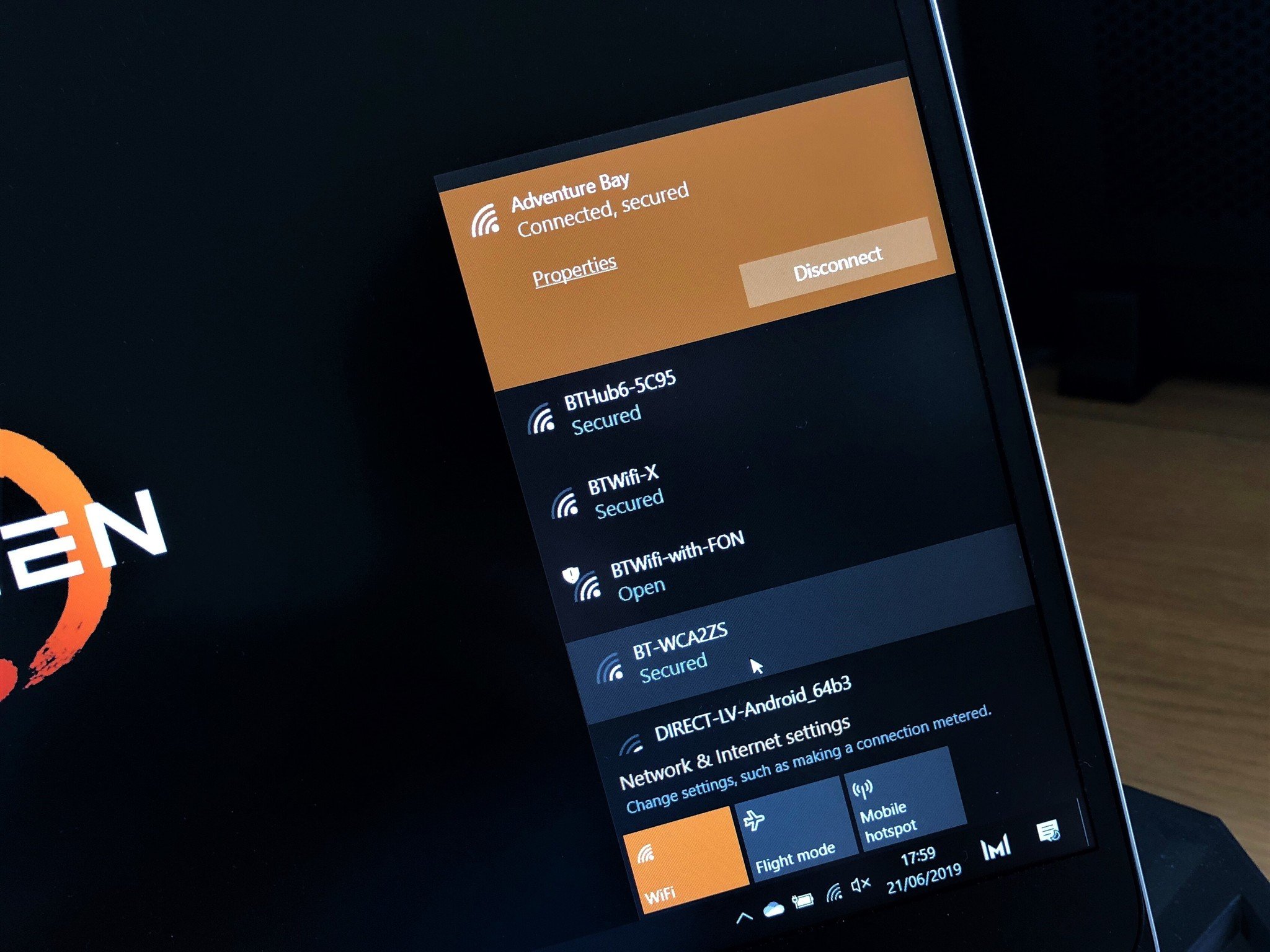
Even though this is an AMD Ryzen laptop, the stock wireless card is still made by Intel. It's a fairly decent Wi-Fi card, especially given the price of the laptop, but for the purposes of this guide we're upgrading to the Intel 9260.
There shouldn't be any issues with compatibility, but it's handy to have a USB Ethernet adapter handy just in case something does go wrong. You'll still be able to get online and make sure you can get the latest drivers.
Here's how to replace it.
- Shutdown your MateBook D.
- Flip it over.
- Grab a Torx T5 screwdriver and remove the nine visible screws from the bottom of the laptop.
- Using a credit card or plastic pry tool, pop the base off the laptop.
- Gently pull back the black tape to the right of the fan that is covering the top of the wireless card.
- Gently pull up on the antenna connections and remove them from the wireless card.
- Remove the single crosshead screw securing the wireless card.
- As the card pops up, pull it straight back out of the m.2 socket.
- Insert the new card into the socket at an angle, and push gently until it locks in place.
- Reuse the screw from step 7 to secure the new card.
- Reattach the antenna connections by gently pushing down.
- Pop the bottom cover back on and reinsert the nine screws you removed in step 3.
- Power the laptop back on.
Now, make sure you've got the latest drivers for the new card by visiting the Intel support page and you're all set.
Easily upgrade your wireless connections
If you want to get the most you possibly can from your wireless connections on the MateBook D, the Intel 9560 wireless card is a solid choice. It doesn't cost much, either.
The upgrade isn't difficult, and even if this is your first time opening up a laptop, it's not a lengthy or complicated process. So long as you have the right screwdriver and a spare hour, it's one of the simplest upgrades you can make.
All the latest news, reviews, and guides for Windows and Xbox diehards.
Other items we used
The wireless card is the focus of the upgrade, but here's what else we used through the course of this guide.

Huawei MateBook D 14 ($597 at Amazon)
The MateBook D stuffs an AMD Ryzen 5 2500U with Vega 8 graphics inside a sleek metal chassis, adds a nice display and keyboard, solid battery life and an amazing price tag.

Cable Matters Ethernet adapter ($14 at Amazon)
Handy to have in case of emergencies, but also because sometimes Ethernet is the best way to get online.

ORIA precision screwdriver kit ($16 at Amazon)
Never worry about having the right screwdriver for the right job. This precision kit contains everything you'll need to tinker with your PC or laptop.

Richard Devine is a Managing Editor at Windows Central with over a decade of experience. A former Project Manager and long-term tech addict, he joined Mobile Nations in 2011 and has been found on Android Central and iMore as well as Windows Central. Currently, you'll find him steering the site's coverage of all manner of PC hardware and reviews. Find him on Mastodon at mstdn.social/@richdevine


