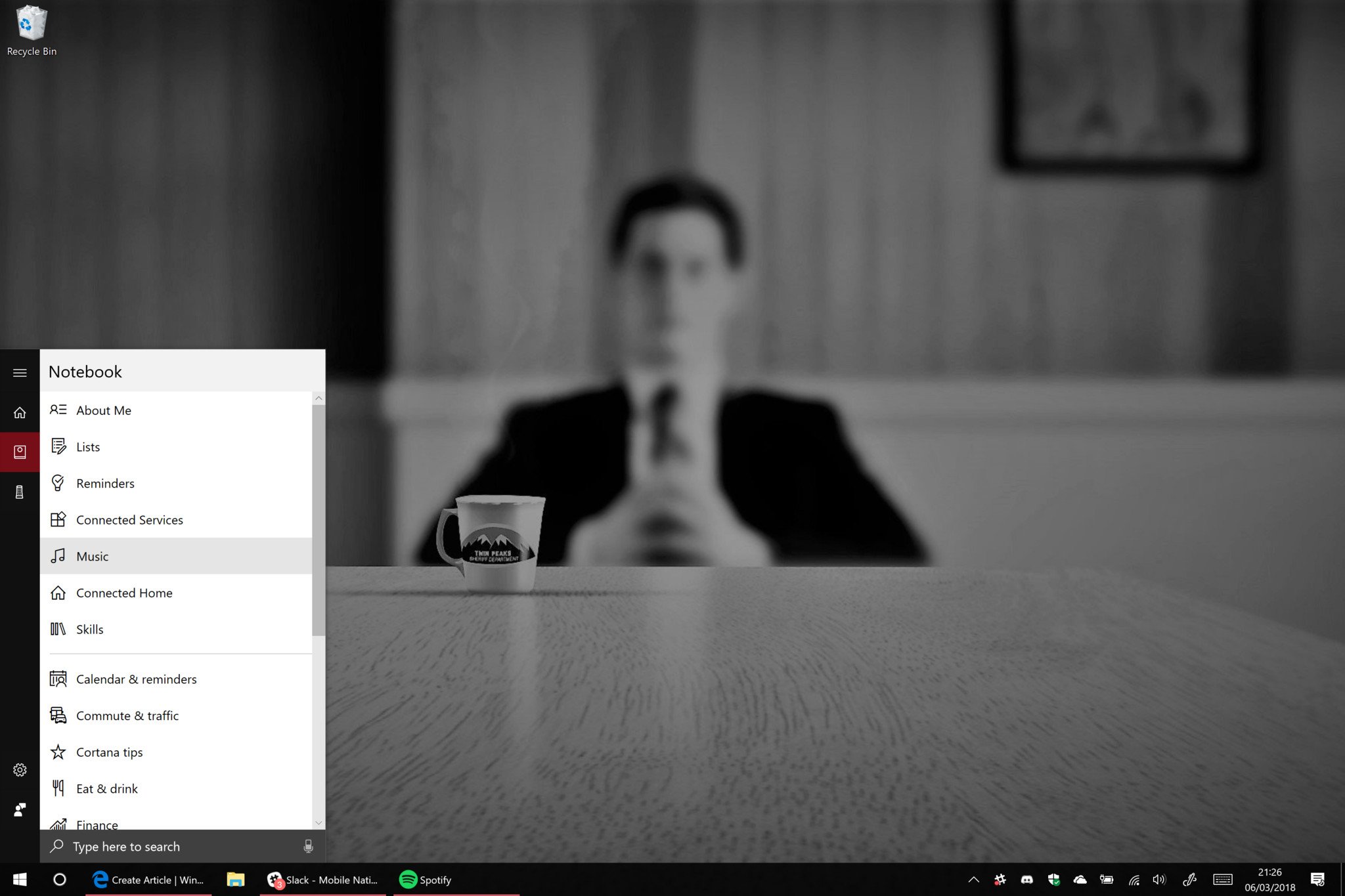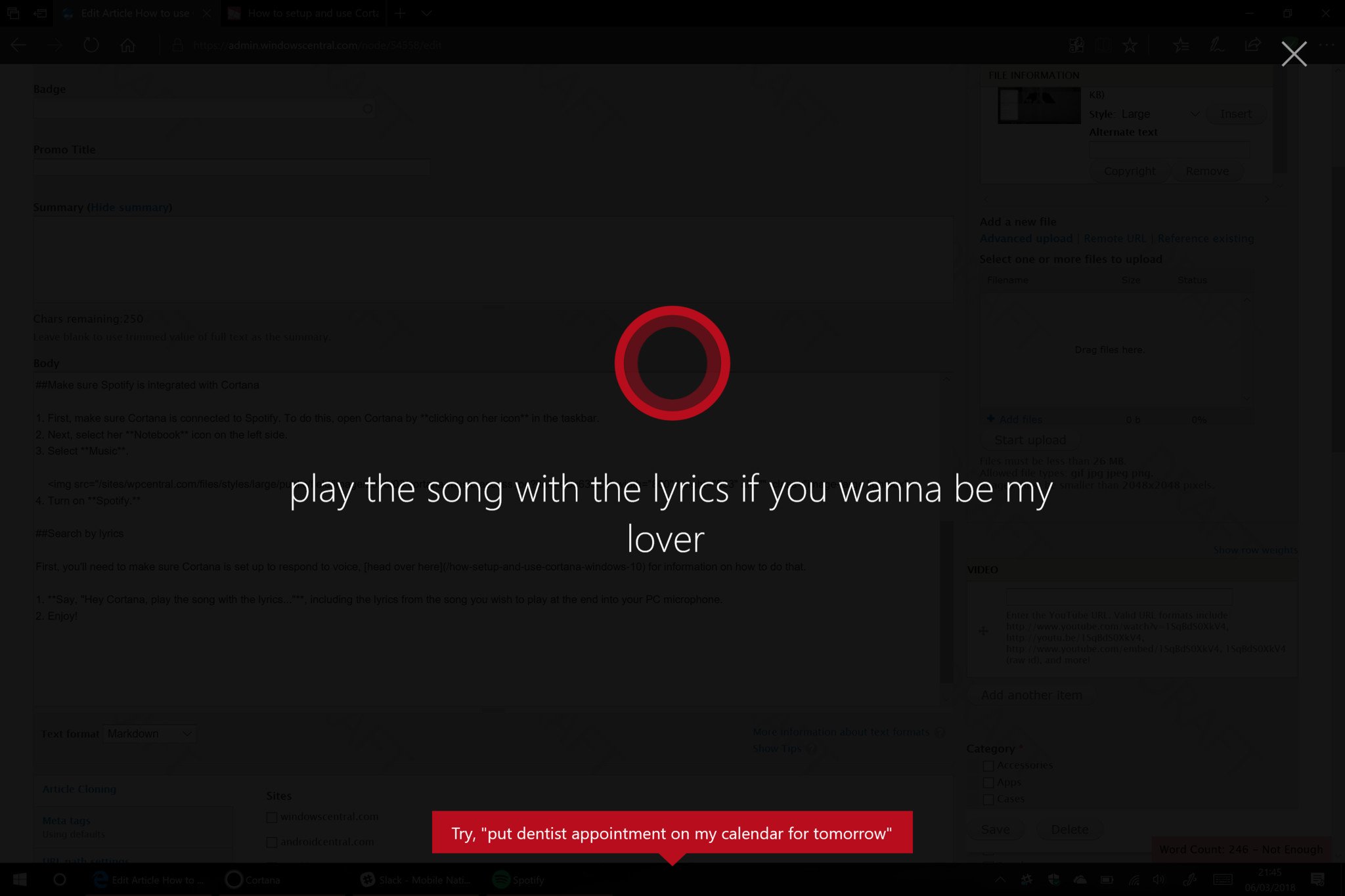How to use Cortana to search for Spotify songs by their lyrics
On Windows 10, you can now use Cortana to search and play songs on Spotify without knowing the name of the music, as long as you know the lyrics.
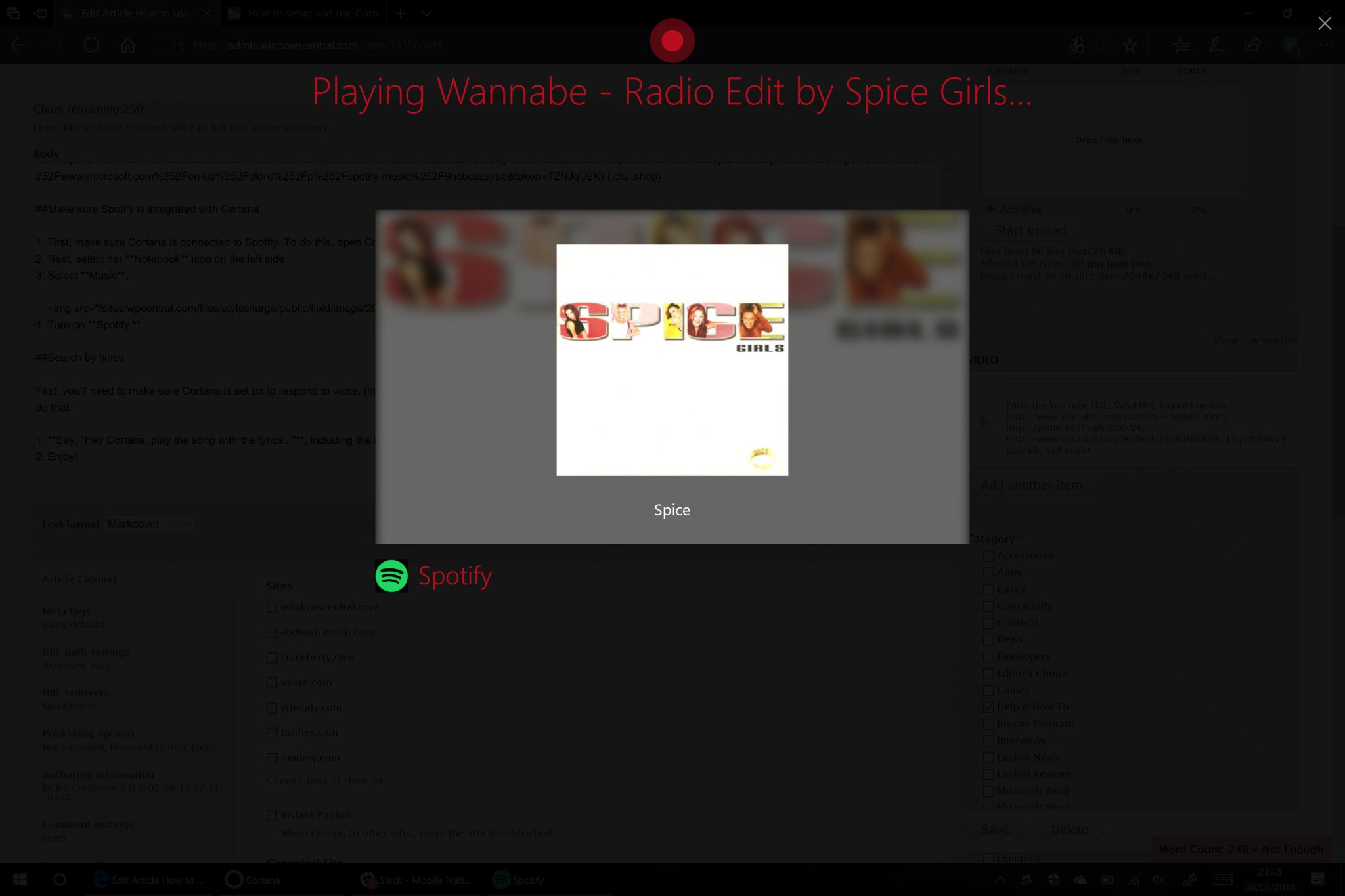
Cortana used to be able to listen for music and tell you the name of it, thanks to integration with Groove Music. As Groove died, though, so too did her ability to listen to music. However, she recently picked up integration with Spotify on Windows PC, and new features are coming in thick and fast.
One of the more interesting abilities Cortana has on Spotify is the ability to find music by its lyrical content. Here's how to do that.
Note: These features (of course) only work if Cortana's language is set to US at the moment.
How to use Cortana on Windows 10
Download Spotify on the Microsoft Store
Make sure Spotify is integrated with Cortana
- First, make sure Cortana is connected to Spotify. To do this, open Cortana by clicking on her icon in the taskbar.
- Next, select her Notebook icon on the left side.
- Select Music.
- Turn on Spotify.
Search by lyrics
First, you'll need to make sure Cortana is set up to respond to voice, head over here for information on how to do that.
- Say, "Hey Cortana, play the song with the lyrics...", including the lyrics from the song you wish to play at the end into your PC microphone.
- Enjoy!
Spotify isn't as cool as Groove Music, but it's a good alternative for a Grooveless world. These features are helping Cortana slowly catch up to Amazon's Alexa, which has been able to perform Spotify interactions for quite a while at this point.
All the latest news, reviews, and guides for Windows and Xbox diehards.
Spotify is an all-you-can-eat music service, and industry leader, serving up millions upon millions of songs for streaming. You can grab it for around $10.99 per month, or free with ads. You can nab 3 months from Amazon for $30.

Jez Corden is the Executive Editor at Windows Central, focusing primarily on all things Xbox and gaming. Jez is known for breaking exclusive news and analysis as relates to the Microsoft ecosystem while being powered by tea. Follow on Twitter (X) and tune in to the XB2 Podcast, all about, you guessed it, Xbox!