How to use the new Dynamic Lock in Windows 10 Creators Update
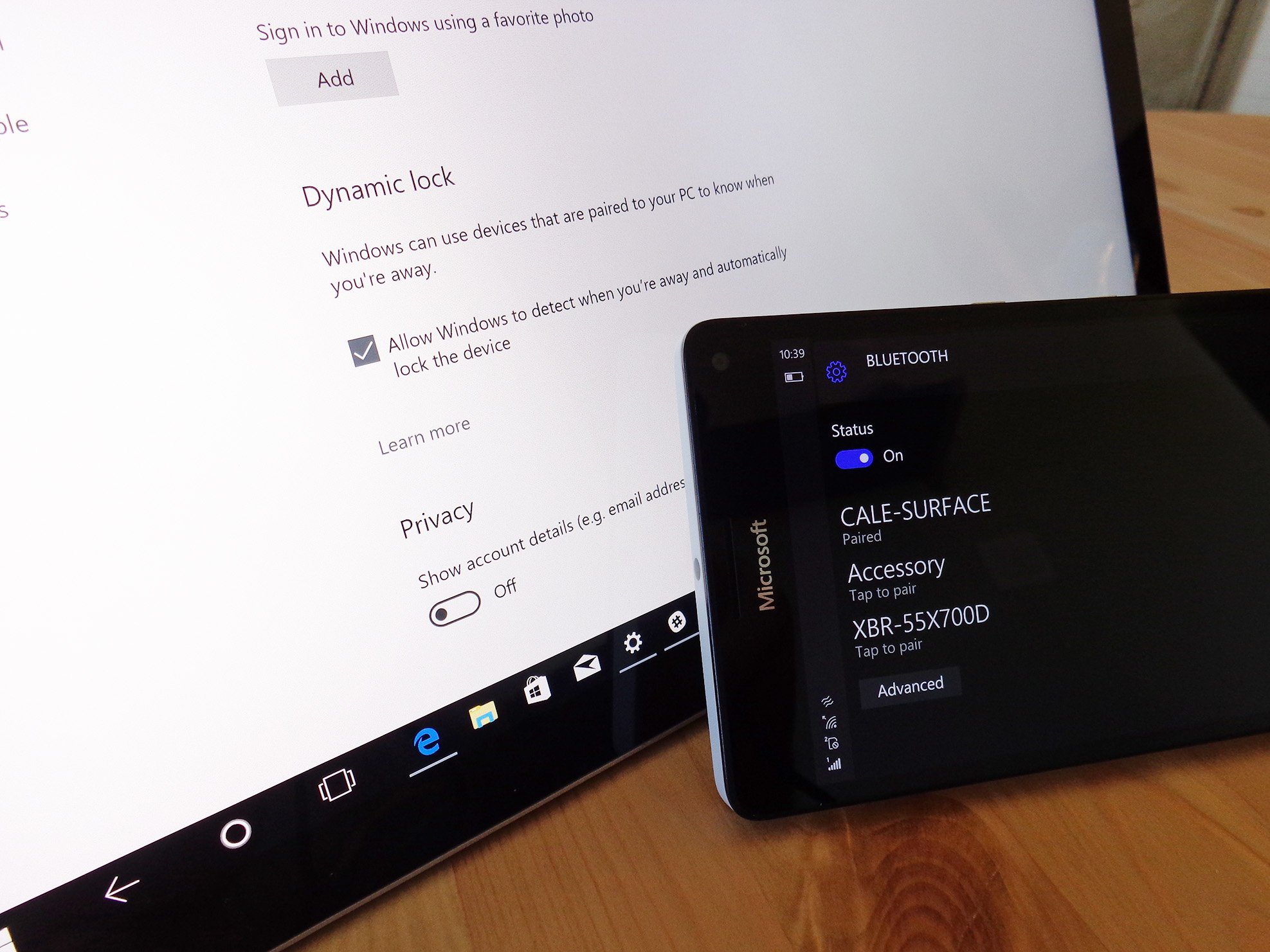
Another ease-of-use addition available in the Windows 10 Creators Update is Dynamic Lock, which uses a Bluetooth connection between your phone and your PC to automatically lock your PC when you (and your phone) move out of range.
Your PC will stay unlocked for 30 seconds after it senses you've left the Bluetooth range. It doesn't unlock your PC; if you go out of range and Dynamic Lock shuts things down, you have to sign in with your password, PIN, or Windows Hello.
Despite its shortcomings, Dynamic Lock can be useful for people who uses their devices in public or for anyone who likes to lock their device every time they leave the desk. This feature works with any Bluetooth-enabled phone. Let's take a look at how to set everything up so you can add an extra layer of security to your PC.
How to pair your phone with your PC
First, you need to change some settings on your phone. As stated, Dynamic Lock can work with any Bluetooth-enabled phone, but here we lay out the steps using a Windows phone.
1. Swipe down from the top of the screen.
2. Tap All settings.
3. Tap Devices.
4. Tap Bluetooth.
5. Tap the switch below Status so that it turns on.
Second, you need to set up your PC and pair your phone.
1. Right-click the Start button.
2. Click Settings.
3. Click Devices.
4. Click Bluetooth & other devices.
5. Click the switch below Bluetooth so that it turns on.
6. Click Add Bluetooth or other device.
7. Click Bluetooth. (Your PC will search for your phone.)
8. Click your phone.
9. Click Connect, as long as the PINs match on both devices.
10. Click Done.
How to turn on Dynamic Lock
Now that your phone and PC are paired, you can enable Dynamic Lock.
1. Right-click the Start button.
2. Click Settings.
3. Click Accounts.
4. Click Sign-in options.
5. Click the checkbox in the Dynamic Lock section so that a checkmark appears. (You might have to scroll down to find it.)
That's all there is to it. When you and your phone leave the range of Bluetooth, your PC will lock within 30 seconds. Keep in mind that if someone intercepts your laptop and begins using it before the 30 seconds elapses, the lock won't take effect.
All the latest news, reviews, and guides for Windows and Xbox diehards.
The delay is a way to prevent your laptop from locking up when the spottiness of Bluetooth causes a random drop, but it's also a bit of a security risk. However, as long as you don't rely solely on Dynamic Lock to keep your laptop safe, it is a handy way to add an extra layer of security.

Cale Hunt brings to Windows Central more than nine years of experience writing about laptops, PCs, accessories, games, and beyond. If it runs Windows or in some way complements the hardware, there’s a good chance he knows about it, has written about it, or is already busy testing it.
