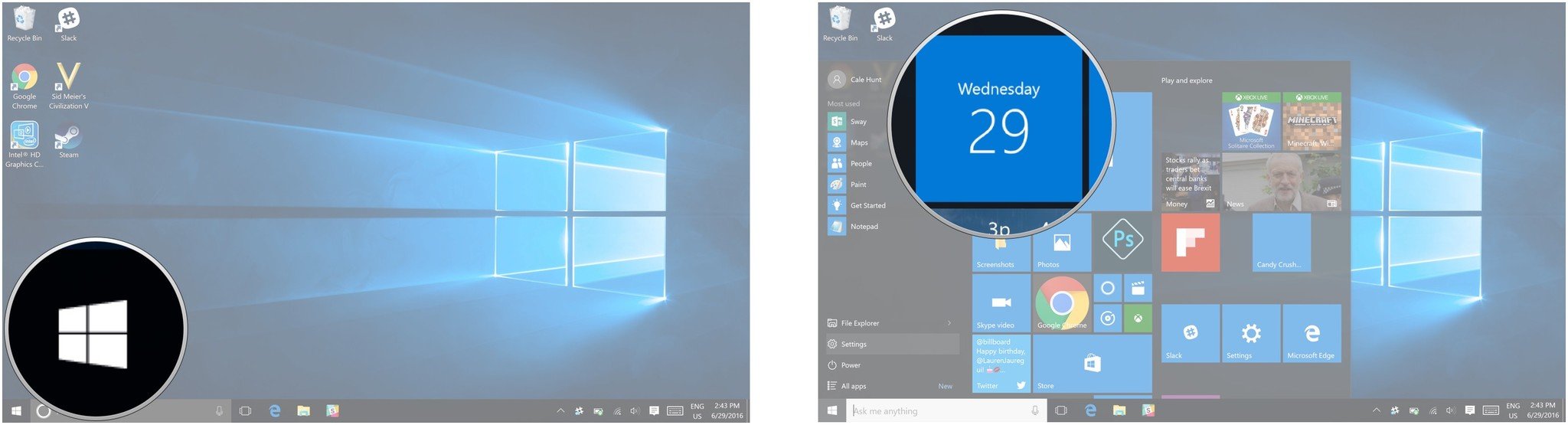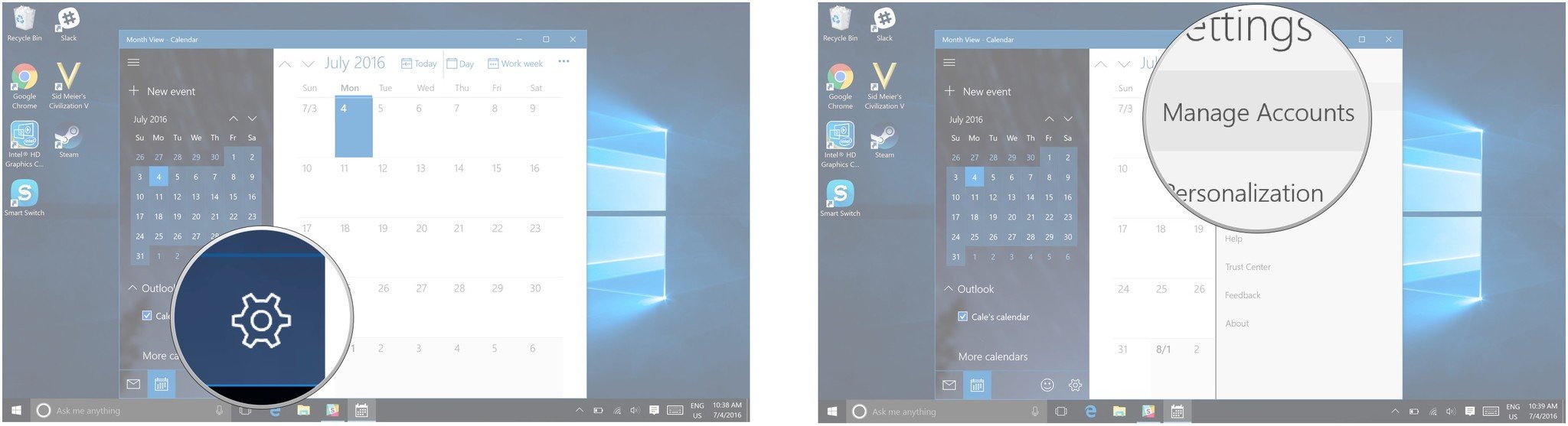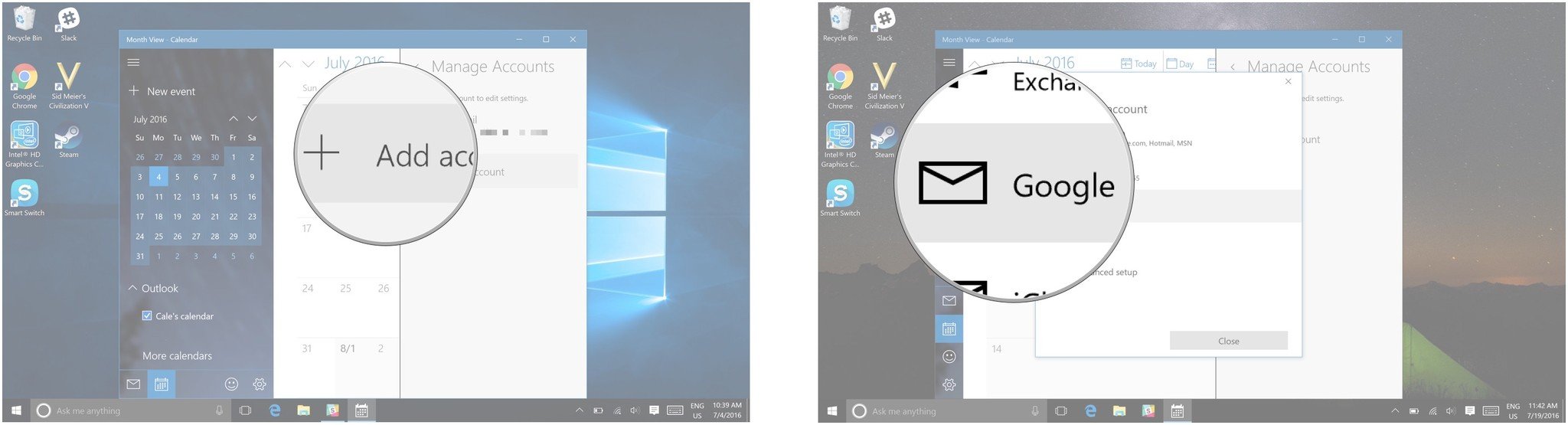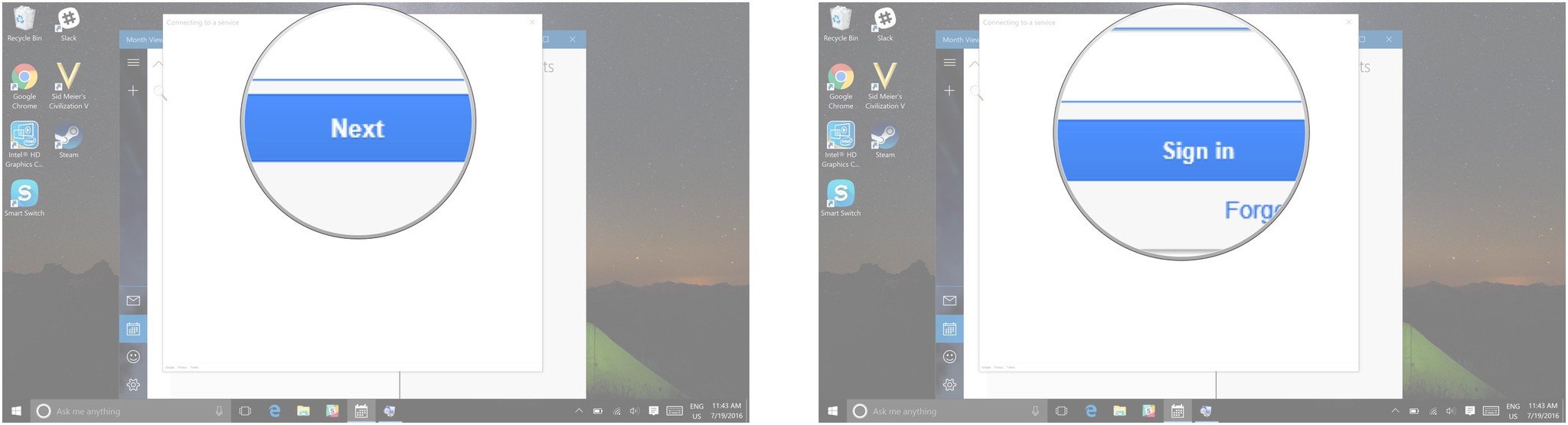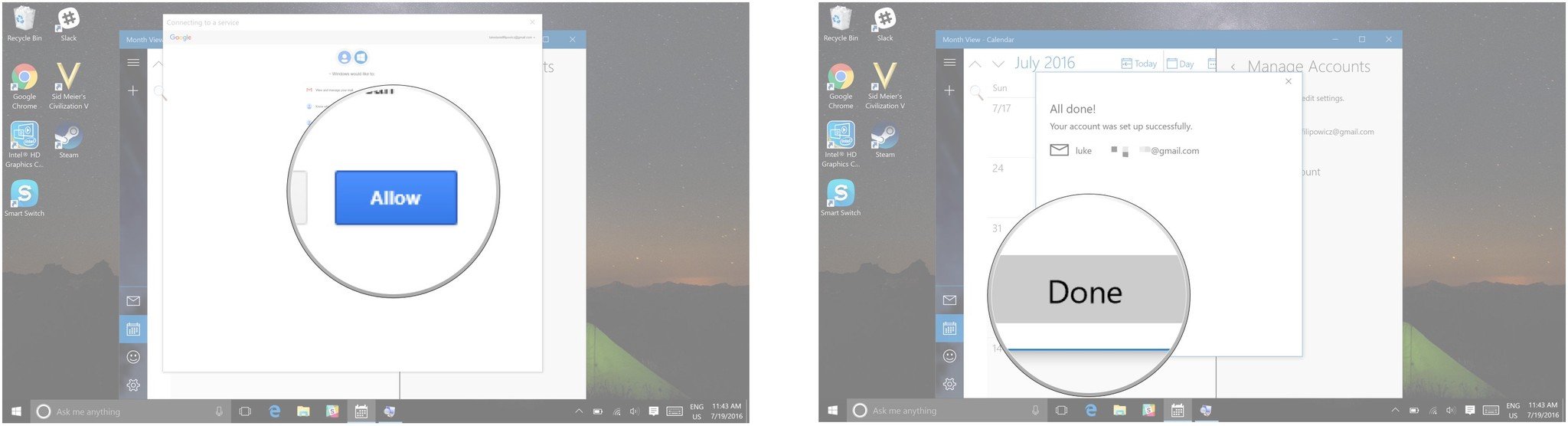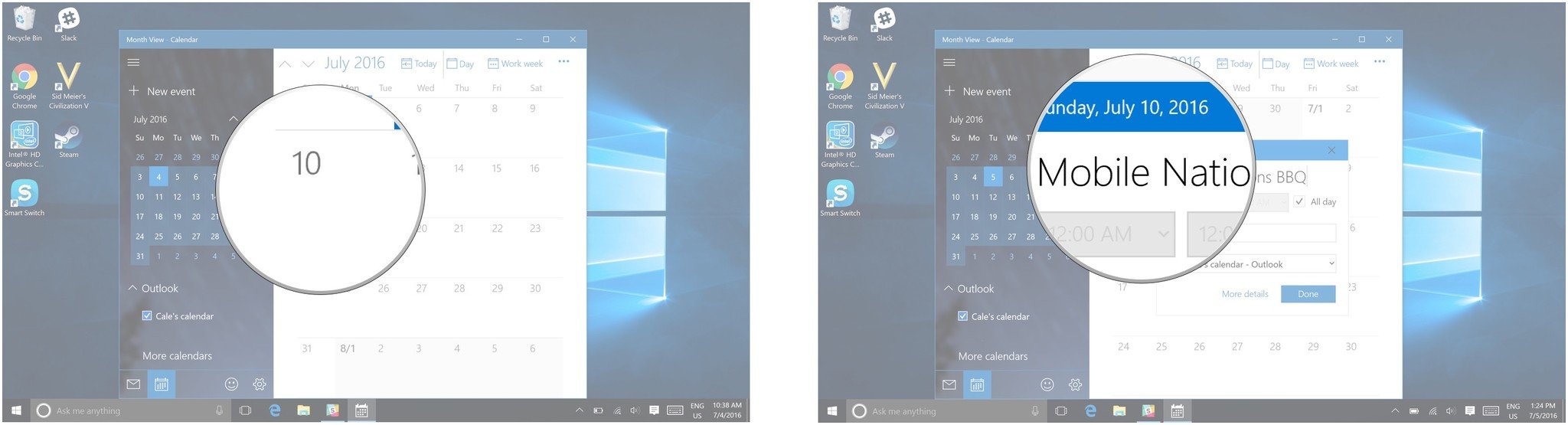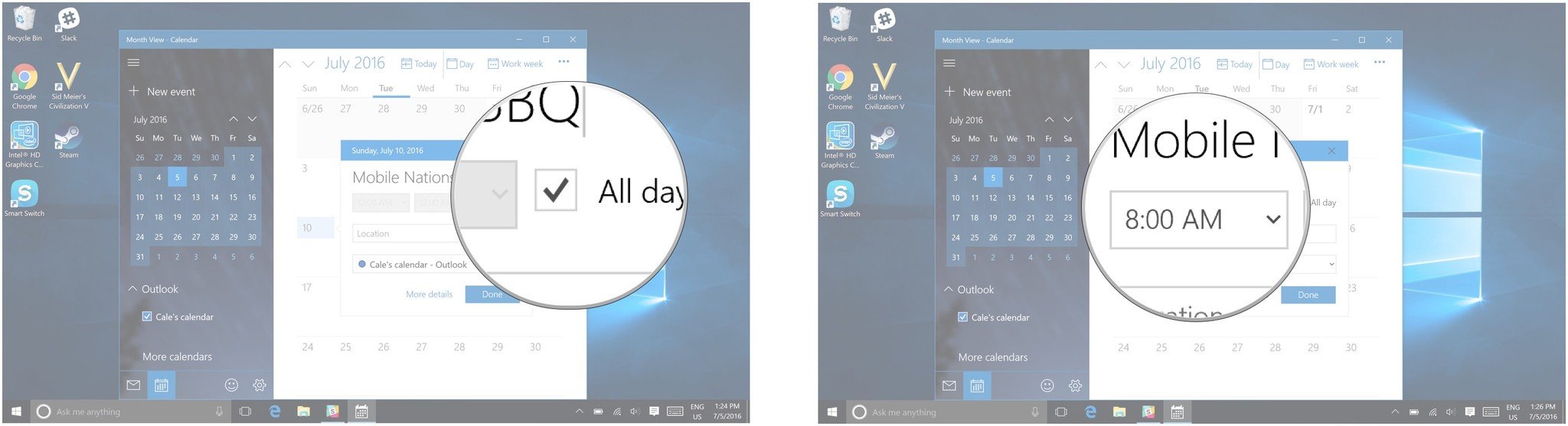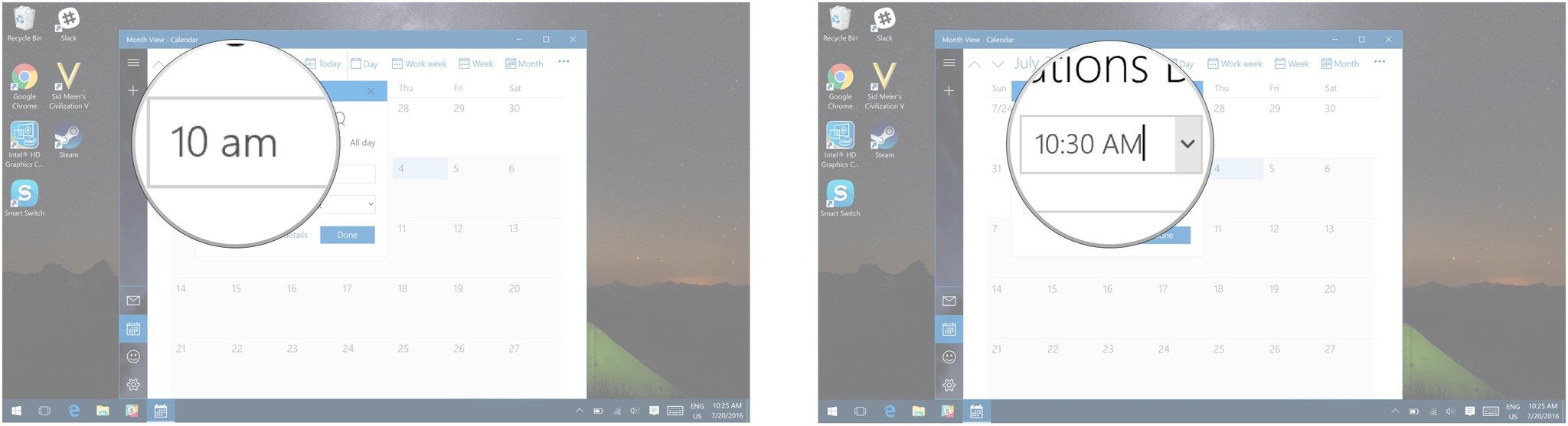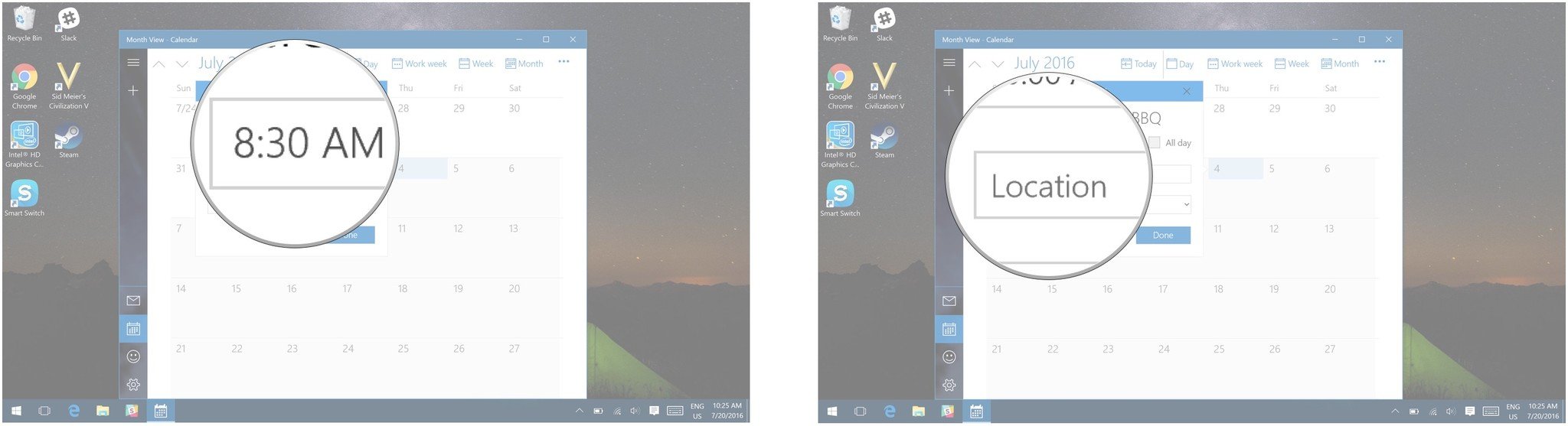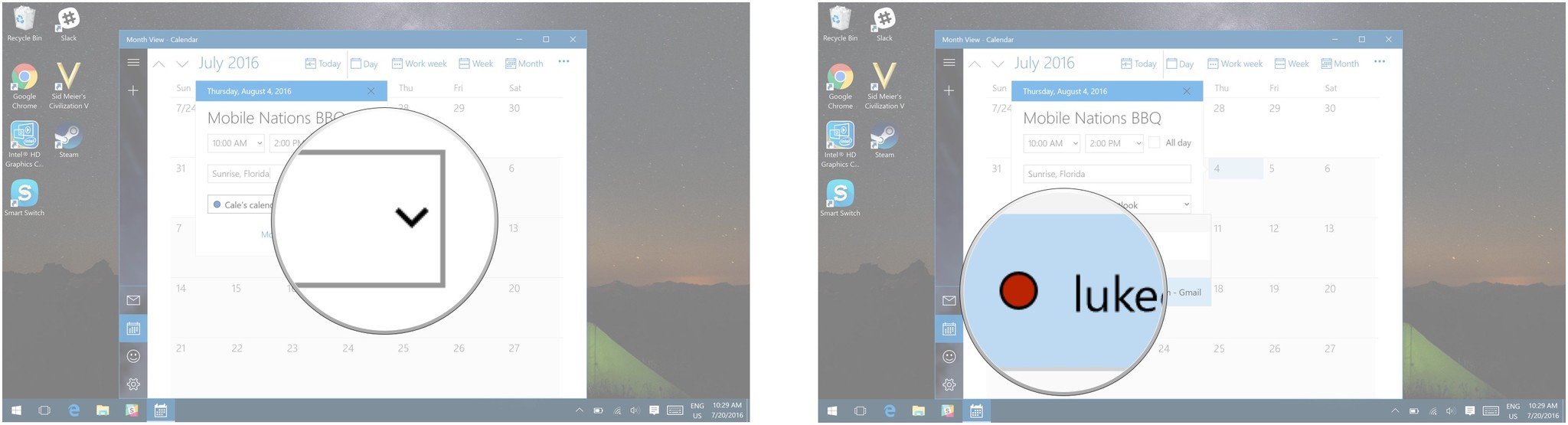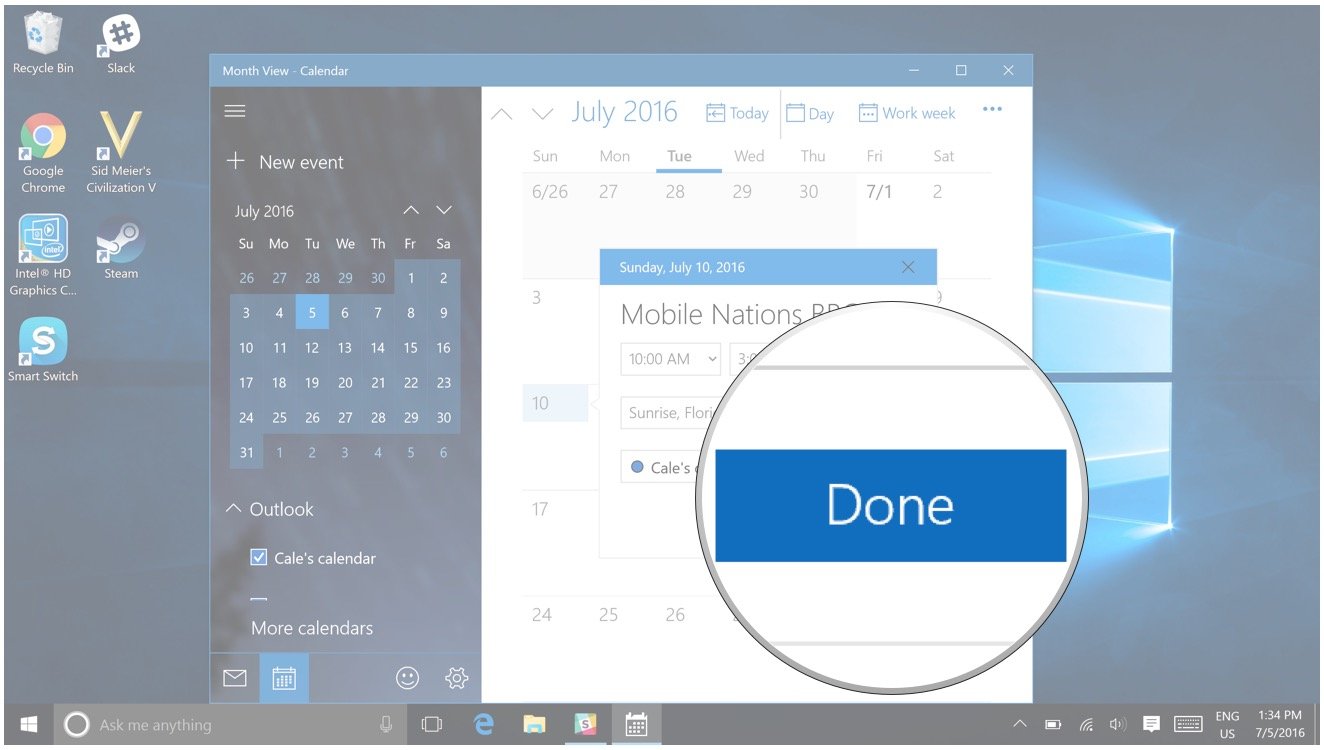How to use Google Calendar on Windows 10 PC
How Tos
By
Luke Filipowicz
published
How do I use Google Calendar on Windows 10?

Add us as a preferred source on Google
Windows 10 has its own calendar app, which makes it easy for you to track all your appointments, events, and vacations right on your PC. However, if you're thinking, "I already have a Google calendar for that," the good news is you can important your Google Calendar into the Calendar app on Windows 10.
- How to import your Google Calendar into the Calendar app on Windows 10 PC
- How to create an event on your Google Calendar in the Calendar app on Windows 10 PC
How to import your Google Calendar into the Calendar app on Windows 10 PC
By default, your Calendar app should be located in your Start menu. If you have removed it from the Start menu, it's readily available through the File Explorer.
- Click on the Start menu button. It's the Windows icon in the bottom left corner of your screen.
- Click on the Calendar app.
- Click on the Settings button. It looks like a gear.
- Click on Manage Accounts.
- Click on Add account.
- Click on Google.
- Enter your email address.
- Click Next
- Enter your password.
- Click Sign in.
- Click Allow.
- Click on Done.
How to create an event on your Google Calendar in the Calendar app on Windows 10
- Click on the Start menu button. It's the Windows icon in the bottom left corner of your screen.
- Click on the Calendar app.
- Click on the date you want.
- Enter the event name.
- Click on the check box beside All day. (Don't do this if you want the event to last all day in your Calendar.)
- Click on the start time.
- Enter your desired start time.
- Click on the end time.
- Enter your desired end time.
- Click on location. If you don't want to add a location, skip to step 12.
- Enter your desired location.
- Click on the dropdown menu beside the calendar.
- Click on the Google calendar in which you wish to have the event placed. (This should be represented by your gmail address.)
- Click on the Done button.
Get the Windows Central Newsletter
All the latest news, reviews, and guides for Windows and Xbox diehards.

Former Contributor
Luke is a Former Contributor for Windows Central.
LATEST ARTICLES