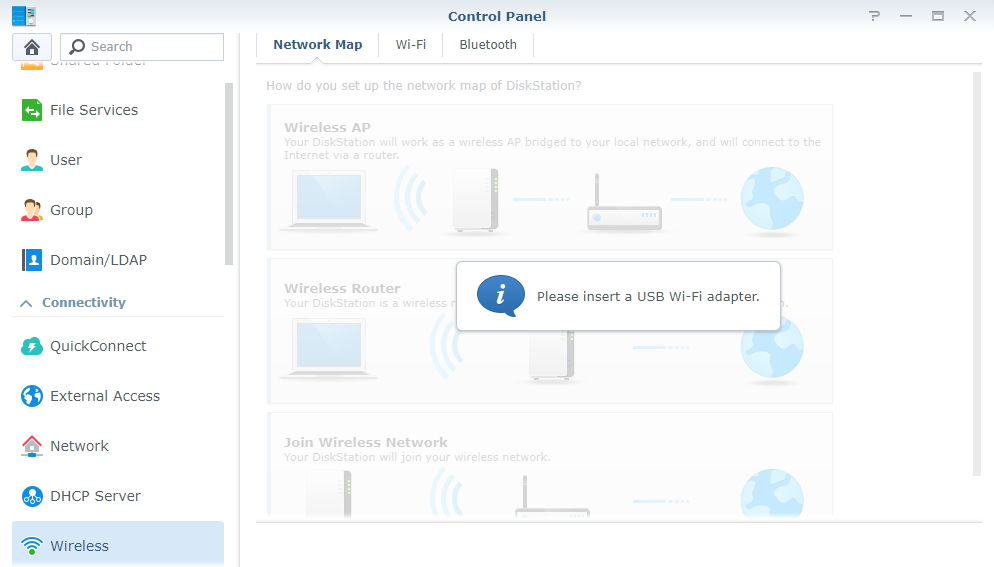How to use a Wi-Fi dongle to connect Synology DS218+ NAS wirelessly

Can't get a LAN cable from your router to your NAS? No problem. Synology has made it so you can use a Wi-Fi dongle on your DS218+. Here's how you can quickly hook up a dongle to the NAS and connect to your wireless network within the DSM OS.
Important: Synology has since removed the option for Wi-Fi networking in DSM. We're looking into this, but for now you may want to pass on picking up an adapter until we're able to get them working once again with the NAS.
Products Used In This Guide
- Amazon: Synology DS218+ ($298)
- Amazon: TP-Link TL-WN722N ($15)
How to connect your NAS to Wi-Fi
- Firstly, check your dongle is supported.
- Plug your Wi-Fi dongle into an available USB port. Synology recommends you use a USB 2.0 port.
- If using a supported dongle, head to Control Panel > Wireless > Network Map Configuration.
- Choose Join Wireless Network.
- Follow the on-screen wizard, filling in your LAN password.
You should now be connected to your wireless network. With certain dongles, it's even possible to configure the Synology DS218+ into an access point and have other devices connect to it directly.
Our top equipment picks
The DS218+ from Synology is a capable NAS that can do many things and one cool feature is the ability to connect to a wireless network. When you have your NAS placed in the home or office that happens to be out of reach for cables, it's good to have a backup plan where all you need is a compatible Wi-Fi dongle.
All the latest news, reviews, and guides for Windows and Xbox diehards.

Rich Edmonds was formerly a Senior Editor of PC hardware at Windows Central, covering everything related to PC components and NAS. He's been involved in technology for more than a decade and knows a thing or two about the magic inside a PC chassis. You can follow him on Twitter at @RichEdmonds.