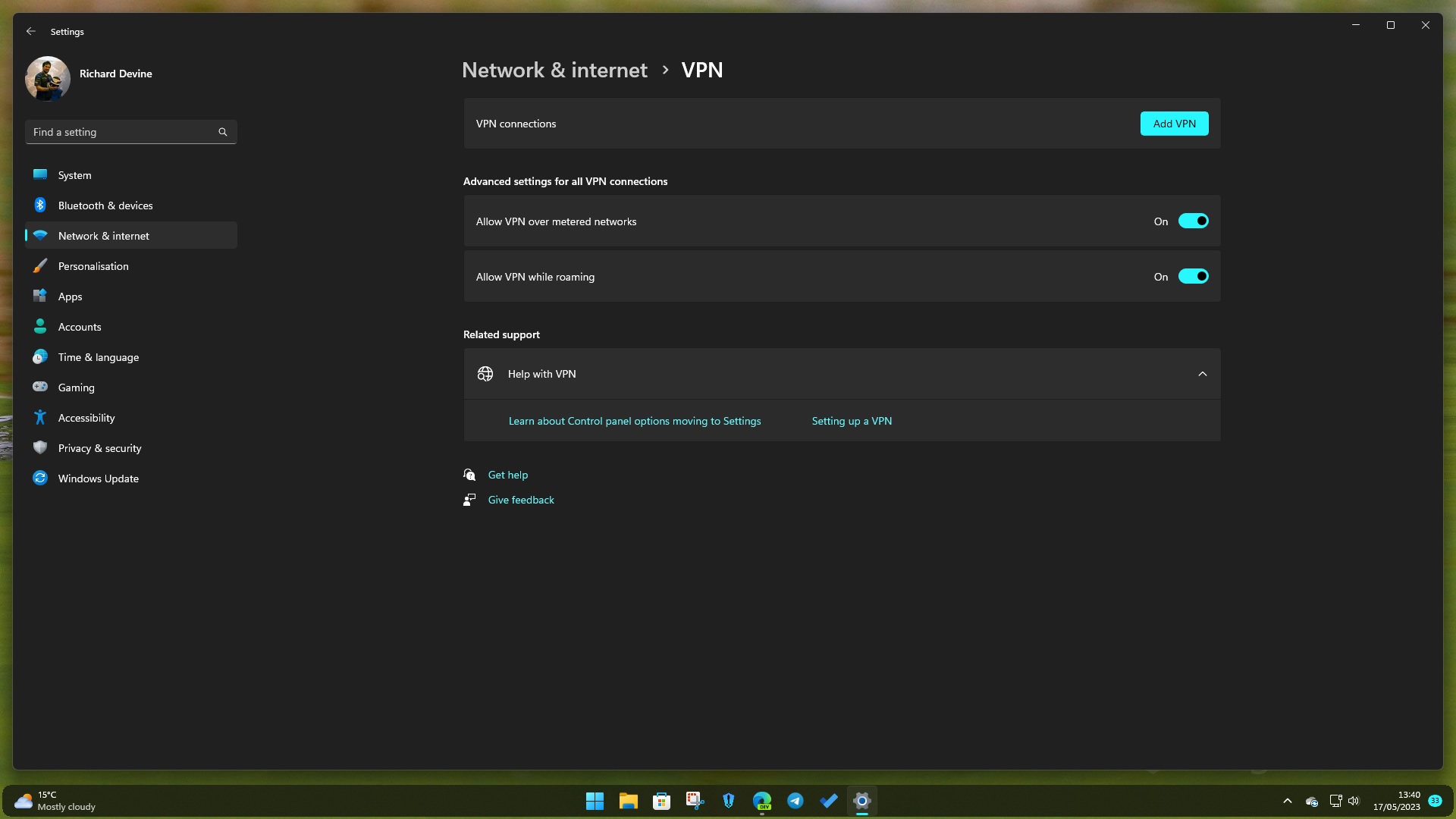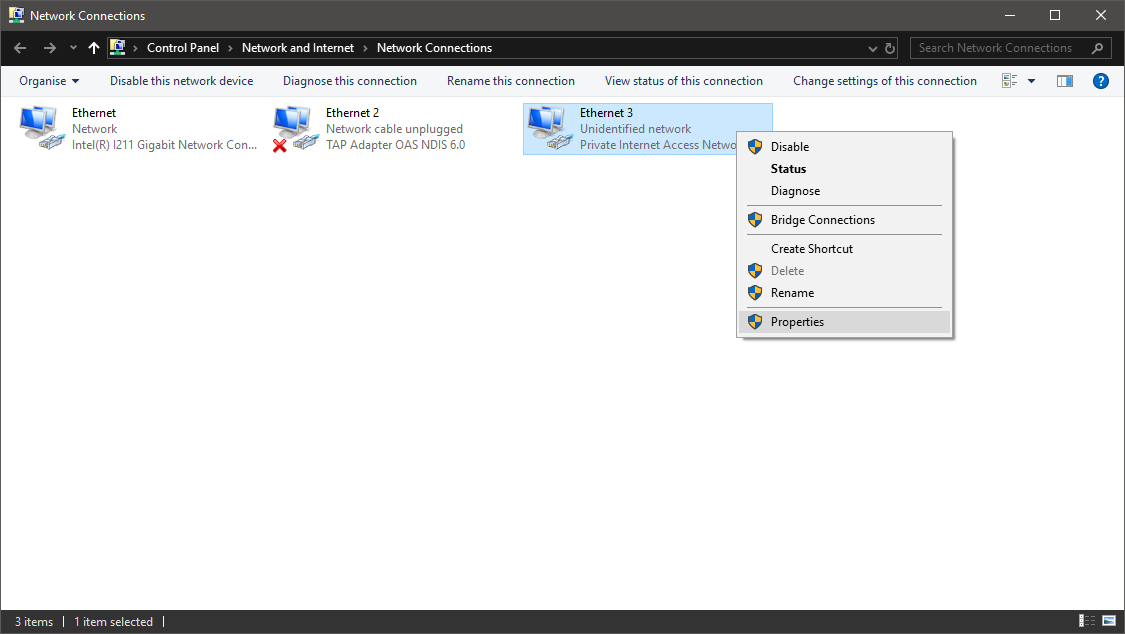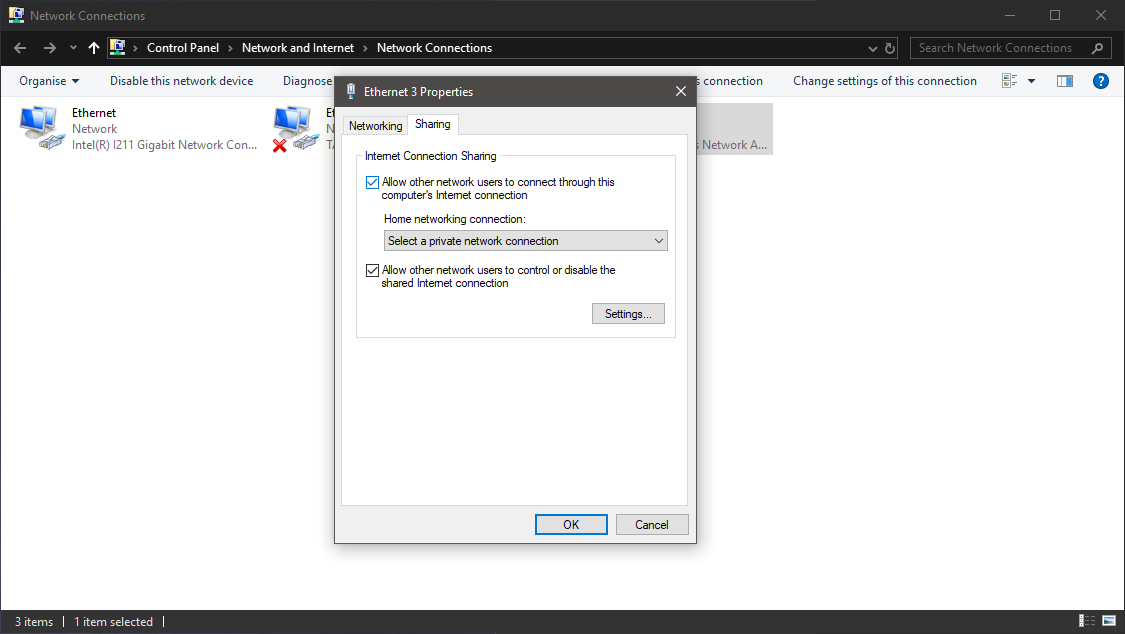How to use a VPN on Xbox One, Xbox Series X|S
Looking to use a VPN with your console? Here's what you need to know.

Virtual private networks (VPNs) are quickly becoming an essential companion for avid internet users, primed for navigating the online world. They can increase security, bypass regional content restrictions, and in some cases, even improve network performance.
However, without native VPN support on Xbox One and Xbox Series X/S, overcoming these challenges can be daunting. Here's how to start using a VPN on your Xbox console with fast and simple steps, using one of our picks for the best Xbox VPN options.
Before we begin
Before we begin it's important to note that using this method to apply a VPN to your Xbox won't work with Wireguard's protocol.
As such, whichever your VPN of choice needs to take this into consideration. In most cases it's best to select OpenVPN (UDP) as the preferred connection method for your VPN.
How to set up and use a VPN on Xbox
Without native VPN support or formal VPN apps on Xbox, using them on the console isn't exactly easy. To establish a connection without affecting the full network, we recommend using a VPN-enabled Windows PC to share the benefits over an Ethernet cable.
It means you'll have to use a Windows PC with a spare Ethernet port, mandatory for sharing while maintaining a stable internet connection. VPN newcomers will first need to set up a VPN service via a service's respective app or manually in Windows. We recommend subscribing to ExpressVPN, due to its strong collection of features and privacy-focused policies.
With a Windows PC geared for VPN use, you need to share your connection with your Xbox console. After linking your PC and Xbox over an Ethernet cable, follow the below steps to share your existing PC VPN.
- Connect an Ethernet cable between your Xbox and VPN-ready PC.
- Open the Control Panel.
- Click Network & Internet.
- Click Network & Sharing Center.
- Click Change adapter options.
- Right-click on your VPN icon. In our example we're using Private Internet Access VPN.
- Click Properties.
- Click the Sharing tab.
- Check the Allow other network users to connect through this computer's internet connection box.
- Click the Select a private network connection box.
- Choose your Xbox's Ethernet connection.
- Press OK.
That's all for now on your Windows PC, the rest can be completed on your Xbox console so it's time to head back over there.
How to check your VPN connection on your Xbox console
Once you've done the necessary setup work on your PC, you need to go back over to your Xbox console and make sure that it's all working as it should be.
- Press the Xbox button on your Xbox controller.
- Navigate to Settings.
- Select the Network menu.
- Select Network settings.
- Select Test network connection. Your console should connect to the internet.
To use your VPN on Xbox, your Windows PC must remain running with an active VPN connection. Your Xbox Live traffic will be routed through your PC as a result, with the benefits of its VPN. From now on, you can now browse with added ease and peace of mind.
Our top Xbox VPN picks
To complete the steps laid out above, you'll need to invest in a quality VPN.
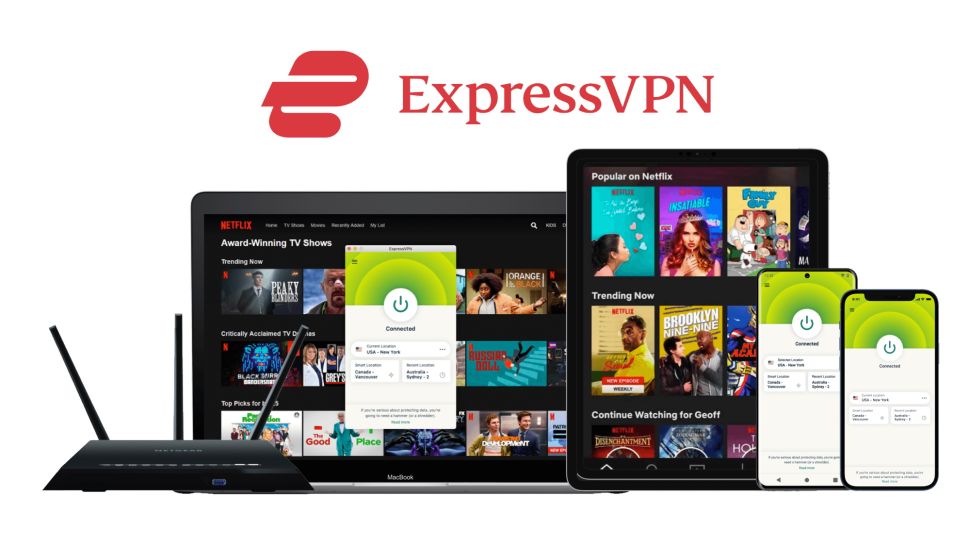
ExpressVPN tops most best VPN lists, and with very good reason — it's one of the best, most reliable, and speediest offerings currently available. If you use your Xbox as a living room PC for web browsing and media, you'll be pleased to hear that ExpressVPN will unblock the likes of Facebook, BBC iPlayer, Hulu, Twitter, Spotify, and much more. Beyond content unlocking, you can also feel reassured that your activity is safe and secure, thanks to 256-bit encryption, a no-log policy, zero-knowledge DNS, and a kill switch for any dropped connections.
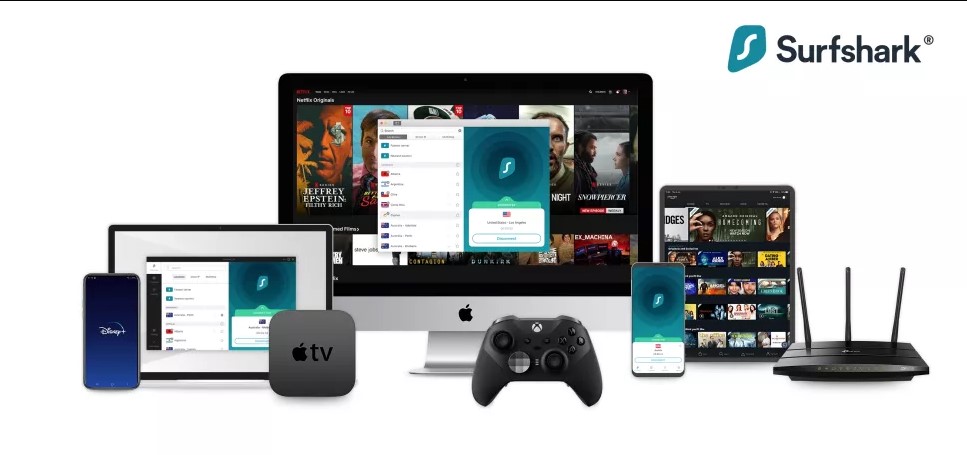
With Surfshark, there is no limit to how many devices you can connect simultaneously, which is great if you have a ton of tech. It's one of the more affordable options, and it's capable of offering both the protection you need and the fast data speeds required for uninterrupted gaming.
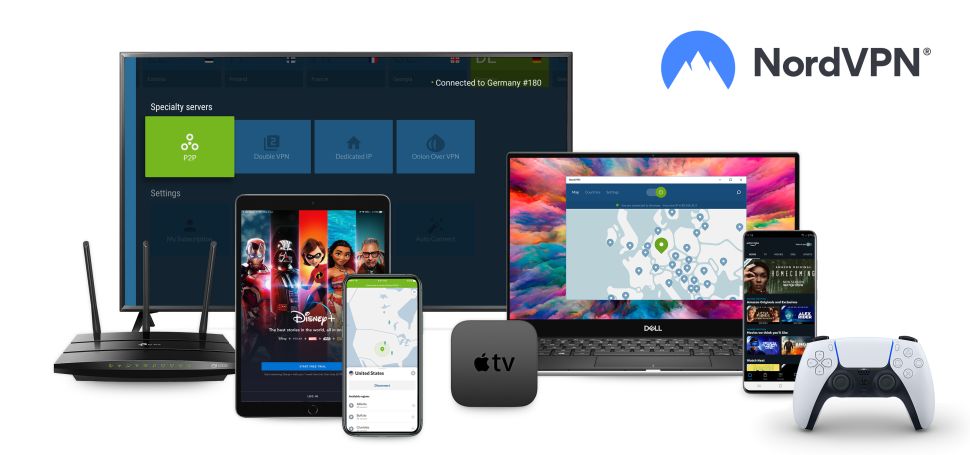
You've probably heard of NordVPN. It's been around a long time and has been one of the most popular options for a while, offering a high-quality experience for not a lot of cash. Specific to gaming, NordVPN is one of the best performing services for data speeds, so if that's your priority it's a great choice.

When it comes to a VPN and its apps, some people want a UI with only what is needed. Private Internet Access is exactly this and it unblocks most of the streaming services you might want to use. Speeds are a little lower than some competitors, but its advantage is definitely in its unblocking capabilities.
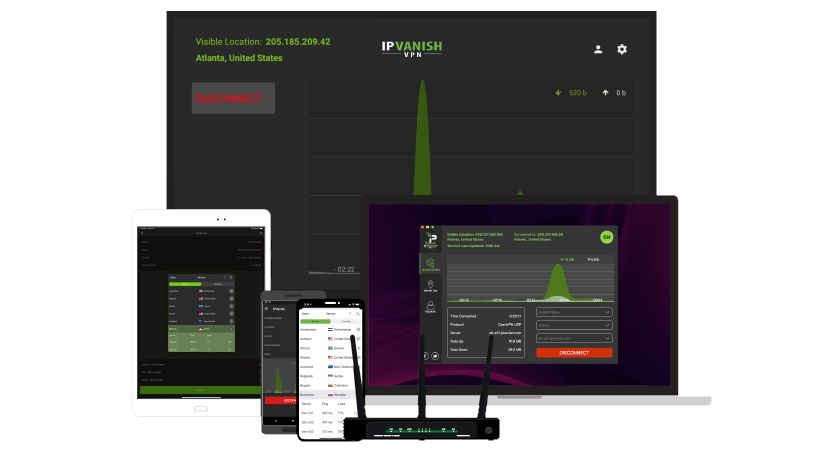
IPVanish is one of the easiest VPNs to use, thanks to an app with a user interface that appeals to both novices and experts alike. It can be a little pricier on renewal, though, and it struggles to unblock Netflix in some territories.
What is a VPN?
VPN stands for "Virtual Private Network" and is a technology that creates a secure connection between the device and a specific network to access files and resources remotely. Usually, organizations set up a VPN server to allow employees to connect using a VPN client to access resources and work as if they were physically at their office.
On the other hand, there are also third-party VPN services that work in the same way. However, these services provide an encrypted connection allowing devices to connect to their networks (located in strategic locations around the globe) to access the internet hiding your public IP address, which offers a more private and secure experience surfing the web. In addition to the extra layer of security and privacy, a VPN service is a suitable option for bypassing geographic restrictions to access censored content and online services (such as the US version of Netflix) from other parts of the world.
Why use a VPN on Xbox?

With games and entertainment more connected than ever, using one of the best VPNs is incredibly valuable for any Xbox owner. In short, a VPN service is comparable to an encrypted tunnel, shuttling your internet activity between your device and a host server, which masks and anonymizes your digital footprint.
For most Xbox users, the principal advantage of a VPN is to bypass geographical restrictions, overcoming locks enforced upon select websites. It can open your console to regional content otherwise unavailable, including video services, apps, games, and more. VPNs are especially renowned for video streaming, allowing you to access different Netflix libraries, bypass blocked YouTube videos, or tap into international programming.
The same applies to blocked content, where a VPN can overcome limitations enforced on your local network. This is most common at workplaces, colleges, and other locations with managed networks limiting the content accessible over the internet.
Using a VPN is a way to improve security, and while rare, can help those counter several emerging trends. Other gamers can obtain IP addresses when playing with strangers online, which, while not a huge security risk on its own, can increase the chance of more nefarious practices.

That includes denial-of-service (DDoS) attacks, network attacks to knock players offline, which could happen with heated online matches against the wrong crowd. While it's not a reason to get a VPN, the added layer never hurts.
While a VPN can slow connectivity by routing data farther, it can also increase speeds under the right conditions. A VPN can achieve lower multiplayer gaming latency in some instances, dependent on the location of your service's servers. You can also overcome bandwidth throttling, where internet service providers (ISPs) might limit your speed on select sites for personal gain. The encryption can help you bypass throttling, thus giving you better chance of achieving the speeds you're paying for.
These are just some of the benefits of a VPN for a more secure, hassle-free approach to the web. We have a full breakdown of why Xbox owners might want a VPN, if you're weighing the benefits against that cost.
But you should also take advantage of the 30-day money back guarantees available on just about all of the best VPN services out there. This makes it easier for you to commit to the right VPN for you, since you can try out multiple services without fear of being locked into one you're not totally happy with.
Can I use a free VPN on Xbox?
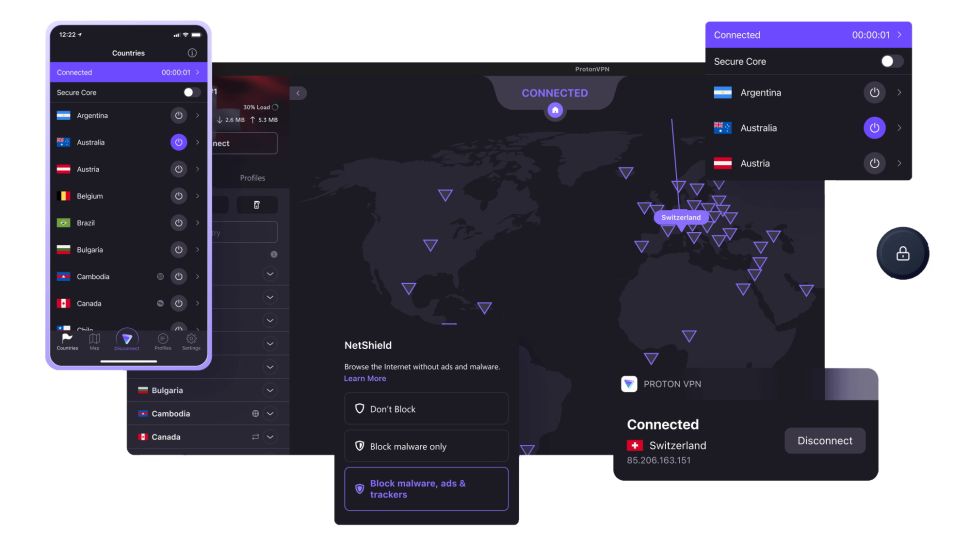
There are some really great free VPNs out there, such as ProtonVPN, but as you would expect, there are limitations.
These include but are not limited to lower data speeds, which you really don't want when gaming, data caps, and limited server locations. These things aren't free to run, either so the companies will be making money from you somehow. This could be with annoying ads in their apps, or they could be sharing your browsing data with third parties.
If you're not paying there's more likelihood you'll encounter either a bad time, or a bad VPN. There are cases of usage tracking and even IP logging which you really don't want. Free versions of paid VPNs are like free trials, so by all means use one of those while you find your way, but for gaming, you need to be paying for a premium service.
We test and review VPN services in the context of legal recreational uses. For example:
1. Accessing a service from another country (subject to the terms and conditions of that service).
2. Protecting your online security and strengthening your online privacy when abroad.
We do not support or condone the illegal or malicious use of VPN services. Consuming pirated content that is paid-for is neither endorsed nor approved by Future Publishing.
All the latest news, reviews, and guides for Windows and Xbox diehards.

Matt Brown was formerly a Windows Central's Senior Editor, Xbox & PC, at Future. Following over seven years of professional consumer technology and gaming coverage, he’s focused on the world of Microsoft's gaming efforts. You can follow him on Twitter @mattjbrown.
- Richard DevineManaging Editor - Tech, Reviews