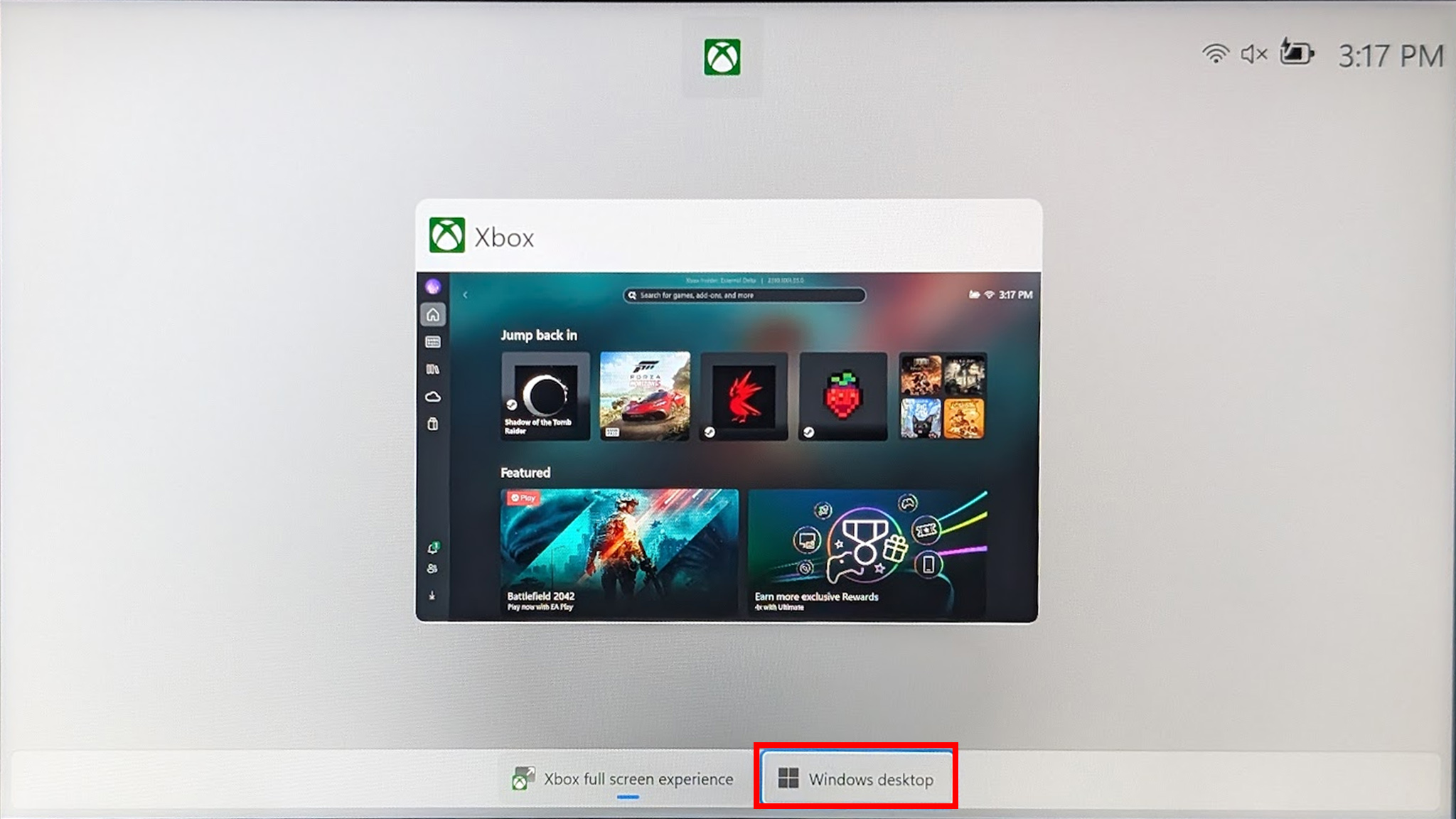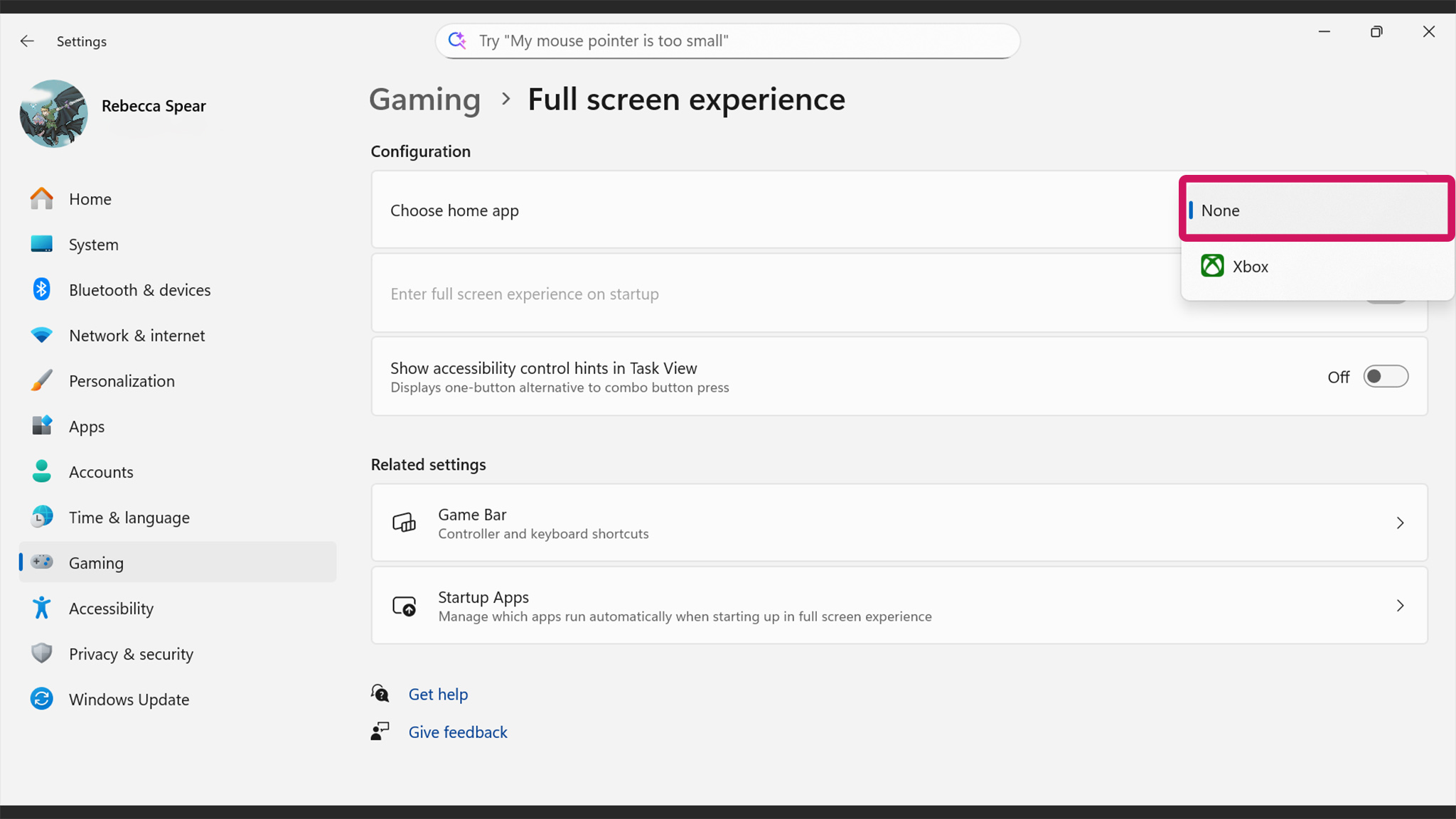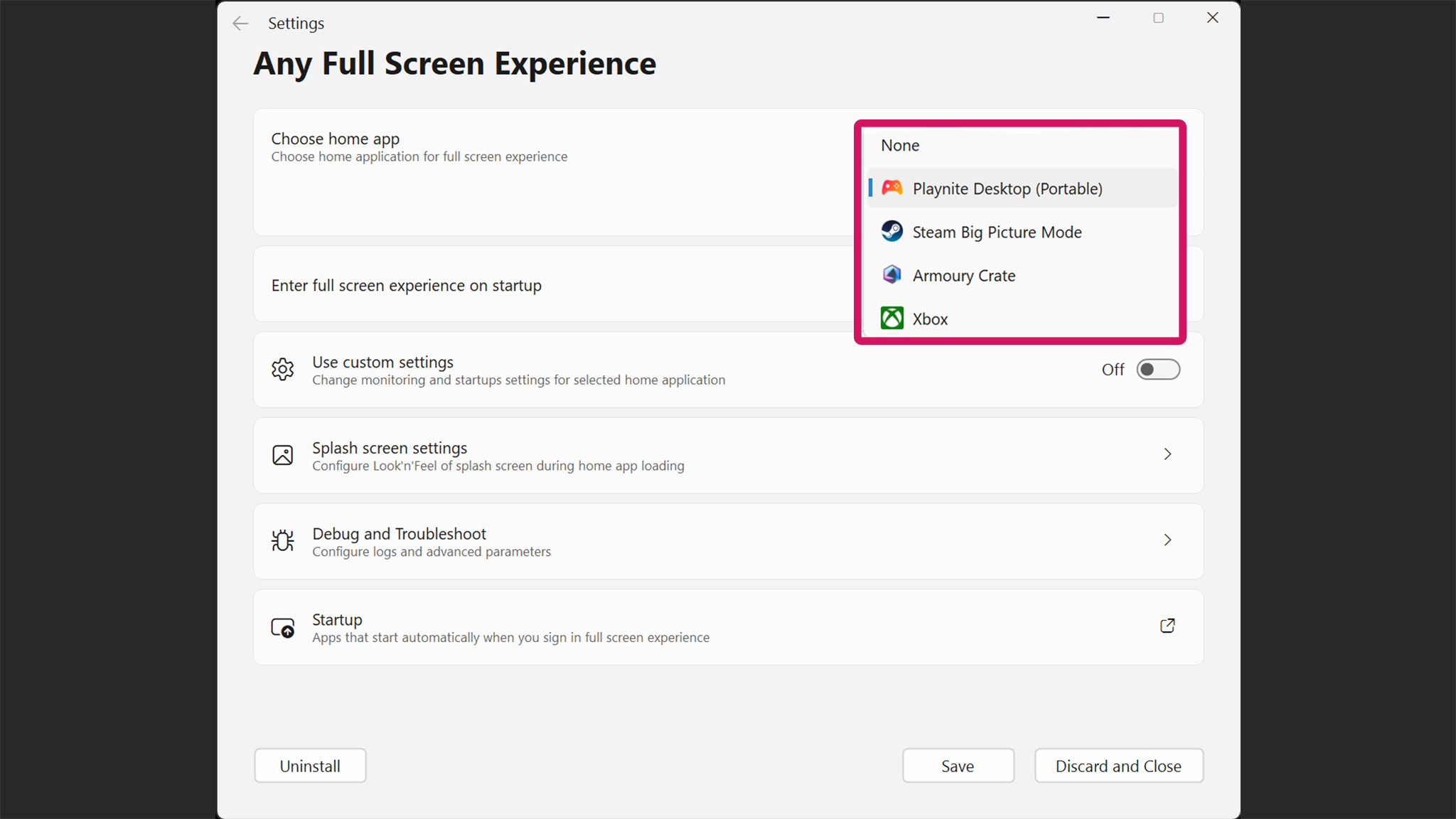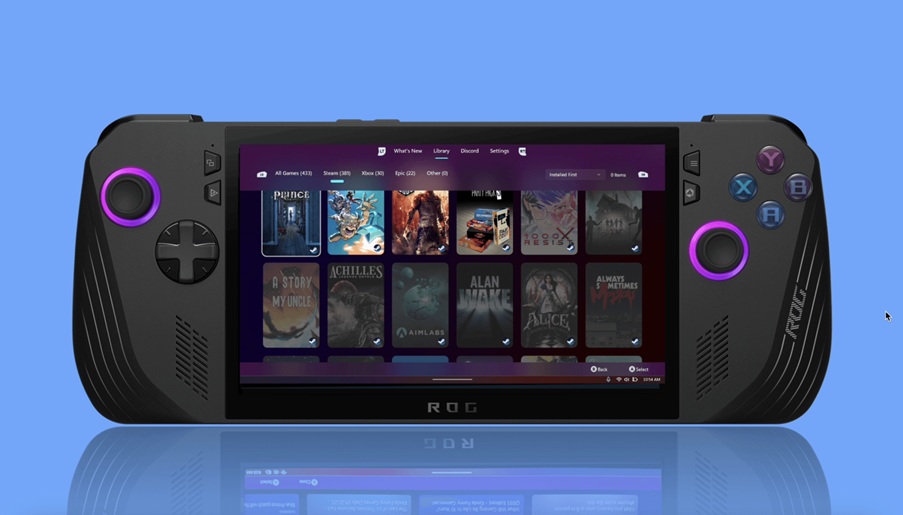Don't like Xbox Full Screen Experience on your handheld? — Stop it from booting or replace it with your favorite game launcher
XFSE is now available for all Windows handhelds, but if it's not to your taste, AnyFSE can make another game launcher boot at startup.

I don't know about you, but Xbox Full Screen Experience (XFSE) just isn't cutting it for me at this point. I might come back to it if it sees some improvements down the line, but right now, it's not what I want.
Thankfully, you don't have to use XFSE on your Xbox Ally, Xbox Ally X, or other Windows gaming handheld if you don't want to. You can either stop it from booting and go straight to the Windows desktop on startup or replace it with a different game launcher.
Here's how to make it so your game launcher of choice opens into full-screen mode on your Windows handheld instead of XFSE.
RELATED: Xbox Full Screen Experience is coming to all Windows handhelds, not just Xbox Ally
How to exit out of Full Screen Experience and go to Windows Desktop on a Windows handheld
This method works regardless of whether your handheld boots to the Xbox Full Screen Experience on startup or any other game launcher in full-screen mode.
- Turn on your handheld and login, if necessary.
- Use your finger to swipe up from the bottom of the screen.
- Select Windows desktop.
- Select Continue.
Now you'll be able to interact with your Windows handheld like a typical Windows PC. You might want to connect a keyboard and mouse to better navigate around Windows menus.
I personally use and recommend the Artciety Foldable Bluetooth Keyboard ($40.99 at Amazon) since it works wirelessly and has a built-in touchpad, so I don't have to plug in a mouse.
All the latest news, reviews, and guides for Windows and Xbox diehards.
How to stop XFSE from booting on Xbox Ally (and other Windows handhelds) on startup
- Turn your handheld on and log in if necessary.
- After Xbox Full Screen Experience boots up, use your finger to swipe up from the bottom of the screen.
- Tap Windows desktop.
- Select Continue.
- When on the desktop, swipe up from the bottom of the screen to make the Windows menu appear.
- Tap Settings.
- Select Gaming.
- Now select Full Screen Experience.
- Tap on the drop-down menu to the right and select None.
- Now restart your handheld by swiping up from the bottom of the screen, pressing the power button, and selecting Restart.
With these steps done and your handheld restarted, you'll open directly to the Windows desktop rather than Xbox Full Screen Experience.
How to make your handheld boot your preferred game launcher in full screen mode at startup
You can easily make your Windows handheld open your preferred game launcher in full screen mode on startup.
This method works for Playnite, Steam Big Picture mode, LaunchBox, Armoury Crate SE, Xbox Full Screen Mode, and more.
- If you don't have it already, use an internet browser to download your preferred game launcher and then install it.
- While in the Windows desktop on your handheld, open a browser.
- Go to GitHub and download the latest AnyFSE.Installer.exe.
- If you downloaded the zip file, go to Downloads, long-press your finger on the file, and select Extract all.
- Now use your finger to long-press on the AnyFSE application and select Run as administrator.
- If Windows brings up a blue window and says it stopped this program from running, select More info, and then Run anyway.
- Now select Yes.
- Settings should automatically open to the Any Full Screen Experience menu, but it might show up behind your currently opened window. Tap the drop-down menu next to where it says "Choose home app" and change it to your preferred launcher.
- If your preferred game launcher hasn't automatically entered the drop-down menu, select Browse and navigate to the game launcher file on your device.
- If you're still not seeing your preferred game launcher as a drop-down option, you might need to restart your device. Alternatively, it's possible your preferred game launcher might not work with AnyFSE.
- Toggle the button where it says "Enter full screen experience on startup."
- Finally, tap Save at the bottom of the window.
- Now restart your handheld, and it should open your favorite game launcher into full-screen mode on startup.
- If you ever want to uninstall AnyFSE, first open the application as administrator and then tap Uninstall in the bottom left corner.
From there, you should be able to enjoy your preferred game launcher in full-screen mode on startup. Just note that not all of the game launchers I've tried have worked using this method.
As an example, if I try to select Winhanced, AnyFSE ends up putting Xbox Full Screen Experience in its place for some reason. Hopefully, this gets fixed soon.
Suggested game launchers for Windows handhelds
Here is a list of recommended game launchers (listed in alphabetical order) as well as links to where you can download them.
Note that we have not checked whether or not all these game launchers work with AnyFSE. However, they are all game launchers that we on the Windows Central gaming team actually use and recommend.
- Epic Games Launcher
- GOG Galaxy 2.0
- Heroic Game Launcher
- Launchbox
- Pegasus
- Playnite
- Steam Big Picture Mode (part of Steam)
- Winhanced*
- Xbox Full Screen Experience (link coming soon)
*Winhanced does not seem to work with AnyFSE at this time, but that could change. We love it as a game launcher, though.
Get your Windows handheld set up the way you want it
With AnyFSE on your handheld, you can select your favorite compatible game launcher to open into full-screen mode on startup.
The only thing more convenient than playing games on a handheld gaming PC is making sure that your device is customized just the way you like it.
Happy gaming! If you ended up using AnyFSE, tell us what you set your preferred game launcher to.
Full Screen Experience FAQ
Can I get rid of Xbox Full Screen Experience on my Xbox Ally?
Yes. You can make it so that Xbox Full Screen Experience doesn't boot up on startup by going into the Full Screen Experience menu in Windows settings and changing the home app to "None."
Can I make it so a different game launcher goes into Full Screen Experience on my handheld's startup?
Yes! If you have a Windows handheld, you can use helpful applications like AnyFSE, to make it so your device can enter a specific game launcher in full-screen mode on startup.
Note that some game launchers don't seem to be compatible with AnyFSE, so you'll have to check and see if the one you want works.
Is Xbox Full Screen Experience available on all Windows handhelds?
Yes, as of November 21, 2025, Xbox Full Screen Experience is available on all Windows handhelds, but you don't have to use it if you don't want to.

Follow Windows Central on Google News to keep our latest news, insights, and features at the top of your feeds!

Self-professed gaming geek Rebecca Spear is one of Windows Central's editors and reviewers with a focus on gaming handhelds, mini PCs, PC gaming, and laptops. When she isn't checking out the latest games on Xbox Game Pass, PC, ROG Ally, or Steam Deck; she can be found digital drawing with a Wacom tablet. She's written thousands of articles with everything from editorials, reviews, previews, features, previews, and hardware reviews over the last few years. If you need information about anything gaming-related, her articles can help you out. She also loves testing game accessories and any new tech on the market. You can follow her @rrspear on X (formerly Twitter).
You must confirm your public display name before commenting
Please logout and then login again, you will then be prompted to enter your display name.