
Having a wide curved display increases production. Ever since I've placed the HP Z38c Curved Display on my desk, I've been able to edit videos faster, write more quickly, and become more productive.
The HP Z38C is the widest curved display from the company, and it doesn't disappoint power users like me with its 4K, 3840x1600 resolution.
HP Z38c specs
| Category | HP Z38c Curved Display |
|---|---|
| Panel Type | 37.5-inch IPS, LED Backlit |
| Resolution | 3840 x 1600 @ 60Hz |
| Aspect Ratio | 21:9 |
| Brightness | 300 nits |
| Contrast Ratio | 1,000:1 |
| Response Time | 5ms Gray to Gray |
| Color Gamut | 98% of sRGB |
| Anti-Glare | Yes |
| Tilt Range | –5° to + 20° vertical |
| Swivel Range | 45°L to 45°R |
| Display height adjustment | Adjustment Range: 120 mm |
What you need to know about HP's Z38c monitor

While the monitor isn't bezel-free, it's barely noticeable because you're immediately captivated by what's shown on the massive display. Images are sharp, and there's no glare to be seen. At first, I thought curved displays were a gimmick, but using one in person completely changed my mind. Content feels more immersive especially with a screen that's almost as wide as my desk.
I love the adjustability on the HP Z38c curved display. You can tilt, change height, and even swivel left or right. You cannot rotate the display for portrait view, but I don't think many people are looking for that feature. If you need even more adjustability, the monitor has a standard VESA mounting adapter for monitor arms.
There are five buttons at the bottom of the display, and the menus are easy to navigate. I leave it in sRGB mode for the most accurate colors when I'm editing photos and videos, but you can switch to other modes like Night mode or optimize the display for reading.
The left side a has a USB-C port in addition to a USB Type-A port. The rest of the ports are accessible under the display.
All the latest news, reviews, and guides for Windows and Xbox diehards.
HP Z38c Display ports
- DisplayPort 1.2
- HDMI 2.0
- USB Type-C
- Three USB Type-A
- Headphone jack
- Security slot

I'm disappointed there are no built-in speakers, but there is a headphone jack. That's probably not a big deal for people who already use external speakers, but you'll have to look elsewhere if you need a monitor with built-in speakers.
Modern laptops now include USB Type-C ports, so having one on the Z38c is a nice feature. I'm able to connect my 15-inch Surface Book 2 with a single USB-C cable and start working right away. The monitor can also provide 65-watt power output via the USB-C, so depending on your laptop, you won't need to attach the wall charger too. My Surface Book 2 15-inch comes with a 95-watt charger, so I noticed it doesn't stay at 100% when just using the monitor for power. It was discharging about 2 percent per hour during browsing and word processing.
The form factor alone makes the Z38c drool-worthy, but HP also delivers with the display quality. My tests show 100% of the sRGB color gamut and 78% of AdobeRGB which is undoubtedly useful for editing photos and videos. The monitor also scored 324 nits at max brightness, which doesn't make it the brightest monitor out there, but it's certainly good enough for most people. For example, at 85% brightness, it already feels too bright for my eyes in the home office.
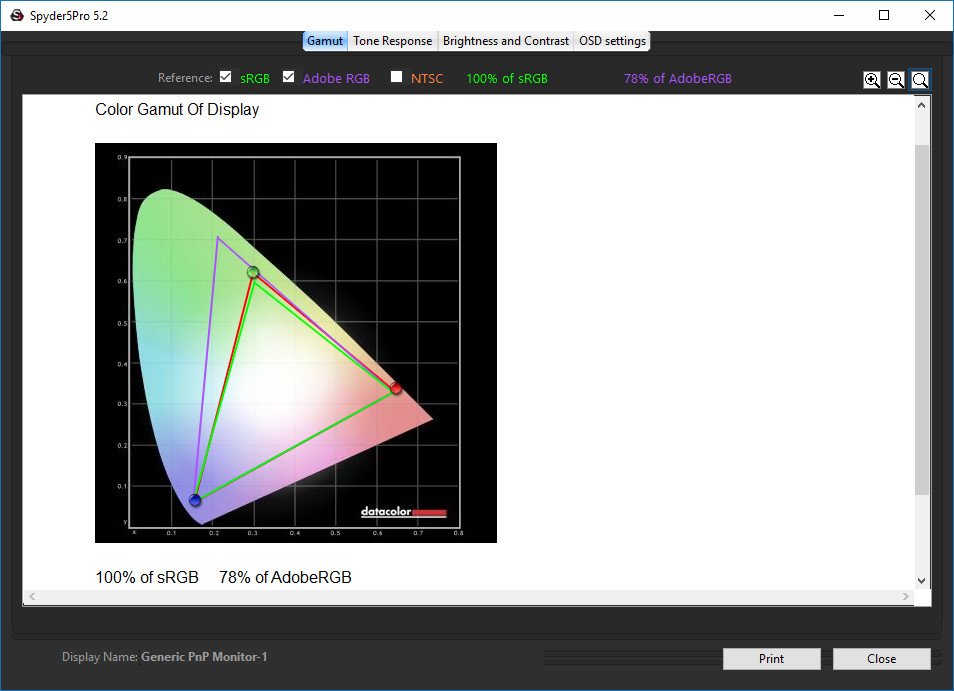
Final thoughts on the HP Z38c
Overall, I'm pleased with the HP Z38c Curved Display. Instead of placing two large monitors next to each other on my desk, I like having one seamless curved ultrawide display instead. The color accuracy is also excellent for creators who work with a lot of images or videos. And the massive screen real estate gives you plenty of room to increase productivity. However, this monitor isn't cheap. The HP Z38c curved display retails at $1,199. That's a lot of money for a monitor, but you can't have that excellent ultrawide experience for much less. Dell sells a curved monitor with similar specs for about the same price.
Pros:
- Massive display for increased productivity
- 100% sRGB color gamut
- Plenty of adjustability options
- Easy-to-use menu
Cons:
- No built-in speakers
- Expensive


