Microsoft will finally solve this annoying issue with the Windows 10 clipboard
The latest Insider build of Windows 10 makes it much easier to paste plain text.
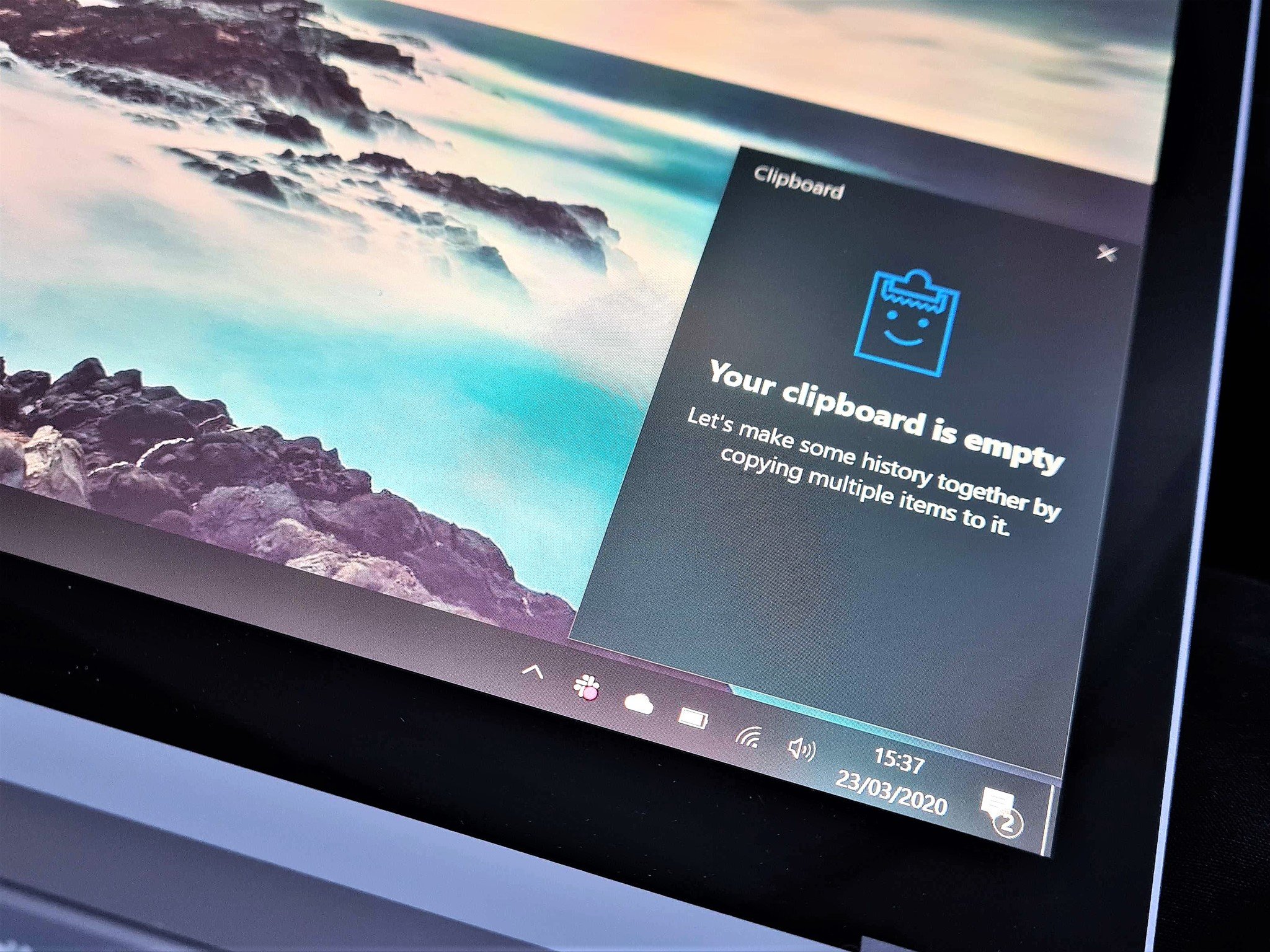
What you need to know
- Windows 10 build 21318 is rolling out to Dev channel Insiders.
- The update lets you paste items as plain text from your clipboard history.
- The update also includes several improvements and fixes.
Microsoft is rolling out Windows 10 build 21318 to Insiders in the Dev channel. The update only includes one new feature, but it will make copying and pasting easier on Windows 10. Following this update, you'll have the option to paste content from your clipboard history as plain text.
You can already paste content as plain text by pressing CTRL+SHIFT+V, but that only pastes the most recent content that you've copied. The new option lets you paste any content from your clipboard history as plain text. To open your clipboard history, just press WIN+V. You'll then see an option to "Paste as Text" next to the options to pin or delete the content.
This is the only new feature in build 21318. Here's Microsoft's description of the feature:
Simply open clipboard history (WIN + V) and click the … button next to any text-based entry in your clipboard history – you will now see a "Paste as plain text" option alongside pin and delete! When you use this action in clipboard history, it pastes the text content of the clipboard without its original formatting (font, color, size etc.), allowing it to match the formatting of the destination document.
While the build doesn't have any other new features, it does have some changes and improvements:
- Insiders using x64 apps on ARM64 will no longer need to download and install a separate preview version of the ARM64 C++ redistributable package.
- We're making a change so that the notification when pairing supported Bluetooth devices will now stay on the screen a little longer, given you the chance to interact with it before it goes away. If you'd like to dismiss it before then, you can still do so at any point by clicking the X in the notification, middle clicking the notification, or sliding the notification off the screen.
- Touch keyboard improvements as mentioned in Build 21301 such as updates to the default keyboard layout on 12" or larger screens and the candidate bar are now rolling out to all Insiders in the Dev Channel.
- We've improved the smoothness of motion while using Magnifier – for the scenario where you are transitioning between mouse and keyboard focus.
You can read more about the build on Microsoft's blog and can grab the update now through Windows Update if you're a Dev channel Insider.
All the latest news, reviews, and guides for Windows and Xbox diehards.

Sean Endicott is a news writer and apps editor for Windows Central with 11+ years of experience. A Nottingham Trent journalism graduate, Sean has covered the industry’s arc from the Lumia era to the launch of Windows 11 and generative AI. Having started at Thrifter, he uses his expertise in price tracking to help readers find genuine hardware value.
Beyond tech news, Sean is a UK sports media pioneer. In 2017, he became one of the first to stream via smartphone and is an expert in AP Capture systems. A tech-forward coach, he was named 2024 BAFA Youth Coach of the Year. He is focused on using technology—from AI to Clipchamp—to gain a practical edge.
