Review Thumb Shopper
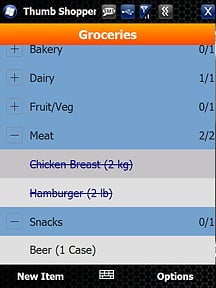
Thumb Software has developed a handy Windows Mobile application that will help those of us who need a list simply to make it out of the grocery store without forgetting anything. Thumb Shopper is a checklist application that allows you to create your grocery list on your Windows Mobile professional phone and check them off as you toss them in your shopping cart.
I was interested to see if Thumb Shopper was easier to use than the age old standard, paper and pen. Follow the break to see how this checklist app measures up.
Overview
Thumb Shopper is a simple, straight forward check-list application that allows you to create shopping lists and easily check off items as you collect them. Key features of the application include:
- Tree-style lists primarily for shopping but can be used for any type of checklist.
- Designed for thumb/finger use.
- Touch/kinetic scrolling of lists.
- Full-screen popup combo boxes for selecting pre-entered categories, items and units.
- XML based lists that can be saved and copied off PDA for backup if desired.
- Maintainable lists of pre-configured Units, Categories and Items.
Functionality
Here's the skinny. Thumb Shopper does what it's intended to do. You can create shopping lists and line through the items as you toss them into the shopping cart. The navigational interface is a little cumbersome, especially when you first establish your list because you have to manually enter each item and establish category preferences.
Once you establish your first shopping list, things get a little easier because you don't have to re-enter each item. You simply edit them to reflect the new quantity needed for the next shopping list. If you don't need the item you can delete the item.
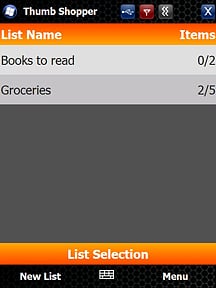
From the main screen you can create lists (grocery, hardware, bookstore, etc.) as well as creating categories and items that can be pulled up when you create your lists.
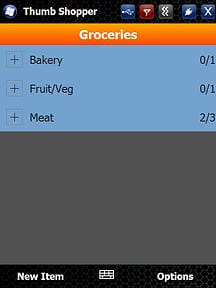
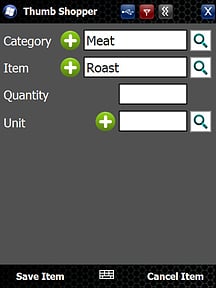
Once you select your list from the main screen you can begin to create your shopping list. Simply choose the "New Item" from the bottom menu bar and the item entry screen pops up. If you choose the magnifying glass icon, the category, item, and unit size you've created from the main screen pop up to make entry a little easier. I would have rather seen a drop down menu but the search/magnifying icon works.
All the latest news, reviews, and guides for Windows and Xbox diehards.
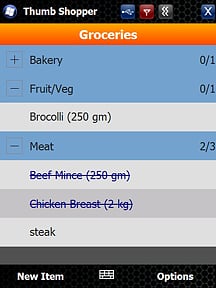
The main screen for your list is a tree styled directory with each category listed with a collapsible list of items from that category. Tap on an individual item and you have three action icons, Tick, Edit, Delete. Tick is what you choose to cross the item off your active list. Edit is what you use to re-enter a quantity or any other modifications to the items description and category. Delete is self-explanatory.
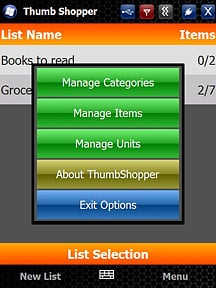
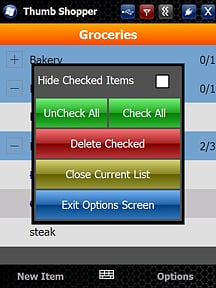
Once you've done the shopping there are a couple of options available. You can either choose "uncheck all" from the list's options menu, edit each item individually or create a new list all together.
Performance
The navigation and interface can be on the tedious side but once you get the hang of things it does get easier. Touch navigation was smooth and the application was responsive to taps and swipes. I did not experience any problems with stability such as lock-ups, glitches, premature shut downs, etc.
Better than pen and paper? Tough call. Paper lists are a little more on the convenient side but how many times have you left the house with the paper list sitting on the kitchen table? How many times did you remember an item you needed but forgot to write it down when you got home? You can just as easily forget your Windows Mobile phone at the house but I'm guessing odds on doing that are less. Using Thumb Shopper, when you think of an item to add to the list, you simply add it to the list on your phone right then. The one advantage paper has over Thumb Shopper that I can think of is that you can leave the shopping list on the refrigerator and everyone in the household can contribute. Can't do the same with your phone.
I would consider Thumb Shopper an acquired taste. It does put your shopping lists readily available on your Windows Mobile phone but the navigation might be too tedious for some. The best thing about the application is that you can download a trial and see for yourself.

George is a former Reviews Editor at Windows Central, concentrating on Windows 10 PC and Mobile apps. He's been a supporter of the platform since the days of Windows CE and uses his current Windows 10 Mobile phone daily to keep up with life and enjoy a game during downtime.
