How to configure LastPass to work with the Surface Fingerprint ID Type Cover

If you own a Surface Pro 3 or new [Surface Pro 4](/(/surface-pro-4) you may have your eye on the new $159 Fingerprint ID Type Cover from Microsoft. The cover not only brings the new keyboard design and larger glass trackpad but a nifty fingerprint ID module to unlock your device. Those with a Surface Pro 4 get facial recognition built in making this tablet a little redundant and of more value to those with a Surface Pro 3.
One neat trick we just learned about is that the fingerprint ID works with LastPass for Windows and your browser extensions for Chrome, Opera and Firefox. We first heard about it on Reddit, but it was not that obvious how to get it working. So here is how to set up LastPass to work with the fingerprint ID Type Cover.
Before you start make sure you check out our Fingerprint ID Type Cover hands-on and setup if you have never seen it in action:
How to setup and use the new Surface Fingerprint ID Type Cover
LastPass + Fingerprint ID Type Cover setup
Install LastPass for Windows
This step may seem obvious, but you do need the full LastPass app installed. This app is not the Windows Store version but rather a full desktop executable (you can find it here from LastPass.
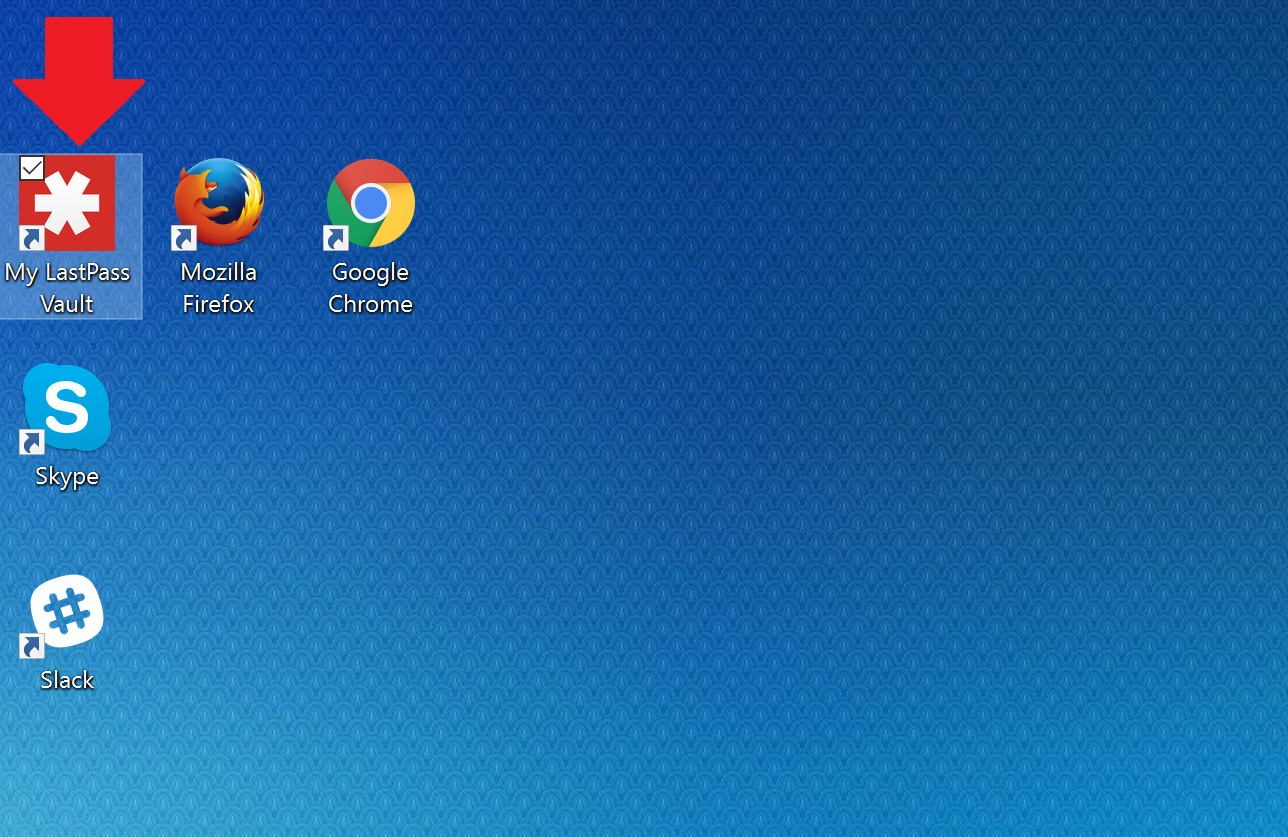
The reason we point this out is you can use LastPass in Chrome or Firefox without this app installed. So like us, you may have never installed it. However, for fingerprint ID you do need it as it serves as the connector between your browser, the OS, and the drivers for the fingerprint scanner.
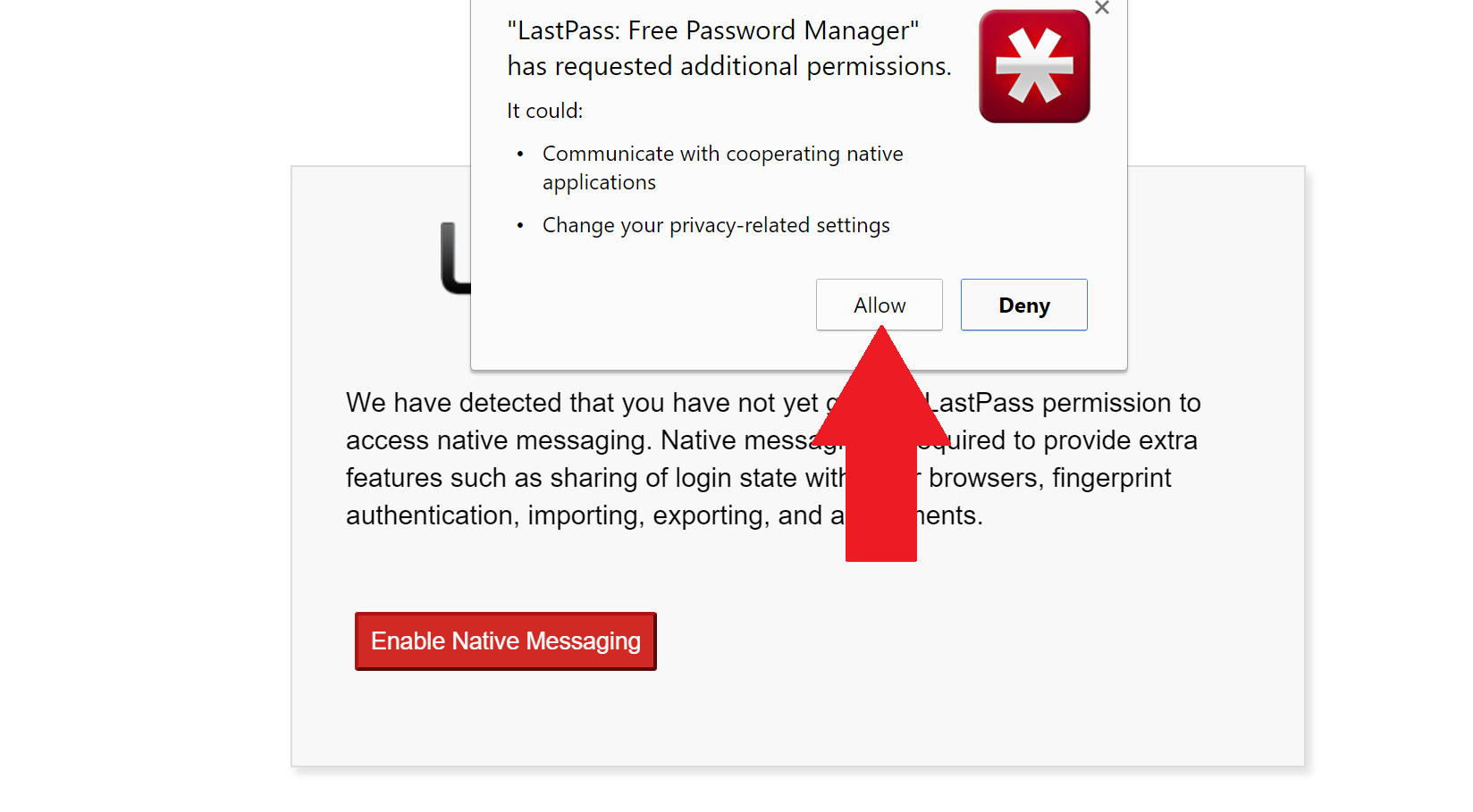
You may also need to give permission to link the browser extension to the native app, which you can see in the above image.
All the latest news, reviews, and guides for Windows and Xbox diehards.
Once you have LastPass set up in Windows and your extensions installed, you need to turn on Multifactor authentication.
1. Open Settings
Under the browser extension open My LastPass Vault
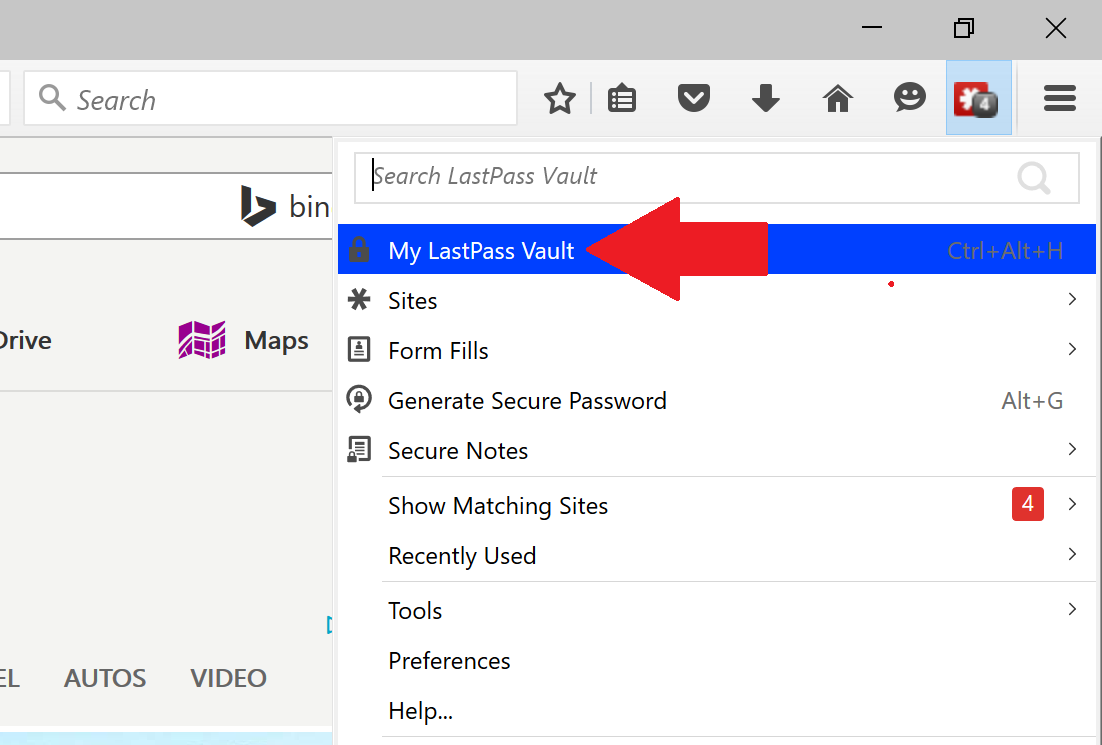
2. Account
Next, head to Account Settings
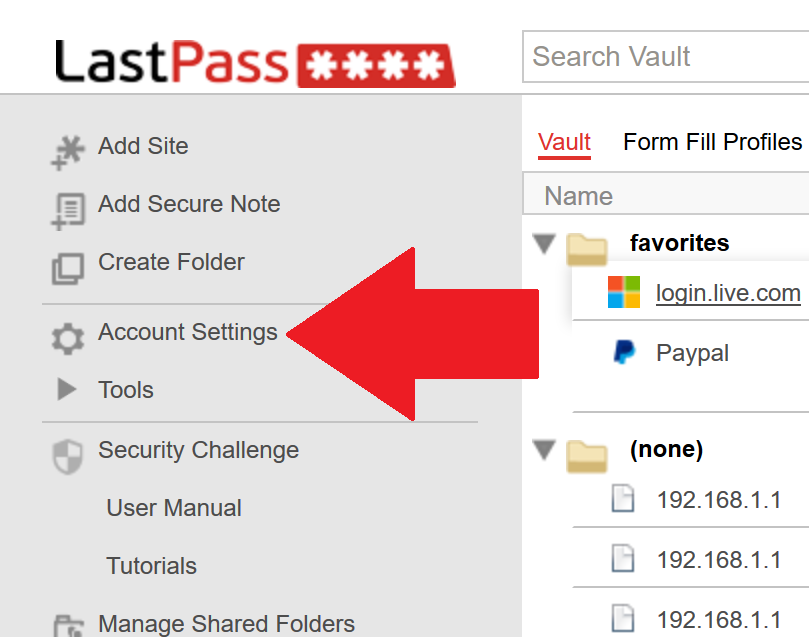
3. Multifactor
Choose the second tab named Multifactor Options
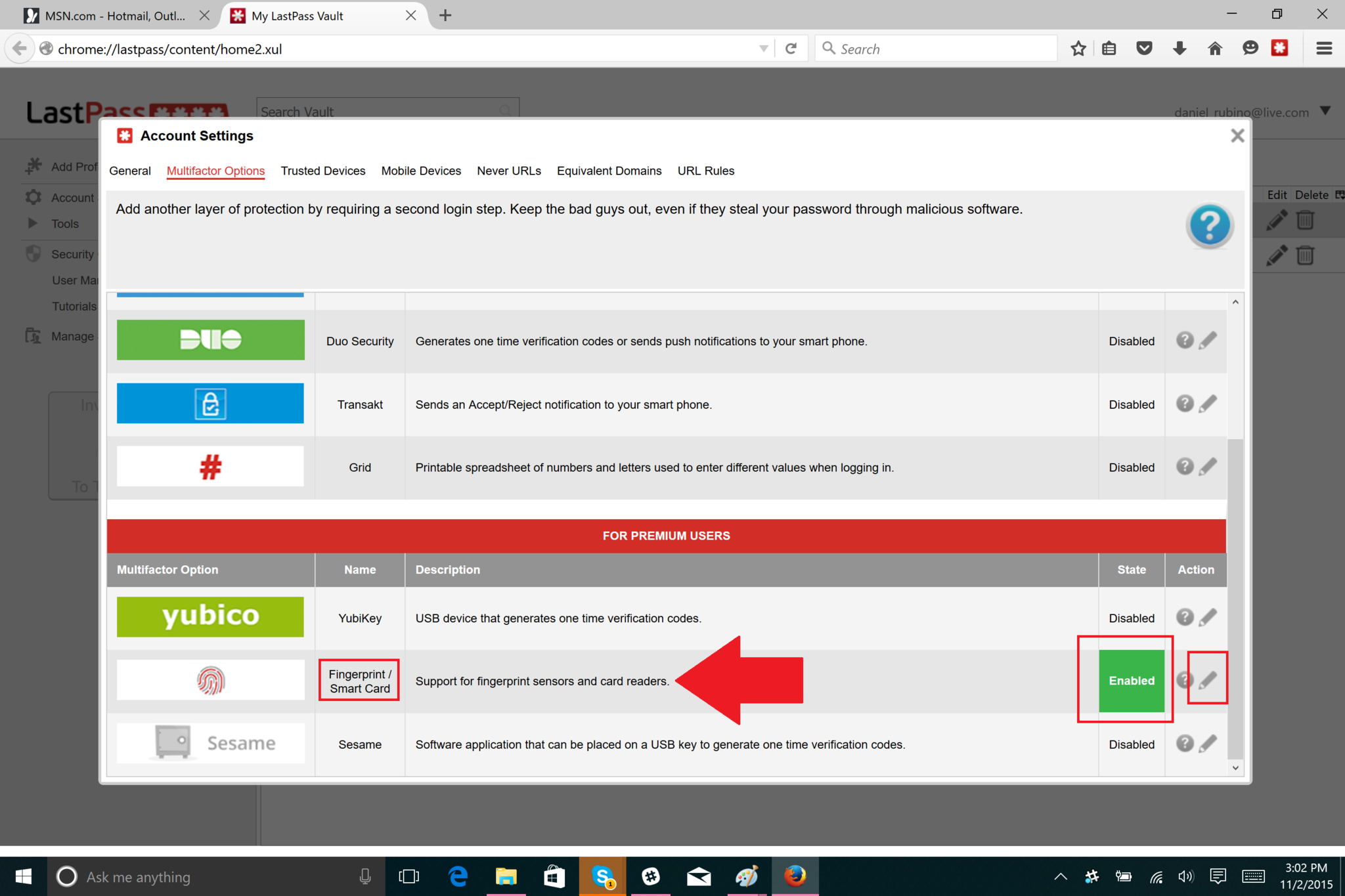
4. Enable (or re-enable)
Choose Fingerprint / Smart Card from the options. Note: You need to be a Premium User (aka subscriber) to enable fingerprint ID. If you have setup fingerprint for LastPass, previously you will need to disable it and re-enable it to associate it with the new Windows framework. Once you enter in your master password, you will be asked to use the fingerprint scanner to set it up.
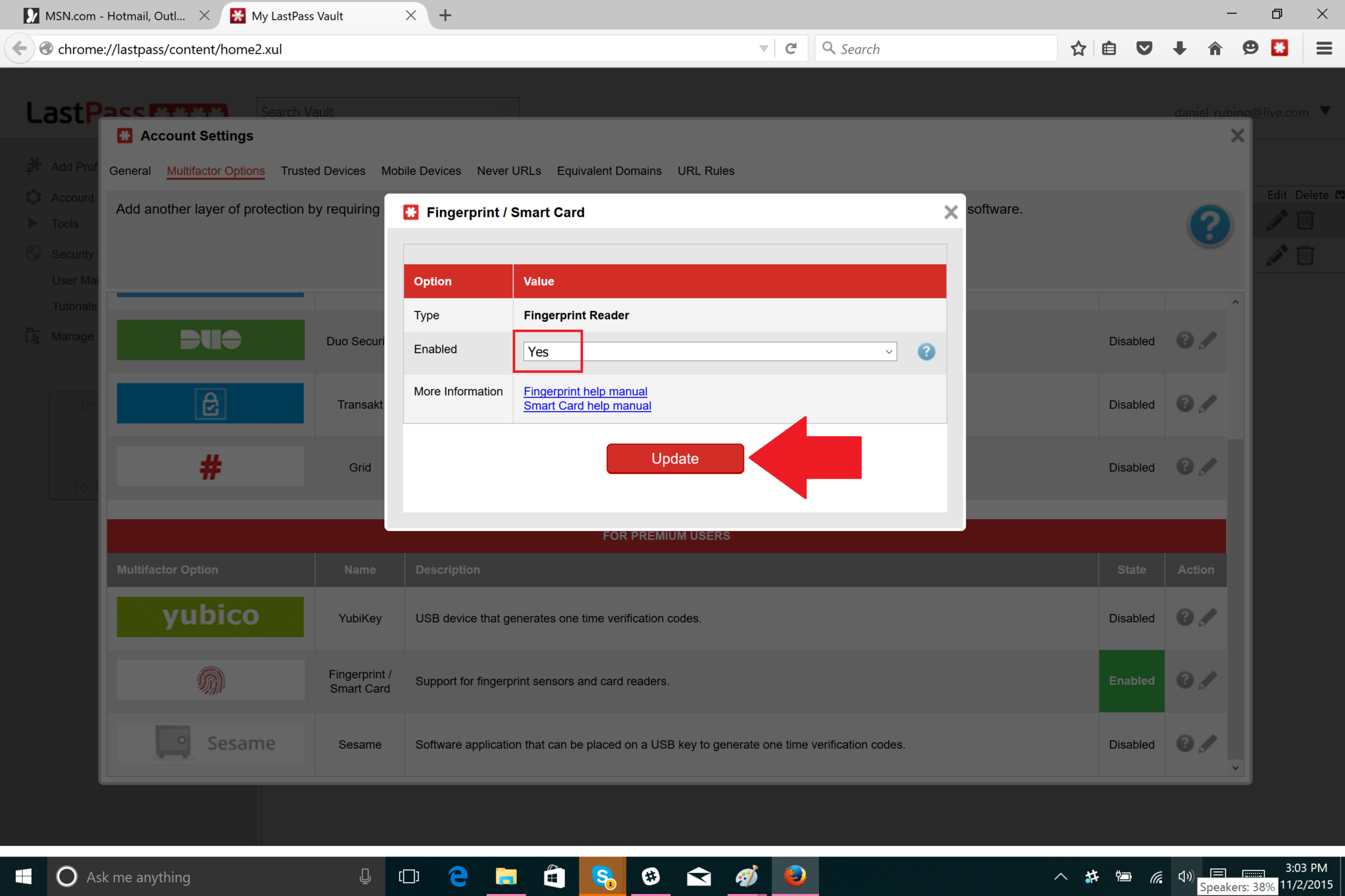
That's it!
Remember, none of the above works unless you have installed the full LastPass desktop app, so do that first.
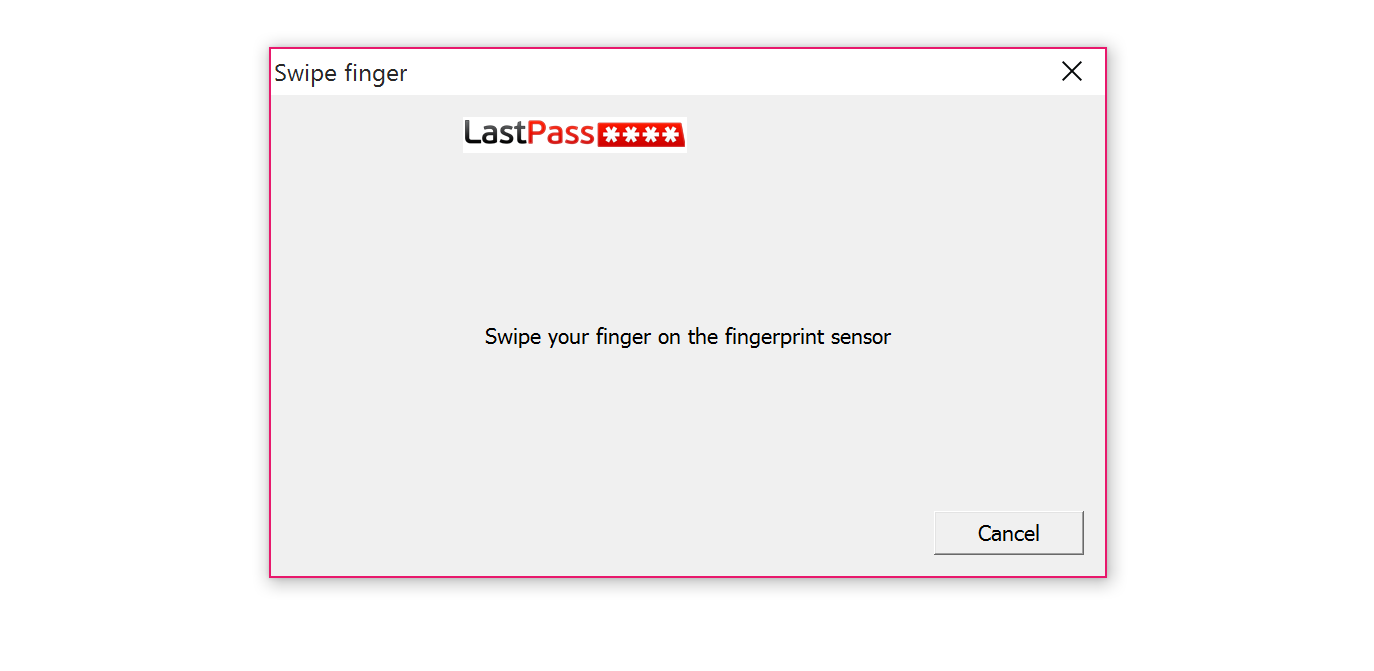
Now, each time you need to log into LastPass – even in Chrome or Firefox – you will see the new login prompt to use the fingerprint ID. Overall, it works very well and is much faster than typing in your master password each time. You can also always turn it off too. Alternatively, you can hit Cancel at the prompt for your fingerprint at which point you can then enter the Master Password. In other words, the fingerprint ID is not the only way you can log into LastPass.
Finally, for now Windows Hello and facial recognition do not work with LastPass. We're hoping that Windows Passport and LastPass play together nicely when Microsoft's service begins to roll out in the future.
Also, for unknown reasons the Fingerprint ID Type Cover is only available in the U.S. for now and in only in black. It also won't be restocked until November 20 (your local Microsoft Store may have them in stock, however).
Order the Fingerprint ID Type Cover from Microsoft - $159 (US)

Daniel Rubino is the Editor-in-chief of Windows Central. He is also the head reviewer, podcast co-host, and analyst. He has been covering Microsoft since 2007 when this site was called WMExperts (and later Windows Phone Central). His interests include Windows, laptops, next-gen computing, and wearable tech. He has reviewed laptops for over 10 years and is particularly fond of 2-in-1 convertibles, Arm64 processors, new form factors, and thin-and-light PCs. Before all this tech stuff, he worked on a Ph.D. in linguistics, performed polysomnographs in NYC, and was a motion-picture operator for 17 years.
