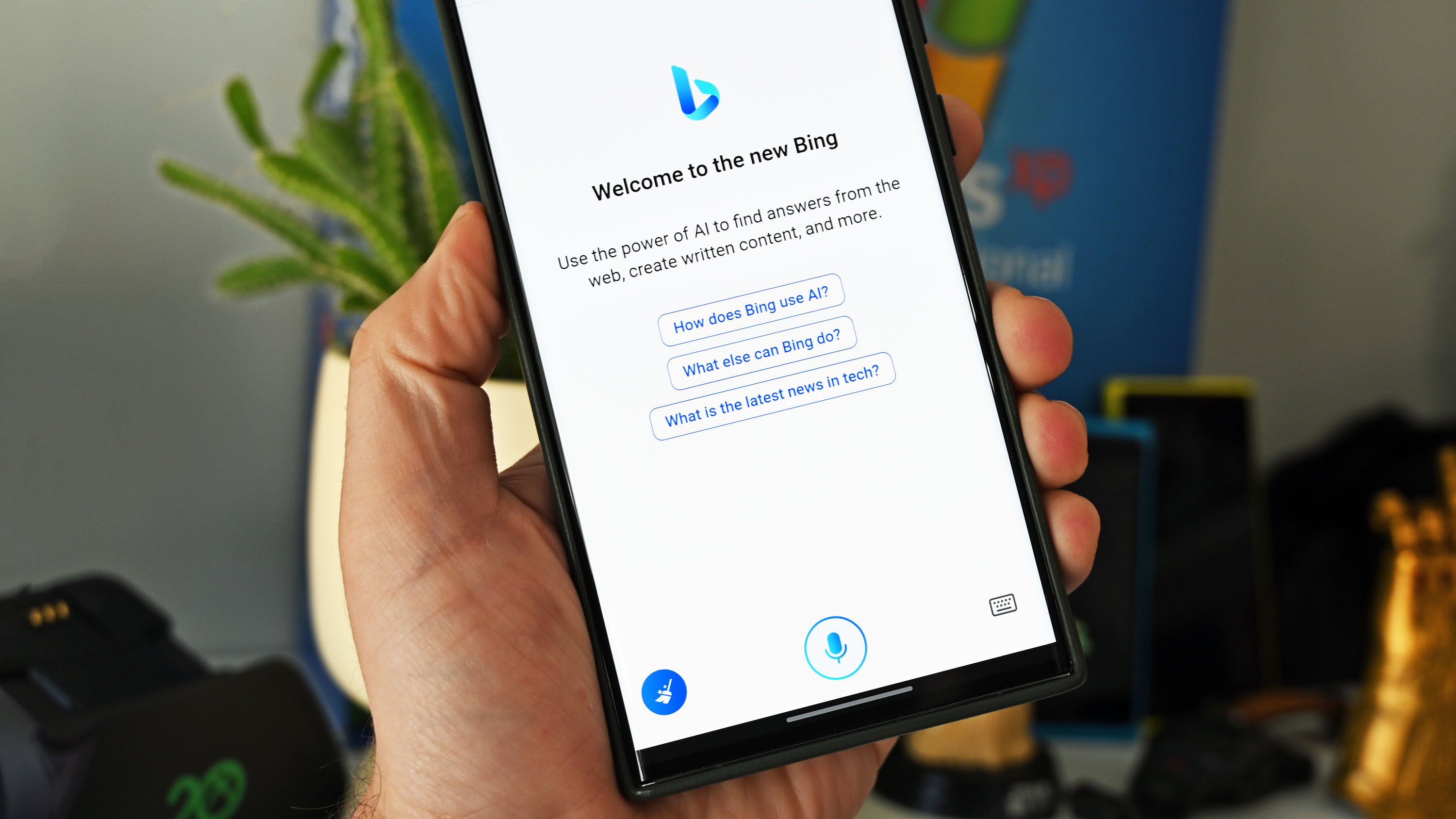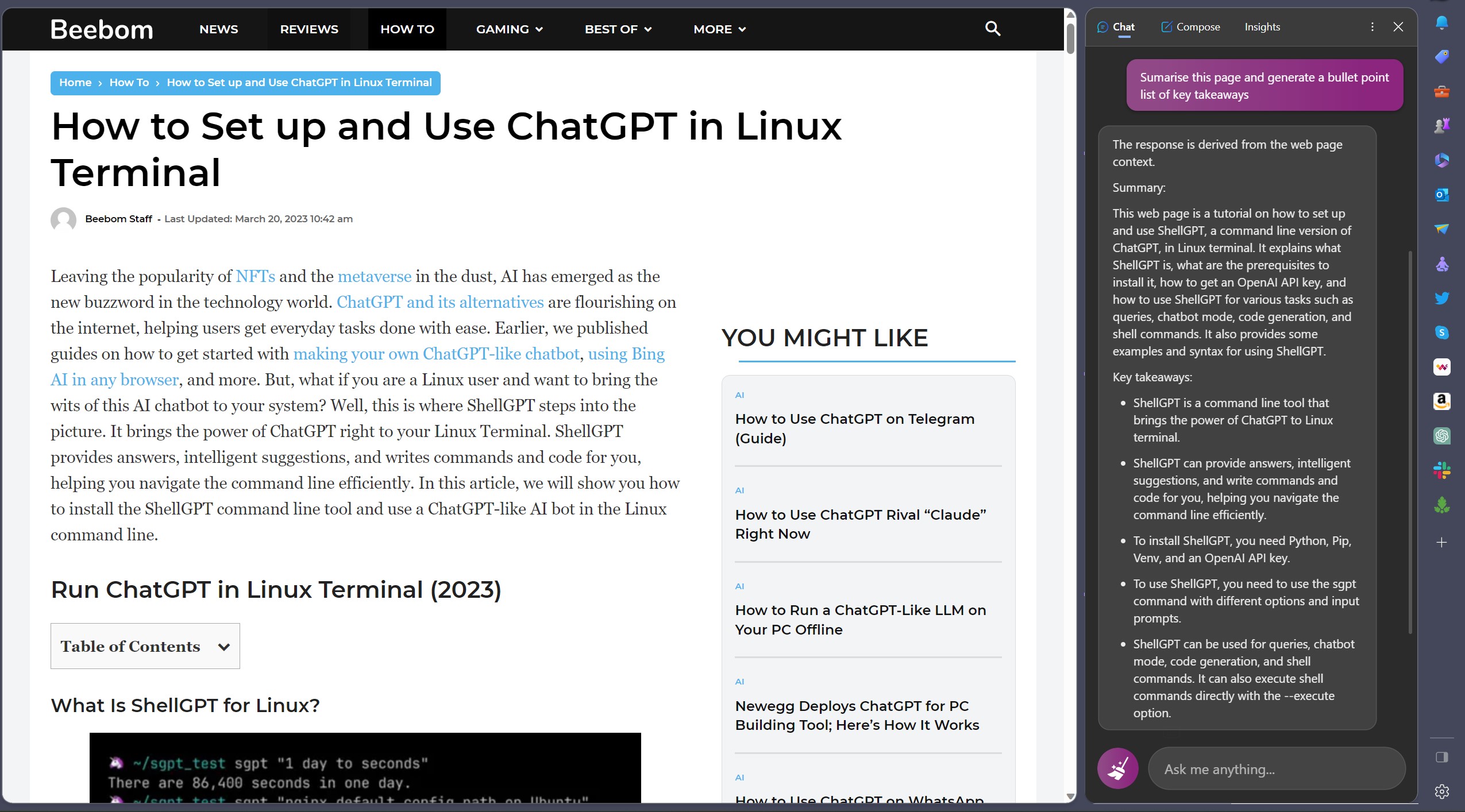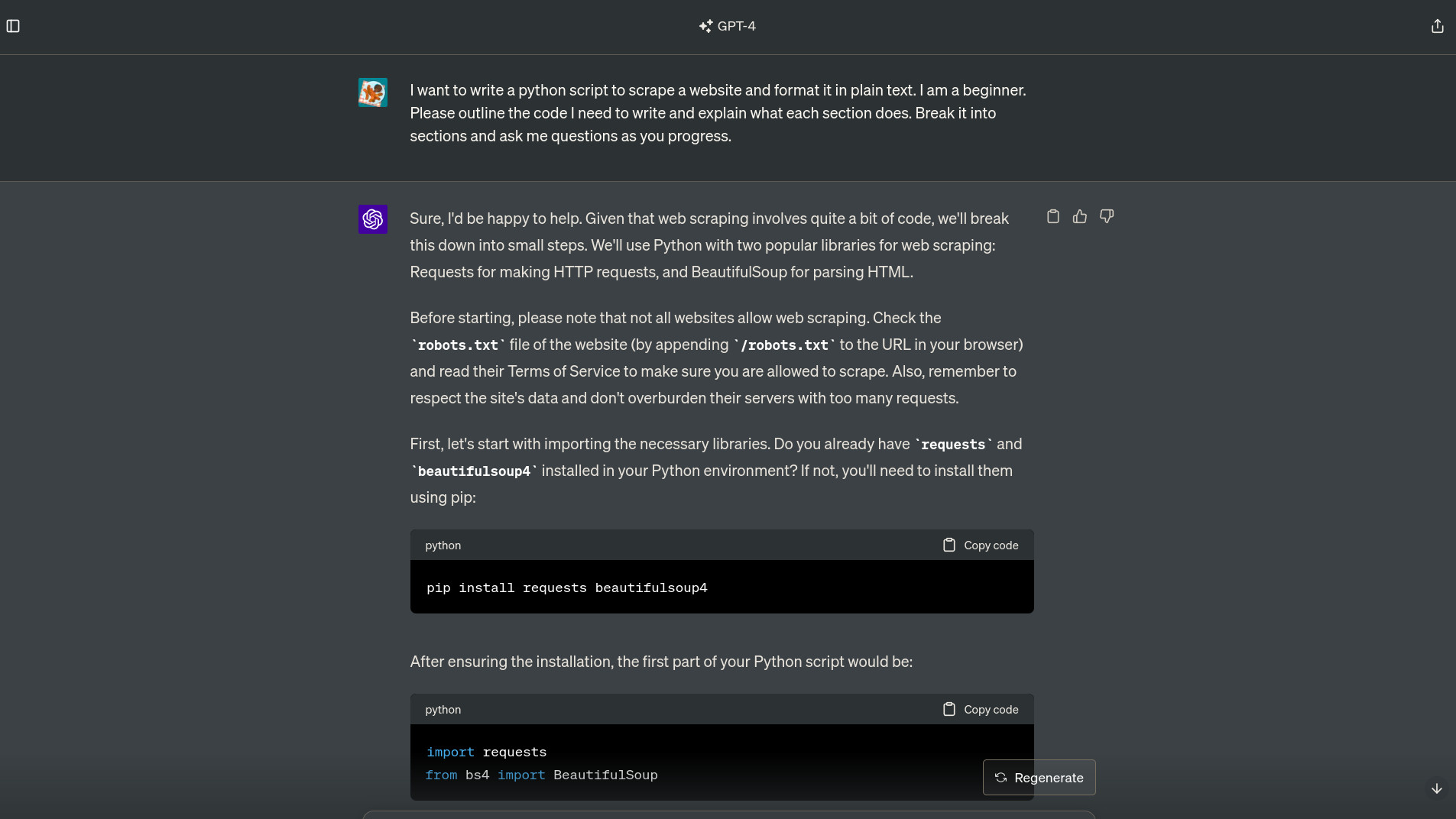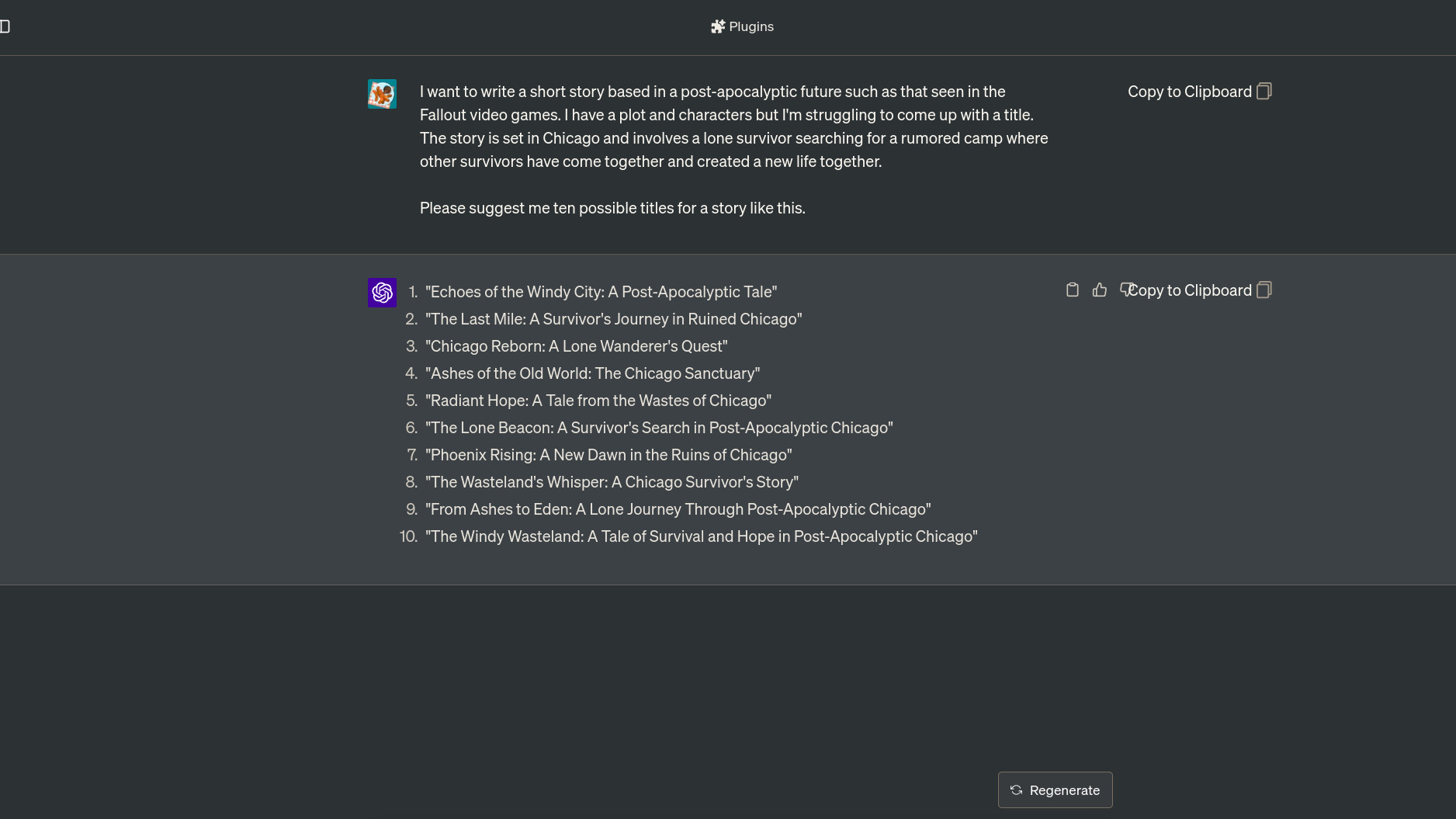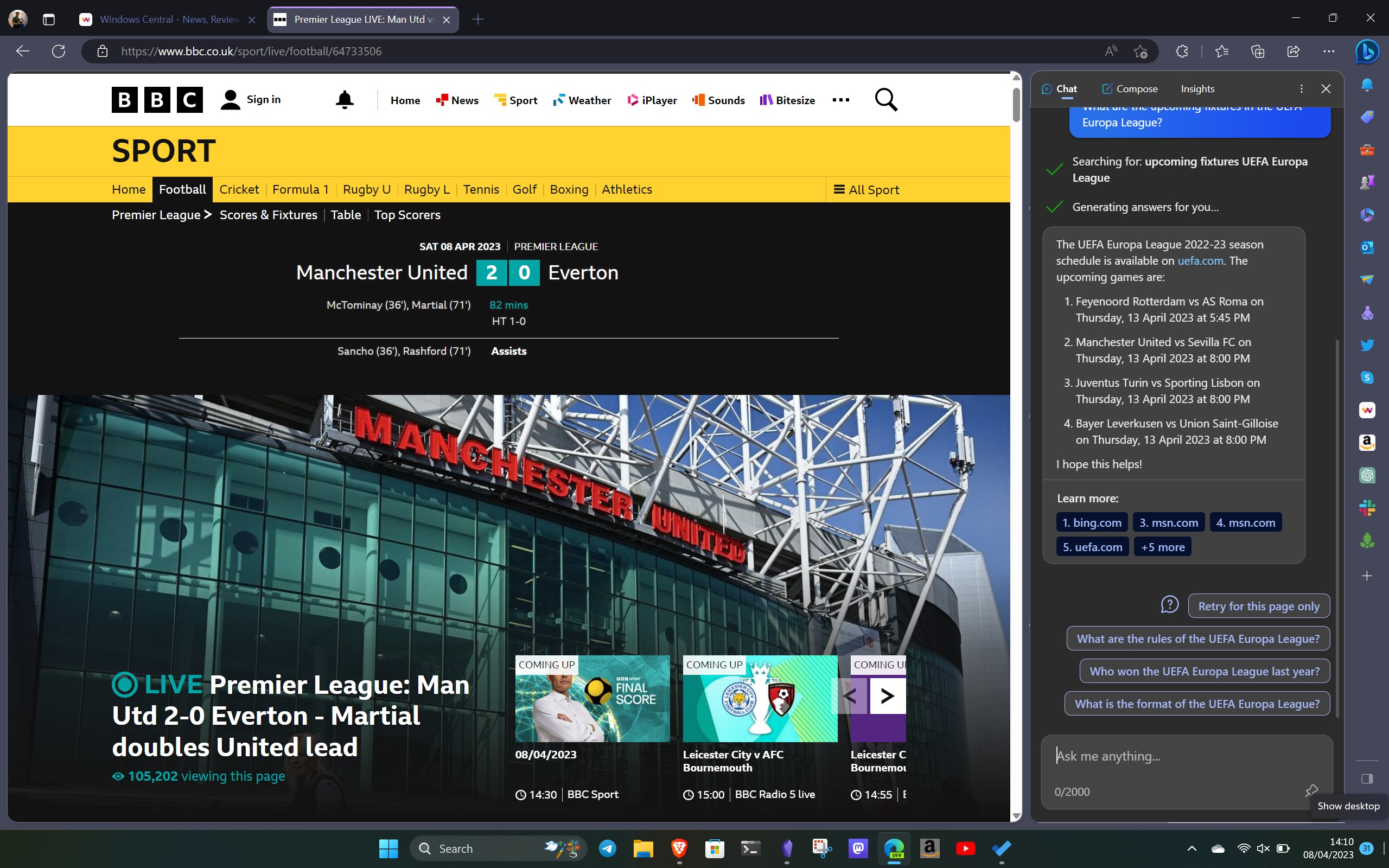7 tips for using ChatGPT and Bing Chat responsibly when you go back to school
Cheating is bad, but AI can be used responsibly to make your life easier in school.

Much has been said about the use of AI tools like ChatGPT and Bing Chat in schools, often focused on the bad. That's one way to generate headlines or create needless hysteria and ignore the positive ways these tools can be implemented in an educational environment.
You should absolutely not use AI to cheat on your schoolwork, have it all written for you by a machine in the cloud, or any other nefarious uses you could come up with. You're not going to learn anything, and you'll more than likely get found out.
You can, however, responsibly use AI to make life a little easier for yourself as a research aid, creative inspiration, and more. I'm not in school, as the grey hairs on my head would certainly show, but I do use AI on a daily basis. It never does my work for me, but it has become an important part of how I get things done, so hopefully, I can pass along some useful tips to help you do the same with your schoolwork.
1. Bing Chat is probably a better choice than ChatGPT
I've written about this before, but I still think Bing Chat is a better choice for most over ChatGPT. It uses the same backend as you'll find on ChatGPT, but better. Bing Chat uses the GPT-4 model and doesn't make you pay. ChatGPT still requires a $20 monthly Plus subscription to use the latest model. As a student, I'm sure you could find better uses for that money! The free version of ChatGPT uses the older GPT-3.5 model, which is only accurate up to September 2021. Is two-year-old data as reliable as you want it to be?
At the time of writing, ChatGPT has also lost its ability to integrate with the Bing Search Engine due to bugs. This will come back eventually, but again, it's currently locked behind the Plus subscription. Bing Chat, naturally, has Bing Search at its core. This means you have live Internet results to pair with the GPT-4 model when getting your results.
Bing Chat is also just a 'friendlier' experience. It doesn't feel as nerdy, and thanks to its seamless integration into Microsoft Edge with the Sidebar, it's never more than a click away. Plugins are expected to arrive soon, but one of the most recent additions was Chat History, meaning you can recall past sessions on any device you use Bing Chat on. Perfect when using it to research topics.
2. Don't skip out on the mobile apps (but be careful)
Whether you're on iPhone or Android, you can take your preferred AI tool in your pocket with you everywhere you go. Bing Chat is available in Microsoft Edge and the official Bing App on both platforms. ChatGPT now also has an official app on both.
All the latest news, reviews, and guides for Windows and Xbox diehards.
There are some other reputable alternative AI apps, the best of which is Perplexity. But you should be careful. There are a ton of clones and third-party apps out there that want to make money by using you. The OpenAI API is public, and anyone can use it (even you,) but you should absolutely not sign up for a subscription to any of them.
The official mobile apps are all you need. Admittedly with Bing, you don't just get Bing Chat, but it's a decent app, nevertheless. You know what you're getting into with Microsoft and OpenAI, and Perplexity is a safe, respected alternative. But don't just install the first thing the App Store throws at you; you'll probably regret it.
3. ChatGPT and Bing Chat are great research and note taking tools
One of my favorite ways to use Bing Chat, in particular, is with the Sidebar to help me take notes when researching topics. This is where using Microsoft Edge and the Sidebar really comes in handy and makes life so much more convenient.
You can use AI to help summarize the information you just read and format it in such a way that fits into your note-taking style. One of my favorite processes is asking Bing Chat to summarize the webpage and break the key details into bullet points. You should always double-check the results to make sure inaccuracies haven't been introduced, but it's a great time saver. I also find that it better helps me absorb what I'm reading since I'm not worrying about taking notes at the same time.
With Chat History, I can then recall those notes at any time, or more likely, paste the bullet points into a dedicated note-taking app like OneNote. You have complete control over what you want to summarize and how you want it presented. If you're working with data that you'd like to note in a table, you can ask for that. If you don't want to take notes on a particular section of the page you're reading, specify that you want that section excluded.
Summarizing pages is also a good way to see if it's really relevant to what you're looking for before getting started. Especially longer ones. Instead of reading it all and then discovering it's not what you were looking for, ask for a summary first. If the summarized version sounds like the material you need, then you can go back in, read it all, and create your summarized notes from it. I find that Bing Chat does a better job at summarizing webpages, too, compared to ChatGPT, adding a little more detail.
In general, I've been finding Bing Chat to be a particularly useful research tool, and when ChatGPT gets its browsing feature back, the same might be said there. You should always check any data you're being presented with, but the conversational nature versus a standard web browser, I find, makes researching topics this way much more natural and enjoyable.
4. Ask and be asked questions
This is an extension of the third point, but one of the advantages of using Bing Chat or ChatGPT over a regular search experience is that you can keep asking questions in a single thread. You can also tell the tool to ask you questions to better help it understand what you're looking for.
Bing Chat is better at this, in my opinion, because at the end of a response, it will almost always show suggestions on what to ask next to further the conversation. I use these suggestions a lot when researching a new topic because they'll often provide further questions that I didn't know to ask myself to better understand what I'm learning about.
It's also extremely helpful to specify "ask me questions" throughout, as not only is it a good prompt to make sure you understand, but it also helps the AI not go crazy and just spew out everything in one go. Telling it to go step by step and asking you questions helps break it into chunks and helps to make sure that you actually do understand. You can at any point ask for an answer to be regenerated, made simpler, add extra information, generate tables, and so on.
5. Generating creative ideas
I get writer's block all the time, and I've found using Bing Chat can really help me break it. I'm not talking about using it to generate content because that would be bad. But it's very good at helping cultivate ideas.
Here's how I use it. I'll often have a broad idea on a topic or an angle I want to write about but not necessarily know exactly how I want to frame it. In this situation, I'll feed all the information I do have in my head into Bing Chat and ask it to come up with ideas. You can be as broad or as specific as you like; ask for three suggestions, five suggestions, or as many suggestions as you want.
I find this can really help me formulate ideas better in my head when I'm stuck. Quite often, I have the luxury of being able to ping ideas off my co-workers, but time zones don't always line up. And if you're at school, you, too, may not have someone handy all the time to do the same. In that situation, AI can be your wingman.
6. Bing Image Creator can add a little flair to your work
I'll preface this by saying that you should absolutely make sure that you're OK using AI-generated images in any work you're going to submit. Assuming that's all good, then Bing Image Creator can add some real flair.
There are caveats, mostly that the images generated are all square. This isn't the most useful aspect ratio for anything beyond social media, so you might need to do some additional cropping. They're also not very high resolution, but you can use upscaling tools such as those by Topaz Labs or the free and open-source Upscayl.
But the beauty of AI image generation is that (within reason) you can create anything. If you have an idea for a picture that doesn't exist, you can use Bing Image Creator to make it. It's based on DALL-E, another OpenAI tool, and the same techniques when entering your prompts apply. Be as descriptive as you can. Besides the subject of the image, say what sort of art style you want, whether you want a wide shot or a closeup, any background detail you require, and if you want to toss in some photographic info, you can specify the type of lens you'd like it to mimic.
Bing Image Creator can be used either on its own dedicated site or within the main Bing Chat box.
7. AI doesn't have to be all about work
Not everything about going back to school needs to be about work, right? Using the browsing capabilities of Bing Chat (and ChatGPT when it returns), you can keep up to date with all kinds of leisure activities in a jiffy.
I've replaced a lot of my web searching with just using the Bing Chat feature in the Microsoft Edge Sidebar because it's the same search engine, just, well, supercharged. Without bouncing around different web pages and different websites, I can use it to check sports news and scores, race results, find helpful game guides, get the weather forecast, and so much more.
It's also great for coming up with ideas for things to do unrelated to work. Say you have a weekend trip planned somewhere. You can not only use Bing Chat or ChatGPT to come up with ideas on things to see, places to eat, and so on, you can get them to draft you up an itinerary.
With Plugins on ChatGPT (again, you'd need to pay for the Plus subscription right now), you can even use it to find hotels, flights, car rentals, and train journeys. To some extent, you can get the same information in Bing Chat since it's hooked up to the internet, but the dedicated plugins are better. And they'll be coming to Bing Chat in the future, too.
Those are my seven tips to responsibly enjoy using Bing Chat and ChatGPT when you go back to school, but if you've got something not mentioned, be sure to share it with everyone in the comments section below!

Richard Devine is a Managing Editor at Windows Central with over a decade of experience. A former Project Manager and long-term tech addict, he joined Mobile Nations in 2011 and has been found on Android Central and iMore as well as Windows Central. Currently, you'll find him steering the site's coverage of all manner of PC hardware and reviews. Find him on Mastodon at mstdn.social/@richdevine