Microsoft plays the name game in its latest update to Teams (free)
You can now set specific nicknames in different communities in the free version of Microsoft Teams.
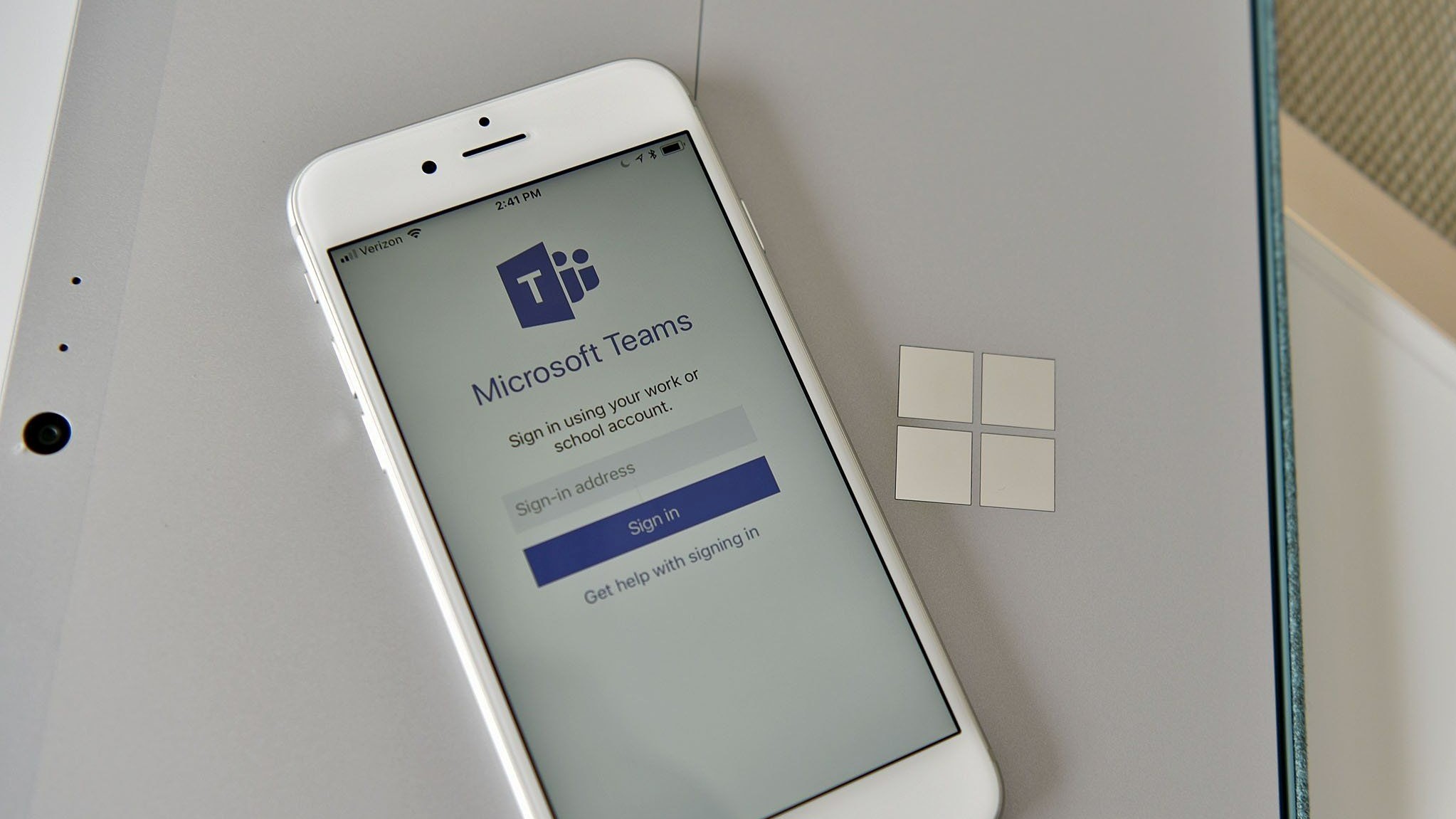
What you need to know
- Microsoft rolled out several improvements to the free version of Teams in December and January.
- It's now possible to set specific nicknames within different communities.
- Teams now has a feature that makes it easier to start a chat with a contact in Teams by using their email address.
- The quick access channel layout has been simplified as well to make it easier to use on mobile devices.
With so many versions of Microsoft Teams receiving new features and improvements on a regular basis, it can be difficult to keep track of the communication app's capabilities. Luckily, Microsoft summarizes the changes in Teams at the end of each month. The free version of Microsoft Teams received several features in December and January that make it easier to keep your communities, channels, and chats organized.
It's now possible to set specific nicknames within different communities. This is arguably the most useful feature, as it lets you specify who you are on a per-community basis. In addition to having the option to set a nickname such as "Nick" rather than "Nicholas," you can add information like "Nick (editor)" or any other information you want available at a quick glance.
Microsoft also rolled out the option to create a Teams chat by typing an email address of a contact within a search box at the top of a screen.
Accessing channels within a community is a bit easier as well, as Microsoft has added the ability to switch between three channels directly from the community page.
All the new features should be available to Microsoft Teams (free) users now, despite the fact that the change log was shared in an Insider blog post.
Here are the highlights for what's new to Teams free users in January 2024, as outlined by Microsoft:
- You can now set community specific nicknames to make it easier for others to recognize you.
- It’s easier than ever to connect with contacts in Teams. Simply add them to a chat with their email address.
- We’ve simplified design to provide quicker access channels within a community on mobile.
- Community owners can make their space stand out by adding a community banner image.
Set a nickname in Microsoft Teams
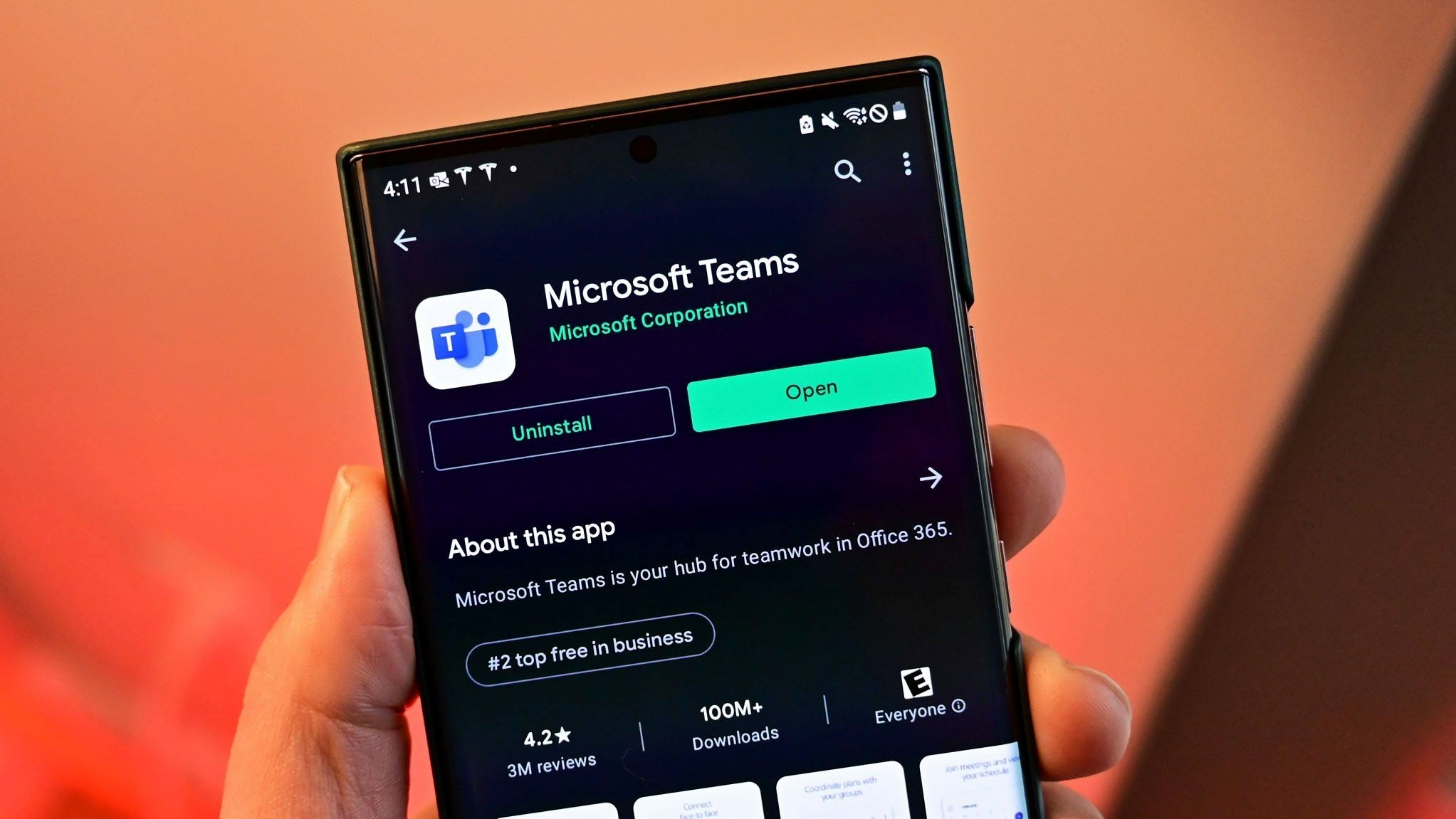
Setting specific nicknames in different communities is a welcome change to the free version of Microsoft Teams. I used to manage my American football team through Teams, so I know some of the pitfalls and roadblocks of being in multiple communities. Adding nicknames on a per-community basis can come in handy when you want to add a title or connection. It's also useful for when you go by a nickname in one community and your legal name in another.
All the latest news, reviews, and guides for Windows and Xbox diehards.
There's a member of my coaching staff with a nickname that all the players and coaches know him by. I'm fairly certain there are members of the team that don't know his real name. If we still had a community for the team in Microsoft Teams, it would make sense for him to list his nickname. But if he were in another community for coaches in the UK, it would make more sense to use his legal name and perhaps a specification within parentheses listing his team.
Microsoft shared the steps on how to set your nickname on the Windows version of Microsoft Teams (free):
- Select ‘Manage community’ after right clicking the community’s name or tapping the more options (…) menu.
- Then tap ‘Set nickname’ next to your account name to set your nickname in this community.
The company also shared how to change your nickname on Android and iOS:
- When in community settings (which you can access by tapping the community’s name at the top of the screen), tap your profile picture in the members list and select ‘Set nickname’.

Sean Endicott is a news writer and apps editor for Windows Central with 11+ years of experience. A Nottingham Trent journalism graduate, Sean has covered the industry’s arc from the Lumia era to the launch of Windows 11 and generative AI. Having started at Thrifter, he uses his expertise in price tracking to help readers find genuine hardware value.
Beyond tech news, Sean is a UK sports media pioneer. In 2017, he became one of the first to stream via smartphone and is an expert in AP Capture systems. A tech-forward coach, he was named 2024 BAFA Youth Coach of the Year. He is focused on using technology—from AI to Clipchamp—to gain a practical edge.
