Microsoft Teams says stop f***ing cursing with new profanity filter
You can now filter out inappropriate language from Live Captions.
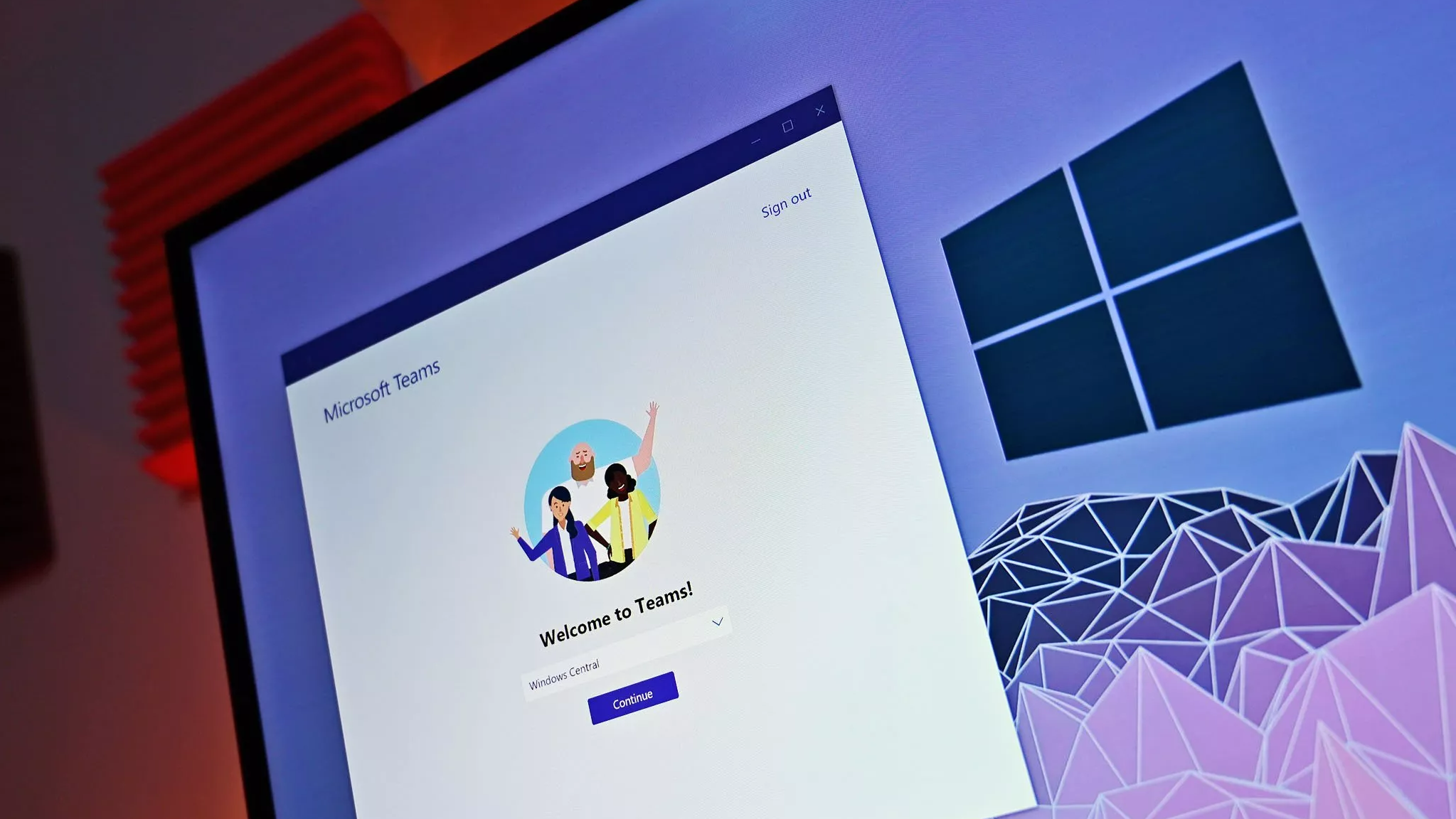
What you need to know
- You'll now have more control over the language featured in your Live Captions during Teams meetings.
- The profanity filter is enabled by default.
- Microsoft has incorporated new customization options to enhance the caption experience
- Users with a Teams license can specify the language they'd like to use for live translations.
Earlier this year, Microsoft announced it would enhance the Teams meeting experience with a profanity filter. The feature is designed to block out inappropriate language during meetings while using Live Captions and Live Transcription.
And while the company had indicated that support for the feature was supposed to ship to users in May via its Microsoft 365 Roadmap platform, it recently incorporated the experience into the video conferencing platform. This goes to show that the timeline indicated is often subject to change.
With this new feature, users can now decide whether they want to view Live Captions and Live Transcription with or without the filter in Microsoft Teams. It's worth noting that the feature is already enabled by default. Therefore, if you'd prefer to view the captions without the filter, you need to navigate the captions and transcription tab in your user settings to toggle the feature off.
Aside from the new feature, Microsoft has also made significant changes and improvements to the caption experience in Teams. First is the added capability of customizing your captions' positioning and presentation during meetings.
Microsoft was able to achieve this by cleaning up the layout of the speaker attribution and the captions. As spotted in the image shared below by Microsoft, you'll notice that the speaker's name is now displayed on top of the captions that they are associated with. This way, it will be easier for meeting attendees to follow through with the meeting and know who shared the ideas.
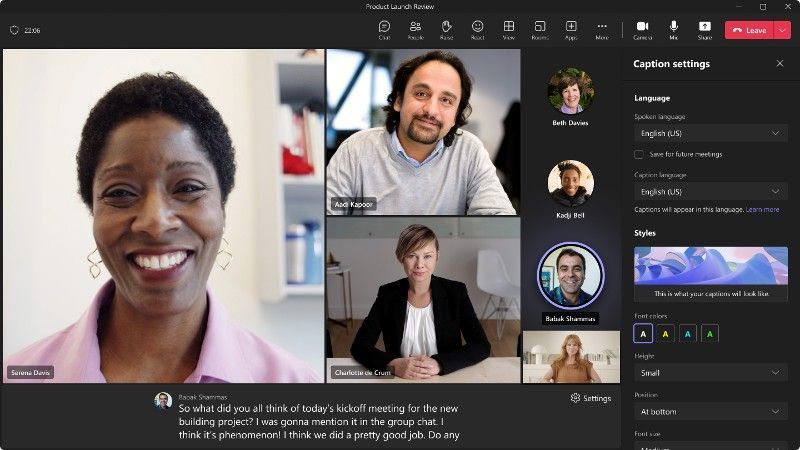
Additionally, users will also be able to choose the spoken language for the meeting. Those with a Teams Premium license will be able to select which language they'd prefer the live translations to be in.
You can also customize your captions using four different styles as listed by Microsoft:
All the latest news, reviews, and guides for Windows and Xbox diehards.
- Font color
- Height of the caption panel
- Font size
- Position of the panel
You can configure caption settings, especially height, and font sizes, to be able to fit more content from the captions. Microsoft is also making it easier for users to access Live Captions from previous meetings displayed in the captions panel.
And finally, the position of the caption panel can also be moved from the top or bottom of the meeting view to enhance the meeting and caption experience for Teams users.

Kevin Okemwa is a seasoned tech journalist based in Nairobi, Kenya with lots of experience covering the latest trends and developments in the industry at Windows Central. With a passion for innovation and a keen eye for detail, he has written for leading publications such as OnMSFT, MakeUseOf, and Windows Report, providing insightful analysis and breaking news on everything revolving around the Microsoft ecosystem. While AFK and not busy following the ever-emerging trends in tech, you can find him exploring the world or listening to music.
