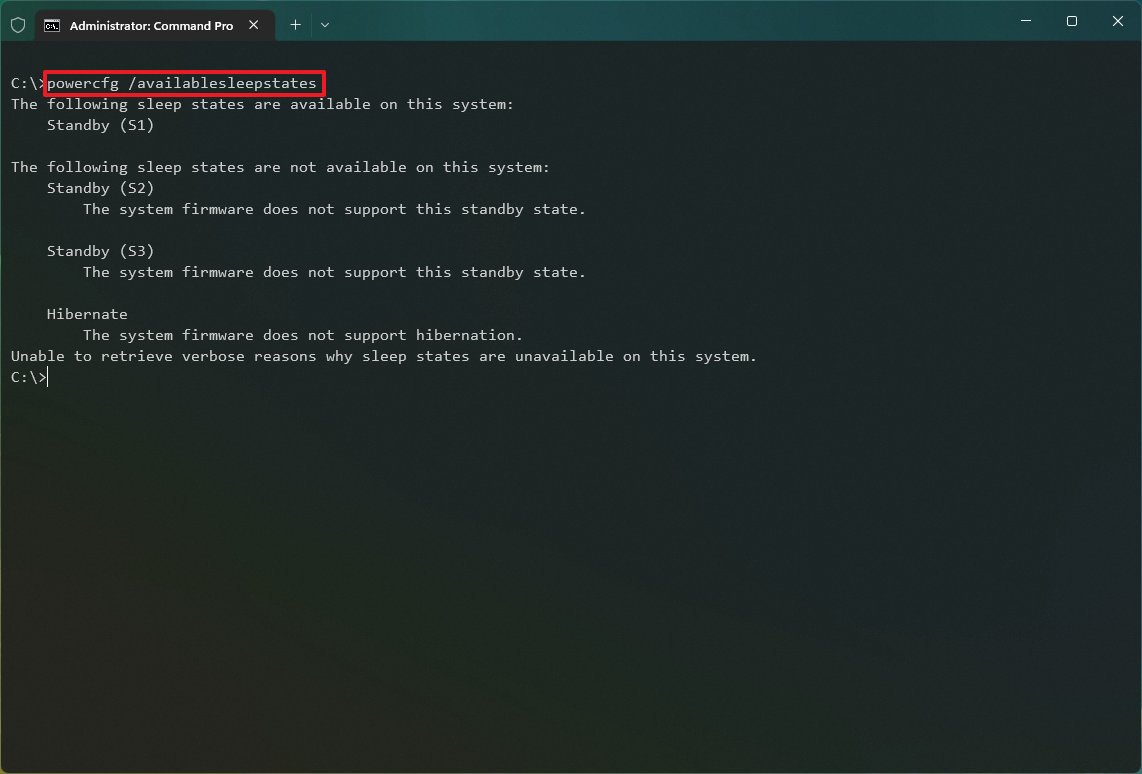How to check your computer's supported power features on Windows 11
Here are the steps to determine the power states supported by Windows 11 on your computer.
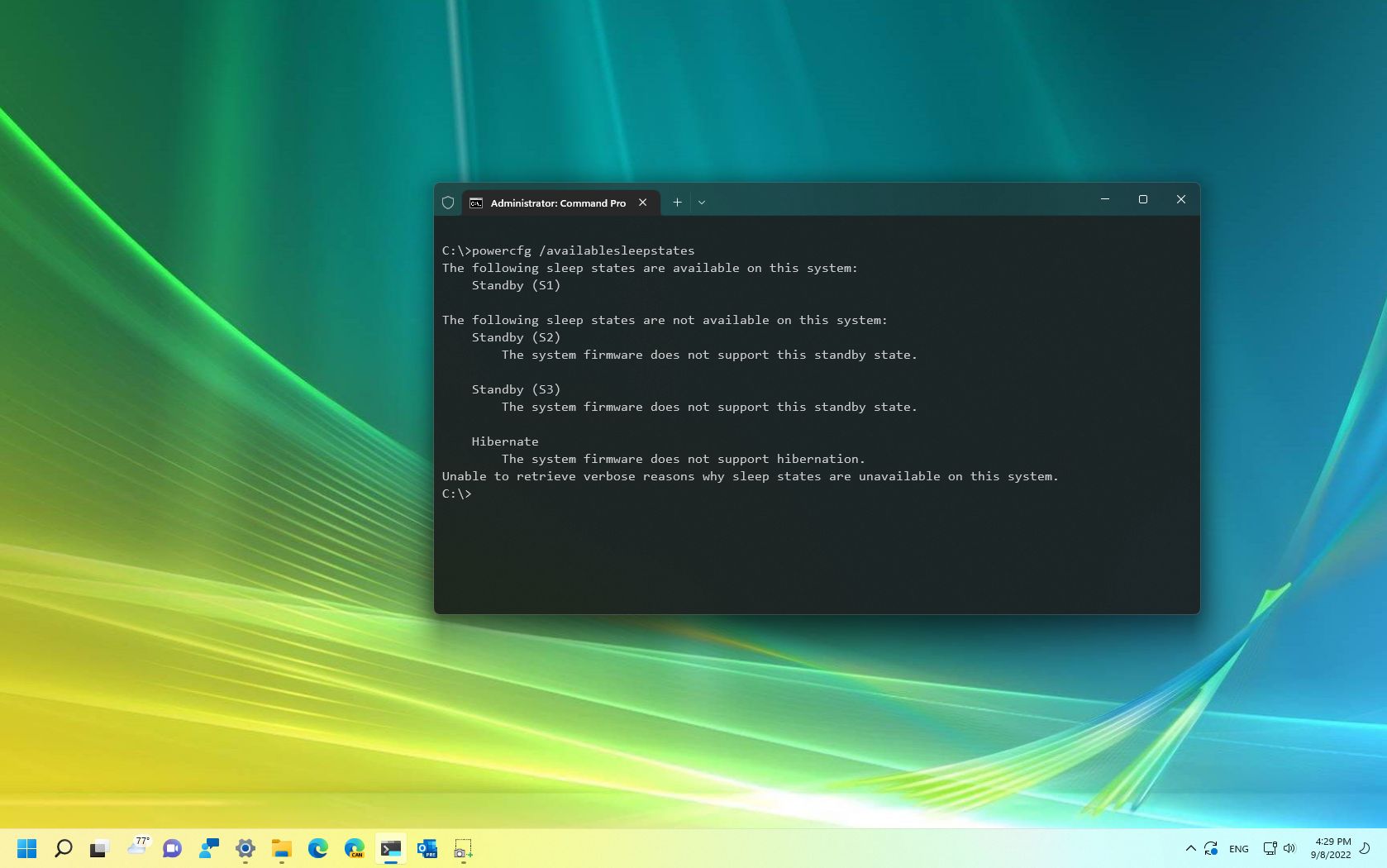
Windows 11 can handle many power states as described by the Advanced Configuration and Power Interface (ACPI) specifications by the UEFI Forum.
Usually, you don't think about these power states as long as you can turn your computer on or off. However, it's essential to understand them because they describe how the system handles power. Also, depending on the hardware configuration, some power features may not be available on Windows 11, such as "Hibernate," "Fast startup," or "Modern Standby."
This guide will walk you through the steps to find out the power states supported on your computer based on the hardware configuration.
How to determine your device power states on Windows 11
These instructions has been updated to ensure accuracy and reflect changes to the process in the operating system.
To find out the power states that your computer supports, use these steps:
- Open Start.
- Search for Command Prompt, right-click the top result, and select the Run as administrator option.
- Type the following command to determine the supported sleep states of your computer and press Enter: powercfg /availablesleepstates
- Confirm the supported power states on the computer:
- Standby (S3).
- Standby (S2).
- Standby (S1).
- Standby (S0 Low Power Idle).
- Hibernate.
- Hybrid Sleep.
- Fast Startup.
Once you complete the steps, the system will reveal the sleeping states available on the device. You will also be able to notice the power states that are not supported.
Windows 11 power states: All you need to know
On Windows 11, depending on the hardware configuration, a device can support up to seven power states.
Working power state (S0)
All the latest news, reviews, and guides for Windows and Xbox diehards.
The "Working" power state has an Advanced Configuration and Power Interface (ACPI) state of "S0." The state indicates that the device is usable, and supported hardware that isn't in use can enter into a lower power state to save energy.
Sleep (Modern Standby) power state (S0 lower-power idle)
This "Sleep (Modern Standby)" power state has an ACPI designation of "SO lower-power idle." It is available for some System On a Chip (SoC) devices that feature a low-power idle state. Devices with this power state can switch from a low to a high-power state to react quickly to certain events.
If the device supports Modern Standby, it won't support sleep states S1, S2, and S3.
Sleep power state (S1, S2, S3)
The "Sleep" power state can also have the ACPI state of S1, S2, or S3. In this state, computers will appear offline, but the system memory will continue working to allow the device to resume quickly. In addition, some components will remain active, including network adapter, keyboard, mouse, and USB devices.
The "Hybrid sleep" mode is also available in this category, which allows the system to create a hibernation file to preserve the current session if the device loses power during sleep.
Hibernate state (S4)
The "Hibernate" power state is described as "S4" and defines when the system appears powered down. When the device goes into hibernation mode, the system saves the contents loaded into memory to the hard drive to preserve the most energy. However, some components, such as a keyboard, network adapter, and USB devices, will continue to be powered on so that those devices can be used to wake up the computer.
At this power state level, that's where you will also find the "fast startup" state. The fast startup state works similarly to hibernate, but in this power state, any logged-on user will be logged off, and then the system will create the hibernation file, saving the contents in memory to the hard drive, and then the computer shuts down. This approach allows to speed up the boot process.
Soft Off power state (S5)
The "Soft Off" power state has an ACPI designation of "S5" and describes the state between fully powered off and boot cycle.
Mechanical Off power state (G3)
The "Mechanical Off" power state has an ACPI designation of "G3" and defines when the device is shut down.
This guide outlines all the possible power states, but some of them (S0 and G3) won't be listed in the command output, even if they're supported on your computer's hardware.
More resources
For more helpful articles, coverage, and answers to common questions about Windows 10 and Windows 11, visit the following resources:

Mauro Huculak has been a Windows How-To Expert contributor for WindowsCentral.com for nearly a decade and has over 22 years of combined experience in IT and technical writing. He holds various professional certifications from Microsoft, Cisco, VMware, and CompTIA and has been recognized as a Microsoft MVP for many years.