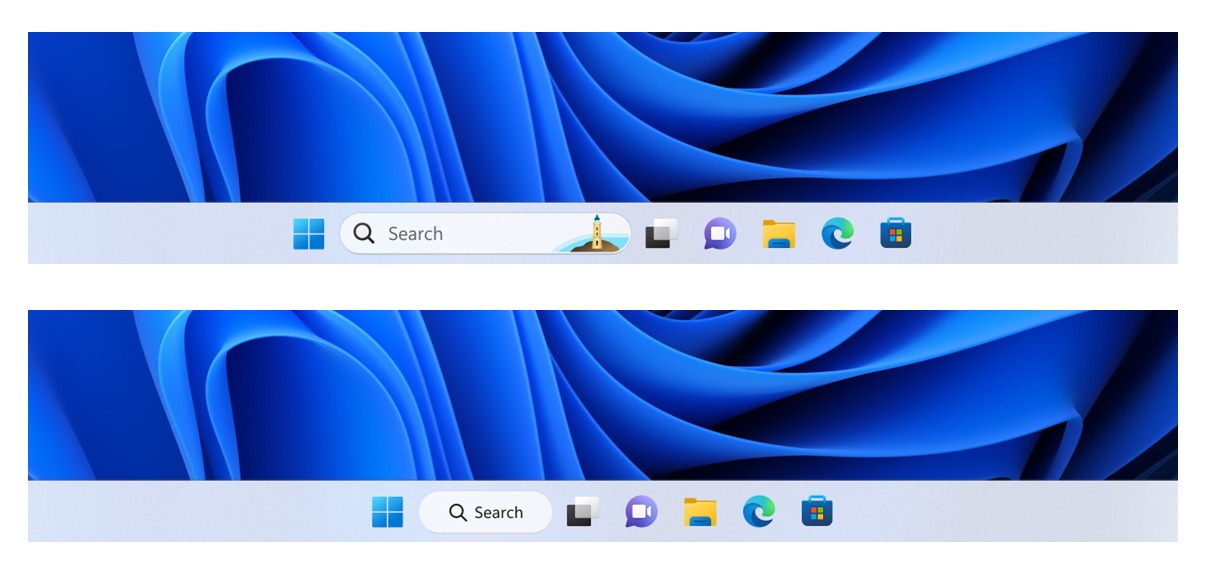Windows 11 Insiders get plethora of new voice commands
Insiders can try out a lengthy list of new voice commands on Windows 11.
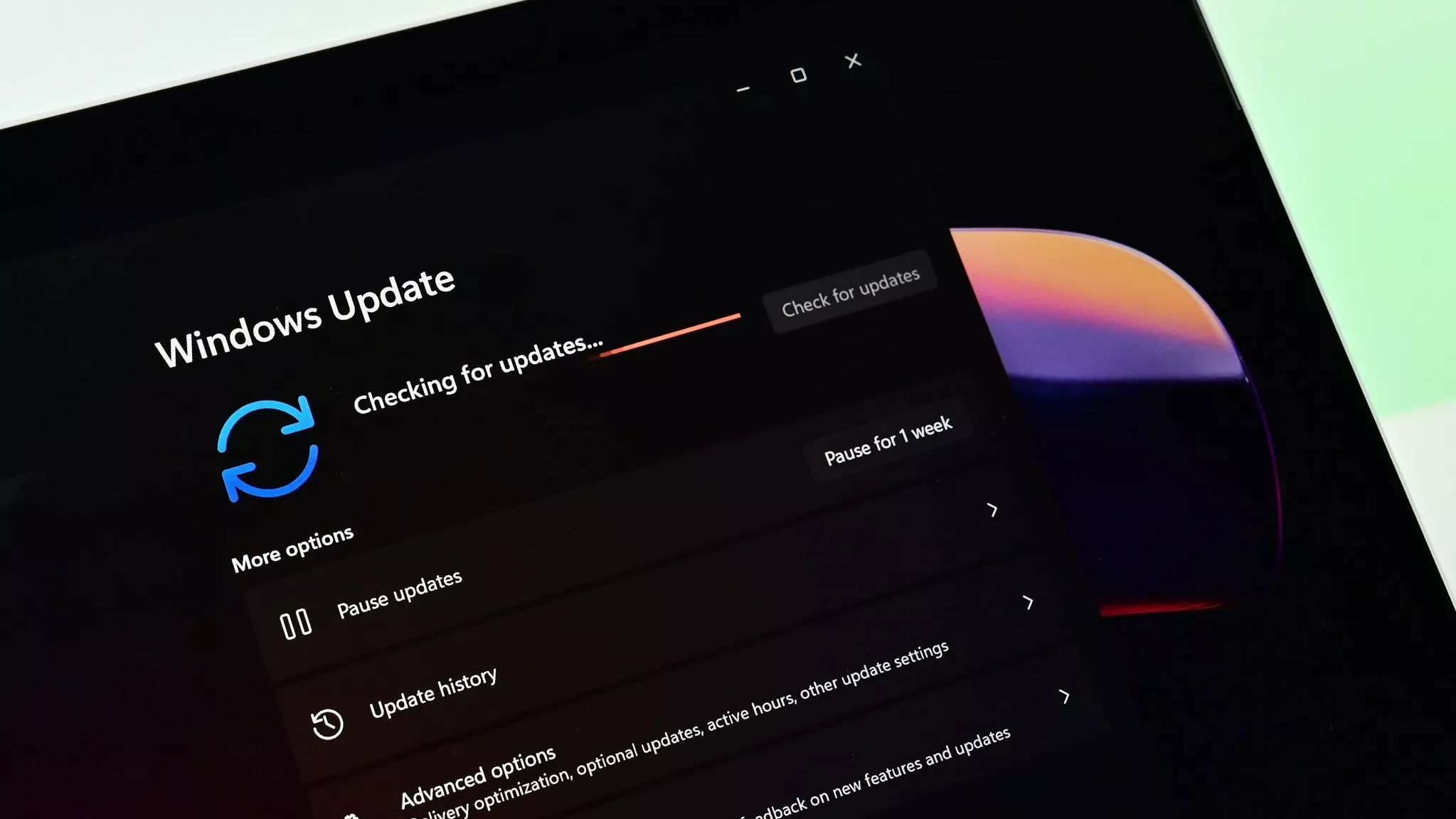
What you need to know
- Microsoft just released a pair of Windows 11 builds to Insiders in the Beta Channel.
- As is normally the case, one of the builds has new features enabled by default while the other does not.
- Windows 11 Build 22623.1037 improves Voice Access in several ways and adds a lengthy list of commands.
Windows Insiders in the Beta Channel have one last update to snag before the end of 2022. Microsoft just rolled out Builds 22621.1037 and 22623.1037. The former has new features off by default while the latter has new capabilities enabled automatically.
All of the new features within Build 22623.1037 are related to Voice Access on the operating system. Microsoft outlines the changes in a blog post.
Windows 11 Build 22623.1037: What's new
Voice Access Improvements
Voice access is now more flexible and supports interaction with UI controls having different names such as:
- Names which contain numbers in them, for example the Calculator app where you can now directly say “Click 5”.
- Names without any whitespaces between them, for example in Excel, under the Insert tab, you can interact with UI controls like “PivotTable” and “PivotChart” directly by saying “click pivot table” or “click pivot chart”.
- Names with special characters in them, for example items like “Bluetooth & devices” or “Dial – up”. You can now say “click Bluetooth and devices” or “click dial hyphen up” and interact with these UI controls.
We have improved the horizontal scroll experience where we now support scrolling to the extreme left and right ends of a page, and you can do a continuous scroll left/right similar to what is already present in vertical scroll experience.
We have also added support for UI controls such as spin controls, thumb control and split buttons which enables you to interact with these controls with “click” command or by using number overlays. Commands that move the cursor in a text box now execute instantly and issues with snapping commands that snap a window left or right are fixed.
Microsoft also added support for the following commands:
All the latest news, reviews, and guides for Windows and Xbox diehards.
| To do this | Say this |
|---|---|
| Close the voice access application | “Close voice access”, “Exit voice access”, “Quit voice access” |
| Open a new application | “Show [application name]” , e.g., “Show Edge” |
| Close an application | “Exit/Quit [application name]”, e.g., “Exit Word”, “Quit Edge” |
| Show grid overlay on your screen | “Show window grid” |
| Pull up the command help list | “Show command list”, “Show commands” |
| Release a held down key | “Release” |
| Move cursor in a text box | “Move forward 5 characters”, “Go back 2 lines”, “Go to start of document”, “Move to beginning of line” |
| Select the desired no. of characters/lines | “Select forward/backward [count] characters/lines”, e.g., “Select forward 5 characters” |
| Delete selected text or last dictated text | “Strike that” |
| Paste text in a text box | “Paste here”, “paste that” |
| Apply bold formatting to specific text | “Boldface [text]”, e.g., “boldface hello world” |
| Capitalize selected text or last dictated text | “Cap that” |
While not a new feature, Microsoft is testing out different looks for Search in the Taskbar in both builds. The company has played around with a few different designs and is looking for feedback.
There are also several fixes in both builds, as well as some known issues, all of which are outlined by Microsoft.

Sean Endicott is a news writer and apps editor for Windows Central with 11+ years of experience. A Nottingham Trent journalism graduate, Sean has covered the industry’s arc from the Lumia era to the launch of Windows 11 and generative AI. Having started at Thrifter, he uses his expertise in price tracking to help readers find genuine hardware value.
Beyond tech news, Sean is a UK sports media pioneer. In 2017, he became one of the first to stream via smartphone and is an expert in AP Capture systems. A tech-forward coach, he was named 2024 BAFA Youth Coach of the Year. He is focused on using technology—from AI to Clipchamp—to gain a practical edge.