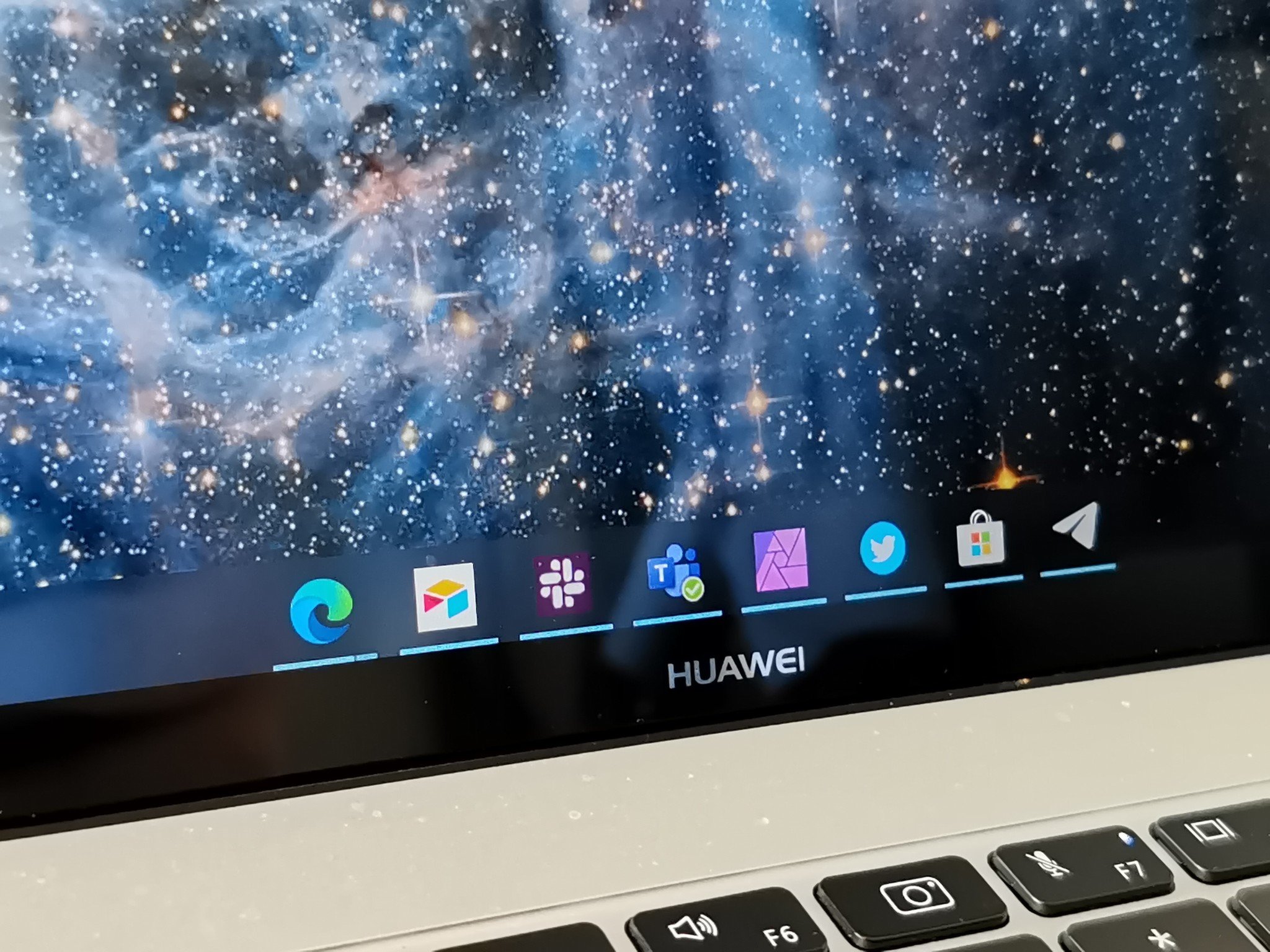Updated May 4, 2020: This article has been updated to include the link to TaskbarX on GitHub, which is free.
The taskbar is potentially the user interface element that you look at the most on Windows 10. It sits calmly at the bottom of your screen, holding icons for programs, pins, the shortcut to the Start Menu, and more. Windows 10 natively supports a couple of bits of customization for the taskbar, such as using your accent color, but options are generally limited. TaskbarX brings several ways to customize your taskbar, including centering your icons.
It's a straightforward app that works well. Like CursorFX, it's a customization program you can just set up and leave running in the background. TaskbarX is also quite affordable at just $1.09. The app recently changed names, so you might recognize it from its old name, FalconX. The developer of TaskbarX reached out recently to point out that the app is also avaialble for free from GitHub. You can download the app from either location depending on your budget and how you prefer to install applications.

Free or $1.09Bottom line: TaskbarX is an excellent utility for customizing the look of your desktop. It allows you to center icons and apply blur effects to the taskbar.
Pros
- Allows you to center taskbar icons
- Supports blur and acrylic effects
- Minimal CPU and RAM usage
Cons
- Occasional performance hiccups
What you'll love about TaskbarX
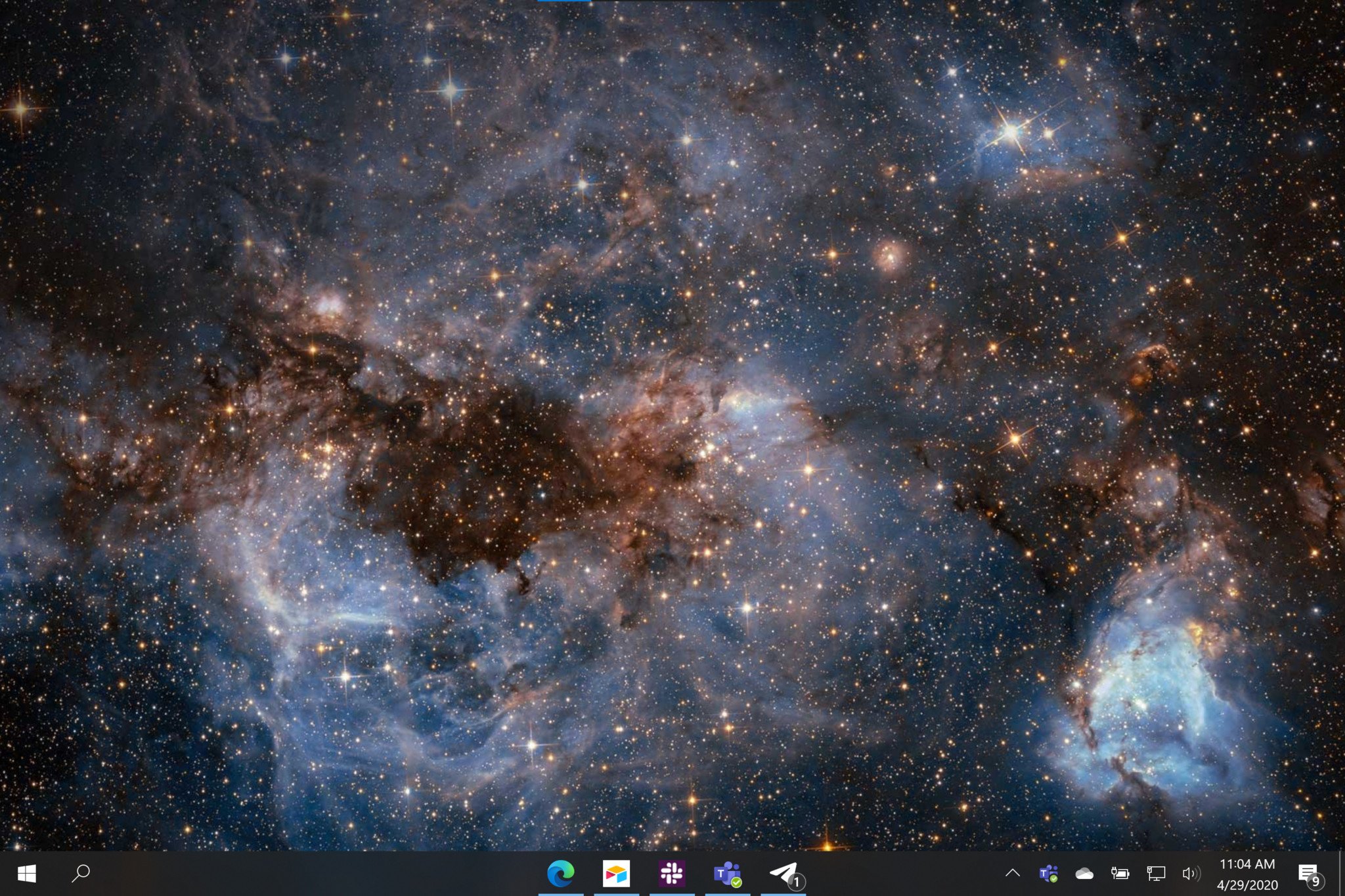
Windows 10 looks alright, but sometimes you just want to tweak its look. TasbarX is a simple utility that lets you center taskbar icons and alters the look of your taskbar. It has some excellent options, such as allowing you to fine-tune where the "center" of your taskbar icons are. For example, you can offset your icons to center them between the edge of your Start Menu icon and System Tray icons. Some people prefer their programs and apps pinned to the center of their taskbar. If you're coming from macOS, you'll be used to moving your cursor towards the middle of the screen to find things, for example.
In addition to picking where your taskbar icons show up, you can also change how the taskbar itself looks. You can add blur effects, make it transparent, or add an acrylic effect. There are apps dedicated to just improving the transparency of the taskbar, so having those options along with TaskbarX's other features.
What you'll dislike about TaskbarX

There's not much to dislike about TaskbarX. It's a lightweight program that works well in the background. As long as you're okay spending money on a program to customize your desktop, it's a solid option. The only real complaint I have is that I occasionally ran into some performance hiccups that saw the icons jump back and forth between their usual spot and the center. These issues usually showed up briefly after the program started. They almost never appeared after TaskbarX has been running for a while. Issues like that could always be system-specific to my device, but they showed up, so they're worth pointing out.
Should you buy TaskbarX?
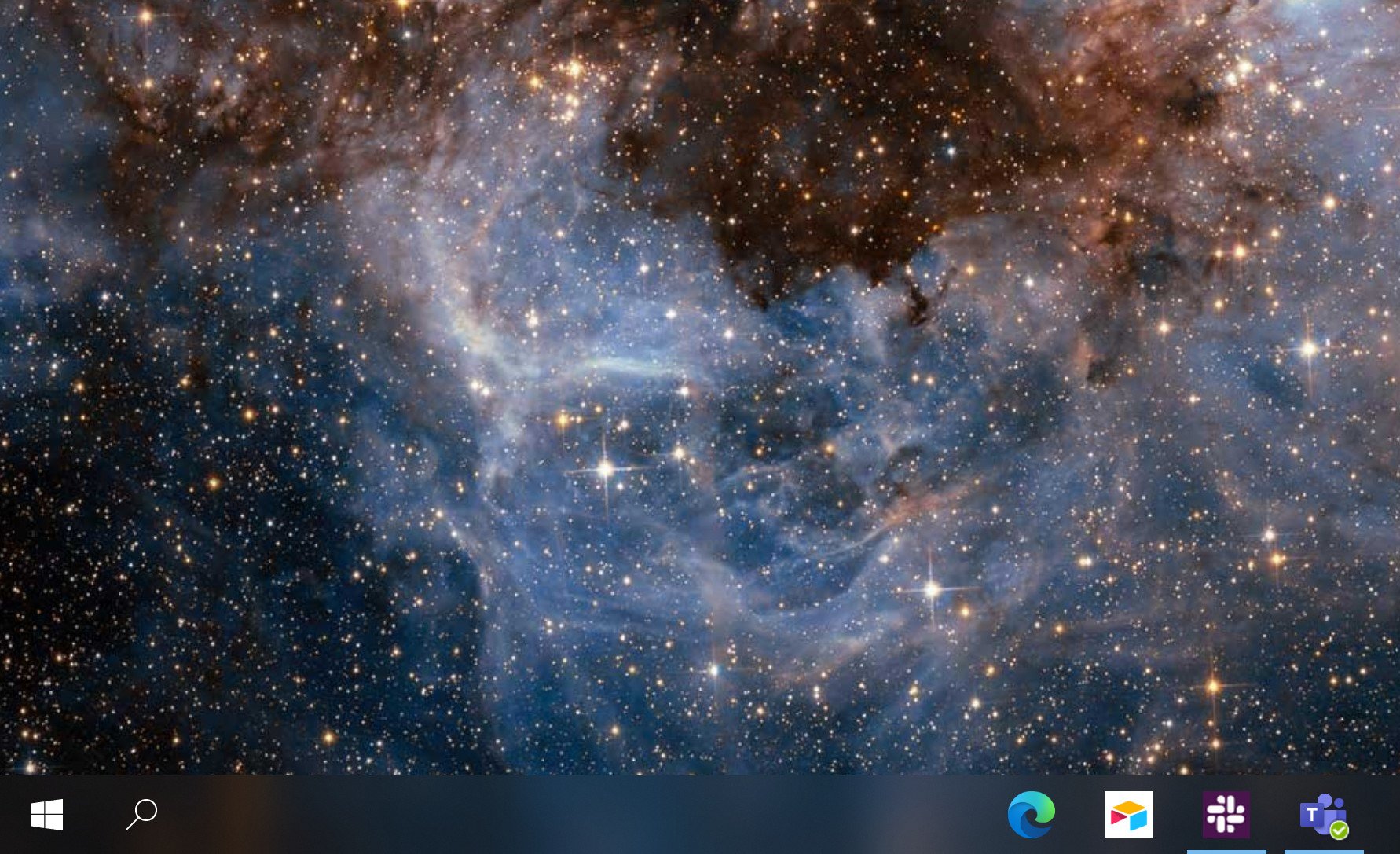
If you like customizing the look and feel of Windows 10, TaskbarX is a great app to grab. It's affordable, easy to use, and takes up very few system resources. It allows you to center your taskbar icons and customize the look of your taskbar with either blur or acrylic effects.
All the latest news, reviews, and guides for Windows and Xbox diehards.
Pinning icons to the center or your taskbar is a nice change of pace. Microsoft also seems to like the idea since Windows 10X has its icons in the center of the taskbar. You can get a bit of that look now and on Windows 10 using TaskbarX.

Centering the taskbar
$1.09 at Microsoft Free at GitHubTaskbarX is an excellent utility for customizing the look of your desktop. It allows you to center icons and apply blur effects to the taskbar.

Sean Endicott is a news writer and apps editor for Windows Central with 11+ years of experience. A Nottingham Trent journalism graduate, Sean has covered the industry’s arc from the Lumia era to the launch of Windows 11 and generative AI. Having started at Thrifter, he uses his expertise in price tracking to help readers find genuine hardware value.
Beyond tech news, Sean is a UK sports media pioneer. In 2017, he became one of the first to stream via smartphone and is an expert in AP Capture systems. A tech-forward coach, he was named 2024 BAFA Youth Coach of the Year. He is focused on using technology—from AI to Clipchamp—to gain a practical edge.