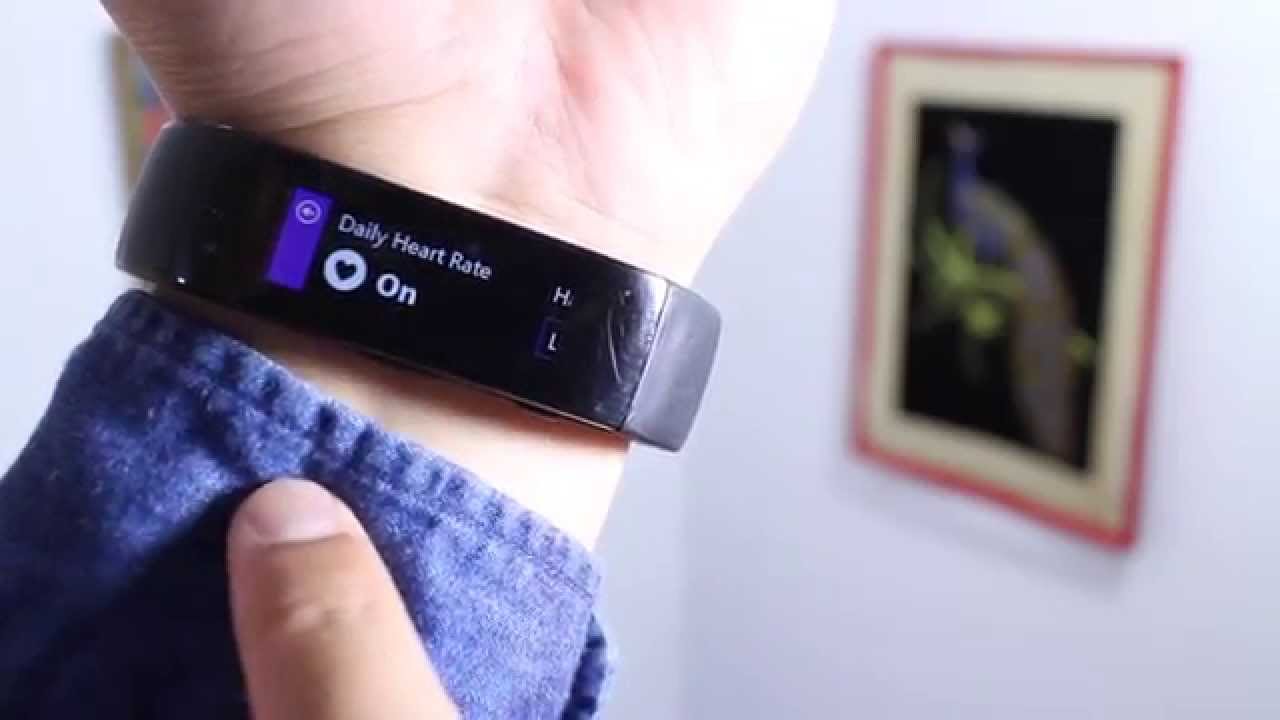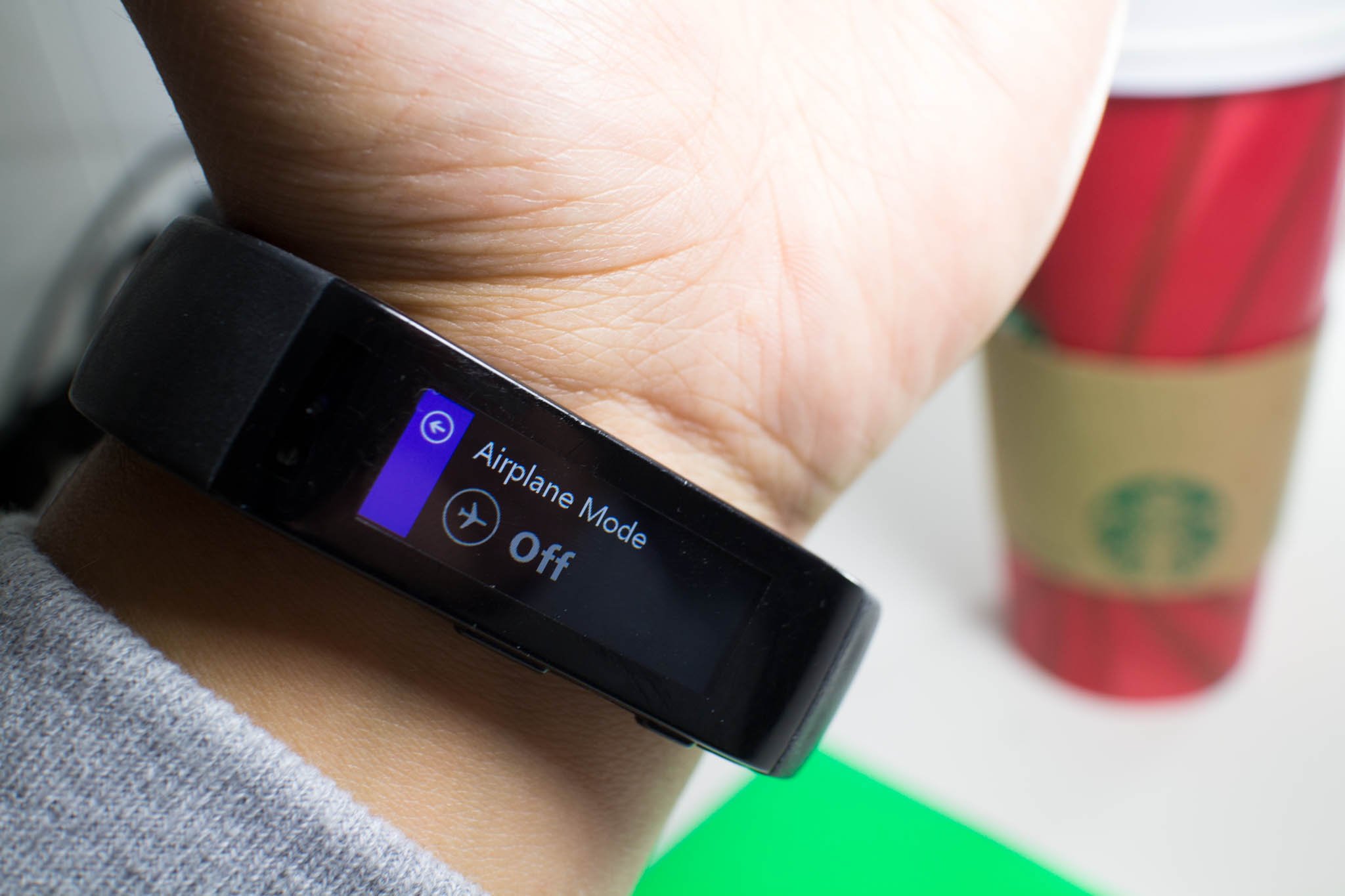6 tips to extend the battery life on your Microsoft Band

The Microsoft Band has been advertised of having 48 hours battery life, but that can vary significantly depending on your settings, usage, and other factors. On the days we track workouts or runs, and sleep, we find the Band to last until about lunchtime the next day. Want to extend the battery life on your Microsoft Band? Here are some tips that can help you out. These tips include turning off some features when you aren't using them and other settings that can save battery.
1. Turn off GPS when tracking a run
When you track a run, the Microsoft Band asks if you want to turn on GPS. Leave this off if you don't care about seeing a map of your run. GPS uses a lot of battery power, so leaving this off can extend your battery life. You'll still be able to see your stats for duration, distance, pace, calories burned, max heart rate and average heart rate. Keep in mind thatGPS can only be turned on during a run. The rest of the time, it is off.
2. Turn on Airplane Mode or turn off Bluetooth
While your phone is connected to the Internet and connected to your Microsoft Band via Bluetooth, data is synchronized about every thirty minutes. You can turn off Bluetooth when you don't want your Band to sync automatically. Airplane mode and Bluetooth options are in the Settings tile. When Airplane Mode is on, an airplane icon displays on the Me Tile.
3. Lower the screen brightness
You can change the brightness of your Microsoft Band screen. Go to Settings -> Brightness. It's on medium by default. I change this to automatic, but you can change this to low if you want to extend the battery life of your Microsoft Band.
4. Choose a lower vibration level
Your Microsoft Band vibrates when you receive notifications. You can change vibration power to extend the battery life of your Microsoft Band. By default, it's on Medium. You can change this to Low. Go to Settings and select the tool icon. Swipe to the right until you see Haptic Alert Level.
5. Turn on Do Not Disturb
If you think you're going to be too busy to care about notifications, and then turn on Do Not Disturb. Calls, messages, and other data are still downloaded to your Band, but you won't get the vibration to notify you when they arrive.
6. Turn off Daily Heart Rate
This tip defeats part of the reason of wearing the Microsoft Band, but you can turn off continual monitoring of your heart rate. This feature is used to help calculate the calories you burn during the day. When the Microsoft Band is just being worn under regular conditions, users can expect ten-minute intervals for heart rate data collection. We have more details if you want to know how often the Microsoft Band checks your heart rate. Your heart rate will still be monitored during Workouts, Runs, or Sleep. You can turn off Daily Heart Rate by going to Settings, tapping the Tool icon, and then switching off the heart icon.
All the latest news, reviews, and guides for Windows and Xbox diehards.
What are you willing to give up?
These 6 tips will extend the battery life of your Microsoft Band, but you'll lose out on some features. Will you be following some of these tips or are you happy with the battery life on the Microsoft Band? Let us know in the comments!