Beam streaming is now live on the Xbox Insider Alpha ring
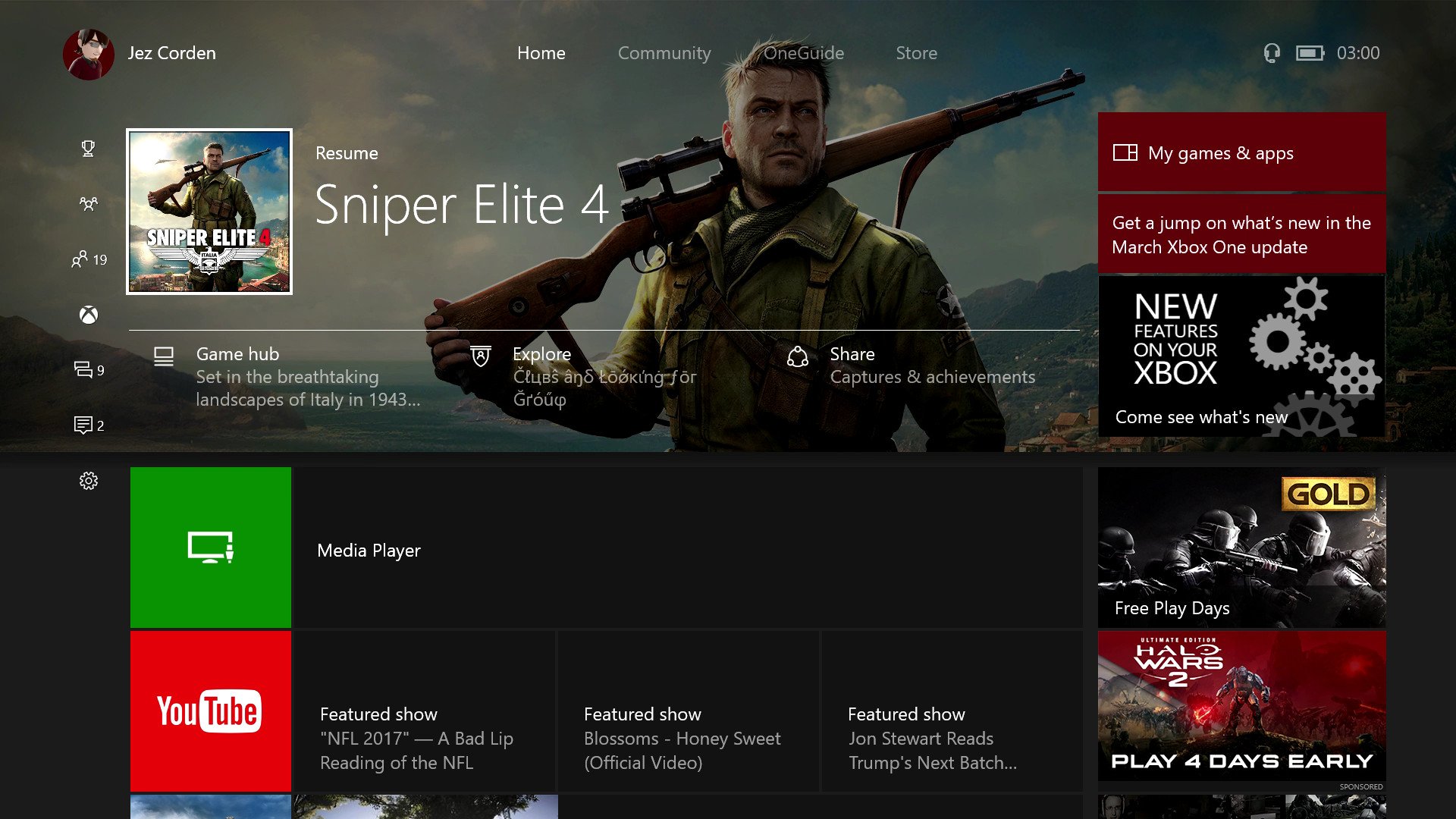
Xbox Insiders are getting their first taste of native Beam streaming today. Xbox's Brad Rossetti announced that Beam streaming is being enabled for Alpha ring users today, allowing them to start streaming to the service natively from their Xbox One consoles.
According to Rosetti's Reddit post, the feature was already included as part of the 1703.170206-2328 build that recently rolled out, so you shouldn't have to download another build unless you have yet to update. If you're having trouble getting the Broadcasting feature to show up on the Home Screen, however, you may have to hard reset your console. To get started streaming, there are a few steps Rosetti has outlined that you'll need to go through to get started:
- Navigate to https://beam.pro in your browser, and select the Windows icon next to REGISTER to sign in with your
- Microsoft account (this will create a Beam account and link it to your Gamertag).
- On your Xbox One, launch a game.
- While the game is running, launch the Guide and navigate to the Broadcast tab (located above the Settings tab). Select "Broadcast your game".
- Accept the Terms of Service, and you will be directed to the Broadcast Controls page. From here you can configure numerous settings, including microphone, camera, camera position, and chat. You can also change the title of your broadcast.
- Once you've configured your broadcast, select "Start broadcast" to broadcast to Beam. You can verify your broadcast is live by navigating to the web address on the Broadcast tab in the Guide (ie. beam.pro/BroHammersley).
Of course, there are also some known issues to be aware of now that Beam streaming is in testing. Here's a look:
- Turning on the Camera before starting a broadcast may cause the broadcast to fail and need to be restarted.
- In your live broadcast on https://beam.pro, you may sometimes encounter static followed by an error when stopping and starting your broadcast Workaround: Reload the web page.
- Sometimes selecting Accept on the Terms and Conditions can take a long time.
- Pausing and resuming a broadcast sometimes causes the audio and video to become out of sync.
- Sometimes opening and closing the Broadcast tab in the Guide can cause an error. Workaround: Hard reset the console (hold down the power button on the front of the console for 5 seconds until it fully powers down, then power it back on).
- You may be unable to broadcast certain games.
All the latest news, reviews, and guides for Windows and Xbox diehards.

Dan Thorp-Lancaster is the former Editor-in-Chief of Windows Central. He began working with Windows Central, Android Central, and iMore as a news writer in 2014 and is obsessed with tech of all sorts. You can follow Dan on Twitter @DthorpL and Instagram @heyitsdtl.
