Windows 10: The Ultrawide Monitor Experience

Even though most of the technology industry are pushing for 4K monitors, there's a smaller subset of people who think 4K isn't the way forward, on a monitor at least. I'm one of those people, and instead of using a 4K monitor like so many are doing or trying to do, I've gone down a different route. I'm using an ultrawide monitor, a rather new concept for PC monitors that are rocking an aspect ratio of 21:9 rather than the standard 16:9.
Movie buffs are likely to already know what that means, but for those who don't, allow me to briefly explain. The aspect ratio is basically the "shape" of your monitor. A 16:9 monitor is your standard widescreen monitor, the usual kind of monitor that you're likely using. A 16:9 monitor is usually rocking resolutions like 1366x768 or 1920x1080, but can go all the way up to 4K resolutions and beyond.

An ultrawide monitor is similar to a 16:9 monitor, except it's a lot wider, hence the 21:9 aspect ratio. This allows for much more content on the screen at one time, and usually more content compared to a 4K monitor at 16:9 as the real-estate gained on a 21:9 monitor is pretty advantageous. An "aspect ratio", by definition, is the ratio of the width to the height of an image, video or screen.
I was torn between a 4K monitor or an ultrawide for a long time, and I eventually made my choice with a 34" Samsung Ultrawide monitor. I was curious to see how the Windows 10 experience would change (or not change) when using an ultrawide monitor, and whether it would cater to the extra real-estate received when using an ultrawide monitor.
Desktop, Start and Action Center
For the most part, the Windows 10 desktop remains the same, apart from it being a lot longer. With an ultrawide monitor however, you can use an ultrawide wallpaper, which is pretty fantastic. No longer will large photos of beautiful landscapes be cut off on either side, as an ultrawide monitor will display 21:9 photos perfectly. It gives you an immersive experience that can only be understood once you've seen an ultrawide in person.

The Start Menu can be expanded to cater to your ultrawide monitor if you wish, but it won't do that by default, which is a good thing. Even with an ultrawide monitor, I prefer having my Start Menu just one column in size, as it keeps things clean and simple. But if needed, you can make it showcase much more.
Not only that, but since most ultrawide monitors operate at a lower DPI (usually 100%), there's no scaling issues with older apps, something that 4K monitors are constantly having to deal with.
Get the Windows Central Newsletter
All the latest news, reviews, and guides for Windows and Xbox diehards.
The Start Screen benefits most from an ultrawide monitor, as the Start Screen is basically a full screen start. You can have hundreds of more app tiles on screen at one time with an utlrawide, great for those of you who prefer using the full-screen Start rather than the menu version.
The apps list in full screen mode doesn't do that good of a job however, as the apps "list" is still confined to the middle of the screen. I'd like to see the apps list expand out across the screen if possible, but unfortunately that's not there.
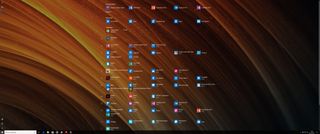
The Action Center sticks to the far right of the screen, and doesn't expand or cater to the extra screen real-estate on an ultrawide, this is to be expected however as there's not really much an Action Center can do other than be a long vertical column, so no complaints from me on that regard.
Task View and Window-snapping
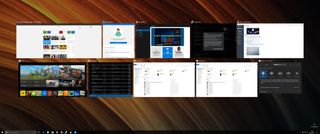
Task View on an ultrawide is a real treat, as it shows many more open apps than usual, on a much wider canvas . Where Windows 10 does fall down on ultrawides is with window-snapping. Even though you've got a much larger area to play with windows, Windows 10 only snaps 2 windows side by side. You could easily snap 3 or even 4, and can do so manually if you wish, but the built in snapping feature only offers a maximum of two snapped windows, which is a huge shame.
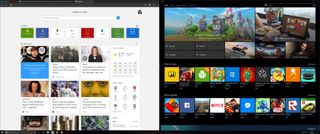
You can however snap in quadrants rather than vertically, which does give you an option of 4 windows. Although not ideal, it is there and it does work pretty well on an ultrawide monitor. I find myself using this often when watching a conference, keeping an eye on twitter and writing articles.
Apps
Since an ultrawide monitor is, well, wide, a lot of apps that are designed to scroll vertically don't take advantage of the extra real-estate. Windows 8 would've been superb on ultrawide monitors, as everything scrolled horizontally, but with Windows 10 that is not the case.
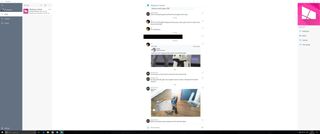
A few apps do a good job of expanding all their available menus and whatnot automatically when an ultrawide monitor is in use, like GroupMe for example, which opens up its hamburger menu and group settings menu automatically when expanded to its fullest, but in most cases there'll be a lot of empty space, which is something you have to get used to.
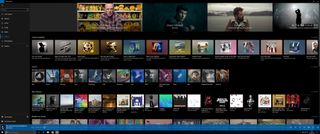
Groove Music is another app that does well populating the screen real-estate with content, but apps like Settings have a lot of empty space. The Store app looks like it does a good job at showcasing more content on screen, but upon closer inspection it becomes apparent that the app is simply expanding the size of app icons, making them far too big and not improving on the amount of content shown on screen at one time.
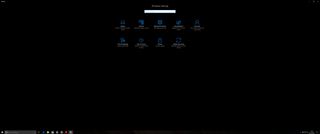
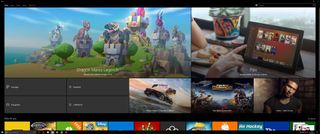
Don't get me wrong, none of this is a deal breaker, especially if you plan on using Windows 10 with multiple windows stacked side by side. In fact, that's the best way to use an ultrawide monitor, as it gives you the chance to showcase more content on a single display than possible on a 16:9 monitor.
Some Office apps do a tremendous job at scaling to the ultrawide aspect ratio. For example, within Microsoft Word, instead of scrolling down to get access to each page, Word will display them side-by-side so you can see more on screen at one time. This is excellent if you're frequently working within large Word documents and seeing more on screen at one time is beneficial.
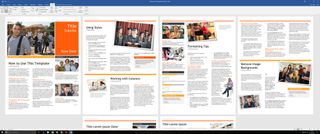
Video editing apps probably benefit the most from ultrawides, as your work canvas expands dramatically. You can see longer video timelines, bigger video preview windows, and a larger video bin. Excellent for getting work done.
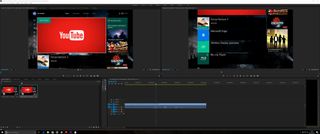
Games
Games are a mixed bag, as it depends entirely on whether the developer supports it. We're only going to be looking at games from the Windows Store for now, as there's a small collection of Microsoft titles that we can test.
We tested 7 games from the Windows Store, and only 4 of them took advantage of the ultrawide monitor.
Minecraft

Rise of the Tomb Raider
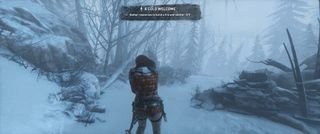
Gears of War: Ultimate Edition

Gears of War 4

Quantum Break

Forza Horizon 3

The other three games were stuck in a 16:9 aspect ratio, leaving black bars on both sides of the display.
ReCore

Forza Motorsport: Apex

Halo 5: Forge

I was disappointed to see not every title from Microsoft supported ultrawide, especially considering Microsoft is committed to gaming on Windows 10. ReCore, Forza and Halo are big 1st party titles for Microsoft, and they don't seem to support ultrawide monitors. This can be fixed via updates, however this kind of support should be there on day one.
Video content
Most video content you'll likely be watching on the internet are recorded and rendered in 16:9. Most YouTube videos, Twitter videos and even Facebook videos are 16:9, so you'll be watching this content with black bars on either side of your display.

This is the same for most TV shows streamed from Netflix or the Films and TV app. However, there are benefits to a 21:9 monitor when it comes to video content, and that mostly lies with movies. A lot of movies are available natively in a 21:9 aspect ratio, and that opens up a whole world of immersive movie watching.
Depending on the provider, you can watch 21:9 movies natively on your 21:9 ultrawide monitor, meaning it'll take advantage of the whole screen rather than add black bars on either side.

Unfortunately, some streaming services won't stream 21:9 movies as 21:9, meaning you'll have black bars on the sides and at the top and bottom, but if you're watching movies from a good provider, that shouldn't be the case.

Final thoughts
I don't regret my ultrawide monitor purchase, even after several months. I've had many people ask me on social networks and real life whether I wish I went for a 4K monitor now, and I can confidently say that I do not. I much prefer having the extra real-estate at 100% DPI (rather than scaling at 150% on a 4K monitor, causing all sorts of odd scaling anomalies with some older programs), watching ultrawide content and playing ultrawide video games.
Sure, there is room for improvement with some apps, but if you're buying an ultrawide monitor to be productive, everything is pretty much already there. The multitasking, the extra real-estate, everything you need to be more productive at one time is readily available to you.

