How to get DOOM (2016) to run on a Core i7 Surface Book with Nvidia GPU

DOOM (2016) is turning out to be one of the biggest hits of the year earning a respectable 87 rating on Metacritic. It's one of my favorite games to play on the Xbox One right now, but sometimes I may want to take the FPS from hell with me.
Tonight, for some Friday fun I'll show you how to hit 40 FPS using a top-end Surface Book with a Core i7 and Nvidia dGPU.
The Problem
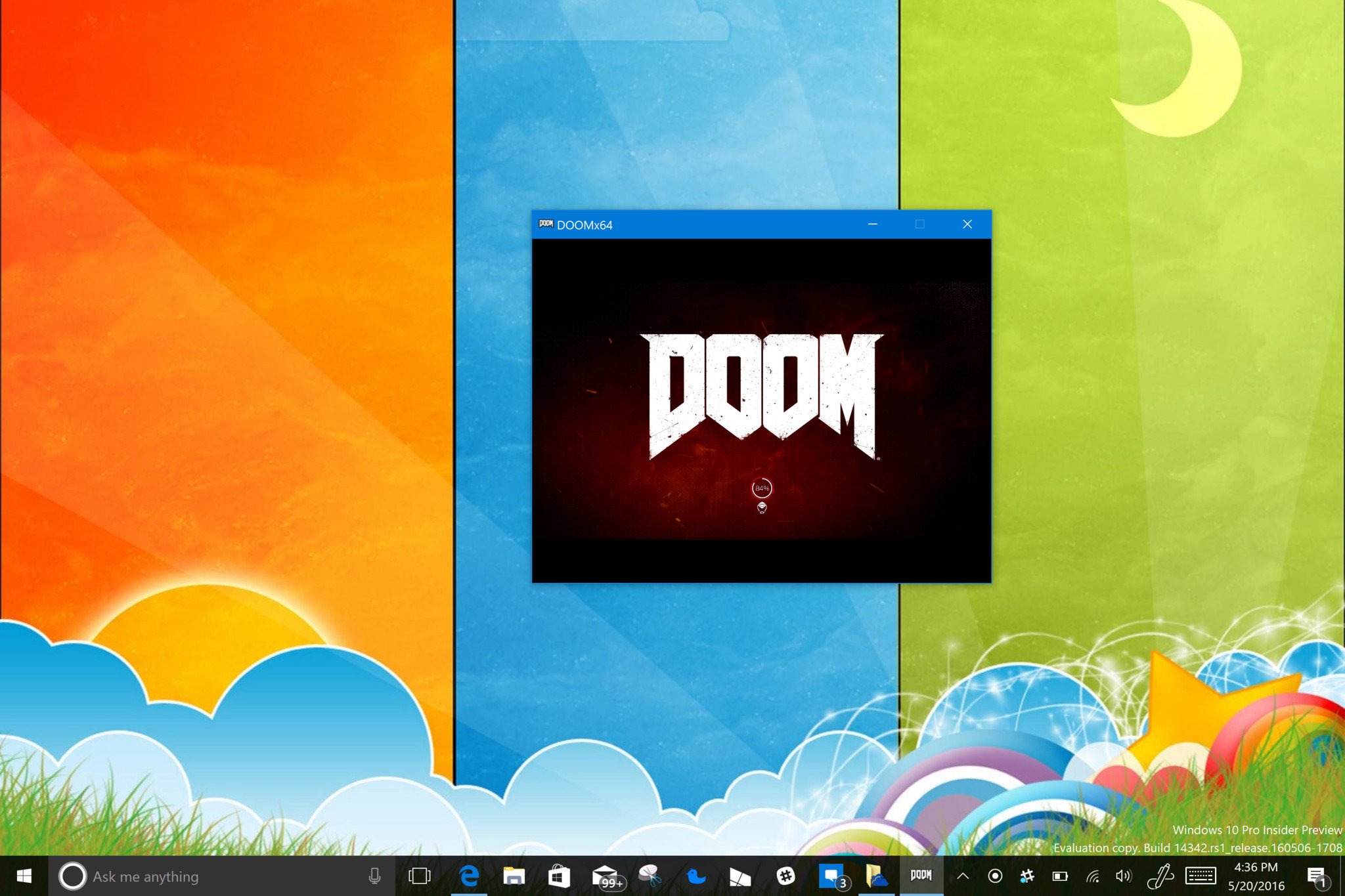
If you try to run DOOM on a Surface Book, you currently run into a scaling issue as you can see in the image above. Changing the in-game settings does nothing to alleviate that either, so you can never play in full screen.
Surely, however, this is just an early bug as you can lower a lot of the graphics in the game for older PCs. Of course, you lose detail, but a top end dual Core i7 processor and teeny Nvidia GPU should be able to do more.
The Solution
A quick fix was posted on Reddit earlier today by KrenTheKnome, and I was able to verify on my Surface Book that it does work. You'll knock the graphics down to just 1280x720, but you will get full-screen playability and 40 frames per second, which is more than playable. Here is how to do it.
The process involves two steps:
- Disable display scaling
- Force download latest Nvidia driver for laptops (link below)
The first step is simple, but it looks like you need to download a new Nvidia driver. Obviously, Microsoft only sanctions approved Nvidia drivers through Windows Update, so use at your own risk. The latest version that evidently works is 365.19 WHQL.
All the latest news, reviews, and guides for Windows and Xbox diehards.
Download Nvidia 365.19 WHQL here
After you download the file run the setup to update your Nvidia GPU on the Surface Book.
Next up, you will want to disable display scaling for DOOM.
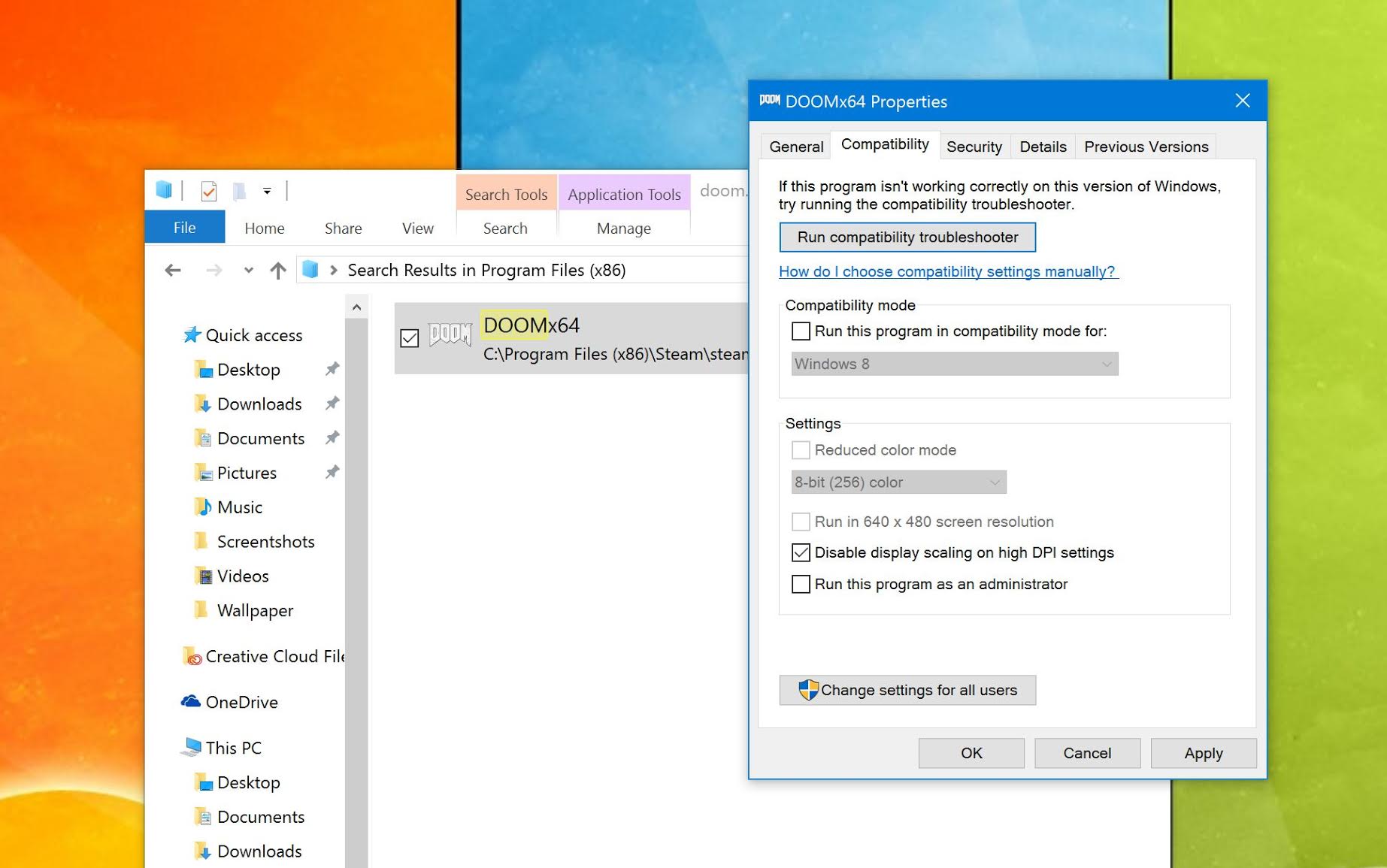
- Find Doome.exe - Using File Explore on your PC, head to the Doom install directory and find doom.exe.
- Right-click on Doom.exe and choose Properties
- Choose the Compatibility tab and enable (check) Disable display scaling on high DPI settings
- Hit OK to save
When you launch DOOM the default settings will now shift to 2560 x 1600 at a 16:10 aspect ratio. That is still too high for what we need, so you will need to change the video resolution under the game settings to this:
- Aspect: 16:9
- Resolution: 1280x720
You will also want the Advanced settings set for Low graphics.
The weird thing is playing the game at 16:9 aspect ratio as you will have black bars, however at these settings DOOM plays quite well with an Xbox One controller connected. The images posted below are samples taken during gameplay, and you can see the frame-rate in the upper corner. I won't lie compared to the Xbox One or a high-end gaming PC the graphics are not as sexy, but hey...you gotta play.
Besides, it gives a retro game that kind of retro look!
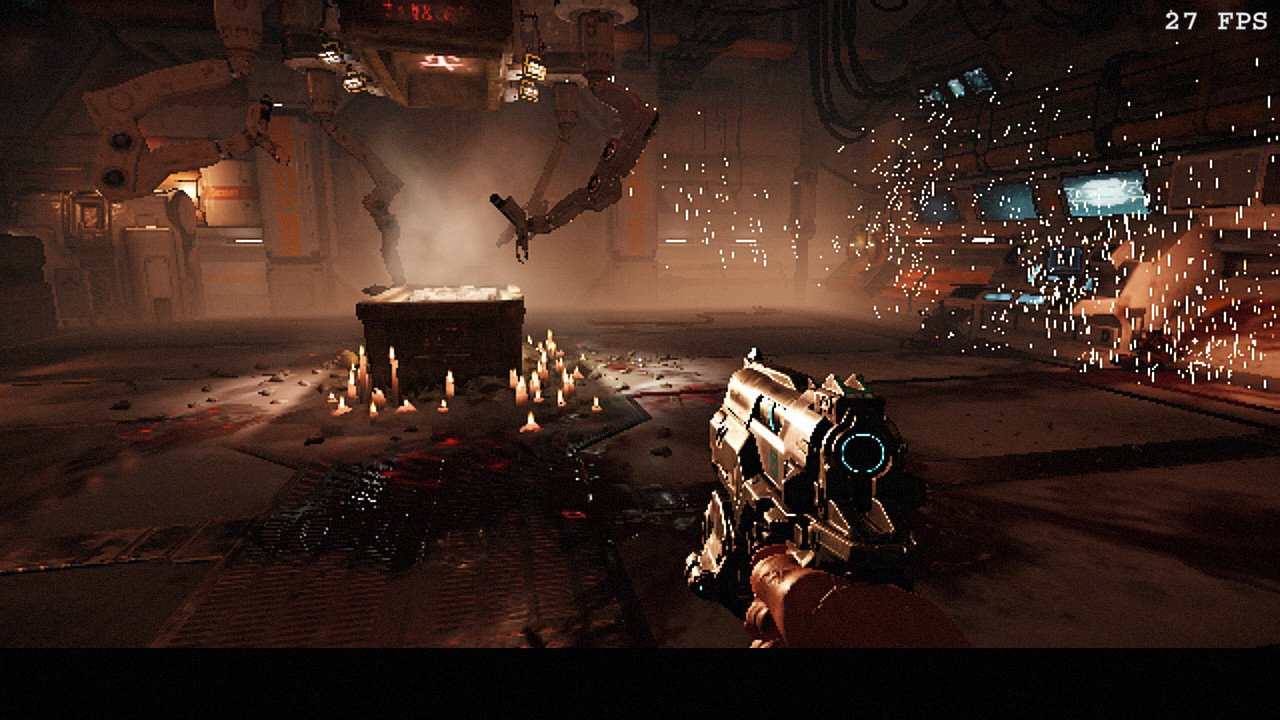
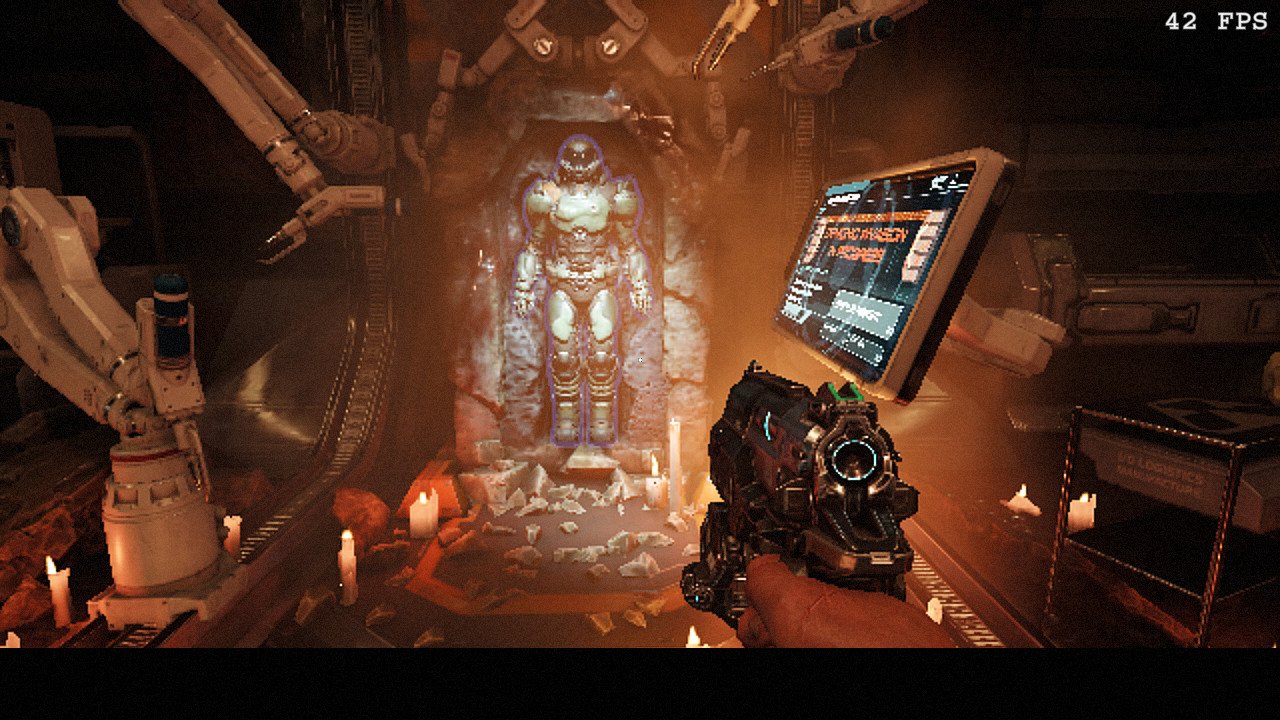
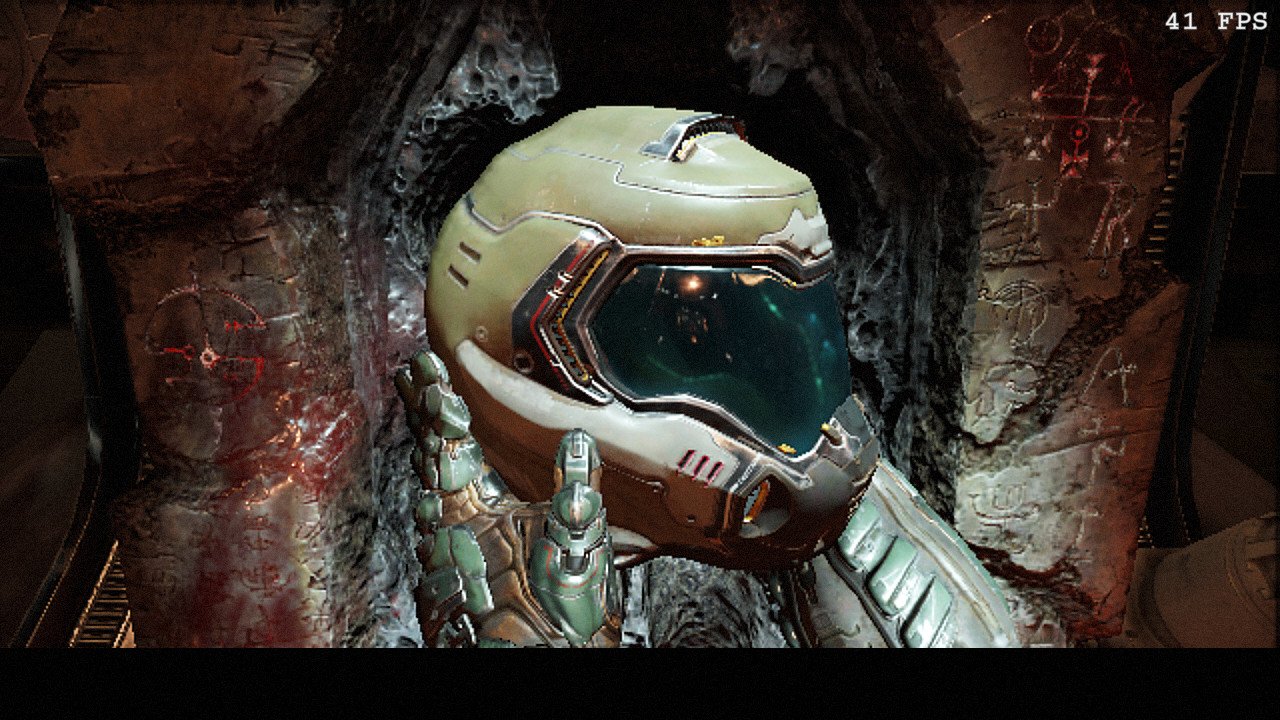
What about Surfaces with no dedicated Nvidia GPU? Your guess is as good as mine, but you will likely have it even worse. But hey, at least now I can play DOOM on the plane!
Do you have another way that is easier or better? Let me know in comments!

Daniel Rubino is the Editor-in-chief of Windows Central. He is also the head reviewer, podcast co-host, and analyst. He has been covering Microsoft since 2007 when this site was called WMExperts (and later Windows Phone Central). His interests include Windows, laptops, next-gen computing, and wearable tech. He has reviewed laptops for over 10 years and is particularly fond of 2-in-1 convertibles, Arm64 processors, new form factors, and thin-and-light PCs. Before all this tech stuff, he worked on a Ph.D. in linguistics, performed polysomnographs in NYC, and was a motion-picture operator for 17 years.
