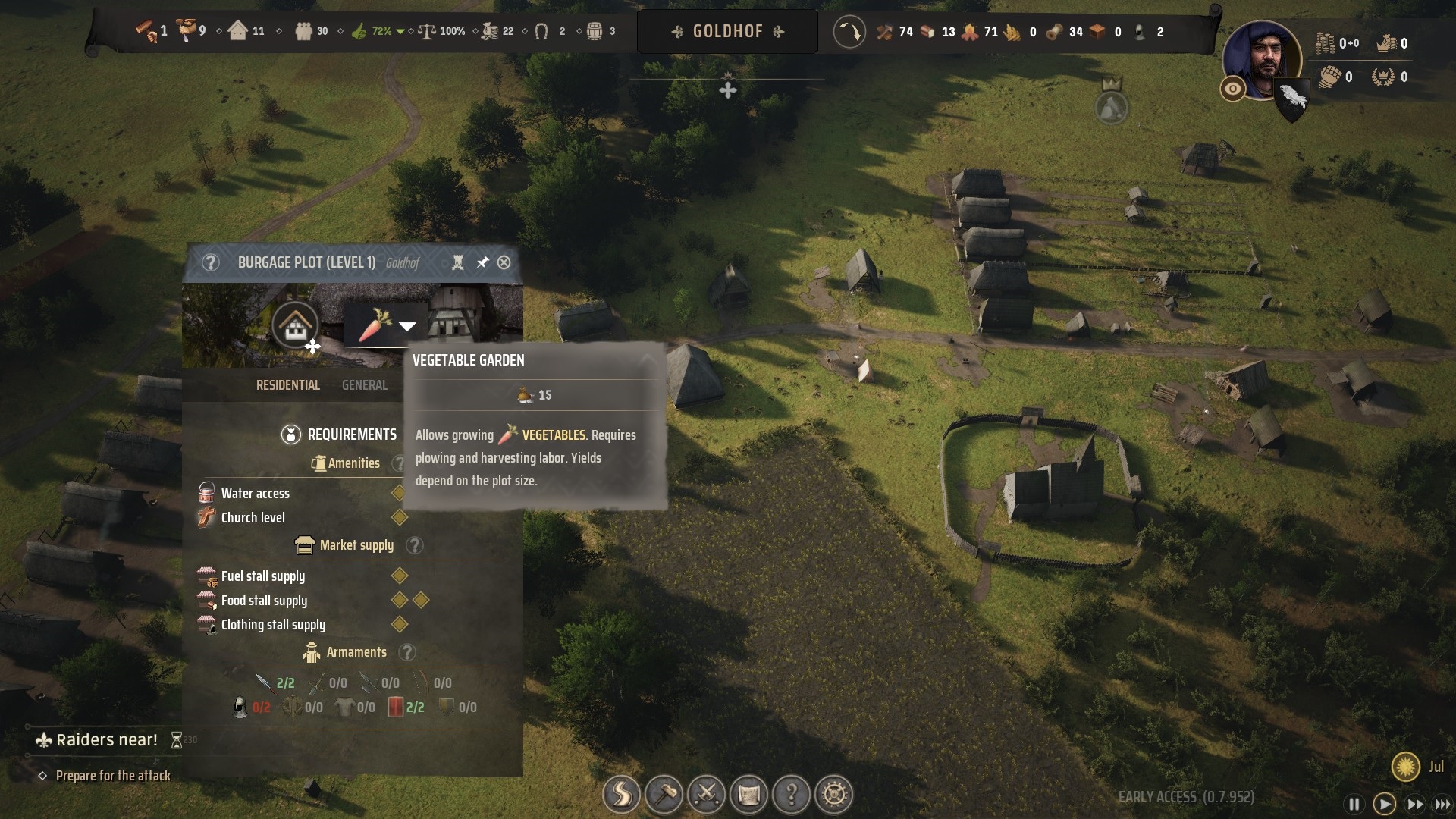Does Manor Lords play well on Steam Deck, ROG Ally, and Legion Go gaming handhelds? — Optimized graphics settings for the strategic city builder
Manor Lords is playable on all three gaming handhelds, but one of these devices is better suited to the game than the others.

When I got Manor Lords on Steam (through a sale at CDKeys), I immediately spent several hours playing it on Steam Deck, ROG Ally, and Legion Go to see how well it played on gaming handhelds. To be very clear, this strategic city-builder is definitely playable on all three devices, but it is not optimized for handhelds and does not have full controller support either. Additionally, the controls work very differently on all three gaming handhelds, but the Legion Go has the best setup for Manor Lords overall.
By default, Manor Lords graphics settings are set to ultra on all three devices, so you will need to adjust these settings and optimize them to your system's specific capabilities. After some experimentation, I was able to get the game to run smoothly on all three devices. Here are the best Manor Lords settings and an explanation of how controls work for each of the gaming handhelds.
Manor Lords (PC)
Build up a city from nothing and make it robust enough to weather the treacherous winter months when food and warmth are hard to come by. Invading neighbors might cause you grief, but a well-managed militia can handle that.
Buy at: CDKeys (Steam) | GOG (Steam)
Manor Lords on Steam Deck: Best settings
Is Manor Lords playable on Steam Deck?
Yes. I was able to play the game easily enough on Steam Deck even though it is not optimized for handhelds, and it doesn't have full controller support. However, some of the controls feel a bit limited compared to playing on PC and keyboard control icons will be displayed rather than controller control icons. You will need to optimize graphics settings for the Steam Deck to get the game to run smoothly. Additionally, you'll need to rely on the touchscreen in order to perform certain actions.
Valve lists Manor Lords as Steam Deck playable with the following caveats:
Steam Deck compatibility
Valve's testing indicates that Manor Lords is Playable on Steam Deck. This game is functional on Steam Deck, but might require extra effort to interact with or configure.
- ⚠️Some functionality is not accessible when using the default controller configuration, requiring use of the touchscreen or virtual keyboard, or a community configuration.
- ⚠️This game sometimes shows mouse, keyboard, or non-Steam-Deck controller icons.
- ⚠️️ Some in-game text is small and may be difficult to read.
- ✅ This game's default graphics configuration performs well on Steam Deck.
Best Manor Lords settings for Steam Deck
With the following settings in place, I was able to get Manor Lords to run between 55 fps and 60 fps. You will experience quite a bit of asset pop-in, though.
- Run Manor Lords → Menu button → Settings → Graphics
- Display mode: Borderless Fullscreen
- Resolution: 🔒1280 x 800
- Anti-aliasing: FSR
- FSR quality: Performance
- VSync: On
- Max frame rate: 60
- Sharpening: Off
- Shader quality: Medium
- Shadow quality: Low
- Postprocess quality: Medium
- Bounced light approximation: Medium
- Volumetric clouds: Off
- Terrain texture resolution: Medium
- View distance: Low
- Grass density: Low
- Grass distance: Low
- Foliage quality: Medium
You also might want to adjust the camera panning speeds or smoothness for better map navigation. To change these settings go to, Menu → Settings → Controls and then move the sliders as you see fit.
Consider playing Manor Lords with a Steam Deck docking station
As with many RTS games, Manor Lords is designed to be played via mouse clicks. This being the case, you'll get the best playing experience if you connect it to a TV dock and then plug a wireless keyboard and mouse into it and play that way. You can see a couple of our favorite Steam Deck docking stations with our list of the best Steam Deck accessories. Or you can check out the JSAUX Docking Station that I personally use. It sells for $39.99 at Amazon.
All the latest news, reviews, and guides for Windows and Xbox diehards.
Basic Manor Lords controls on Steam Deck*
While playing Manor Lords on Steam Deck in handheld mode, you'll mostly need to rely on the right touchpad for navigating menus, panning the map, and selecting things. Outside of that, these are the most basic controls you'll want to make use of.
- Zoom in: Tap R1
- Zoom out: Tap L1 (tapping all the way out takes you to the map)
- Move camera: Left joystick
- Move cursor: Right joystick or right touchpad
- Rotate camera right: Y button
- Select: Tap with touchpad or touchscreen
- Road building tool: X button (will need to use the touchpad to lay road after that)
- Menu: Menu button (hamburger button on right)
- Quick unit check: Hold View button (on upper left)
- Game pause/unpause: A button
*To set keybindings to buttons Menu button → Settings → Controls and then assign buttons to actions. Note that not all of the controls necessary for playing Manor Lords are listed here, so they cannot all be customized.
Manor Lords on ROG Ally and Legion Go: Best settings
Is Manor Lords playable on ROG Ally?
Yes. I was able to play the PC version of Manor Lords at decent frames per second on ROG Ally despite the game not having full controller support. However, I first had to adjust graphics settings to match ASUS' handheld's abilities and I had to put the handheld in Desktop mode. Additionally, you should note that certain controls are not available on ROG Ally such as zooming in and out, which can be frustrating. Still, the game can definitely be enjoyed on ROG Ally.

- Best gaming handhelds 2024
- I was wrong about the ROG Ally
- Lenovo Legion Go Review
- Best power banks for ROG Ally
- Steam Deck OLED vs Steam Deck LCD
Manor Lords runs decently on gaming handhelds, but certain controls are limited or might not currently be possible on ROG Ally and Legion Go. I found I had to put the ROG Ally in Desktop Mode, navigate the cursor with the right joystick, and press RB to left-click on assets. While I was able to reduce graphics pop-in, I wasn't able to significantly get rid of it.
After experimenting for a while, I was able to get Manor Lords consistently running between 58 fps and 73 fps while at the following settings on ROG Ally and Legion Go:
Best Manor Lords settings for ROG Ally
When Manor Lords is set to the following graphics settings, the ROG Ally usually stays between 58 fps and 73 fps:
- Run Manor Lords → Press B → Settings → Graphics
- Display mode: Borderless Fullscreen
- Resolution: 🔒1280 x 720
- Anti-aliasing: FSR
- FSR quality: Quality
- VSync: On
- Max frame rate: Unlimited
- Sharpening: Medium
- Shader quality: Low
- Shadow quality: Medium
- Postprocess quality: Medium
- Bounced light approximation: Medium
- Volumetric clouds: Off
- Terrain texture resolution: Medium
- View distance: Low
- Grass density: Low
- Grass distance: Low
- Foliage quality: Medium
You also might want to adjust the camera panning speeds or smoothness for better map navigation. To change these settings, Press B → Settings → Controls and then move the sliders as you see fit.
Consider playing Manor Lords with an ROG Ally docking station
Manor Lords doesn't have controller support and is intended to be played with a keyboard and mouse. Thankfully, you can use the ROG Ally like a computer if you connect a keyboard and mouse to it with a docking station. You can see the docking station I specifically use at our roundup of best ROG Ally accessories.
If you're dead set on playing Manor Lords in your hands like handhelds were intended to be played, continue to the next section.
Basic Manor Lords controls on ROG Ally*
Note that you cannot interact with Manor Lords in Gamepad Mode. You will need to switch to Desktop mode within Armoury Crate in order to play this game. Here are the controls for those playing Manor Lords in handheld mode on ROG Ally:
- Move cursor/pan map: Right joystick
- Select: Tap RB or hold RB and drag to select multiple units
- Quick unit check: Hold LB
- Menu/back: B button
- Steam game overview: LT button
- Zoom in/out: None (you'll have to rely on the map icon at the bottom to zoom all the way out).
*To set keybindings to buttons Press B → Settings → Controls and then assign buttons to actions. Note that certain controls such as zooming in and zooming out are not options within this menu.
Best Manor Lords settings for Legion Go
Is Manor Lords playable on Legion Go?
Yes, of the three main gaming handhelds on the market today, the Legion Go is actually best suited to playing Manor Lords thanks to its FPS mode, which allows the right controller to function like a mouse. Since the game is designed to be controlled via mouse clicks, Manor Lords doesn't even work in Gamepad mode on Legion Go. As such, you must switch to FPS mode, detach the controllers, and play Manor Lords that way. When graphics settings are optimized for Legion Go, Manor Lords can run very smoothly on the gaming handheld.
Remember, if the Legion Go is in Gamepad mode, Manor Lords will not respond to button presses. You must flip the switch on the bottom of the right controller to put the Legion Go in FPS mode, detach the controllers, and put the right controller in the FPS mode dock. To use the right controller, turn it sideways so that your thumb rests on the mouse wheel, your pointer finger is on the M1 button, and your middle finger is on the M2 button. I've also found that the FPS mode sensor responds more accurately if there's a mouse pad under it.
Best Manor Lords settings for Legion Go
With Manor Lords graphics settings set to the following, the Legion Go usually stayed between 30 fps and 35 fps:
- Run Manor Lords → Menu button → Settings → Graphics
- Display mode: Borderless Fullscreen
- Resolution: 🔒1920 x 1200
- Anti-aliasing: FSR
- FSR quality: Quality
- VSync: On
- Max frame rate: 60
- Sharpening: Off
- Shader quality: Low
- Shadow quality: Medium
- Postprocess quality: Off
- Bounced light approximation: Off
- Volumetric clouds: Off
- Terrain texture resolution: Medium
- View distance: Low
- Grass density: Low
- Grass distance: Low
- Foliage quality: Medium
Basic Manor Lords controls on Legion Go
Once again, you cannot interact with Manor Lords in Gamepad Mode. You will need to switch to FPS mode and detach the controllers in order to play this game.
- Pan camera: Left joystick
- Move cursor: Right joystick
- Zoom in/out: Mouse wheel
- Select: Tap M1
- Back: Tap M2
- Map view: Push in left joystick
- Road building tool: LB button
- Menu: Menu button
- Quick unit check: View button
- Militia menu: Any D-pad button
Manor Lords gaming handheld FAQ
Can I increase text size in Manor Lords?
When I first started Manor Lords, I found myself squinting while trying to read the small words that appeared on the display. Thankfully, there is a way to make text larger.
- Run Manor Lords → Open Menu → Settings → Language & Accessibility
- Putting the slider at 1.1 makes text and icons larger without running off the screen. Slide it any higher and some of the info running along the top of the display gets cut off.
Does Manor Lords on Steam have controller support?
No. The game can be played with gaming handhelds, but the exact controls aren't optimized for controller play. As such, you'll need to accept certain playing limitations and rely on tapping the touchscreen for certain parts of the game if you play with a controller or gaming handheld.
Is Manor Lords on Nintendo Switch?
No. Manor Lords is currently only available on PC via Steam, Xbox Series X|S, and Xbox One. It can be played on PC gaming handhelds like Steam Deck, ROG Ally, and Legion Go, but is not playable on Nintendo Switch.
Is Manor Lords playable on gaming handhelds?
Yes, the game can be played on Steam Deck, ROG Ally, and Legion Go, but the controls are all very different between the three devices since Manor Lords doesn't have controller support. If you want full control, you should consider connecting your gaming handheld to a docking station and then plugging a keyboard and mouse into it. Additionally, since Legion Go has FPS mode which allows the right controller to act like a mouse, it is the easiest handheld to play Manor Lords on.
Manor Lords (PC)
Take note of the land around you and plan your city based on the resources and fertile ground you find. It's up to you to build up an efficient and booming economy without letting your people starve, get attacked, or go homeless.
Buy at: CDKeys (Steam) | GOG (Steam)

Self-professed gaming geek Rebecca Spear is one of Windows Central's editors and reviewers with a focus on gaming handhelds, mini PCs, PC gaming, and laptops. When she isn't checking out the latest games on Xbox Game Pass, PC, ROG Ally, or Steam Deck; she can be found digital drawing with a Wacom tablet. She's written thousands of articles with everything from editorials, reviews, previews, features, previews, and hardware reviews over the last few years. If you need information about anything gaming-related, her articles can help you out. She also loves testing game accessories and any new tech on the market. You can follow her @rrspear on X (formerly Twitter).