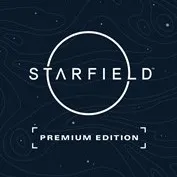How to start Starfield: Shattered Space DLC on Xbox and Windows PC
The followers of the Great Serpent await in this expansion for Starfield, so here's how to begin.

Va'ruun'kai awaits.
The first expansion for Bethesda Game Studios' science-fiction role-playing game Starfield is now here, coming just over a year after the base game launched. Titled Shattered Space, this expansion cleaves closer to the design philosophy of past Bethesda titles like Fallout and The Elder Scrolls, taking place entirely in one location.
This isn't a separate launcher, but is instead woven into the main game, meaning you can't just pick Starfield up for the first time and immediately play it. Don't worry though, follow my guide and you'll be observing the terrors of House Va'ruun before long. Here's how to start Starfield: Shattered Space on Xbox and Windows PC.
Starfield Premium Edition
Shattered Space is the first story expansion for Starfield, and it's bundled into the Premium Edition of the game. This bundle also includes a skin, a digital soundtrack, and 1,000 Creation Club credits for downloading verified mods. Anyone who already owns the regular version of the game (or is playing through Game Pass) can snag the Premium Upgrade to start playing the DLC.
Buy from: Amazon | Best Buy | GreenManGaming (Steam)
Buy Premium Upgrade from: Amazon | Best Buy | GreenManGaming (Steam)
How to start Starfield: Shattered Space
First off, you'll want to make sure you actually own the Shattered Space expansion for Starfield.

- Best Xbox headsets to get in 2024
- Best upcoming Xbox games
- Best gaming laptops in 2024
- Best Xbox controller deals
- Best Xbox hard drives
- Best Xbox SSDs
If you have the Premium Edition of the game, then you've got it. If you only bought the Standard Edition of Starfield, or you're playing through Xbox Game Pass Ultimate or PC Game Pass, then you'll need to buy the Premium Upgrade.
Once you own Starfield: Shattered Space, make sure you've got it installed. It's around a 15GB download. There's also a separate update that must also be installed.
Finally, hop into the game. In order to embark on the new questline, you'll have to have completed the main story mission called One Small Step. After that, you simply need to take a Grav Jump somewhere in the galaxy that is not a main mission or random encounter. Exactly when that part triggers is out of your control, but make a couple of jumps and you'll eventually get one. When you do, you'll suddenly encounter a space station called The Oracle, which your companions will note is not on the charts.
All the latest news, reviews, and guides for Windows and Xbox diehards.
Getting closer will reveal a strange call for help, adding a quest to your log titled What Remains, kicking off the events of Starfield: Shattered Space and leading you to planet of Va'ruun'kai in the Kavnyk system. This is the homeworld of House Va'ruun, a strange faction that worships the Great Serpent.
While you are technically allowed to start playing the expansion from this point on, it's highly recommended that you be around level 35 or above, as the DLC has some challenging stuff that's not meant for a completely fresh character to face down.
Starfield: Shattered Space LOOKUP FAILED bug
Some players are reporting encountering a bug where their companions' dialogue triggers as normal, but the quest and space station don't appear, while subtitles give the all-caps message LOOKUP FAILED.
If this happens to you, you need to exit the game and make sure you've installed both Starfield: Shattered Space and the latest game update. Installing the update and restarting the game with a save from before the bug should fix the problem.
Starfield and Starfield: Shattered Space are currently available on Xbox Series X|S consoles and Windows PC. The Standard Edition of Starfield is included in Xbox Game Pass Ultimate and PC Game Pass subscriptions.
🎃The best early Black Friday deals🦃
- 💻Lenovo Yoga Slim 7x (X Elite) | $949.99 at Best Buy (Save $250!)
- 🕹️Xbox Game Pass Ultimate (3-months) | $29.49 at CDKeys (Save $21!)
- 💻Samsung Galaxy Book4 Edge (X Elite) | $899.99 at Best Buy (Save $450!)
- 🎮Xbox Wireless Controller | $39.99 at Woot! (Save $20!)
- 💻Dell Inspiron 16 2-in-1 (Core Ultra 5) | $749.99 at Best Buy (Save $400!)
- 🕹️Starfield Premium Upgrade (Xbox & PC) | $28.29 at CDKeys (Save $7!)
- 💻ASUS Vivobook S 15 (X Elite) | $875 at Amazon (Save $425!)
- 🕹️Final Fantasy XVI (PC, Steam) | $44.49 at CDKeys (Save $6!)
- 💻Dell XPS 14 (Core Ultra 7) | $999.99 at Dell (Save $500!)
- 🎮 Seagate Xbox Series X|S Card (2TB) | $249.99 at Best Buy (Save $110!)
- 💻Dell XPS 13 (X Elite) | $999.99 at Best Buy (Save $500!)
- 🕹️Hi-Fi RUSH (PC, Steam) | $8.59 at CDKeys (Save $21!)
- 💻HP Victus 15.6 (RTX 4050) | $599 at Walmart (Save $380!)
- 🖱️Razer Basilisk V3 Wired Mouse | $44.99 at Best Buy (Save $25!)
- 🕹️Days Gone (PC, Steam) | $11.39 at CDKeys (Save $38!)

Samuel Tolbert is a freelance writer covering gaming news, previews, reviews, interviews and different aspects of the gaming industry, specifically focusing on Xbox and PC gaming on Windows Central. You can find him on Bluesky @samueltolbert.bsky.social.